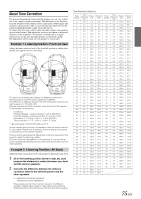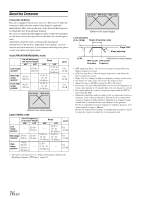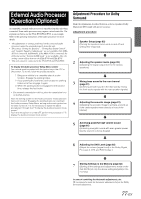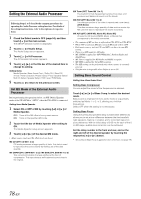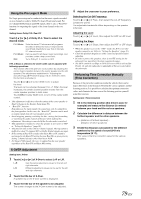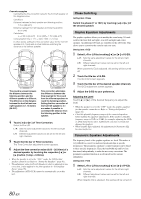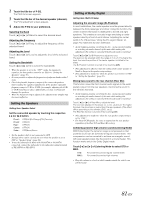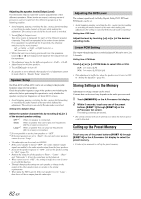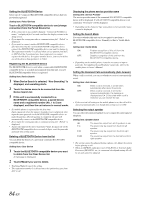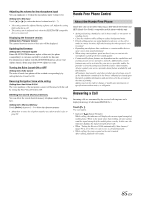Alpine INA-W910 Owner's Manual (english) - Page 80
Phase Switching, Graphic Equalizer Adjustments, Select L+R or L/R by touching
 |
View all Alpine INA-W910 manuals
Add to My Manuals
Save this manual to your list of manuals |
Page 80 highlights
Concrete examples Calculating the time correction value for the front left speaker on the diagram below. Conditions: Distance between farthest speaker and listening position: 2.25 m (88-3/4") Distance between front left speaker and listening position: 0.5 m (20") Calculation: L = 2.25 m (88-3/4") - 0.5 m (20")= 1.75 m (68-3/4") Compensation time = 1.75 ÷ 343 x 1000 = 5.1 (ms) In other words, setting the time correction value for the front left speaker to 5.1 (ms) sets a virtual distance matching the distance to the farthest speaker. 0.5m 2.25m 5.1ms The sound is uneven because the distance between the listening position and the different speakers is different. The difference in the distance between the front left and rear right speakers is 1.75 meters (68-3/4"). Time correction eliminates the difference between the time required for the sound from the different speakers to reach the listening position. Setting the time correction of the front left speaker to 5.1 ms makes it possible to coordinate the distance from the listening position to the speaker. 4 Touch [ ] or [ ] of Time Correction. Select L+R or L/R. L+R: L/R: Sets the same adjustment values for the left and right channels. Different adjustment values can be set for the left and right channels. 5 Touch the title bar of Time Correction. The Time Correction adjustment screen appears. 6 Adjust the time correction value (0.00 ~ 20.00ms) of a desired speaker by touching the respective [ ] or [ ] button (1 step = 0.05ms). • When the speaker is set to the "OFF" mode, the TCR for that speaker cannot be set. Refer to "Setting the Speakers" (page 81). • The adjustment value for Front2 (Speakers) which is adjusted in time correction, is also applied to the front speakers in "Setting Bass Focus" (page 78). • The adjustment (AUTO TCR) cannot be automatically set on this unit. Phase Switching Setting item: Phase Switch the phase (0° or 180°) by touching [ ] or [ ] of the desired speaker. Graphic Equalizer Adjustments The graphic equalizer allows you to modify the sound using 31 bands each for the front (left and right), rear (left and right) and center speakers. An additional 10 bands are available for the subwoofer. This allows you to customize the sound to suit your taste. Setting item: G-EQ 1 Select L+R or L/R by touching [ ] or [ ] of G-EQ. L+R: L/R: Sets the same adjustment values for the left and right channels. Different adjustment values can be set for the left and right channels. When parametric EQ is adjusted, this setting will be turned off. 2 Touch the title bar of G-EQ. The G-EQ list screen appears. 3 Touch the title bar of the desired speaker (channel). The G-EQ adjustment screen appears. 4 Adjust the G-EQ to your preference. Adjusting the Level Touch [ ] or [ ] of the desired frequency to adjust the level. • When the speaker is set to the "OFF" mode, the graphic equalizer for that speaker cannot be set. Refer to "Setting the Speakers" (page 81). • Check the playable frequency ranges of the connected speakers before making the equalizer adjustments. If the speaker's playable frequency range is 55 Hz to 30 kHz, for example, adjusting the 40 Hz or 20 Hz band has no effect. Additionally, you may overload and damage the speakers. • When Graphic EQ is adjusted, the adjustment for Parametric EQ becomes ineffective. Parametric Equalizer Adjustments The frequency bands of the graphic equalizer are fixed. This makes it very difficult to correct for undesired peaks and dips at specific frequencies. The parametric equalizer's center frequency can be tuned to these specific frequencies. Then, the bandwidth (Q) and level are fine-tuned, independently, to make the necessary corrections. The parametric equalizer function is an advanced tool for serious audiophiles. Setting item: P-EQ 1 Select L+R or L/R by touching [ ] or [ ] of P-EQ. L+R: L/R: Sets the same adjustment values for the left and right channels. Different adjustment values can be set for the left and right channels. When Graphic EQ is adjusted, this setting will be turned off. 80-EN