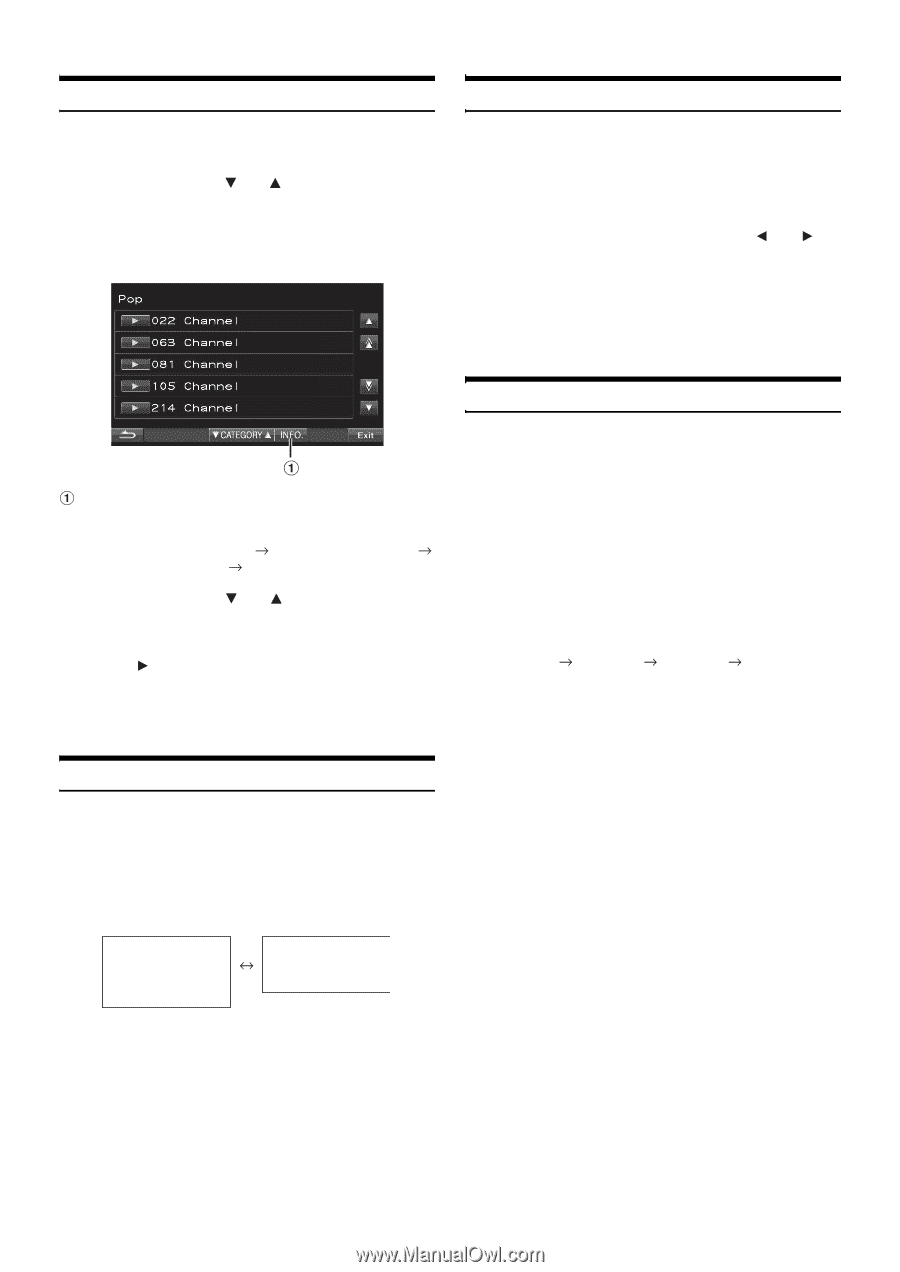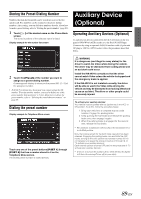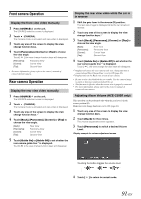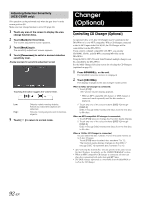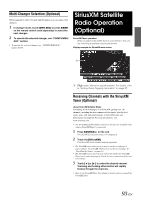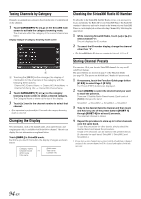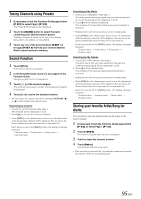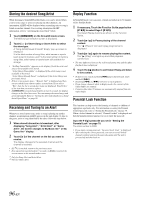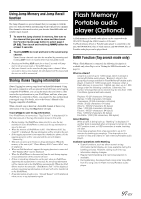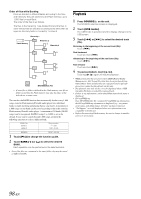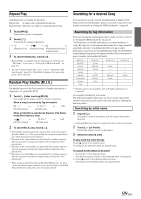Alpine INA-W910 Owner's Manual (english) - Page 94
Tuning Channels by Category, Changing the Display, Checking the SiriusXM Radio ID Number
 |
View all Alpine INA-W910 manuals
Add to My Manuals
Save this manual to your list of manuals |
Page 94 highlights
Tuning Channels by Category Channels are grouped into categories based on the type of content heard on the channels. 1 Touch CATEGORY [ ] or [ ] on the SiriusXM main screen to activate the category browsing mode. The channels within the category of the current channel are listed. Display example of category browsing mode screen Checking the SiriusXM Radio ID Number To subscribe to the SiriusXM Satellite Radio service, it is necessary to locate and identify the Radio ID of your SiriusXM Tuner. The Radio ID contains 8 characters and can be found on the bottom of your SiriusXM Tuner or can be displayed on when selecting Channel 0 by following the steps below: 1 While receiving SiriusXM Radio, touch [ ] or [ ] to select channel "0". The unit displays the ID number. 2 To cancel the ID number display, change the channel other than "0". • The SiriusXM Radio ID does not contain the letters I, O, S, or F. Touching the [INFO.] button changes the display of information for the channels in the category with the following three options. Channel NO./Channel Name Channel NO./Artist Name Channel NO./Song Title Channel NO./Channel Name 2 Touch CATEGORY [ ] or [ ] on the category browsing mode screen to select a desired category. The Category Name is shown at the top of the display. 3 Touch [ ] next to the channel number to select that channel. • If no operation is performed for 10 seconds, the category browsing mode is canceled. Changing the Display Text information, such as the channel name, artist name/feature, and song/program title, is available with SiriusXM or channel. The unit can display this text information as explained below. Touch [INFO.] in SiriusXM mode. Each time you touch this button, the display changes as shown below. Category name Channel name Artist name Title name Artist name Title name Content info Storing Channel Presets You can store 18 of your favorite SiriusXM channels for easy recall with Preset buttons. The preset buttons are located on page 3 of the Function Guide (see page 93). The presets are divided into 3 bands of 6 presets each. 1 If necessary, touch the Function Guide page button [P X/3] to select Page 3 [P 3/3]. The Preset (P.SET) buttons are displayed. 2 Touch [BAND] to select the desired band you want to store the preset in. There are 3 Satellite Radio Preset bands. Each touch of [BAND] changes the band: SiriusXM-1 SiriusXM-2 SiriusXM-3 SiriusXM-1 3 Tune to the desired favorite channel and then touch and hold any one of the preset buttons [P.SET 1] through [P.SET 6] for at least 2 seconds. The selected channel is stored. 4 Repeat the procedure to store up to 5 other channels onto the same band. To use this procedure for other bands, simply select the desired band and repeat the procedure. A total of 18 channels can be stored in the preset memory (6 channels for each band; SiriusXM-1, SiriusXM-2 and SiriusXM-3.) • If you store a new channel into a preset which already has a channel assigned, the current channel will be cleared and replaced with the new one. 94-EN