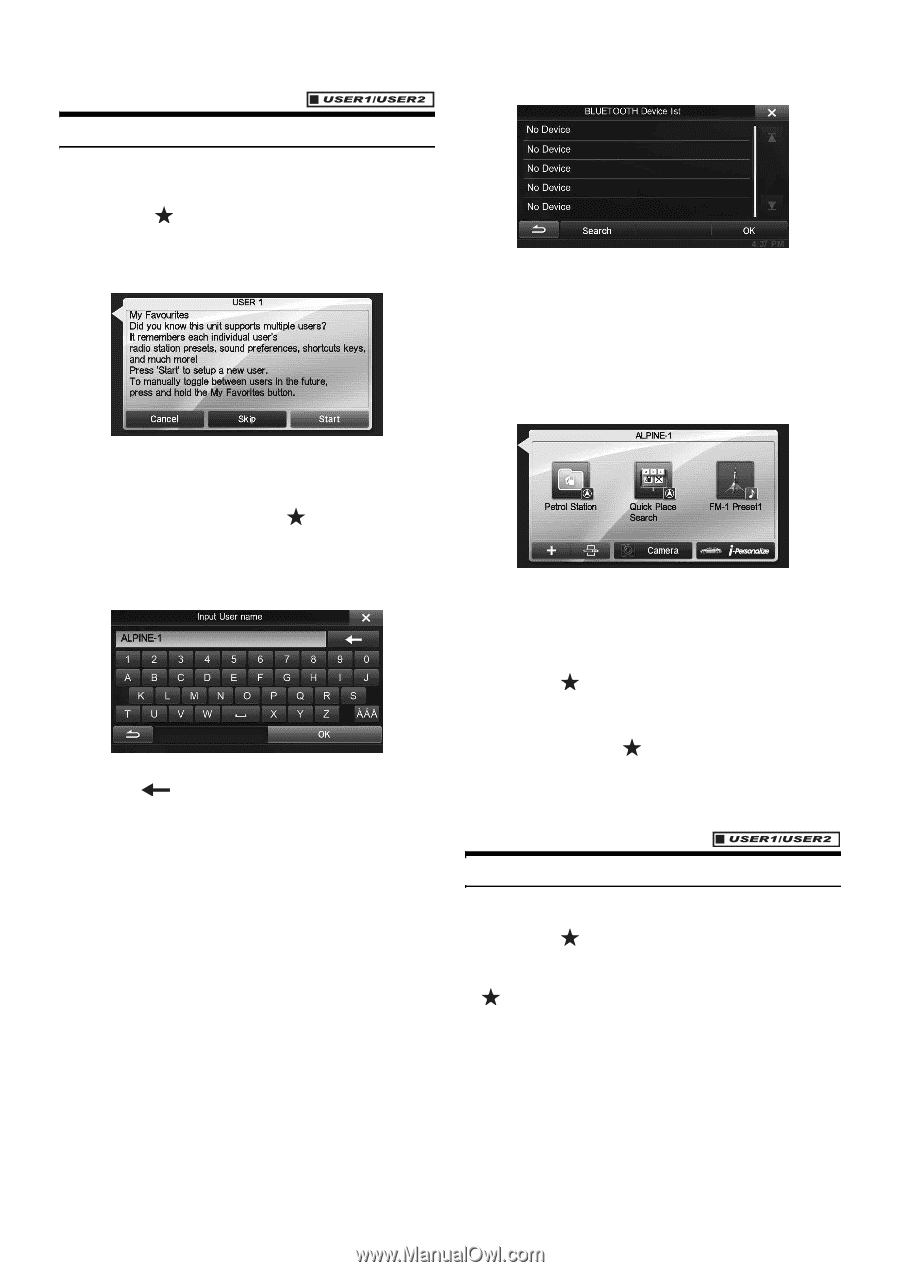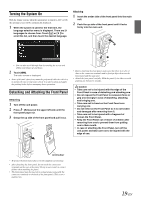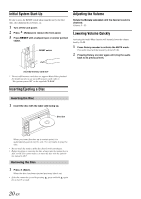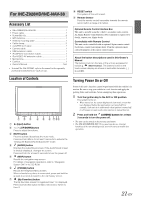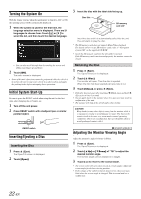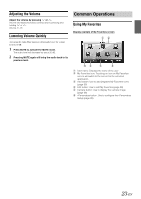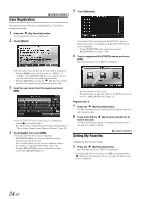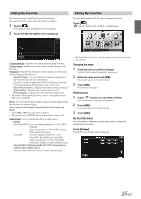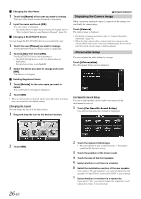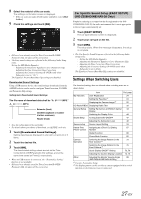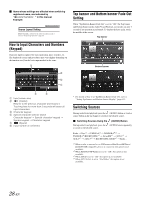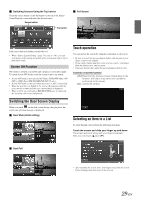Alpine INE-S920HD Owner's Manual (english) - Page 24
User Registration, Setting My Favorites, My Favorites button. - guide
 |
View all Alpine INE-S920HD manuals
Add to My Manuals
Save this manual to your list of manuals |
Page 24 highlights
User Registration You can register up to two users. Configure the User 1 and User 2 settings for each user. 1 Press the (My Favorites) button. The My Favorites screen is displayed. 2 Touch [Start]. 5 Touch [Search]. The system starts searching for BLUETOOTH devices. When the search is completed, the BLUETOOTH Device List is displayed. • Set the BLUETOOTH setting on the preregistered BLUETOOTH device side to "ON." 6 Touch a registered BLUETOOTH device and touch [OK]. My Favorites screen for USER1 is displayed. The user name input screen for the first user is displayed. • Touching [Skip] registers the user name as "USER 1" or "USER 2" and no BLUETOOTH device is registered. In this case, the users will not be switched automatically. • Touching [Cancel] or pressing the (My Favorites) button returns to the original screen without registering a user. 3 Input the user name from the keypad and touch [OK]. The BLUETOOTH Device Setup screen is displayed. • Touch [ ] to edit the name. For details of how to input characters from the keypad, refer to "How to Input Characters and Numbers (Keypad)" (page 28). 4 Touch [Link], then touch [OK]. The BLUETOOTH Device List is displayed. • The BLUETOOTH devices registered here are used to automatically identify the user. Also, a cellular phone can be used as a hands-free phone. For details, see "BLUETOOTH Setting" (page 58). • Touching [Do not Link] exits user registration without registering a BLUETOOTH device. • You can edit My Favorites icons. For details of how to add, edit, delete or set My Favorites icons, refer to "Adding My Favorites" (page 25). Register User 2 7 Press the (My Favorites) button. The My Favorites screen is exited and the display returns to the original screen. 8 Press and hold the (My Favorites) button for at least 3 seconds. The My Favorites user guide is displayed. Repeat steps 2 through 6 to register USER2. Setting My Favorites Configure the My Favorites settings. 1 Press the (My Favorites) button. My Favorites screen for USER1 is displayed. • To configure My Favorites settings for USER2, press and hold the (My Favorites) button for at least 3 seconds. The My Favorites screen is displayed. 24-EN