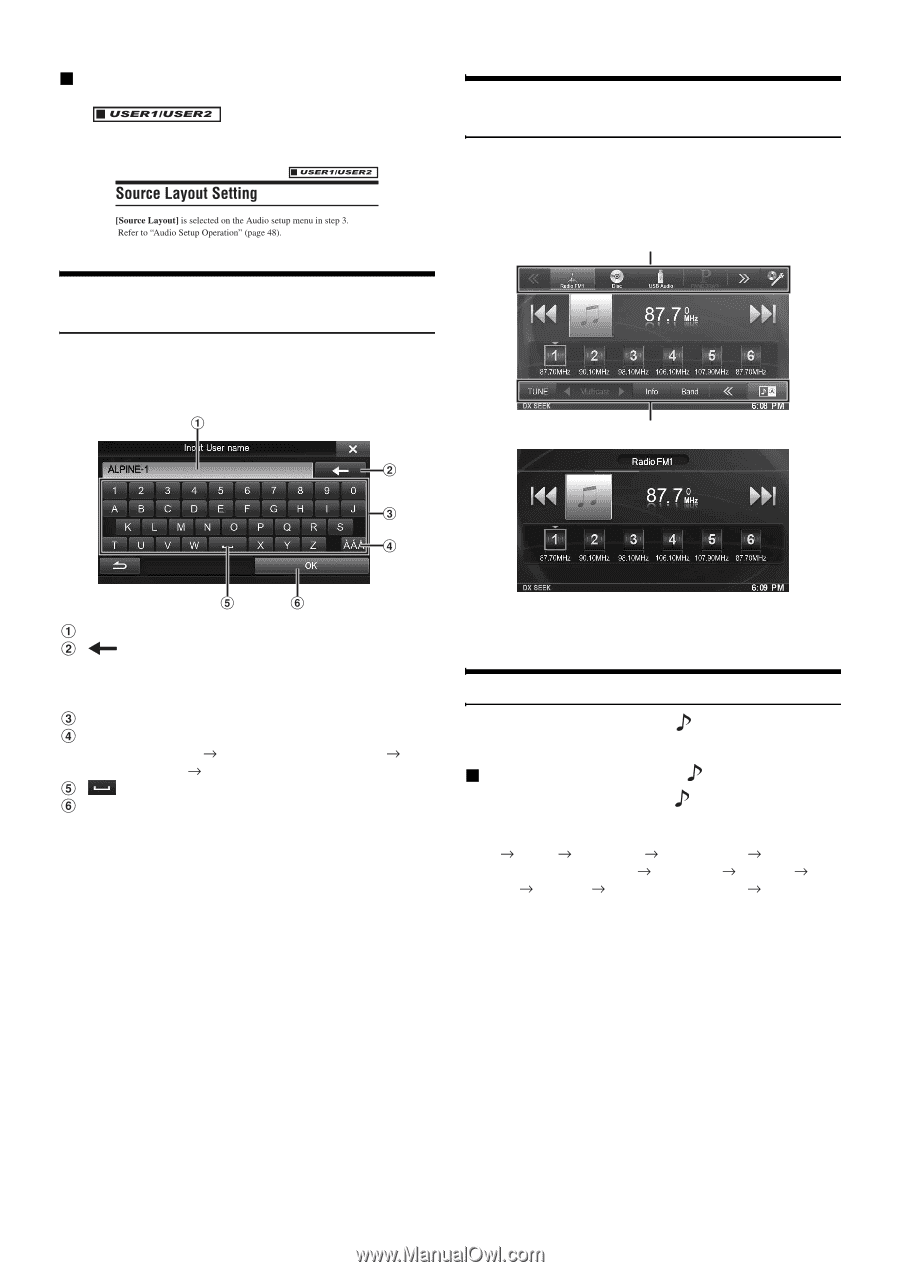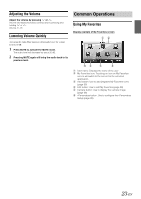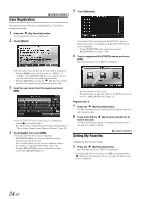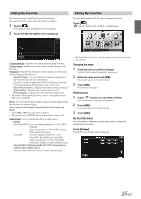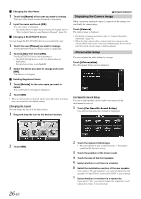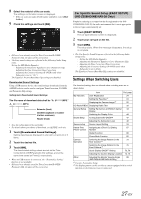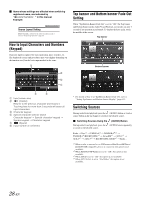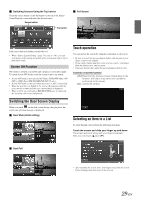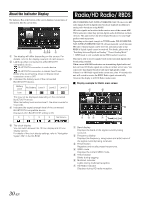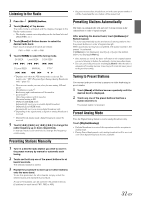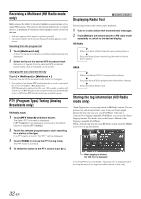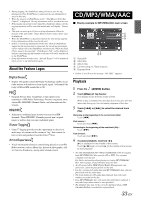Alpine INE-S920HD Owner's Manual (english) - Page 28
How to Input Characters and Numbers (Keypad), Top banner and Bottom banner Fade Out Setting
 |
View all Alpine INE-S920HD manuals
Add to My Manuals
Save this manual to your list of manuals |
Page 28 highlights
Items whose settings are affected when switching registered users, are indicated by " " in this manual. Example: How to Input Characters and Numbers (Keypad) Character input is required for user registration, place searches, etc. The displayed screens and procedures may vary slightly depending on the function used, but the basic input method is the same. Top banner and Bottom banner Fade Out Setting When "Top/Bottom Banner Fade Out" is set to "ON," the Top banner and Bottom banner on the Audio/Visual Playback screen fade out after 5 seconds if no operation is performed. To display the keys again, touch the middle of the screen. Top banner Bottom banner Input screen area. (Delete) Returns to the previous character and erases it. Touching here for more than 2 seconds will erase all input characters. Character keypad Special character selector switch Character keypad Special character keypad Symbol keypad Character keypad (Space) Input number is confirmed. • For details of how to set Top/Bottom Banner Fade Out, refer to "Setting Top banner and Bottom banner Display" (page 43). Switching Sources During audio/visual playback, press the (AUDIO) button or touch a source button in the top banner to switch to the desired source. Switching Sources Using the (AUDIO) Button During audio/visual playback, press the (AUDIO) button repeatedly to switch to the desired source. Radio Disc*1 USB/iPod*1 PANDORA®*1 PANDORA®(BLUETOOTH)*2 SiriusXM*1 AUX-1*3 AUX-2*3 AUX-3*4 BLUETOOTH AUDIO*1 Radio... *1 When no disc is inserted or no USB memory/iPod/SiriusXM Tuner/ BLUETOOTH compatible devices is connected, this option is not available. *2 When BLUETOOTH Pandora is set to "Off," this option is not available. *3 When AUX In is set to "Off," this option is not available. *4 When AUX3 In Sel. is set to "iPod Video," this option is not available. 28-EN