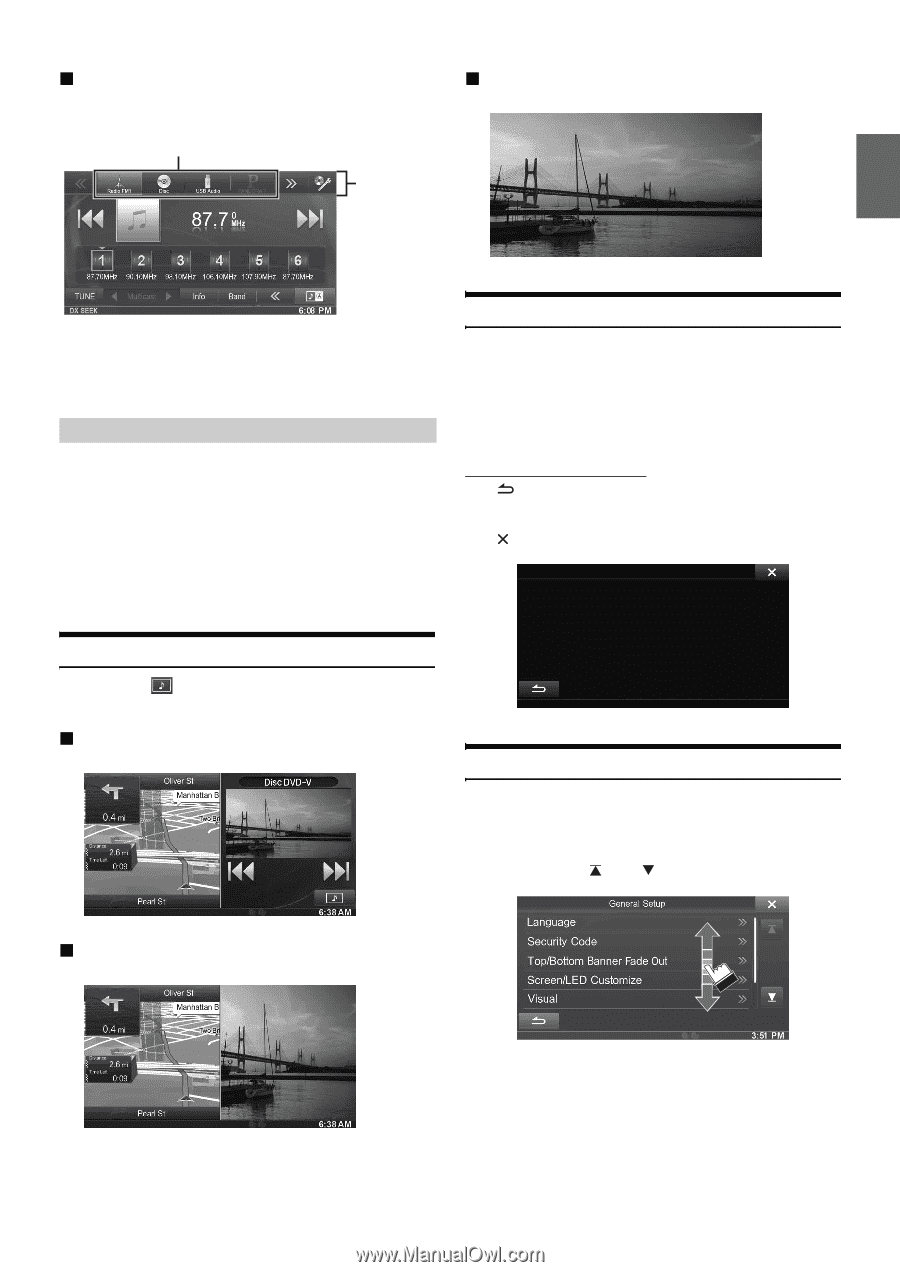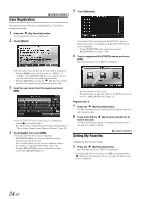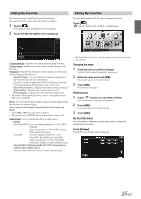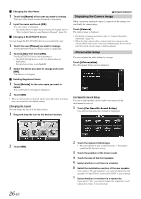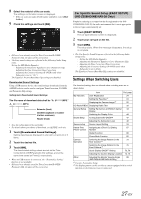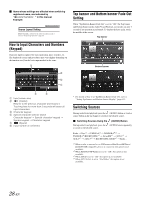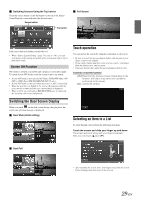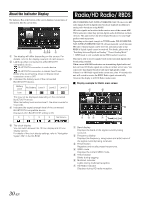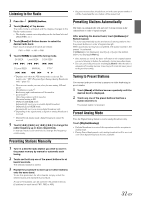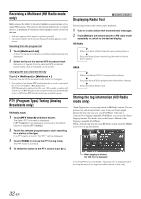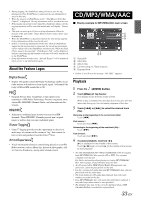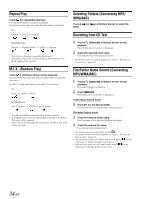Alpine INE-S920HD Owner's Manual (english) - Page 29
Screen Off Function, Switching the Dual Screen Display, Touch operation, Selecting an Item in a List - rear camera
 |
View all Alpine INE-S920HD manuals
Add to My Manuals
Save this manual to your list of manuals |
Page 29 highlights
Switching Sources Using the Top banner Touch the source button for the Top banner at the top of the Audio/ Visual Playback screen and select the desired source. Source button Top banner Full Screen If the source button is hidden, touch []. • When "Source Layout Setting" (page 53) is set to "On," you can switch sources by tracing the middle of the screen from right to left or from left to right. Screen Off Function This mode is useful if you feel the unit's display is too bright at night. To cancel Screen OFF mode, touch the screen or press any button. • Screen OFF mode is not canceled by Volume UP/DOWN, Mute ON/ OFF or DISC Eject (INE-S920HD/INE-NAV-30 only). • Screen OFF mode is canceled when the power or ACC is turned off. • When the gear lever is shifted to the reverse (R) position while the rear camera is connected, the rear camera image is displayed. • When a call is received while a BLUETOOTH device is connected, the incoming call screen is displayed. Touch operation You can operate the system by using the touch panel on the screen. • Be sure to touch the onscreen button lightly with the pad of your finger to protect the display. • If you touch a button and there is no reaction, remove your finger from the display once, and try again. • Onscreen buttons that cannot be operated appear dull in color. Common onscreen buttons [ ]:Returns to the previous screen. Depending on the function, this button may cancel the operations performed on the screen. [ ]: Closes the window. Switching the Dual Screen Display When you touch on the dual screen during video playback, the screen size selection message is displayed. Dual Wide (Initial setting) Selecting an Item in a List To scroll through a list, perform the following operations. Touch the screen and slide your finger up and down. The screen will scroll along with your finger movement. Also, you can touch [ ] and [ ]. Dual Full • After touching the screen, move your finger away from the screen before dragging and that item will be selected. 29-EN