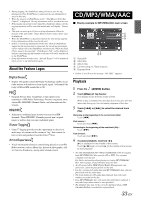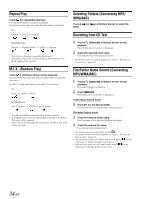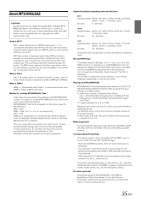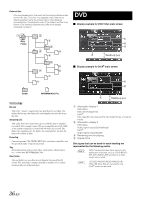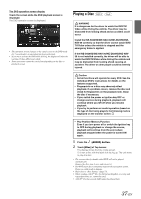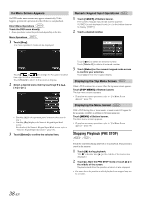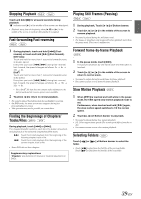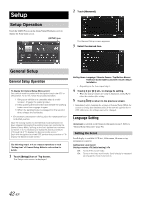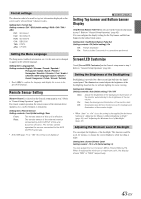Alpine INE-S920HD Owner's Manual (english) - Page 38
If a Menu Screen Appears, Numeric Keypad Input Operations, Displaying the Top Menu Screen
 |
View all Alpine INE-S920HD manuals
Add to My Manuals
Save this manual to your list of manuals |
Page 38 highlights
If a Menu Screen Appears On DVD mode, menu screens may appear automatically. If this happens, perform the operation described below to start playback. Direct Menu Operations Touch the DVD menu directly. • Some operations cannot be performed depending on the disc. Menu Operations 1 Touch [Key]. The menu operation mode will be displayed. Numeric Keypad Input Operations 1 Touch [10KEY] of Bottom banner. The numeric keypad input mode screen appears If [10KEY] is not displayed, touch [
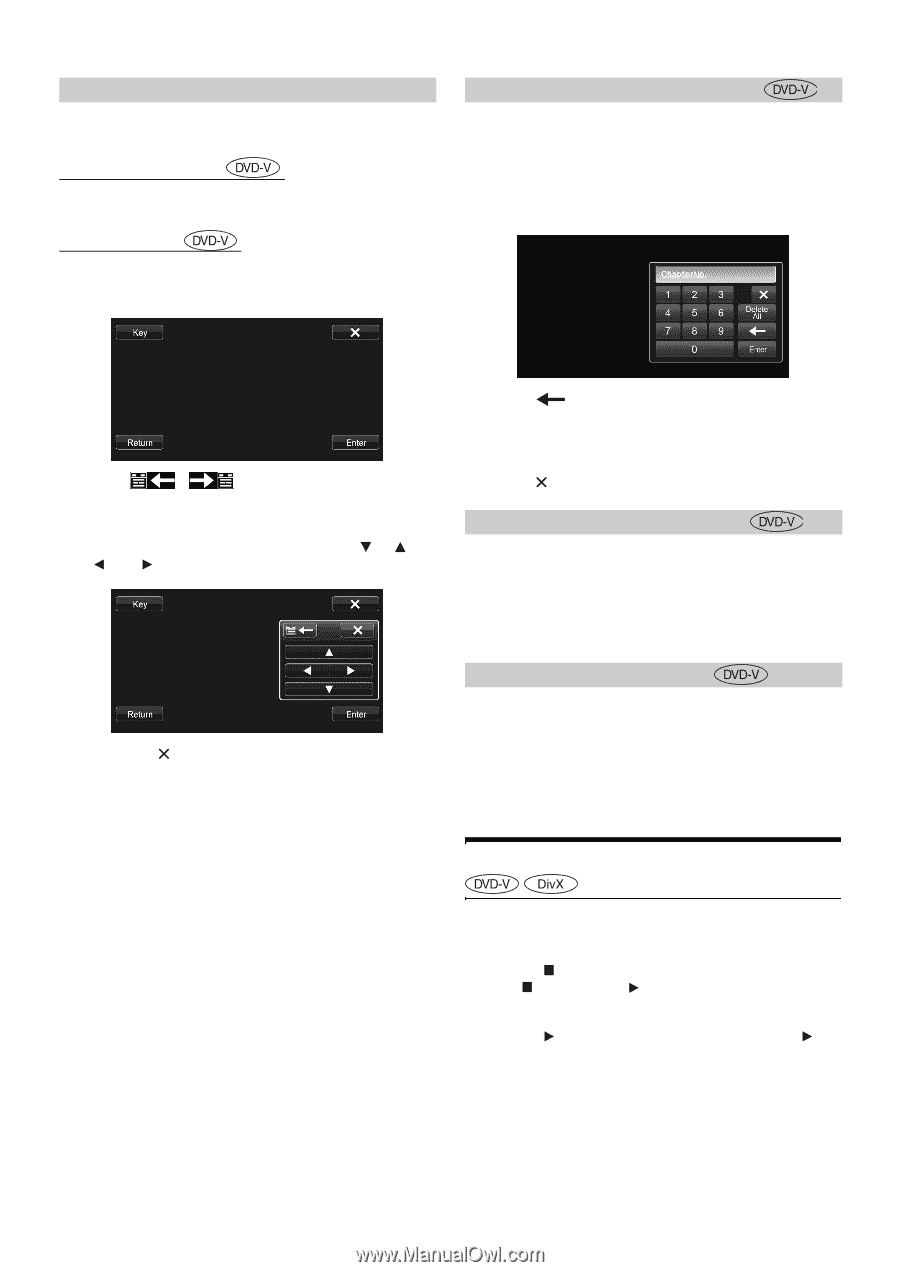
38
-EN
On DVD mode, menu screens may appear automatically. If this
happens, perform the operation described below to start playback.
Direct Menu Operations
Touch the DVD menu directly.
Menu Operations
1
Touch
[Key]
.
The menu operation mode will be displayed.
Touch
[
] [
]
to change the Key panel location
from right to left or vice-versa.
Touch
[Return]
to return to the previous display.
2
Select a desired menu item by touching
[
]
,
[
]
,
[
]
or
[
]
.
•
Touching
[
]
in the operation panel returns to the screen in
step 1.
•
Touching
[Key]
displays the Numeric Keypad Input Mode
screen.
For details of the Numeric Keypad Input Mode screen, refer to
“Numeric Keypad Input Operations” (page 38).
3
Touch
[Enter]
to confirm the selected item.
1
Touch
[10KEY]
of Bottom banner.
The numeric keypad input mode screen appears
If [10KEY] is not displayed, touch [<<] in the bottom banner
to display [10KEY].
2
Touch a desired number.
Touch
[
]
to delete an entered number.
Touch
[Delete All]
to delete all entered number.
3
Touch
[Enter]
on the numeric keypad mode screen
to confirm your selection.
Touch
[
]
to hide the keypad display.
When a DVD contains two or more titles, the top menu screen appears.
Touch
[TOP MENU]
of Bottom banner.
The top menu screen appears.
•
To perform necessary operations, refer to “If a Menu Screen
Appears” (page 38).
With a DVD having two or more menus, a menu screen will appear for
the programs available, in addition to the main programs.
Touch
[MENU]
of Bottom banner.
The Root menu screen appears.
•
To perform necessary operations, refer to “If a Menu Screen
Appears” (page 38).
Stopping Playback (PRE STOP)
Touch the stop button during playback to stop playback. That position is
stored in the memory.
1
Touch
[
]
during playback.
“Pre
” indicator and
[
]
in the middle of the screen are
displayed.
2
Touch
[
/ll]
in the PRE STOP mode or touch
[
]
in
the middle of the screen.
Playback starts from the position at which it was stopped.
•
For some discs, the position at which playback was stopped may not
be accurate.
If a Menu Screen Appears
•
Some operations cannot be performed depending on the disc.
Numeric Keypad Input Operations
Displaying the Top Menu Screen
Displaying the Menu Screen