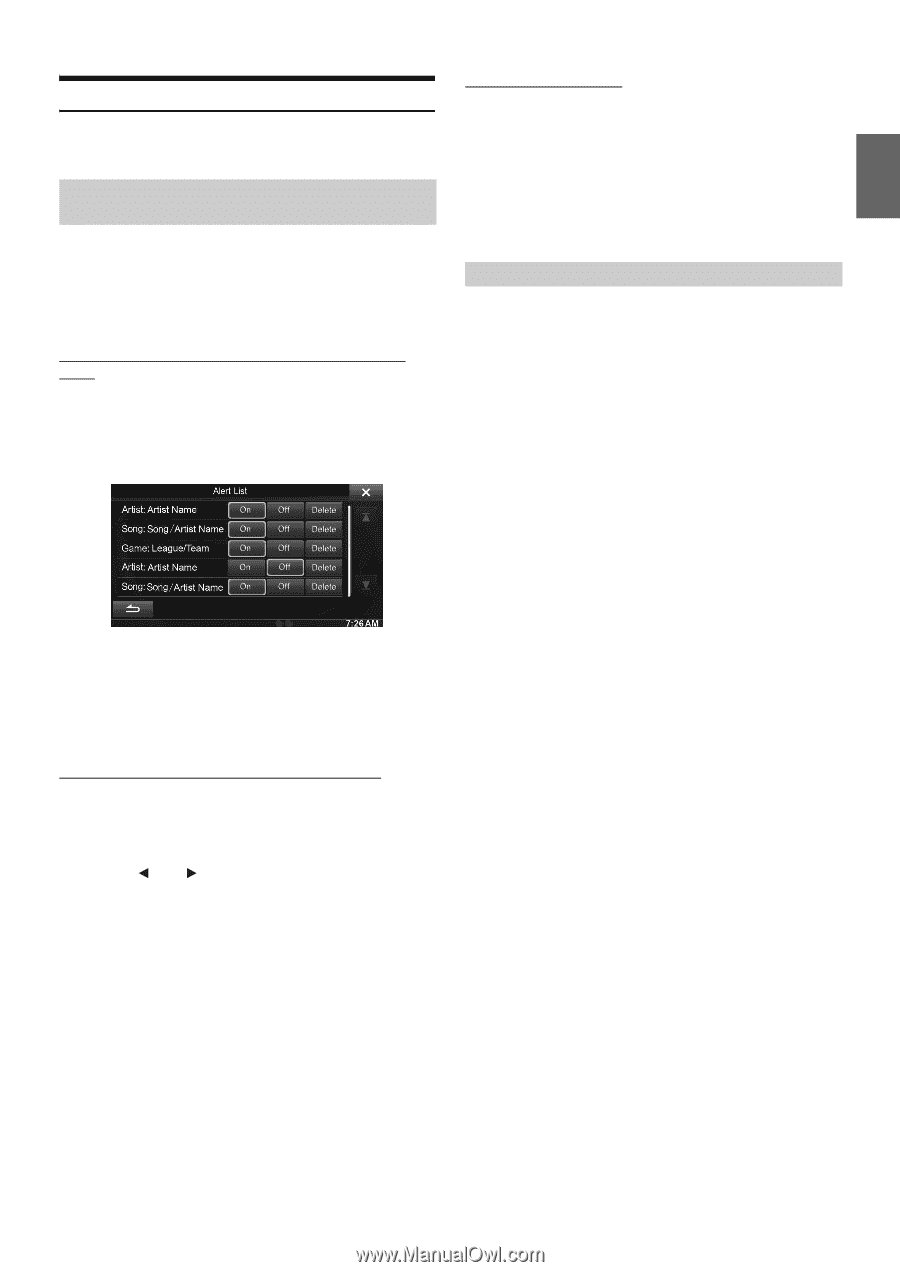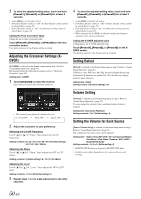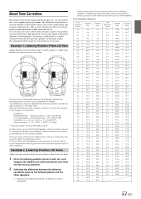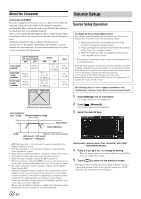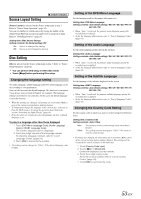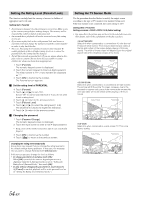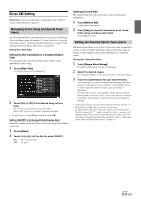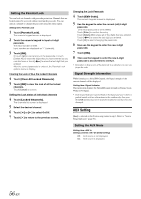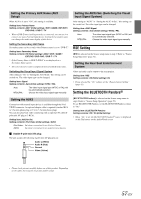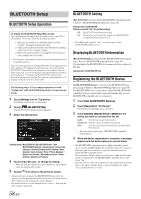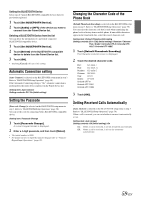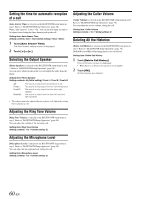Alpine INE-S920HD Owner's Manual (english) - Page 55
Sirius XM Setting, Managing Artist, Song and Sports Team Alerts
 |
View all Alpine INE-S920HD manuals
Add to My Manuals
Save this manual to your list of manuals |
Page 55 highlights
Sirius XM Setting [SiriusXM] is selected on the Source setup menu in step 3. Refer to "Source Setup Operation" (page 52). Managing Artist, Song and Sports Team Alerts The following operations can be performed to manage the stored Songs, Artists and Sports teams information. (To learn about how to store the information, refer to "Storing the desired Song/Artist" on page 79 and "Setting the Favorite Sports Team Alerts" on page 55.) Setting item: Alert Setup Setting the Alert individually for a Song/Artist/Sport Team You can manage the stored Alert (Songs, Artists, Sports teams) individually by this setting. 1 Touch [Alert list]. The Alert List screen is displayed. 2 Touch [On] or [Off] of the desired song, artist or team. Set to ON if you want to receive this alert. Set to OFF if you do not want to receive this alert. • To delete the list, touch [Delete], and then touch [OK]. Setting ON/OFF of all Songs/Artists/Games Alert Determines whether the received alert of all stored Songs/Artist/Games is set or not. 1 Touch [Alert]. 2 Touch [ ] or [ ] of the Alert to select ON/OFF. ON: Set to receive alert. OFF: No alert. Deleting all stored Alert The operation will delete all stored songs, artists and teams alert information. 1 Touch [Delete All]. A message is displayed. 2 Touch [Yes] to clear the information of all stored Artist, Song, and Game alert items. Touch [No] to cancel. Setting the Favorite Sports Team Alerts This menu option allows you to select your favorite teams, organized by leagues, so that you will be alerted later when your favorite teams are playing on other channels. Some sports, individuals are considered 'teams'. Setting item: Game Alert Setup 1 Touch [Game Alert Setup]. The Game Alert Setup screen is displayed. 2 Select the desired league. The display changes to the team list of the selected league. 3 Touch the abbreviations for your favorite teams. Once selected, you will be alerted when games that those teams are playing in can be heard on a SiriusXM channel. A "Team Saved X Used/Y Empty" pop up screen is displayed. X is the total number of song titles, artist names or sports team stored in memory, and Y is the total number of memory song titles, artist names or sports teams still available for storage. • Teams that you have selected will be indicated with an asterisk "*". • If the memory is full, you cannot select a new team. To add another team alert, you need to delete a selected one first. Touch the team (with "*" mark) you want to delete, a message will display. Touch [Yes] to delete it and touch [No] to cancel. You can also delete a team from the Alertlist, for details, refer to "Managing Artist, Song and Sports Team Alerts" on page 55. 55-EN