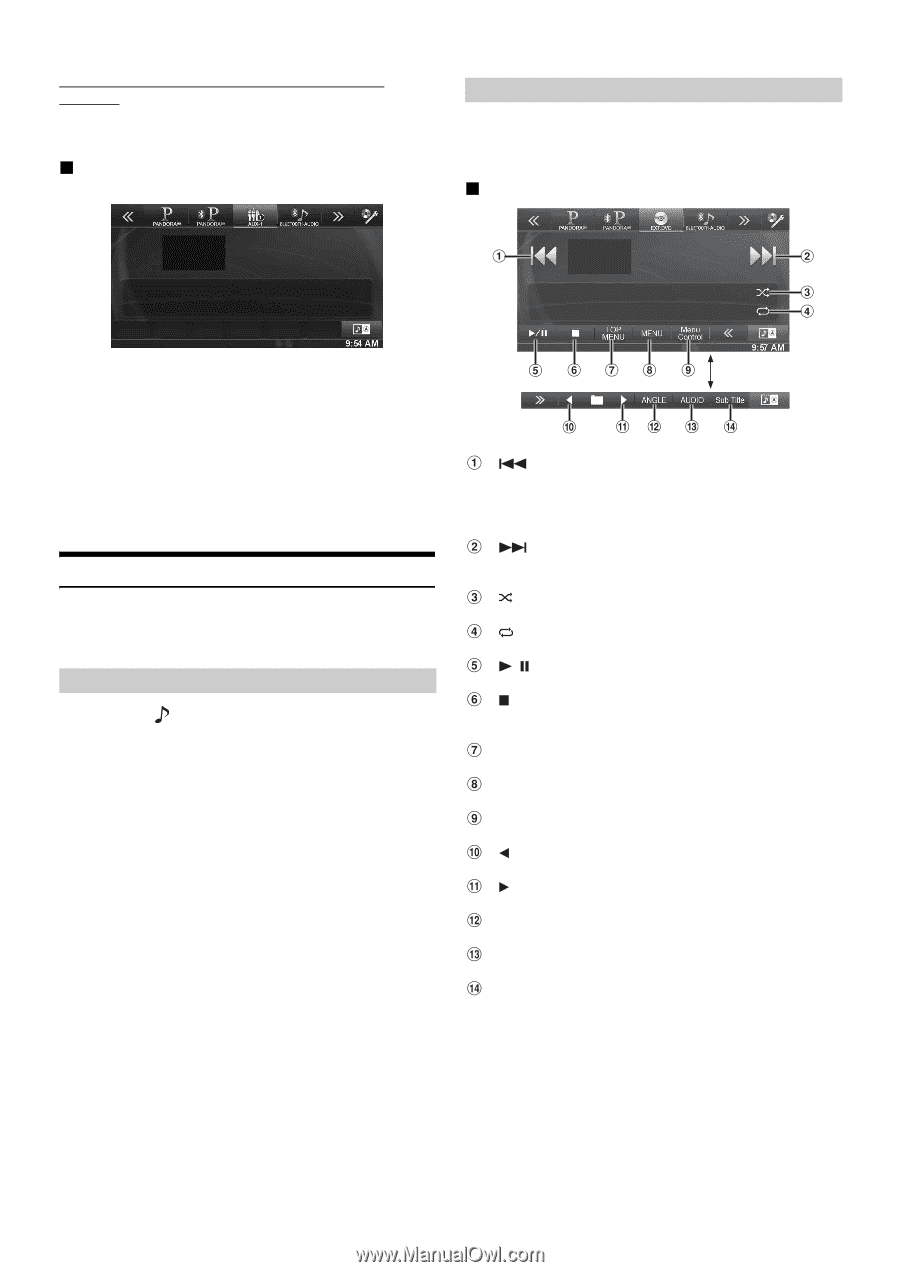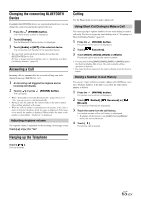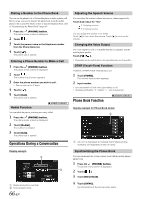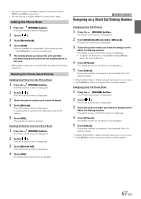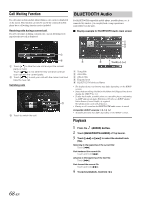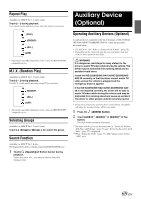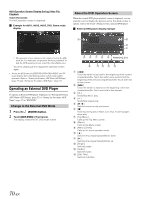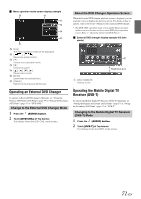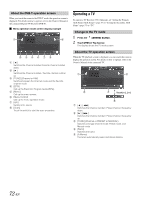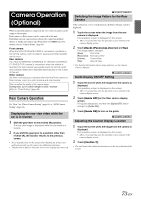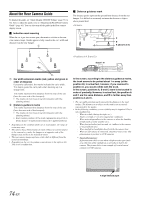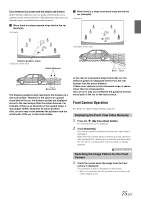Alpine INE-S920HD Owner's Manual (english) - Page 70
Operating an External DVD Player, Change to the External DVD Mode, About the DVD Operation Screen
 |
View all Alpine INE-S920HD manuals
Add to My Manuals
Save this manual to your list of manuals |
Page 70 highlights
AUX Operation Screen Display During Video File Playback Touch the screen. The AUX operation screen is displayed. Example for AUX1, AUX2, AUX3, DVD, Game mode display About the DVD Operation Screen When the external DVD player playback screen is displayed, you can touch the screen to display the operation screen. For details on how to operate, refer to the Owner's Manual of the connected DVD player. External DVD player display example • The operation screen changes to the visual screen in the AUX mode for 5 seconds after an operation has been performed. To hide the AUX operation screen, touch the video display area. Touch the display panel to display the operation screen again. • Setting the AUX name for EXT.DVD, DVD-CHG, DVB-T, and TV mode displays their individual operation switches and enables operation. Refer to "Setting the Primary AUX Name (AUX Setup)" (page 57) and "Setting the Secondary AUX Name" (page 57). Operating an External DVD Player To operate an External DVD player (Optional), set "Setting the Primary AUX Name (AUX Setup)" (page 57) or "Setting the Secondary AUX Name" (page 57) to "EXT.DVD." Change to the External DVD Mode 1 Press the (AUDIO) button. 2 Touch [EXT.DVD] of Top banner. The display shows the EXT. DVD mode screen. Touch [] [] Touch the switch to go back to the beginning of the current chapter/track/file. Touch the switch once more to find the beginning of the previous chapter/track/file. Touch and hold to fast reverse. [] Touch the switch to advance to the beginning of the next chapter/track/file. Touch and hold to fast forward. [] Starts/Stop M.I.X. play. [] Starts/Stop repeat play. [ /] Switches between play and pause. [] Touching during play initiates a pre stop. Touching again stops play. [Top Menu] Calls up the Top Menu screen. [Menu] Calls up the Menu screen. [Menu Control] Calls up the menu operation mode. [] Switches the program/playlist/folder down. [] Switches the program/playlist/folder up. [Angle] Switches angle. [Audio] Switches audio. [Sub Title] Switches sub titles. 70-EN