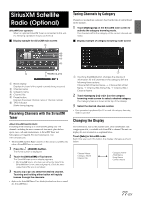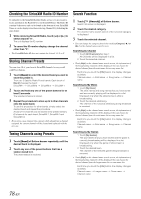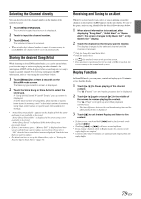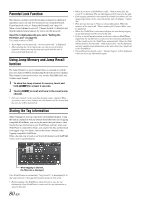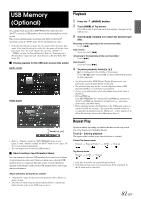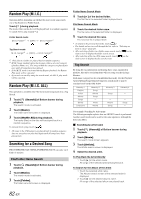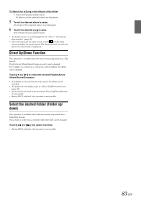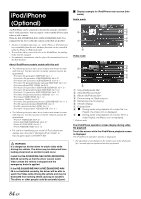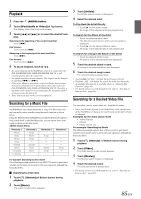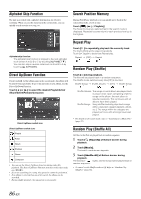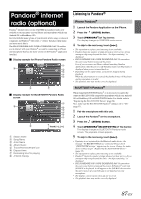Alpine INE-S920HD Owner's Manual (english) - Page 82
Random Play (M.I.X.), Searching for a Desired Song, File/Folder Name Search, Tag Search
 |
View all Alpine INE-S920HD manuals
Add to My Manuals
Save this manual to your list of manuals |
Page 82 highlights
Random Play (M.I.X.) Operation differs depending on whether the most recent song search was a Tag Search or a Folder Search. Touch [ ] during playback. The tracks (files) on the disc will be played back in a random sequence. To cancel M.I.X. play, touch [ ]. Folder Search mode: M.I.X. Folder*1 (OFF) M.I.X. Folder*1 Tag Search mode: M.I.X. Songs*2 (OFF) M.I.X. Songs*2 *1 Only files in a folder are played back in random sequence. *2 M.I.X. Songs randomly plays back songs within a selected category (playlist, album, etc.). The songs within the category are played just once until all songs have been played. • If the M.I.X. mode is activated during Repeat playback, the Repeat Play mode will be canceled. • If you select a track by using the search mode, the M.I.X. play mode will be canceled. Random Play (M.I.X. ALL) This operation is available only if the most recent song search was a Tag Search. 1 Touch [ (Search)] of Bottom banner during playback. The search mode is activated. 2 Touch [Music]. The folder name list screen is displayed. 3 Touch [Shuffle All] during playback. The tracks (files) on the disc will be played back in a random sequence. To cancel M.I.X. play, touch [ ]. • All songs in the USB memory are played back in random sequence. Any one song does not play back again until all songs have been played back. Searching for a Desired Song INE-S920HD/INE-NAV-30/INE-Z928HD/INE-NAV-38 can carry out 2 kinds of searches. File/Folder Name Search 1 Touch [ (Search)] of Bottom banner during playback. 2 Touch [Music]. The search mode is activated. 3 Touch [Folder]. The folder name list screen is displayed. Folder Name Search Mode 4 Touch [ ] of the desired folder. The first file in the selected folder is played back. File Name Search Mode 4 Touch the desired folder name. The file name of the selected folder is displayed. 5 Touch the desired file name. The selected file is played back. • To return to the previous hierarchy, touch [ ]. • For details on how to scroll through the list, refer to "Selecting an Item in a List" (page 29). • After selecting a folder via a Folder name search, touch [ ] on the main screen to display the folder search screen. • After selecting a file via a File name search, touch [ ] on the main screen to display the file search screen. Tag Search By using file tag information and keeping these songs organized in playlists, this unit's search functions will ease song searches in large libraries. Each music category has its own individual hierarchy. Use the Playlists/ Artists/Albums/Songs/Genres/Composers search mode to narrow searches based on the table below. Hierarchy 1 Playlists Artists Albums Songs Genres Composers Hierarchy 2 Songs Albums Songs - Artists Albums Hierarchy 3 - Songs - - Albums Songs Hierarchy 4 - - - - Songs - For example: Searching by Artist name The following example explains how an ARTISTS search is performed. Another search mode can be used for the same operation, although the hierarchy differs. Searching by artist name 1 Touch [ (Search)] of Bottom banner during playback. 2 Touch [Music]. The search mode screen appears. 3 Touch [Artists]. The Artists search screen is displayed. 4 Select the desired artist. To Play Back the Artist Directly 1 Touch [ ] of the artist's name. All songs of the selected artist are played back. To Search for the Album of the Artist 1 Touch the selected artist name. The Albums search screen of the selected artist is displayed. 2 Touch [ ] of the desired album's name. All songs of the selected album are played back. 82-EN