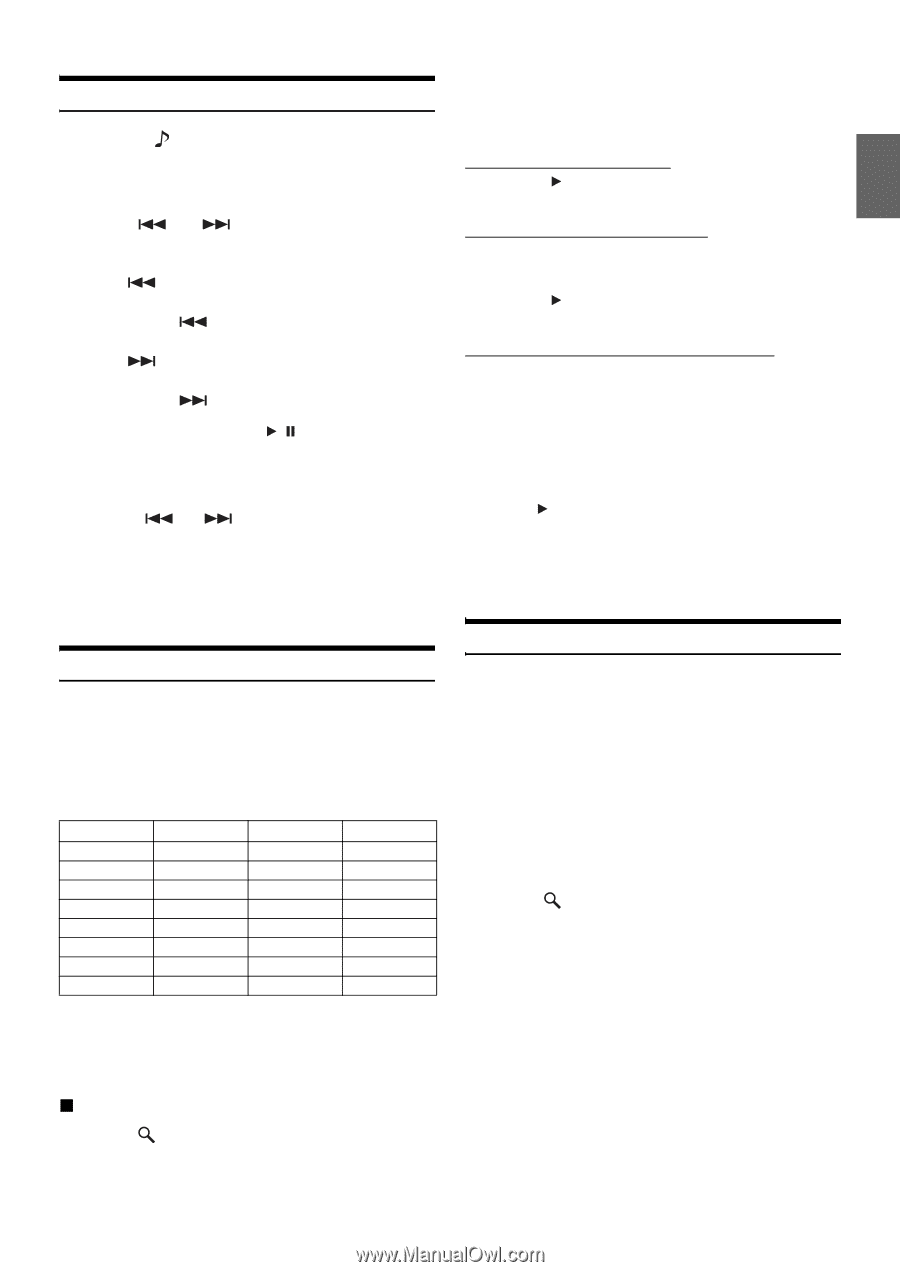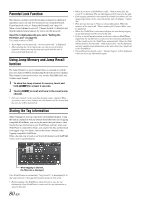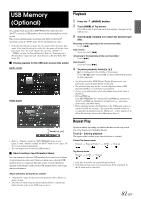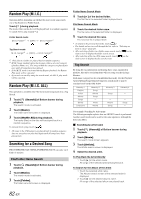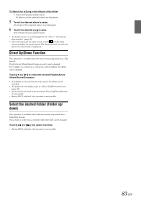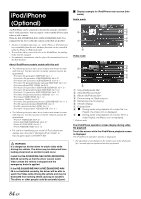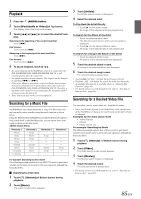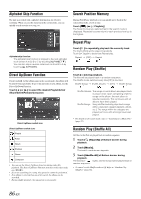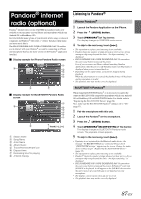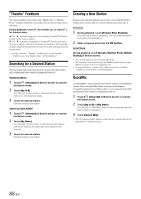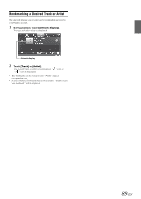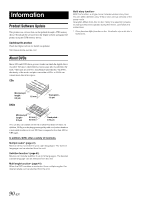Alpine INE-S920HD Owner's Manual (english) - Page 85
Playback, Searching for a Music File, Searching for a Desired Video File
 |
View all Alpine INE-S920HD manuals
Add to My Manuals
Save this manual to your list of manuals |
Page 85 highlights
Playback 1 Press the (AUDIO) button. 2 Touch [iPod (Audio or Video)] of Top banner. The display shows the iPod mode screen. 3 Touch [ ] or [ ] or to select the desired track (file). Returning to the beginning of the current track (file): Touch [ ]. Fast reverse : Touch and hold [ ]. Advancing to the beginning of the next track (file) : Touch [ ]. Fast forward : Touch and hold [ ]. 4 To pause playback, touch [ / ]. • If a song is playing on the iPod/iPhone when it is connected to the INE-S920HD/INE-NAV-30/INE-Z928HD/INE-NAV-38, it will continue playing after the connection. • An episode may have several chapters. The chapter can be changed by touching [ ] or [ ]. • If the artist, album or song name, created in iTunes, has too many characters, songs may not be played back when connected to the INE-S920HD/INE-NAV-30/INE-Z928HD/INE-NAV-38. Therefore, a maximum of 64 characters is recommended. The maximum number of characters for the unit is 64. • Some characters may not be correctly displayed. Searching for a Music File An iPod/iPhone can contain thousands of songs. For this reason, this unit can make various searches using the search function as shown below. Using the Playlist/Artist/Album/Podcast/Audiobook/Genre/Composer/ Song search mode's individual hierarchy, you can narrow down your search as shown in the table below. Hierarchy 1 Playlists Artists Albums Songs Podcasts Genres Composers Audiobooks Hierarchy 2 Songs Albums Songs - Episodes Artists Albums - Hierarchy 3 - Songs - - - Albums Songs - Hierarchy 4 - - - - - Songs - - For example: Searching by Artist name The following example explains how an ARTISTS search is performed. Another search mode can be used for the same operation, although the hierarchy differs. Searching by artist name 1 Touch [ (Search)] of Bottom banner during playback. 2 Touch [Music]. The search mode screen appears. 3 Touch [Artists]. The Artists search screen is displayed. 4 Select the desired artist. To Play Back the Artist Directly 1 Touch [ ] of the artist's name. All songs of the selected artist are played back. To Search for the Album of the Artist 1 Touch the selected artist name. The Albums search screen of the selected artist is displayed. 2 Touch [ ] of the desired album's name. All songs of the selected album are played back. To Search for a Song in the Album of the Artist 1 Touch the desired artist's name. All albums of the selected artist are displayed. 5 Touch the desired album's name. All songs of the selected album are displayed. 6 Touch the desired song's name. The selected song is played back. • Touching [ ] of "ALL" will play back all songs in the list. • Touching "ALL" will display the search list in the next hierarchy. • An alphabet skip function is available. Refer to "Alphabet Skip Function" (page 86). • For details on how to scroll through the list, refer to "Selecting an Item in a List" (page 29). Searching for a Desired Video File You can select a movie, music video, etc., from the list screen. • Video search mode depends on the iPod/iPhone. If the specification of the iPod/iPhone is changed, the search mode on this unit will also be changed. Examples for the video search mode • Video Playlists • Movies • Music Videos, etc. For example: Searching by Movie The following example explains how a Movie search is performed. Another search mode can be used for the same operation, although the hierarchy differs. 1 Touch [ (Search)] of Bottom banner during playback. 2 Touch [Video]. The Video search mode screen appears. 3 Touch [Movies]. The Movies search screen is displayed. 4 Touch the desired movie. The selected movie is played back. • For details on how to scroll through the list, refer to "Selecting an Item in a List" (page 29). 85-EN