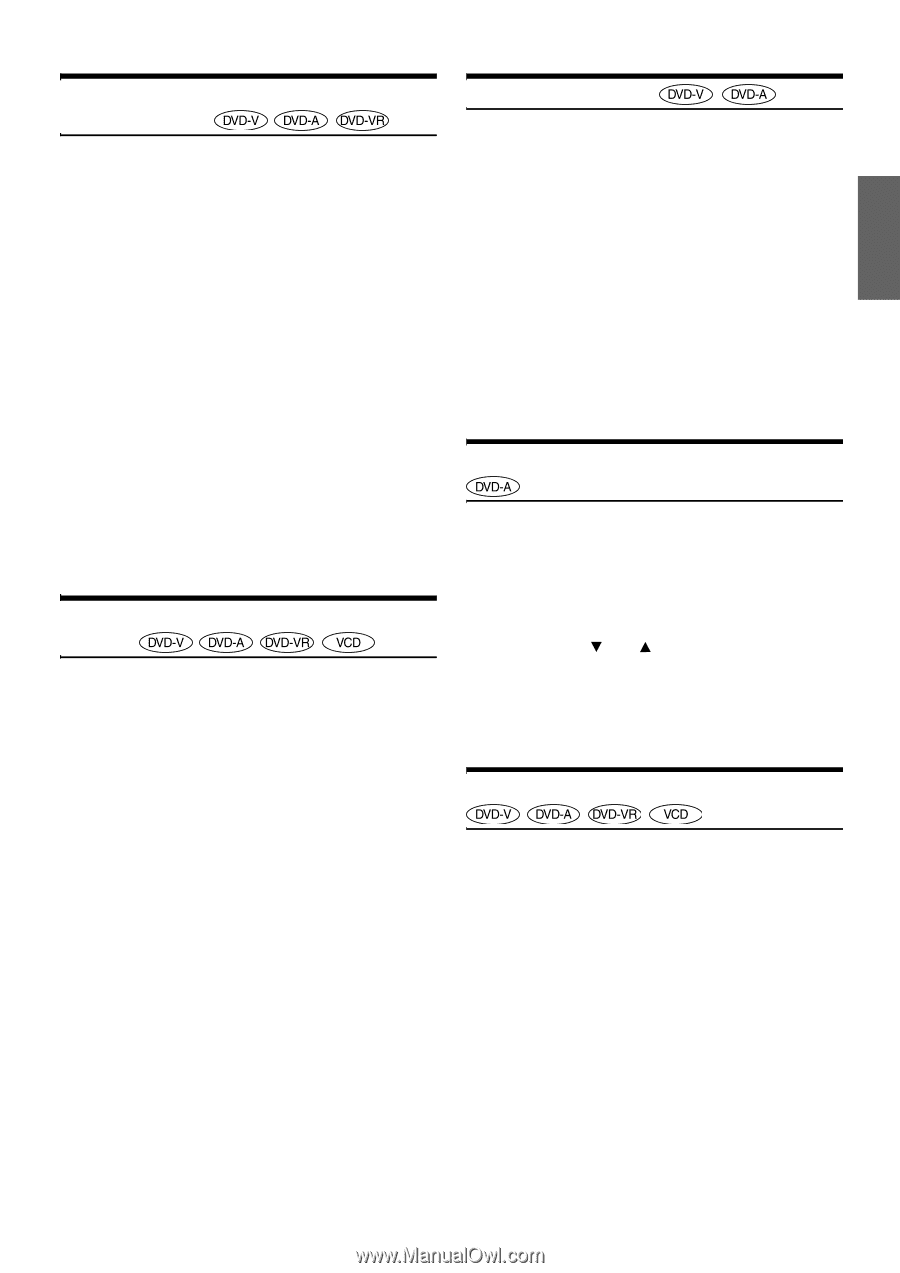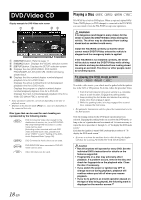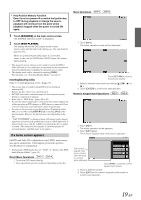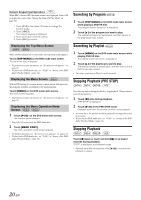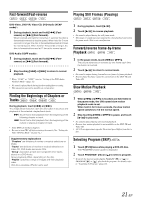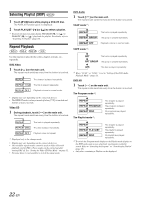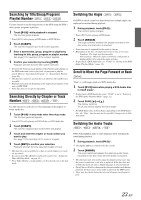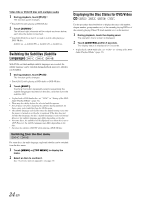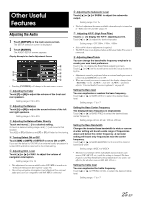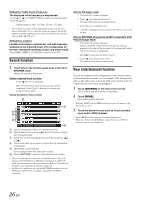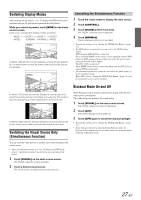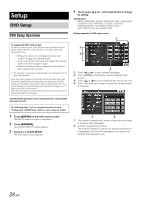Alpine IVA W205 Owners Manual - Page 25
Scroll to Move the Forward or Back - screen replacement
 |
UPC - 093276200588
View all Alpine IVA W205 manuals
Add to My Manuals
Save this manual to your list of manuals |
Page 25 highlights
Searching by Title/Group/Program/ Playlist Number Use this function to easily find positions on the DVD using the DVD's titles, groups, programs or playlists. 1 Touch [P1/2]* while playback is stopped. The function guide appears. * Touch [P1/3] while playing a DVD-Audio or DVD-VR disc. 2 Touch [10KEY]. The numeric keypad input mode screen appears. 3 Enter a desired title, group, program or playlist by touching its title, group, program or playlist number. See page 19 for operation of the numeric keypad. 4 Confirm your selection by touching [ENT]. Playback will start from the title number selected. • To switch the Program mode display to the Playlist mode display on the DVD mode main screen, play back via program or playlist search. Refer to "Searching by Program" or "Searching by Playlist" (page 20). • This function cannot be used on discs on which no title numbers are recorded. • Playback starts from the beginning of the chapter/track number in the state of PRE STOP. • Some disc may not accept any operation. Searching Directly by Chapter or Track Number Use this function to easily move to the beginnings of the chapters or tracks on the disc. 1 Touch [P1/2]* in any mode other than stop mode. The function guide will appear. * Touch [P1/3] while playing a DVD-VR disc or DVD-Audio disc. 2 Touch [10KEY]. The numeric keypad input mode screen will appear. 3 Touch and enter the chapter or track number you want to play. See page 19 for operation of the numeric keypad. 4 Touch [ENT] to confirm your selection. Playback will start from the selected chapter or track. • This function is not available for a disc on which chapters or tracks are not stored. • Be sure to turn PBC off before starting the search. (See "Setting the Video CD Play Mode" on page 32.) • For a Video CD disc, a track number can be selected even in the stop mode. Switching the Angle On DVDs in which scenes have been filmed from multiple angles, the angle can be switched during playback. 1 During playback, touch [P1/2]*. The function guide changes. * Touch [P1/3] while playing a DVD-Audio. 2 Touch [ANGLE]. The angle switches between the angles recorded on the disc every time the button is touched. • Some time may be required for the angle to change. • Depending on the disc, the angle may switch in one of two ways. - Seamless: The angle switches smoothly. - Non-seamless: When the angle is switched, a still picture is displayed first, after which the angle switches. • To play back a DVD-Audio disc, set "VCAP" in "Setting of the DVD- Audio Playback Mode" (page 32). Scroll to Move the Page Forward or Back "Page" is a still image stored on a DVD-Audio disc. 1 Touch [P1/3] twice while playing a DVD-Audio disc in VCAP mode*. * To play back a DVD-Audio disc when "VCAP" is set in "Setting of the DVD-Audio Playback Mode" (page 32). 2 Touch PAGE [ ] or [ ]. The display switches. Touch and hold to display the home page. • For DVD-Audio discs without Pages, depending on the DVD-Audio disc, the "Page" function may not be operable if images are in slide show form. Switching the Audio Tracks DVDs with multiplex audio or audio languages allow switching the sound during playback. 1 During playback, touch [P1/2]*1. *1 The display differs according to the disc (mode). 2 Touch [AUDIO]. The sound switches between the alternate audio tracks recorded on the disc every time the button is touched. • The alternate track selected becomes the default setting every time the power is turned on or the disc is replaced. If the disc does not include that track, the disc's default language is selected instead. • Not all discs will allow changing the alternate audio tracks during playback. In these cases, select audio tracks from the DVDs menu. • There may be a delay before the selected alternate track begins to play. 23-EN