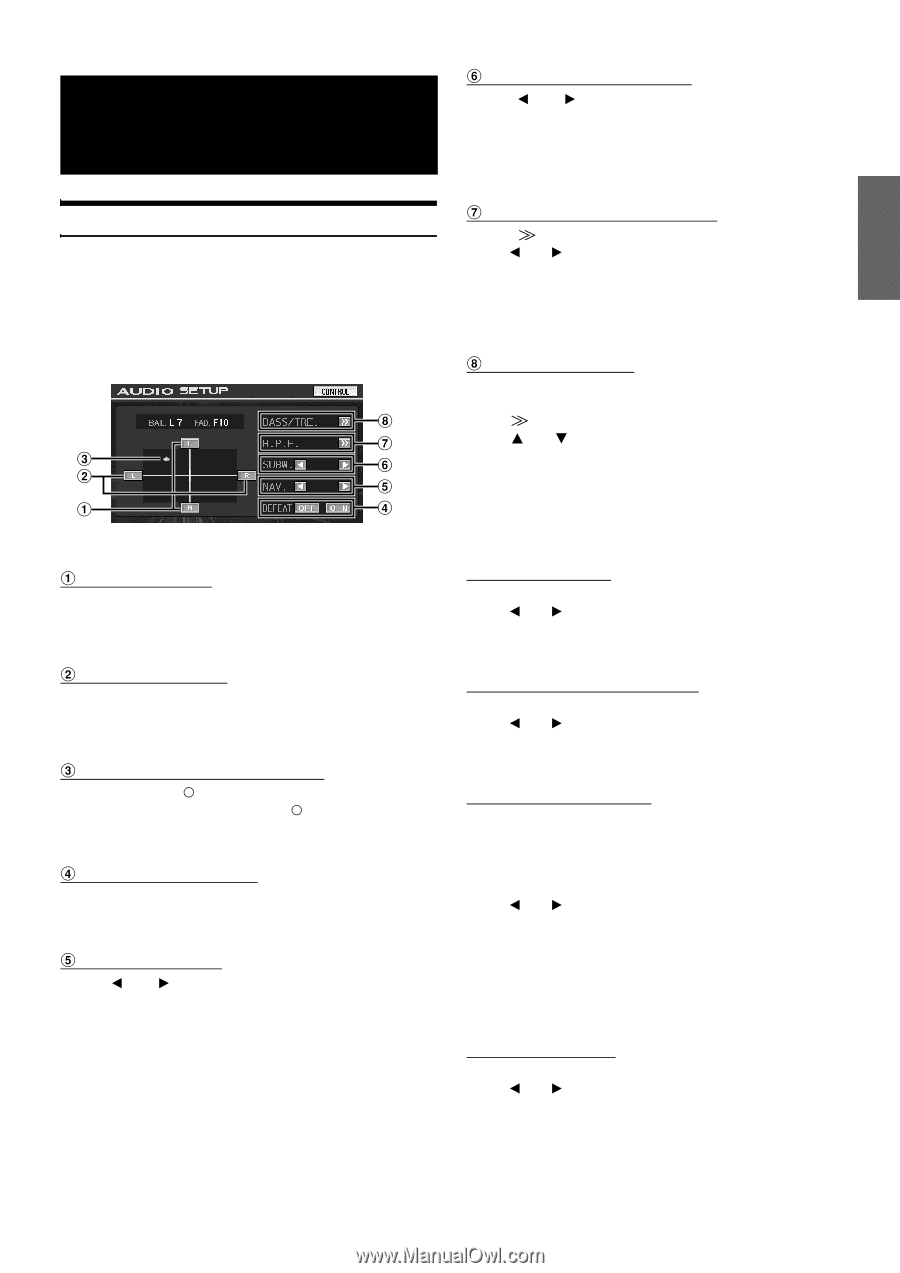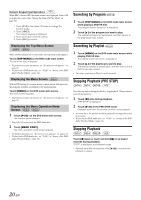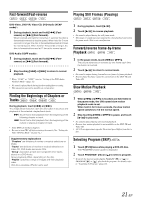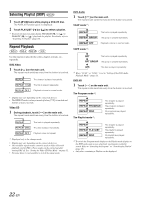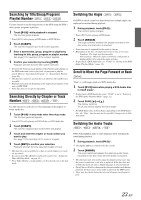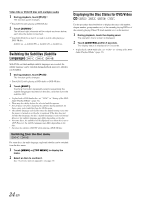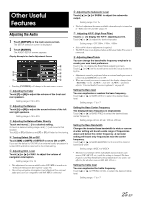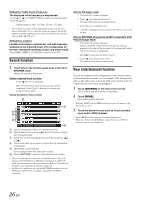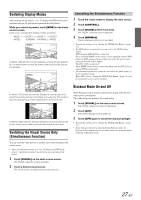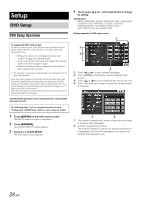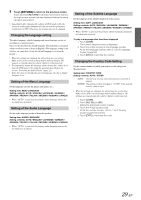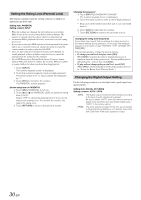Alpine IVA W205 Owners Manual - Page 27
Other Useful, Features
 |
UPC - 093276200588
View all Alpine IVA W205 manuals
Add to My Manuals
Save this manual to your list of manuals |
Page 27 highlights
Other Useful Features Adjusting the Audio 1 Touch [SETUP] on the main source screen. The SETUP selection screen is displayed. 2 Touch [AUDIO]. The AUDIO SETUP screen appears. Display Example for Audio Adjustment Screen • Touching [CONTROL] will change to the main source screen. Adjusting the Fader Touch [F] or [R] to adjust the volume of the front and rear speakers. Setting range: F15 to R15 Adjusting the Balance Touch [L] or [R] to adjust the sound volume of the left and right speakers. Setting range: L15 to R15 Adjusting the Balance/Fader Directly Touch and move [ ] to a desired setting. Or touch a desired setting range, and [ ] will move to that location. Touch [L] or [R] of Balance and [F] or [R] of Fader for fine-tuning. Turning Defeat ON or OFF Touch [ON] or [OFF] of DEFEAT to set to ON or OFF. If you set the defeat to ON, MX of an external audio processor is turned OFF and EQ is returned to the initial setting. Adjusting NAV. Level Touch [ ] or [ ] of NAV. to adjust the volume of navigation interruption. Setting range: 0 to 15 • This adjustment becomes available when NAV. MIX is turned on in "Setting the Navigation Interruption" (page 36). • The setting navigation interruption is not displayed if an external audio processor not compatible with NAV. MIX is connected. Adjusting the Subwoofer Level Touch [ ] or [ ] of SUBW. to adjust the subwoofer output. Setting range: 0 to 15 • The level adjustment becomes available when subwoofer is turned on in "Subwoofer On and Off" (page 37) Adjusting H.P.F. (High Pass Filter) Touch [ ] to display the H.P.F. adjusting screen. Touch [ ] or [ ] to adjust the desired speaker. Setting range: OFF, 80Hz, 120Hz, 160Hz • Select OFF when no adjustment is required. • The H.P.F. item is not displayed when an External Audio Processor is connected. Adjusting Bass/Treble You can change the bass/treble frequency emphasis to create your own tonal preference. Touch [ ] to display the Bass/Treble adjusting screen. Touch [ ] or [ ] on the scroll bar to scroll the setup items line by line. • Adjustment cannot be performed when an external audio processor is connected and DEFEAT is set to ON. • When an external processor is connected, the display changes from "BASS/TRE." to the "A.PROC." item. For "A.PROC." operation, refer to "External Audio Processor (optional)" on page 42. Setting the Bass level You can emphasize or weaken the bass frequency. Touch [ ] or [ ] of BASS LEVEL to select the desired bass level. Setting range: -7 to +7 Setting the Bass Center Frequency The displayed bass frequency is emphasized. Touch [ ] or [ ] of BASS FREQ to select the desired bass center frequency. Setting range: 60 Hz, 80 Hz, 100 Hz, 200 Hz Setting the Bass Bandwidth Changes the boosted bass bandwidth to wide or narrow. A wider setting will boost a wide range of frequencies above and below the center frequency. A narrower setting will boost only frequencies near the center frequency. Touch [ ] or [ ] of BASS BANDWIDTH to select the desired bass band width. Setting range: WIDE1 to WIDE4 • The bass level settings will be individually memorized for each source (FM, AM, CD, etc.) until the setting is changed. The bass frequency and bass bandwidth settings adjusted for one source are effective for all other sources (FM, AM, CD etc.). Setting the treble level You can emphasize the treble frequency. Touch [ ] or [ ] of TREBLE LEVEL to select the desired treble level. Setting range: -7 to +7 25-EN