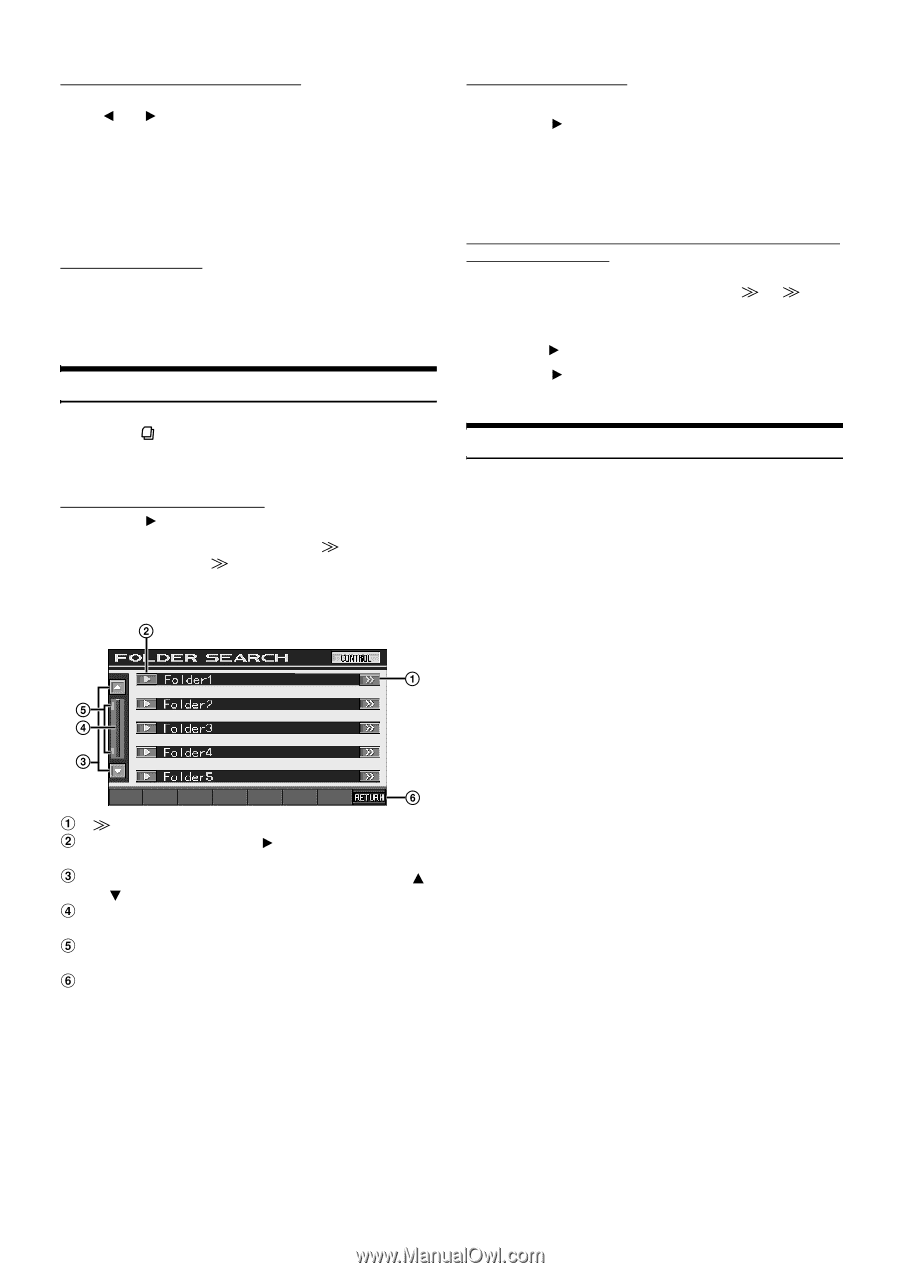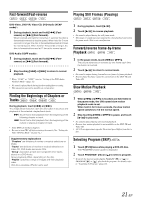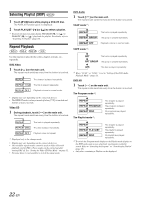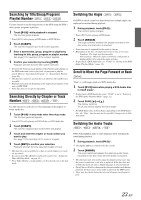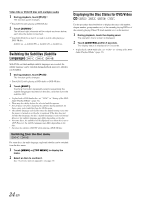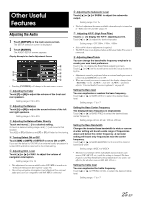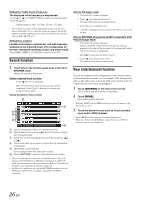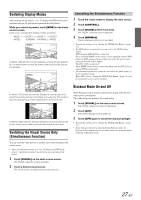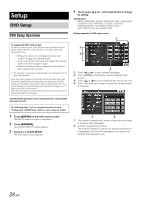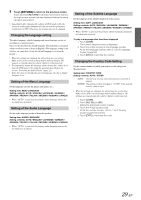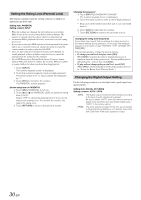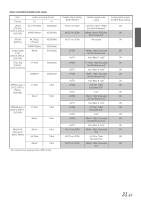Alpine IVA W205 Owners Manual - Page 28
Search Function, Rear Entertainment Function - how to turn on rear monitors
 |
UPC - 093276200588
View all Alpine IVA W205 manuals
Add to My Manuals
Save this manual to your list of manuals |
Page 28 highlights
Setting the Treble Center Frequency The displayed treble frequency is emphasized. Touch [ ] or [ ] of TREBLE FREQ to select the desired treble center frequency. Setting range:10 kHz, 12.5 kHz, 15 kHz, 17.5 kHz • The treble level settings will be individually memorized for each source (FM, AM, CD, etc.) until the setting is changed. The Treble frequency settings adjusted for one source are effective for all other sources (FM, AM, CD, etc.). Setting the Loudness Loudness introduces a special low- and high-frequency emphasis at low listening levels. This compensates for the ear's decreased sensitivity to bass and treble sound. Touch [ON] or [OFF] of LOUDNESS to set to ON or OFF. Search Function 1 Touch [ ] on the function guide while in the CD or MP3/WMA mode. Search list screen is displayed. Select a desired track or folder Touch [ ] for direct playback. When a hierarchical list is prepared, [ ] will be displayed. Touch [ ] to display the respective hierarchy list screens. Display Example for Search Screen Internal CD player mode 1 The track list* screen appears. 2 Touch [ ] of a desired track text*. The selected track will be played back. * If the CD is text compatible only. • "TRACK" is displayed in the track text list if there is no text on the disc. Internal MP3/WMA Player/external MP3-compatible DVD Player/Changer Mode 1 The folder list screen appears. Select a desired folder and then touch [ ]. ([ ] appears only when a file is present in the selected folder.) The file list screen is displayed. • Touch [ ] to play back the folder directly. 2 Touch [ ] of a desired file name. The selected file will be played back. Rear Entertainment Function The rear entertainment function independently routes different sources to the front and the rear inside a car. For example, while listening to the radio or other audio source in the front, DVD can be enjoyed in the rear with the optional rear monitor and headphones. 1 Touch [SOURCE] on the main source screen. The SOURCE selection screen is displayed. 2 Touch [REAR]. Rear Select display appears. • Touching [MAIN] on the REAR selection screen will change to the main source screen. 3 Touch the desired source such as visual (auxiliary input, built-in DVD) to select. • Touch [OFF] to cancel the rear entertainment function. • When the "Setting the AUX Mode" (page 36) is set to OFF, the auxiliary source is not displayed. [ ] is displayed if there is a hierarchical list. Select directly by touching [ ], and its track (or folder/ file) is played back. Scroll the list one paragraph at a time by touching [ ] or [ ]. Touch and slide up or down to scroll the list backwards or forwards. UP/DOWN scroll indicator Turns orange when the slide bar is used. Touch [RETURN] to return to the previous list screen. • The search function does not work on the DVD, Video CD or CD changer. If [TOP MENU] or [MENU] is touched in the DVD-VR mode, the unit changes to the search function. Refer to"Searching by Program"and "Searching by Playlist" (page 20). • A folder list is displayed only during MP3/WMA playback when the DVD player (DVA-5210) or changer compatible with MP3 is connected. 26-EN