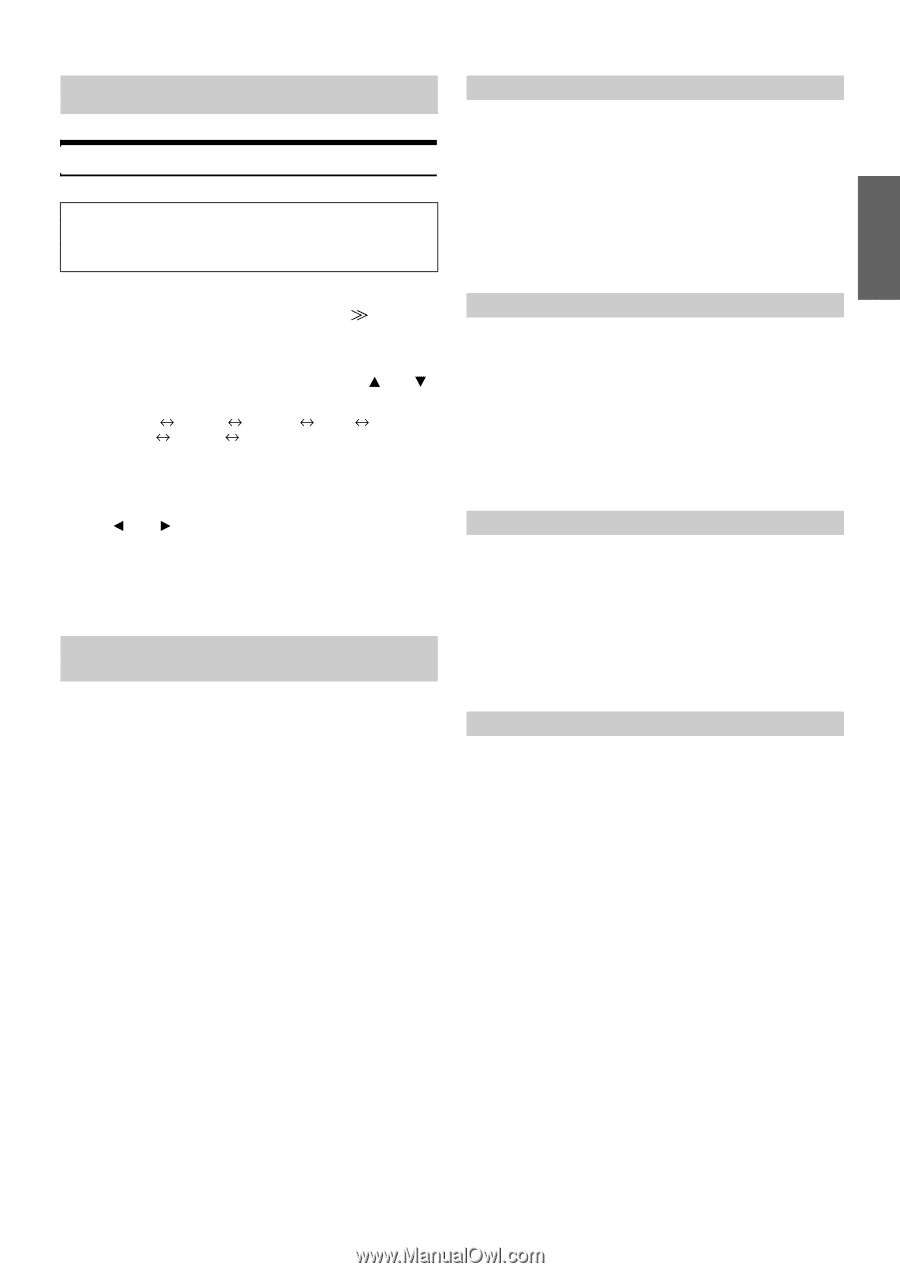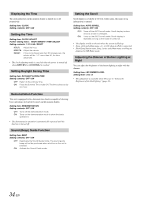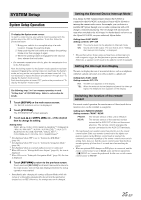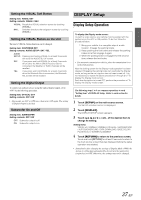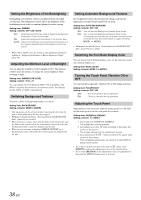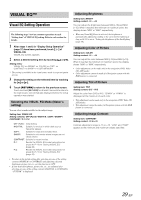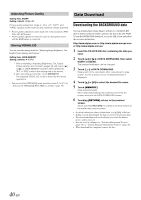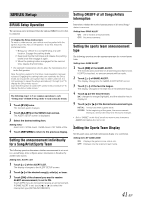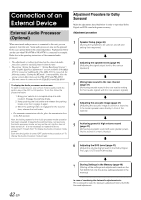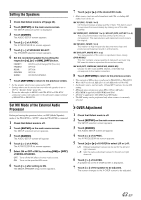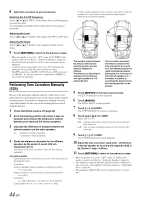Alpine IVA W205 Owners Manual - Page 41
Visual Eq™ - aux connections
 |
UPC - 093276200588
View all Alpine IVA W205 manuals
Add to My Manuals
Save this manual to your list of manuals |
Page 41 highlights
VISUAL EQ™ Visual EQ Setting Operation The following steps 1 to 4 are common operations to each "Setting item" of VISUAL EQ setting. Refer to each section for details. 1 After steps 1 and 2 in "Display Setup Operation" (page 37) have been performed, touch [ ] of VISUAL EQ. VISUAL EQ screen appears. 2 Select a desired setting item by touching [ ] or [ ]. Setting items: VISUAL EQ* CONTRAST BRIGHT SHARP* COLOR* TINT* USER MEMORY* * The setting is available in the visual source mode (except navigation screen). 3 Change the setting on the selected item by touching its [ ] or [ ]. 4 Touch [RETURN] to return to the previous screen. Touch and hold [RETURN] for at least 2 seconds to return to the main source screen that was displayed before the setup operation was started. Selecting the VISUAL EQ Mode (Maker's setting) You can select a mode suitable for the subject image. Setting item: VISUAL EQ Setting contents: OFF (FLAT) / NIGHT M. / SOFT / SHARP / CONTRAST / P-1 / P-2 OFF (FLAT): Initial Setting NIGHT M.: Suitable for movies in which dark scenes frequently appear. SOFT: Suitable for CGs and animated films. SHARP: Suitable for old movies where images are not clearly shown. CONTRAST: Suitable for recent movies. P-1: Recalls the VISUAL EQ mode being stored on preset No.P-1 from "Storing VISUAL EQ" (page 40). P-2: Recalls the VISUAL EQ mode being saved on preset No.P-2 from "Storing VISUAL EQ" (page 40). • To return to the initial setting after selecting any one of the setting contents (NIGHT M. to CONTRAST) and adjusting a desired brightness, picture tint, etc., set this function to OFF. • If your desired brightness, picture tint, etc., are adjusted after selecting any one of the setting contents (NIGHT M. to CONTRAST), "CUSTOM" is displayed. Adjusting Brightness Setting item: BRIGHT Setting content: -15 ~ +15 You can adjust the brightness between MIN (-15) and MAX (+15). When it reaches the minimum or maximum point, the display shows "MIN" or "MAX" respectively. • When any Visual EQ Preset is selected, the brightness is automatically adjusted according to the car's interior lighting as long as AUTO is set in "Setting the Brightness of the Backlighting" (page 38). Adjusting Color of Picture Setting item: COLOR Setting content: -15 ~ +15 You can adjust the color between MIN (-15) and MAX (+15). When it reaches the minimum or maximum point, the display shows "MIN" or "MAX" respectively. • Color adjustment can be made only in the navigation, DVD, Video CD, AUX modes. • Color adjustment cannot be made if a Navigation system with the RGB feature is connected. Adjusting Tint of Picture Setting item: TINT Setting content: G15 ~ R15 Adjust the color from G15 to R15. "G MAX" or "R MAX" is displayed at the maximum of each color. • Tint adjustment can be made only in the navigation, DVD, Video CD, AUX modes. • Tint adjustment cannot be made if a Navigation system with the RGB feature is connected. Adjusting Image Contrast Setting item: CONTRAST Setting content: -15 to +15 Contrast adjustment range is -15 to +15. "LOW" and "HIGH" appear as the minimum and maximum values specified. 39-EN