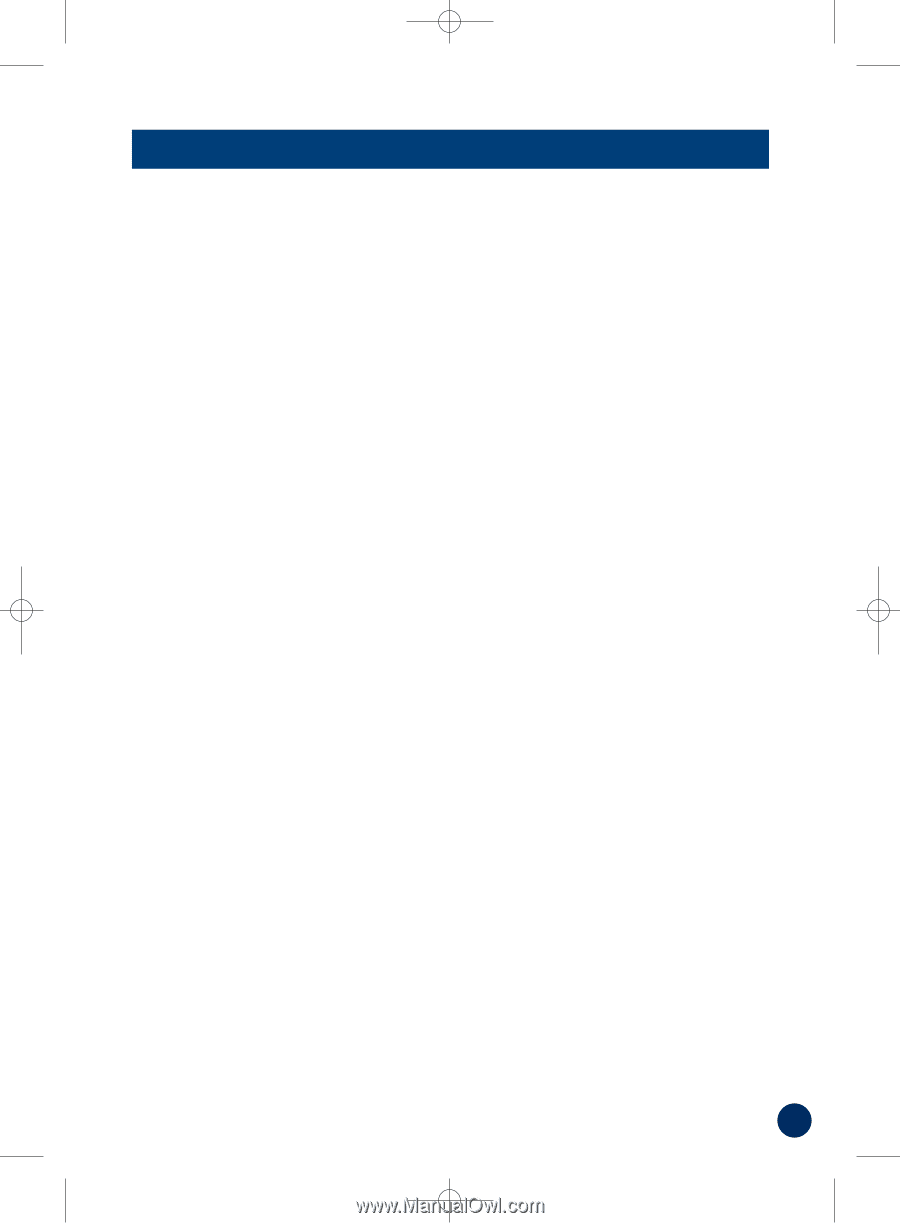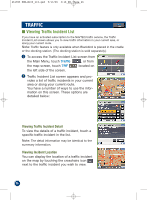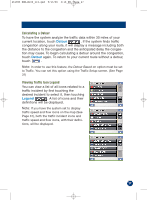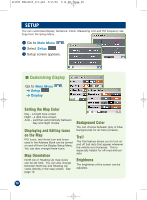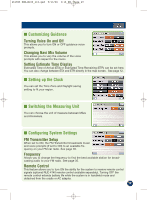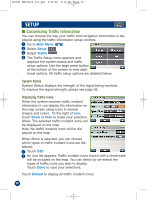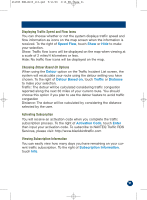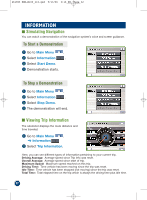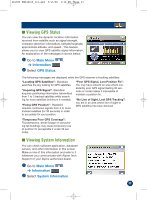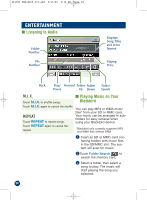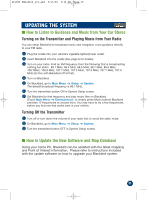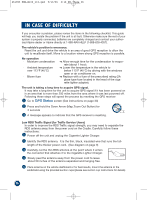Alpine PMD-B100 Owners Manual - Page 31
Displaying Traffic Speed and Flow Icons, Choosing, Options, Activating Subscription, Viewing
 |
UPC - 793276100146
View all Alpine PMD-B100 manuals
Add to My Manuals
Save this manual to your list of manuals |
Page 31 highlights
261985 PMD-B100_r15.qxd 9/13/06 3:16 PM Page 31 Displaying Traffic Speed and Flow Icons You can choose whether or not the system displays traffic speed and flow information as icons on the map screen when the information is received. To the right of Speed Flow, touch Show or Hide to make your selection. Show: Traffic flow icons will be displayed on the map when viewing at a scale of 2 miles/4 kilometers or less. Hide: No traffic flow icons will be displayed on the map. Choosing Detour Based On Options When using the Detour option on the Traffic Incident List screen, the system will recalculate your route using the detour setting you have chosen. To the right of Detour Based on, touch Traffic or Distance to make your selection. Traffic: The detour will be calculated considering traffic congestion reported along the next 30 miles of your current route. You should choose this option if you plan to use the detour feature to avoid traffic congestion Distance: The detour will be calculated by considering the distance selected by the user. Activating Subscription You will receive an activation code when you complete the traffic subscription process. To the right of Activation Code, touch Enter then input your activation code. To subscribe to NAVTEQ Traffic RDS Services, please visit: http://www.blackbirdtraffic.com Viewing Subscription Information You can easily view how many days you have remaining on your current traffic subscription. To the right of Subscription Information, touch Info. 31