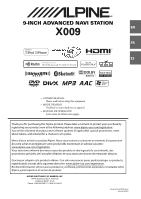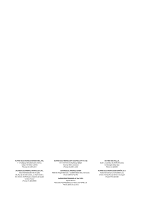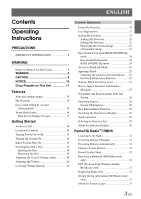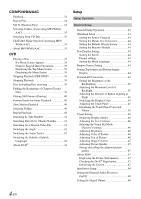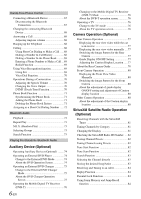Alpine X009-WRA Owner's Manual (english)
Alpine X009-WRA Manual
 |
View all Alpine X009-WRA manuals
Add to My Manuals
Save this manual to your list of manuals |
Alpine X009-WRA manual content summary:
- Alpine X009-WRA | Owner's Manual (english) - Page 1
. • MANUAL DE OPERACIÓN Léalo antes de utilizar este equipo. Thank you for purchasing this Alpine product. Please take a moment to protect your purchase by registering your product now at the following address: www.alpine-usa.com/registration. You will be informed of product and software updates (if - Alpine X009-WRA | Owner's Manual (english) - Page 2
S.A.R.L. (RCS PONTOISE B 338 101 280) 98, Rue de la Belle Etoile, Z.I. Paris Nord Il, B.P. 50016, 95945 Roissy Charles de Gaulle Cedex, France Phone 01-48638989 ALPINE ELECTRONICS OF AUSTRALIA PTY. LTD. 161-165 Princes Highway, Hallam Victoria 3803, Australia Phone 03-8787-1200 - Alpine X009-WRA | Owner's Manual (english) - Page 3
Instructions On or Off 19 Turning the System On 19 Initial System Start-Up 19 Inserting/Ejecting a When Switching Users 27 How to Input Characters and Numbers (Keypad 27 Top RBDS Listening to the Radio 31 Presetting Stations Manually 31 Presetting Stations Automatically 32 Tuning to Preset - Alpine X009-WRA | Owner's Manual (english) - Page 4
DVD Playing a Disc 37 If a Menu Screen Appears 38 Numeric Keypad Input Operations 38 Displaying the Top Menu Screen 39 Displaying the Menu Screen 39 About X009 47 Displaying the Product Information 47 Checking the DivX® Registration 47 Initializing the System 47 Installation Setup 48 - Alpine X009-WRA | Owner's Manual (english) - Page 5
1 Setup 60 Setting the AUX3 60 Setting the AUX 3 Source Select (Switching the Visual Input Signal System 60 Rear Seat Entertainment (RSE) Setting .......... 60 Setting the Rear Seat Entertainment System 60 Setting the Bluetooth Pandora 61 TuneIt Setting 61 Setting the Communication Mode with - Alpine X009-WRA | Owner's Manual (english) - Page 6
) Rear Camera Operation 77 Displaying the rear view video while the car is in reverse 77 Displaying the rear view video manually .... 77 Switching the Image Pattern for the Rear Camera 77 Guide Display ON/OFF Setting 77 Adjusting the Caution Display Location ..... 77 About the Rear Camera - Alpine X009-WRA | Owner's Manual (english) - Page 7
95 Information Product Software Update 95 About DVDs 95 List of Language Codes 97 List of Country Codes 98 In Case of Difficulty 100 If this Message Appears 101 Specifications 104 END USER LICENSE AGREEMENT (Microsoft 105 END USER LICENSE AGREEMENT (NAVTEQ 107 Installation and Connections - Alpine X009-WRA | Owner's Manual (english) - Page 8
not input installed and used in accordance with the instructions system components. They contain instructions on how to use this product in a safe and effective manner. Alpine cannot be responsible for problems resulting from failure to observe the instructions in this manual. • This manual - Alpine X009-WRA | Owner's Manual (english) - Page 9
means important instructions. Failure to heed them can result in injury or material property damage. HALT USE IMMEDIATELY IF A PROBLEM APPEARS. Failure to do so may cause personal injury or damage to the product. Return it to your authorized Alpine dealer or the nearest Alpine Service Center for - Alpine X009-WRA | Owner's Manual (english) - Page 10
you have problems, do not attempt to repair the unit yourself. Return it to your Alpine dealer or the nearest Alpine Service Station for servicing. Never Center Hole New Disc Bumps Outside (Bumps) Installation Location Make sure the X009 will not be installed in a location subjected to: • Direct - Alpine X009-WRA | Owner's Manual (english) - Page 11
cause operational problems. We recommend not using these accessories on discs played in Alpine DVD engaged for the procedure described in the Owner's Manual to be valid. The warning "If you . Turn the SPST switch back ON before using the X009. For connecting the SPST switch, refer to the "Connection - Alpine X009-WRA | Owner's Manual (english) - Page 12
necessary, and attempt playback again. Tips for making your own discs The X009 plays DVD Video, DivX®, Audio CD and has a built in MP3/ or Macintosh long filenames) file naming conventions*. * Please consult the Owner's manual for additional information. On handling compact discs (CD/CD-R/CD-RW) • - Alpine X009-WRA | Owner's Manual (english) - Page 13
playable. Some recording systems may not properly format can be specific scenes or A USB hub is not supported. • Depending on the connected be correctly displayed. CAUTION Alpine accepts no responsibility for lost memory Owner's Manual thoroughly. • memory state or encoding software, the unit may - Alpine X009-WRA | Owner's Manual (english) - Page 14
that an electronic accessory has been designed to connect specifically to iPod, or iPhone, respectively, and has been , Inc. and any use of such marks by Alpine Electronics, Inc. is under license. • The terms networks or in other electronic content distribution systems, such as pay-audio or audio-on - Alpine X009-WRA | Owner's Manual (english) - Page 15
Features Auto user setting change With the X009, you can register up to two users. If USER2 is recognized while USER1 is using the system, a confirmation message is displayed. • If no Bluetooth device has been registered or if you want to switch users manually, touch the user tab key on the top - Alpine X009-WRA | Owner's Manual (english) - Page 16
set the car category/steering wheel position/speaker type and size/seat material. For details of how to configure the settings, refer to "Car Specific Sound Setup" (page 23). Display example when setting is completed About Dual Screen If you want to display the music playback screen while route - Alpine X009-WRA | Owner's Manual (english) - Page 17
Dual Screen Display Position You can switch the Audio/Visual and Navigation screens using drag & drop. To switch the screens, touch the middle of the Audio/Visual screen and drag it to the navigation screen. The screens will switch positions when you remove your finger. • Drag and drop the - Alpine X009-WRA | Owner's Manual (english) - Page 18
navigation operations, refer to "Navigation System OM" in the CD-ROM Input connector (AUX INPUT)* Input Alpine remote control. For details, consult your Alpine dealer. Point the optional remote control transmitter at the remote control sensor. About the button descriptions used in this Owner's Manual - Alpine X009-WRA | Owner's Manual (english) - Page 19
X009 is a precision device. Careful handling of the unit should provide you with years of trouble-free operation. Turning the System On With the Alpine system memory card does not support Music/Video playback. For details on how to use SD memory cards, refer to "Navigation system OM" on the supplied - Alpine X009-WRA | Owner's Manual (english) - Page 20
3 Touch [Close], or press any button. • If the disc does not eject after touching [c Disc], press and hold c (Eject) for at least 5 seconds. • Do not apply shock to the monitor when it is open as it may result in malfunction of the unit. • The monitor will stop at the set tilt angle when closing. - Alpine X009-WRA | Owner's Manual (english) - Page 21
screen while driving. 2 Touch [Start]. 5 Touch [Search]. The system starts searching for Bluetooth devices. When the search is completed, the the (My Favorites) button returns to the original screen without registering a user. 3 Input the user name from the keypad and touch [OK]. • You can edit My - Alpine X009-WRA | Owner's Manual (english) - Page 22
destination search category or nearby place search category in My Favorites [Specific Place] : You can display the places registered in My selected POI category list • For details of navigation operations, refer to "Navigation System OM" in the CD-ROM. Phone : Lets you register phone numbers - Alpine X009-WRA | Owner's Manual (english) - Page 23
When a separately purchased camera is connected to the system, you can display the camera image. Touch [ For details, refer to "Setting the Camera Input" (page 64). i-Personalize Setup You can Car Specific Sound Setup You can set the best audio environment for your car. 1 Touch [Car Specific Sound - Alpine X009-WRA | Owner's Manual (english) - Page 24
6 Select the installation position of the rear speaker. If you Downloaded Sound Settings Using a Flash memory device, the sound settings downloaded from the ALPINE website can be used to configure Time Correction, X-Over and Parametric EQ settings each audio effect setting separately and manually. - Alpine X009-WRA | Owner's Manual (english) - Page 25
, Media Xpander, X-Over, Car Specific Sound Setup and Download Sound Setting Alpine's Social Network Service (SNS) available through the connected Smartphone. The installed via the Smartphone, sound function settings on X009 will be displayed as "Sound APP Connected". TuneIt version is updated. • Text - Alpine X009-WRA | Owner's Manual (english) - Page 26
Display example for Notification incoming screen Poster's picture: Display poster's picture. (Provided from TuneIt App on Smartphone, displayed with a default image when invalid.) Touch here to switch to Facebook screen. Poster's name: Display poster's name. (Provided from TuneIt App on Smartphone, - Alpine X009-WRA | Owner's Manual (english) - Page 27
Rear Camera*2 Camera Operation Switching the Image Pattern for the Front Camera*2 Guide Display ON/OFF Setting 80 77, 80 Adjusting the Caution Display Location by " " in this manual. Example: How to Input Characters and Numbers (Keypad) Character input is required for user registration, - Alpine X009-WRA | Owner's Manual (english) - Page 28
Top banner and Bottom banner Fade Out Setting When "Top/Bottom Banner Fade Out" is set to ON, the Top banner and Bottom banner on the Audio/Visual Playback screen fade out after 5 seconds if no operation is performed. To display the keys again, touch the middle of the screen. Top banner Bottom - Alpine X009-WRA | Owner's Manual (english) - Page 29
screen. 3 Touch the desired visual source (such as auxiliary input, built-in DVD) to select. • Touch [OFF] to same as the X009's playing visual source. • When iPhone Pandora® source is selected on X009, you cannot Screen Touch operation You can operate the system by using the touch panel on the - Alpine X009-WRA | Owner's Manual (english) - Page 30
connected Bluetooth device. Indicates the signal strength level of the connected Bluetooth compatible device. Displayed when Bluetooth setting is ON. 0 1 2 3 No Service The clock display You can switch between the 12 hour display and 24 hour display options. For details of the clock display - Alpine X009-WRA | Owner's Manual (english) - Page 31
services. This unit receives the above digital broadcasts for your highquality sound enjoyment. Depending on the signal strength in TUNER mode, X009 to select the tuning mode. DX Seek Local Seek D.DX Seek D.Local Seek MANUAL PTY*1 *1 Displays only when the PTY tuning mode is selected. For details - Alpine X009-WRA | Owner's Manual (english) - Page 32
• If a preset memory has already been set in the same preset number, it will be cleared and the new station will be memorized. Presetting Stations Automatically The tuner can automatically seek and store 6 strong stations in the selected band in order of signal strength. After selecting the desired - Alpine X009-WRA | Owner's Manual (english) - Page 33
when an iPod/iPhone supporting the tag function is connected details, refer to the Owner's Manual of the Tagging compatible iPod/iPhone. information. • Program Service Data: Contributes to the HD2/HD3 Channel Guide, and other relevant that content for later review and purchase from the iTunes - Alpine X009-WRA | Owner's Manual (english) - Page 34
/AAC Display example for MP3/WMA/AAC main screen Info mode Touch [ / ] again or touch [ ] in the middle of the screen to start playback. • The X009 can play back MP3/WMA/AAC files saved to CD or DVD. Use a format compliant with this unit. For further information about playing or storing - Alpine X009-WRA | Owner's Manual (english) - Page 35
MP3/WMA/AAC files, refer to the user's manual for that software. MP3/WMA/AAC files that are playable on this device have the file extensions. MP3: "mp3" WMA: "wma" (ver. 7.x, 8.x, 9.x are supported) AAC: "m4a" WMA is not supported for the following files, Windows Media Audio Professional, Windows - Alpine X009-WRA | Owner's Manual (english) - Page 36
a CD-R, CDRW (DVD-R/DVD-RW/DVD+R/DVD+RW) using CD-R writing software and Flash memory. • Maximum numbers of playable files/folders Disc: 1,000 DVD-RWs, DVD+Rs, DVD+RWs and Flash memory. Corresponding File Systems This device supports discs formatted with ISO9660 Level 1 or Level 2, UDF1.02 and UDF1 - Alpine X009-WRA | Owner's Manual (english) - Page 37
be distracted from looking ahead and an accident could occur. Install the X009 correctly so that the driver cannot watch DVD/TV/Video unless the individual DVD's instructions for details on the features supported. • Fingerprints on a disc may adversely affect playback. If a problem occurs, remove - Alpine X009-WRA | Owner's Manual (english) - Page 38
and reinsert it. • DO NOT insert discs containing maps for the navigation system. Doing so could result in damage. • Refer also to "Disc Setting" displays the Numeric Keypad Input Mode screen. For details of the Numeric Keypad Input Mode screen, refer to "Numeric Keypad Input Operations" (page 38). - Alpine X009-WRA | Owner's Manual (english) - Page 39
Displaying the Top Menu Screen When a DVD contains two or more titles, the top menu screen appears. Touch [TOP MENU] of Bottom banner. The top menu screen appears. • To perform necessary operations, refer to "If a Menu Screen Appears" (page 38). Displaying the Menu Screen With a DVD having two or - Alpine X009-WRA | Owner's Manual (english) - Page 40
Playing Still Frames (Pausing) Selecting Folders 1 During playback, touch [ / ] of Bottom banner. 2 Touch [ / ] or [ ] in the middle of the screen to resume playback. • No sound is played during the still frame mode. • The image or sound may stop temporarily when playback starts from the pause - Alpine X009-WRA | Owner's Manual (english) - Page 41
find positions on the DVD using the DVD's titles. Perform operations while playback is stopped. 1 Touch [10KEY] of Bottom banner. The numeric keypad input mode screen appears. If [10KEY] is not displayed, touch [ - Alpine X009-WRA | Owner's Manual (english) - Page 42
® device that plays DivX video. Visit divx.com for more information and software tools to convert your files into DivX videos. ABOUT DIVX VIDEO-ON-DEMAND .divx.com for more information on how to complete your registration. Media supported The unit can play back CD-R/CD-RW/DVD-R/DVD-RW/DVD+R/ - Alpine X009-WRA | Owner's Manual (english) - Page 43
place the transmission lever in the Park position. Now, the locking system for the General mode operation has been released. Engaging the parking Bottom Banner Fade Out / Screen/ LED Customize / Visual / About / Installation / External Audio Processor / Optical *2 *1 Displayed only when Rear Seat - Alpine X009-WRA | Owner's Manual (english) - Page 44
• The iDataLink source icons not displayed on the top banner when no iDataLink module is connected even though "Both" or "OEM" is set. Setting the Hands-free Connection Select to pair the Bluetooth compatible phone with this unit or the connected iDataLink module. Setting item: Hands-free - Alpine X009-WRA | Owner's Manual (english) - Page 45
" (page 43). 1 Touch the desired item. Switching the Display Color You can choose from 5 different display colors. Setting item: Screen Color Setting contents: Blue / Red / GM GREEN (Initial setting) / Amber / Black • "Video" can be selected while a video is playing. 45-EN - Alpine X009-WRA | Owner's Manual (english) - Page 46
or [ ] to change its setting. 4 Touch [ ] to return to the previous screen. • Immediately after changing the settings of Display Setup (While the system is writing data automatically) do not turn the ignition key to OFF. Otherwise, the settings may not be changed. Switching Display Modes Setting - Alpine X009-WRA | Owner's Manual (english) - Page 47
saved settings. • Display Mode cannot be registered. About X009 Touch [About] on the General setup menu in step Alpine Tech Support or an Alpine-authorized dealer. Setting item: Version Information Contents: Serial No. / Firmware again. 3 Touch [OK]. The system starts initialization. • Do not turn on - Alpine X009-WRA | Owner's Manual (english) - Page 48
" (page 43). Setting item: Installation The Installation check screen is displayed. Setting the not recognized by X009. On: The connected audio processor is recognized by X009. • Some items lever in the Park position. Now, the locking system for the Sound mode operation has been released. - Alpine X009-WRA | Owner's Manual (english) - Page 49
to the previous screen. • Immediately after changing the Sound Setup (while the system is writing data automatically) do not turn the ignition key to OFF. you select "Off" when Subwoofer Installed in Car Specific Sound Setup is set to "Yes", the setting in Car Specific Sound Setup will be canceled. - Alpine X009-WRA | Owner's Manual (english) - Page 50
2 Touch any of [ ] [ ] [ ] [ ]. Level Media OFF 1 2 3 SiriusXM DVD CD Compressed Media Pandora AUX/AUX3 HD Radio HDMI iDataLink • The MX setting can be performed only when a source is currently selected. • MP3/WMA/AAC/iPod/USB/DivX®/Bluetooth Pandora/Bluetooth Audio correspond to - Alpine X009-WRA | Owner's Manual (english) - Page 51
Adjusting the Frequency Touch [ ] or [ ] of "Freq." to adjust the frequency of the selected band. Adjustable frequency bands: 20 Hz to 20 kHz (in 1/3 octave steps) Band1: 20 Hz~100 Hz (63 Hz) Band2: 63 Hz~315 Hz (125 Hz) Band3: 125 Hz~500 Hz (250 Hz) Band4: 250 Hz~1 kHz (500 Hz) Band5: 500 Hz~2 kHz - Alpine X009-WRA | Owner's Manual (english) - Page 52
] is selected on the Sound setup menu in step 3. Refer to "Sound Setup Operation" (page 48). If Defeat is "On", MX, Equalizer Presets, Car Specific Sound Setup and Parametric EQ functions are turned OFF. This disables any settings made for these functions. Setting item: Defeat Setting contents: Off - Alpine X009-WRA | Owner's Manual (english) - Page 53
About Time Correction The distance between the listener and the speakers in a car vary widely due to the complex speaker placement. This difference in the distances from the speakers to the listener creates a shift in the sounds image and frequency characteristics. This is caused by the time delay - Alpine X009-WRA | Owner's Manual (english) - Page 54
to a frequency range outside that recommended may cause damage to the speakers. For the recommended crossover frequencies of Alpine speakers, refer to the respective Owner's Manual. We are not responsible for damage or malfunction of speakers caused by using the crossover outside the recommended - Alpine X009-WRA | Owner's Manual (english) - Page 55
engaged for the second time, release the foot brake. • For automatic transmission vehicles, place the transmission lever in the Park position. Now, the locking system for the Source mode operation has been released. Engaging the parking brake can reactivate the Source Setup Menu, as long as the car - Alpine X009-WRA | Owner's Manual (english) - Page 56
List of Language Codes" (page 97). 3 Touch [OK] to memorize the number. • The setting content changes to "Other" if the desired language code is input. Setting of the Menu Language Set the language used for the menus (title menu, etc.). Setting item: DVD Menu Language Setting contents: Auto (Initial - Alpine X009-WRA | Owner's Manual (english) - Page 57
appears, change the level as follows: • To change parental level and play, touch [OK]. When [OK] is touched, the numeric keypad input screen is displayed. Input the 4-digit password you set in "Setting the Rating Level (Parental Lock)", then touch [OK]. • To play without changing the parental level - Alpine X009-WRA | Owner's Manual (english) - Page 58
SiriusXM Setting [SiriusXM] is selected on the Source setup menu in step 3. Refer to "Source Setup Operation" (page 55). Managing Artist, Song and Sports Team Alerts The following operations can be performed to manage the stored Songs, Artists and Sports teams information. (To learn about how to - Alpine X009-WRA | Owner's Manual (english) - Page 59
option. Setting item: Parental Lock 1 Touch [Parental Lock]. A passcode input screen is displayed. 2 Touch the numeric keypad to input a 4-digit passcode. The initial default 4-digit passcode is set to 0000 , then your SiriusXM antenna may not be properly installed or may have become damaged. 59-EN - Alpine X009-WRA | Owner's Manual (english) - Page 60
adjusted. Setting the AUX 3 Source Select (Switching the Visual Input Signal System) After setting to "AUX 3" in "Setting the AUX 3 Source Select", NTSC/PAL: The video input signal type (NTSC or PAL) will be automatically selected. Choose the video input signal type manually. • When the current - Alpine X009-WRA | Owner's Manual (english) - Page 61
specific applications must be installed on your Smartphone before connection. Consult your Alpine dealer or the Alpine website for details. • Only the iPhone and certain Android Smartphones support lever in the Park position. Now, the locking system for the Bluetooth mode operation has been released. - Alpine X009-WRA | Owner's Manual (english) - Page 62
screen. • Immediately after changing the Bluetooth Setup (while the system is writing data automatically) do not turn the ignition key to you cannot pair the Bluetooth compatible phone with this unit. When using the X009's built-in Bluetooth function. • This setting is linked with "Setting the - Alpine X009-WRA | Owner's Manual (english) - Page 63
is displayed. 2 Enter a 4-digit passcode, and then touch [Enter]. • The initial number is 0000. • For details on how to input the numeric keypad, refer to "Numeric Keypad Input Operations" (page 38). Changing the Character Code of the Phone Book [Default Phonebook Encoding] is selected on the - Alpine X009-WRA | Owner's Manual (english) - Page 64
, the locking system for the Camera the Camera Input Setting item: Camera Select / Guide Adjustment*1 Manual. Adjusting the Rear/Front Camera Guide If you select "Rear" or "Front", you can adjust the camera guide position. Setting item: Guide Adjustment 1 Touch [Guide Adjustment]. The camera guide - Alpine X009-WRA | Owner's Manual (english) - Page 65
is selected on the Camera setup menu in step 3. Refer to "Camera Setup Operation" (page 64). Setting the Camera Input Setting item: Camera Select / Camera Signal*1 / Guide Adjustment*1 Setting contents: Off / Rear*2 (Initial setting) / Other Rear: Other: Rear camera Side camera, Room camera, etc - Alpine X009-WRA | Owner's Manual (english) - Page 66
display ON/OFF Turning the selected guide off. 1 Touch [ON/OFF]. The currently selected guide will turn off. 2 To turn the guide on, touch [ON/OFF] again. • Guides that are turned off are still adjustable. Returning guides to default. 1 Touch [Default]. A message window will appear. 2 Touch [OK - Alpine X009-WRA | Owner's Manual (english) - Page 67
device, consult your ALPINE dealer or ALPINE website. • service provider about feature availability and functionality. All features, functionality, and other product specifications, as well as the information contained in the Owner's Manual Bluetooth device in X009 enables automatic connection - Alpine X009-WRA | Owner's Manual (english) - Page 68
a call, the audio for the current mode on the unit is muted. After calling, playback will resume. • When the caller's number is transmitted to the system, if the caller's name is stored in the phone book, the name is displayed. If the name is not stored, the number is displayed. When - Alpine X009-WRA | Owner's Manual (english) - Page 69
the phone book from the mobile phone to the system. For details on how to transfer the phone phone menu screen is displayed. 2 Touch [ ]. The number input screen appears. 3 Enter the phone number you wish to Extensive use of Siri or other streaming services may increase your phone's data usage - Alpine X009-WRA | Owner's Manual (english) - Page 70
being available on the smartphone. For details, refer to the owner's manual of the smartphone. • Depending on the smartphone, the Voice Dial a DTMF (Touch-Tone) during a call. 1 Touch [TONE]. The number input screen appears. 2 Input number. • You can transmit a Touch-Tone signal during a call. • - Alpine X009-WRA | Owner's Manual (english) - Page 71
is displayed to indicate that multiple phone numbers are registered under an entry. Synchronizing the Phone Book You can synchronize the system's phone book with the mobile phone's phone book. 1 Press the (PHONE) button. The phone menu screen is displayed. 2 Touch [ ]. 3 Touch [Download - Alpine X009-WRA | Owner's Manual (english) - Page 72
Assigning as a Short Cut Dialing Number Assigning from Call History 1 Press the (PHONE) button. The Phone menu screen is displayed. 2 Touch [Dialed], [Received] or [Missed]. The last four histories are displayed. 3 Touch the person name you intend to assign as the Short Cut dialing number. - Alpine X009-WRA | Owner's Manual (english) - Page 73
] (Bluetooth Audio) of Top banner. The iDataLink-Bluetooth Audio source icon is marked with icon. • For detailed operation, refer to Owner's Manual of iDataLink module. • Depending on the connected iDataLink module, display screen and function keys may differ. M.I.X. (Random Play) Available for - Alpine X009-WRA | Owner's Manual (english) - Page 74
The driver may be distracted from looking ahead and an accident could occur. Install the X009 correctly so that the driver cannot watch TV/video unless the vehicle is stopped and operate, refer to the Owner's Manual of the connected DVD player. External DVD player display example Touch [] 74-EN - Alpine X009-WRA | Owner's Manual (english) - Page 75
changer playback screen is displayed, you can touch the screen to display the operation screen. For details on how to operate, refer to the Owner's Manual of the connected DVD changer. • The DVD-CHG operation mode screen and the Menu operation mode screen are the same as the external DVD player - Alpine X009-WRA | Owner's Manual (english) - Page 76
is displayed. For details on how to operate, refer to the Owner's Manual of the connected Digital TV Receiver (DVB-T). Menu operation mode screen display Channel mode and the Favorite channel mode. [EPG] Call up the Electronic Program Guide (EPG). [MENU] Call up the menu screen. [Menu Control] Call - Alpine X009-WRA | Owner's Manual (english) - Page 77
]: Rear View [Panorama]: Panorama View [Corner]: Corner View [Top]: Ground View • For detailed information about image patterns, see the camera Owner's Manual. Guide Display ON/OFF Setting 1 Touch the screen when the image from the camera is displayed. The operation screen is displayed on the - Alpine X009-WRA | Owner's Manual (english) - Page 78
B and C> about 1 m 1 Car width extension marks (red, yellow and green in order of distance) If properly calibrated, the marks indicate the car's width. This helps guide the car's path when backing up in a straight line. The marks represent the distance from the rear of the car (from the rear end of - Alpine X009-WRA | Owner's Manual (english) - Page 79
road surface. (The illustrations represent a case when the camera is installed in the standard position.) When there is a steep upward slope Error Error In the case of a downward slope behind the car, the distance guides are displayed farther from the rear bumper than the actual distance. If there is - Alpine X009-WRA | Owner's Manual (english) - Page 80
• For detailed information about image patterns, see the camera Owner's Manual. Other Camera Operation Set "Other" for "AUX Camera Setting" (page rear camera, the front camera guide display ON/OFF setting and Caution display location can be adjusted. Refer to "Guide Display ON/OFF Setting" (page - Alpine X009-WRA | Owner's Manual (english) - Page 81
through the channels. • Refer to the SiriusXM Tuner User Guide for details on how to install the SiriusXM Tuner. • Before using the SiriusXM, make sure .siriusxm.com/activatenow, or call 1-866-635-2349. To activate SiriusXM Canada service, go www.xmradio.ca and click on "ACTIVATE RADIO" in the top - Alpine X009-WRA | Owner's Manual (english) - Page 82
buttons that has a station stored to it. The preset station is received. Checking the SiriusXM Radio ID Number To subscribe to the SiriusXM Satellite Radio service, it is necessary to locate and identify the Radio ID of your SiriusXM Tuner. The Radio ID contains 8 characters and can be found on the - Alpine X009-WRA | Owner's Manual (english) - Page 83
Channel directly You can directly select the channel number on the display of the numeric keypad. 1 Touch [Direct Channel]. The numeric keypad input screen is displayed. 2 Touch to input the channel number. 3 Touch [Enter]. The selected channel is received. • When a triple-digit channel number is - Alpine X009-WRA | Owner's Manual (english) - Page 84
the 4-digit passcode you set in "Setting the Parental Lock" on page 59. The initial number is 0000. • If you input a wrong passcode, "Incorrect Pass Code entered" is displayed. • After entering the correct passcode, you can access all locked channels without entering the passcode again until - Alpine X009-WRA | Owner's Manual (english) - Page 85
buy and download your tagged songs. For details, refer to the Owner's Manual of the Tagging compatible iPod/iPhone. The TAG icon will appear when a there is stored tag information on the unit, when an iPod/iPhone supporting the tag function is connected, the stored tag information will be transferred - Alpine X009-WRA | Owner's Manual (english) - Page 86
song name, artist name, and album name). • If the combined number of files/folders in the Flash Memory devices reaches 5,000, the message "The system has reached its limit of recognizable files/folders from the USB device." will be displayed. To delete the message, remove the Flash Memory devices - Alpine X009-WRA | Owner's Manual (english) - Page 87
are played back in random sequence. Any one song does not play back again until all songs have been played back. Searching for a Desired Song X009 can carry out 2 kinds of searches. File/Folder Name Search 1 Touch [ (Search)] of Bottom banner during playback. 2 Touch [Music]. The search mode is - Alpine X009-WRA | Owner's Manual (english) - Page 88
module may be available on this unit. The iDataLink Flash memory or iPod source icon is marked with icon. • For detailed operation, refer to Owner's Manual of iDataLink module. • Depending on the connected iDataLink module, display screen and function keys may differ. 88-EN - Alpine X009-WRA | Owner's Manual (english) - Page 89
of iPod, please see Apple's own document "Identifying iPod models" at http://support.apple.com/kb/HT1353. WARNING It is dangerous for the driver to watch vehicle is stopped and the emergency brake is applied. If the X009 is not installed correctly, the driver will be able to watch the Video while - Alpine X009-WRA | Owner's Manual (english) - Page 90
[ ]. • If the artist, album or song name, created in iTunes, has too many characters, songs may not be played back when connected to the X009. Therefore, a maximum of 64 characters is recommended. The maximum number of characters for the unit is 64. • Some characters may not be correctly displayed - Alpine X009-WRA | Owner's Manual (english) - Page 91
a Desired Video File You can select a movie, music video, etc., from the list screen. • Video search mode depends on the iPod/iPhone. If the specification of the iPod/iPhone is changed, the search mode on this unit will also be changed. Examples for the video search mode • Video Playlists • Movies - Alpine X009-WRA | Owner's Manual (english) - Page 92
HDMI Device (Optional) The device can connect with electronic device supporting HDMI output by HDMI interface and fulfill the play of audio and 92). Lightning Digital AV Adapter (Type: A1438) HDMI connector in X009 Alpine special HDMI connection cable (sold separately) • Not all devices with - Alpine X009-WRA | Owner's Manual (english) - Page 93
that has the latest version of the Pandora® application installed. Display example for iPhone Pandora Radio screen Display example of skips allowed on their service. If you attempt to skip songs beyond the limit, "No skips remaining." is displayed. • X009 remembers the source just before turning - Alpine X009-WRA | Owner's Manual (english) - Page 94
stations with "Thumbs Up" or "Thumbs Down" feedback, which the system takes into account for future music selections. During playback, touch [ ] on the Pandora Compatible Application for iPhone when it is not connected to the X009. 1 Touch [ (Search)] of Bottom banner to activate the Search mode. 2 - Alpine X009-WRA | Owner's Manual (english) - Page 95
Product Software Update This product use software that can be updated through a Flash Memory device. Download the software from the Alpine website and update the product using the Flash Memory device. Updating this product Check the Alpine website for details on updating. http://www.alpine-usa - Alpine X009-WRA | Owner's Manual (english) - Page 96
You can select different story lines to view various versions of the same movie. Operation differs from disc to disc. Story line selection screens including instructions appear during the movie. Just follow the instructions. * These functions differ from disc to disc. For details, refer to the disc - Alpine X009-WRA | Owner's Manual (english) - Page 97
List of Language Codes (For details, see page 56.) Abbreviation AA AB AF AM AR AS AY AZ BA BE BG BH BI BN BO BR CA CO CS CY DA DE DZ EL EN EO ES ET EU FA FI FJ FO FR FY GA GD GL GN GU HA HI HR HU HY IA Code 6565 6566 6570 6577 6582 6583 6589 6590 6665 6669 6671 6672 6673 6678 6679 6682 6765 6779 - Alpine X009-WRA | Owner's Manual (english) - Page 98
FR Bosnia and Herzegovina GA Barbados GB Bangladesh GD Belgium GE Burkina Faso GF Bulgaria GH Bahrain GI Burundi GL Benin GM Bermuda GN Brunei Darussalam GP Bolivia GQ Brazil GR Bahamas GS Bhutan Bouvet Island GT Botswana GU Belarus GW Belize GY Canada - Alpine X009-WRA | Owner's Manual (english) - Page 99
Abbreviation PE PF PG PH PK PL PM PN PR PT PW PY QA RE RO RU RW SA SB SC SD SE SG SH SI Code 8069 8070 8071 8072 8075 8076 8077 8078 8082 8084 8087 8089 8165 8269 8279 8285 8287 8365 8366 8367 8368 8369 8371 8372 8373 Country Abbreviation Peru SJ French Polynesia SK Papua New Guinea SL - Alpine X009-WRA | Owner's Manual (english) - Page 100
is still not functioning normally, please review the items in the following checklist. This guide will help you isolate the problem if the unit is at fault. Otherwise, make sure the rest of your system is properly connected, or then consult your authorized Alpine dealer. Basic No function or display - Alpine X009-WRA | Owner's Manual (english) - Page 101
abovementioned solution does not solve the problem, consult your nearest Alpine dealer. MP3/WMA/AAC is not displayed, carefully follow the instructions in the solution column. System If you are driving, service center. • An access error to DVD drive occurred for some reasons. - Please ask Service - Alpine X009-WRA | Owner's Manual (english) - Page 102
Caused by the iPod/iPhone Software Version not being compatible with this unit. - Update the iPod/iPhone Software Version to be compatible supported by the unit. Bluetooth Please check Bluetooth audio device. • The Bluetooth audio device was not connected correctly. - Check the settings for X009 - Alpine X009-WRA | Owner's Manual (english) - Page 103
supported resolution. SiriusXM Check Tuner • The SiriusXM Tuner is disconnected or the unit is having trouble communicating input, "Incorrect Pass Code entered" will be displayed and the unit will revert to the previous channel. Updating The Featured Favorites channels are during updating. Updating - Alpine X009-WRA | Owner's Manual (english) - Page 104
Specifications MONITOR SECTION Screen Size 9.0" LCD Type Transparent type TN LCD Operation System TFT active matrix Number of Picture Elements 1,152,000 pcs. (800 × 480 × 3 (RGB)) Effective Number of Picture Elements 99% or more Illumination System on the encoder software/bit rate. CD - Alpine X009-WRA | Owner's Manual (english) - Page 105
software licensed by Alpine Electronics, Inc. (collectively "ALPINE") from an affiliate of Microsoft Corporation (collectively "MS"). Those installed software THE SOFTWARE INSTEAD, PROMPTLY CONTACT ALPINE FOR INSTRUCTIONS ON RETURN OF THE UNUSED DEVICE(S) FOR A REFUND. ANY USE OF THE SOFTWARE, - Alpine X009-WRA | Owner's Manual (english) - Page 106
solely to restore or reinstall the SOFTWARE originally installed on the DEVICE. UPGRADES. If the SOFTWARE is provided by ALPINE separate from the DEVICE on or service marks of ALPINE, MS, Microsoft Corporation, their affiliates or suppliers. PRODUCT SUPPORT. Product support for the SOFTWARE is not - Alpine X009-WRA | Owner's Manual (english) - Page 107
END USER LICENSE AGREEMENT (NAVTEQ) In using this Navigation System (hereinafter referred to as "System"), which includes Alpine Electronics, Inc. ("Alpine") Specifications, Space Machine, Inc. ("Space Machine") Software and NAVTEQ North America, LLC. ("NAVTEQ") Database, you are bound by the terms - Alpine X009-WRA | Owner's Manual (english) - Page 108
to the vehicle's electrical system, be aware of the factory installed components (e.g. on-board computer). Do not tap into these leads to provide power for this unit. When connecting the X009 to the fuse box, make sure the fuse for the intended circuit of the X009 has the appropriate amperage - Alpine X009-WRA | Owner's Manual (english) - Page 109
Installation To install the X009, refer to the manual in the separately purchased installation kit. 3 Mounting the GPS Antenna inside type glass may interrupt high frequency waves. If reception is poor with the antenna installed inside the car, try to mount the antenna outside the car. • Make sure - Alpine X009-WRA | Owner's Manual (english) - Page 110
X009 draws some current (several hundred milliamperes) even when its switch is placed in the OFF position, and the battery may be discharged. To prevent external noise from entering the audio system Alpine dealer carries various noise suppressors, contact them for further information. • Your Alpine - Alpine X009-WRA | Owner's Manual (english) - Page 111
speed pulse line To Front/Rear camera To Rear/Other camera To iPod/iPhone or AUX output device To steering remote control interface box To guide control input terminal To Guide Input terminal To iDataLink module data I/O To Video output terminal To Audio output terminals (R, L) To Video - Alpine X009-WRA | Owner's Manual (english) - Page 112
installation be performed by a trained, authorized Alpine dealer. Direct CAMERA Input Connector Use when the optional direct camera is connected. CAMERA Input Alpine dealer. MIX Control Lead (Green/White) Use when an optional External Audio Processor with guide control input to the X009. Foot Brake - Alpine X009-WRA | Owner's Manual (english) - Page 113
Fuse Holder (15A) Ground Lead (Black) Connect this lead to a good chassis ground on the vehicle. Make sure the connection is made to bare metal and is securely fastened using the sheet metal screw provided. Left Rear (+) Speaker Output Lead (Green) Left Rear (-) Speaker Output Lead (Green/Black) - Alpine X009-WRA | Owner's Manual (english) - Page 114
System Example Connection of an iPod/iPhone CAMERA/W.REMOTE Connector iPod VIDEO input connector iPod/iPhone (Sold separately) USB connector iPod Included) Connection kit KCU-461iV (sold separately) * If iPod VIDEO is supported, use the iPod VIDEO extension cable. • To connect an iPod/iPhone - Alpine X009-WRA | Owner's Manual (english) - Page 115
Guide Input terminal with an optional RCA Extension cable. Navigation audio input connector (RCA input) (NAVI) Used to input the audio output signals of a navigation system to drive speakers. For details, refer to the owner's manual of the compatible external audio processor. • You can change the - Alpine X009-WRA | Owner's Manual (english) - Page 116
Digital TV Receiver (sold separately) DVD Changer (sold separately) REMOTE OUT (Brown) To Audio Output Terminal REMOTE IN (White/Brown) To Audio Input Terminal REMOTE OUT (White/Brown) To Audio Output Terminal REMOTE IN (White/Brown) iPod video connector To Video Output terminal DVD Player - Alpine X009-WRA | Owner's Manual (english) - Page 117
RCA Connectors RED is right and WHITE is left. Amplifier 4 ch (sold separately) Input Front speaker Input Rear speaker REMOTE ON (Blue/White) Amplifier for subwoofer (sold separately) Input Subwoofer REMOTE ON (Blue/White) 3 Subwoofer RCA Connector 4 RCA Extension Cable (sold separately - Alpine X009-WRA | Owner's Manual (english) - Page 118
) HCE-C117D, etc. To Video Output terminal Camera with RCA video output (sold separately) 1 Direct CAMERA Input Connector 2 Camera extension cable (Included with direct rearview camera) 3 CAMERA Input RCA Connector • It's better to connect the AUX Camera's power cable to ACC. Otherwise the (AUX - Alpine X009-WRA | Owner's Manual (english) - Page 119
Control Unit REVERSE (Orange/White) Camera Control Lead (Orange/Black) To plus side of the back lamp signal lead of the car. 1 CAMERA Input RCA Connector 2 RCA Extension Cable (sold separately) • When the screen switches from the front view camera image to the Navigation screen, the location - Alpine X009-WRA | Owner's Manual (english) - Page 120
failure to follow instructions contained in the Owner's manual. Damage Alpine Service Center or Alpine, Alpine will pay the return shipping charges. You should provide a detailed description of the problem(s) for which service WARRANTY: This Warranty gives you specific legal rights, and you may - Alpine X009-WRA | Owner's Manual (english) - Page 121
exposure evaluation (MPE). But it is desirable that it should be installed and operated keeping the radiator at least 20cm or more away from person achat en enregistrant votre produit dès maintenant à l'adresse suivante : www.alpine-usa.com/registration. Recuerde que con solo unos pocos pasos podrá
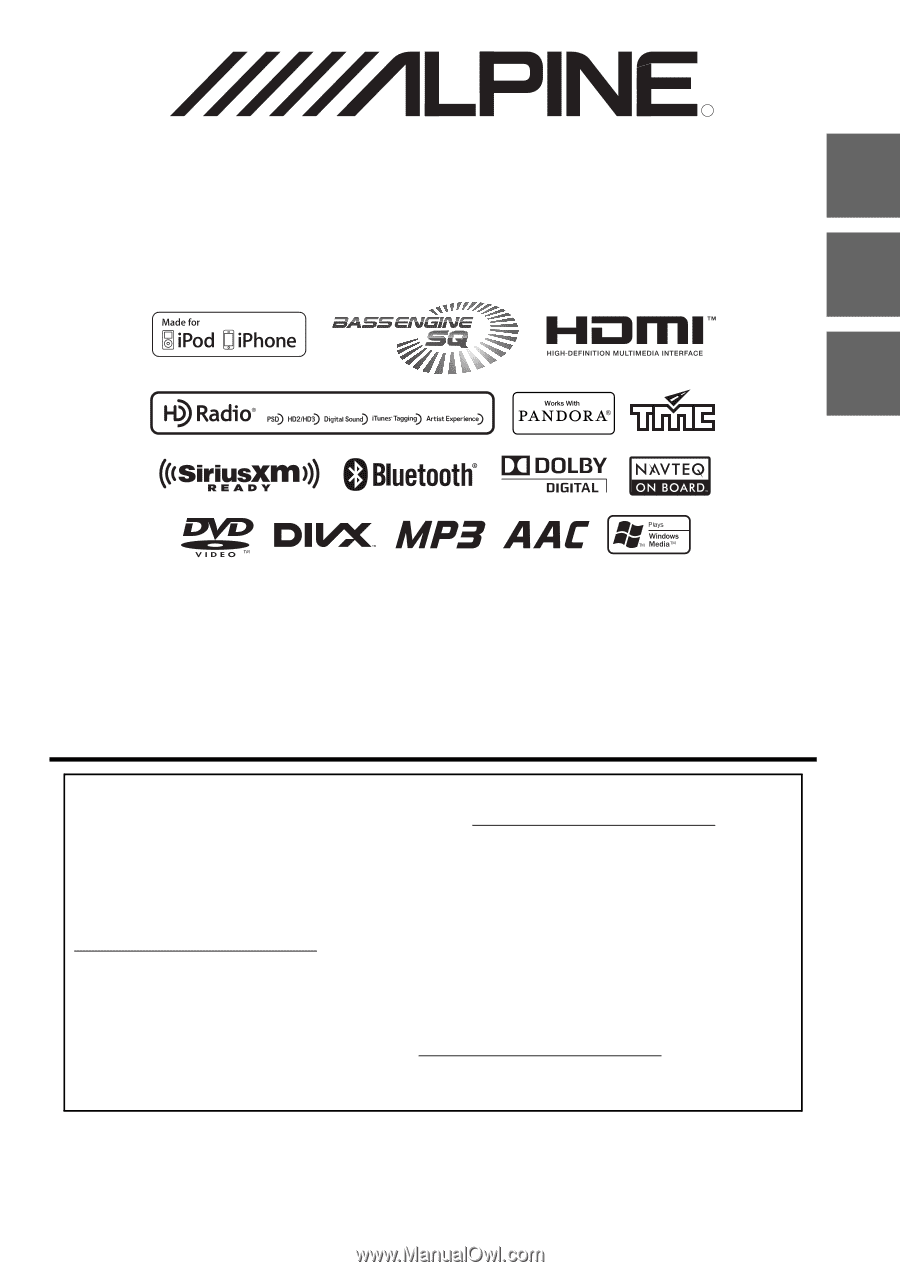
R
Designed by ALPINE Japan
68-24567Z68-A
•
OWNER’S MANUAL
Please read before using this equipment.
•
MODE D’EMPLOI
Veuillez lire avant d’utiliser cet appareil.
•
MANUAL DE OPERACIÓN
Léalo antes de utilizar este equipo.
ALPINE ELECTRONICS OF AMERICA, INC.
19145 Gramercy Place, Torrance,
California 90501, U.S.A.
Phone 1-800-ALPINE-1 (1-800-257-4631)
EN
FR
ES
Thank you for purchasing this Alpine product. Please take a moment to protect your purchase by
registering your product now at the following address: www.alpine-usa.com/registration
.
You will be informed of product and software updates (if applicable), special promotions, news
about Alpine, and entered for a chance to win prizes.
Merci d’avoir acheté ce produit Alpine. Nous vous invitons à consacrer un moment à la protection
de votre achat en enregistrant votre produit dès maintenant à l’adresse suivante :
www.alpine-usa.com/registration
.
Vous serez tenu informé des mises à jour des produits et des logiciels (le cas échéant), des
promotions spéciales, de l’actualité d’Alpine, et vous aurez une chance de remporter des prix.
Gracias por adquirir este producto Alpine. Con solo unos pocos pasos podrá proteger su producto,
registrándolo a través de la siguiente dirección: www.alpine-usa.com/registration
.
Recibirá información sobre nuevos productos y software, promociones especiales, novedades sobre
Alpine y participará en el sorteo de premios.
9-INCH ADVANCED NAVI STATION
X009
This HD Radio receiver enables: