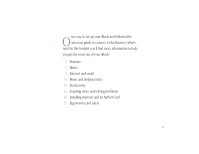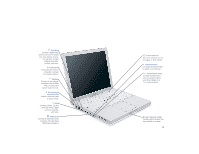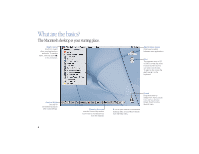Apple M7698LL User Guide
Apple M7698LL - iBook - PowerPC G3 500 MHz Manual
 |
UPC - 718908351734
View all Apple M7698LL manuals
Add to My Manuals
Save this manual to your list of manuals |
Apple M7698LL manual content summary:
- Apple M7698LL | User Guide - Page 1
iBook User's Guide • • Manuel de l'utilisateur • Benutzerhandbuch Manual del usuario • Manuale Utente • Guia do Usuário • Gebruikershandleiding • Handbok Brukerhåndbok • Brugerhåndbog • Käsikirja • • • - Apple M7698LL | User Guide - Page 2
the onscreen guide to connect to the Internet, what's next? In this booklet you'll find more information to help you get the most out of your iBook: 2 Features 4 Basics 6 Internet and email 14 Music and desktop video 20 Productivity 22 Learning more and solving problems 28 Installing memory and an - Apple M7698LL | User Guide - Page 3
What can my iBook do? Your computer has these built-in features: Optional AirPort wireless Internet and networking Using the optional AirPort Card, you can connect to the Internet, use email, share files, play network games, and more-without any wires to hold you down. Volume and brightness controls - Apple M7698LL | User Guide - Page 4
can also connect FireWire hard disks, printers, and more Apple RGB Display Adapter). ® Power button Turn your computer on, put it to sleep, or shut it down. Reset button Use during troubleshooting to restart your computer. Audio/video port Connect headphones or external speakers. Mirror your iBook - Apple M7698LL | User Guide - Page 5
the apple () in the menu bar. Application menu Click here to switch between open applications. Disc This appears when a CD or DVD is in the disc drive. Internet. . For a quick tutorial on mouse and desktop skills, choose Mac Tutorials from the Help menu. Trash Drag items here to delete them. - Apple M7698LL | User Guide - Page 6
this to close a window. Hard disk All of your files and applications are kept here. Double-click the icon to open it. Folder Folders help organize your files and applications. Double-click a folder to open it. Application Applications are software programs (such as a game or word processor) that - Apple M7698LL | User Guide - Page 7
How do I find something on the Internet? If you know the Internet address, you can go there directly. 2 Type the Internet address and press Return on your keyboard. 1Double-click "Browse the Internet" to open your Web browser. 6 - Apple M7698LL | User Guide - Page 8
Or you can search the Internet with Sherlock 2. 2 Type what you want to find and click the Search button ( ). Then double-click an item in the list of sites. . Click the other buttons to find people, read the news, shop, and more. 1Choose Search Internet from the File menu. 7 - Apple M7698LL | User Guide - Page 9
/guide For great hardware and software products for your Mac, check this Web site or look for the Mac symbol. Also get contact and support information for third-party software manufacturers. www.apple.com/store Purchase the latest Apple hardware, software, and accessories. 8 www.apple.com/support - Apple M7698LL | User Guide - Page 10
www.apple.com/icards Send customized electronic postcards to your friends and family. www.apple.com/hotnews The latest Apple news and events, software updates for your Mac, and QuickTime hot picks www.apple.com/macosx Get the latest info on the world's most advanced OS-Mac OS X. 9 - Apple M7698LL | User Guide - Page 11
is a new class of Internet services created for Mac users. KidSafe Make the Internet a safer place for your kids. KidSafe gives them access to more than 100,000 educator-approved Web sites and blocks the rest. iDisk Your own 20 MB of free storage on Apple's Internet server. Share photos, movies - Apple M7698LL | User Guide - Page 12
/itools and click Help on the iTools menu bar 1Go to www.apple.com/itools and click the Free Sign Up button. 2 Follow the simple instructions to sign up for a free account. . If you signed up with EarthLink and got a Mac.com email address when you first turned on your computer, you already - Apple M7698LL | User Guide - Page 13
How do I use email? Follow these steps to create and send a message: 1Double-click the Mail icon on the desktop to open your email application. . The first time you open the application, a setup assistant helps you connect to your email account. . To check for new messages, click the Send & - Apple M7698LL | User Guide - Page 14
2 To create a new email message, click the New button. 3 Type the email address and a subject. Then type your message and click Send Now. 13 - Apple M7698LL | User Guide - Page 15
Audio CDs Play an audio CD on your computer. Import songs to your Library. Portable music Take your iBook and your entire music collection with you, or transfer a few of your favorites to an MP3 player. Playlists iTunes: m see iTunes Help, available in the Help menu m go to www.apple.com/itunes 14 - Apple M7698LL | User Guide - Page 16
If your computer has a CD-RW drive, you can create your own music CDs. 1 Drag songs from the Library to a playlist. Then double-click the playlist. . You can fit -R disc. Then click Burn CD again to start. . To find out which recordable CDs work best with your computer, go to www.apple.com/itunes 15 - Apple M7698LL | User Guide - Page 17
iMovie, listen to MP3 music files, and much more. To learn more about QuickTime: m see QuickTime Help, available in the Help menu m go to www.apple.com/quicktime 16 - Apple M7698LL | User Guide - Page 18
to watch the movie, choose Present Video on Screen from the Video menu. . Connect your iBook to a television using the optional Apple AV Cable to watch a DVD on TV (see Mac Help to learn more). . To learn more about the Apple DVD Player, see Apple DVD Player Help, available in the Help menu. 17 - Apple M7698LL | User Guide - Page 19
: m open the iMovie application, then go through the tutorial, available in the Help menu m see iMovie Help, available in the Help menu m go to www.apple.com/imovie to find compatible DV cameras 18 - Apple M7698LL | User Guide - Page 20
With iMovie 2, you can add music, voice-overs, titles, transitions, and more. iMovie monitor Preview your movie or view video directly from a connected DV camera. Mode switch Use this to switch between importing from a DV camera and editing. Viewers Click the clip viewer (eye tab) to edit and - Apple M7698LL | User Guide - Page 21
What can I do with AppleWorks? Use AppleWorks for writing, drawing, making presentations, and more. Layout capabilities Add photos, tables, charts, and sidebars. Link text frames, layer graphics, and wrap text. Word processing Write letters, create brochures, make greeting cards and party - Apple M7698LL | User Guide - Page 22
To get started using AppleWorks: 1Open AppleWorks, in the Applications folder on your hard disk. 2 Click the type of document you want to create, or click in the Help menu m open the AppleWorks Getting Started file (on your hard disk in the AppleWorks folder) m go to the AppleWorks Web site at www - Apple M7698LL | User Guide - Page 23
How can I keep my computer software up-to-date? Use the Software Update control panel to get the latest updates and drivers. 2 Choose Control Panels from the Apple menu. Then choose Software Update from the submenu. 3 Click the Update Now button. 1Connect to the Internet. 22 - Apple M7698LL | User Guide - Page 24
. You can schedule your computer to check automatically for software updates. 4 Select the software you want to update and then click Install. . Click the name of a software item to learn more about it. 23 - Apple M7698LL | User Guide - Page 25
from the Help menu. 24 2 Type a question and click Search. . If you don't see Mac Help in the Help menu, choose Finder from the Application menu and try again. . You can browse through information about your computer by clicking one - Apple M7698LL | User Guide - Page 26
. Underlined items are links. When you click a link, it goes to another Help topic, does something for you, or takes you to more information on the Internet. 3 Click an item in the list of Help topics. . If you didn't find what you were looking for, try rewording your question. 25 - Apple M7698LL | User Guide - Page 27
key is not engaged.) Then do this: After the computer starts up, see the troubleshooting information in the onscreen help. m Choose Mac Help from the Help menu. Look at the section on how to prevent and solve problems. You may need to check for extension conflicts or reinstall your computer's system - Apple M7698LL | User Guide - Page 28
. m For information on the software that came with your iBook, including how to contact the manufacturer, see www.apple.com/support/bundledsw If you have a problem using your computer: m Look at the information in Mac Help for instructions and troubleshooting information. If you suspect there may be - Apple M7698LL | User Guide - Page 29
How do I expand my iBook? . For instructions on using the AirPort software, look in the Help Center, available in the Help menu. 1Shut down your computer. Then disconnect the power adapter and phone cord. Turn the computer over and remove the battery. 28 3 If necessary, remove the metal clip and - Apple M7698LL | User Guide - Page 30
barcode facing up) under the wire bracket and into the slot. 6 Press the wire bracket down to secure the card. Then replace the keyboard and battery. . You may need to reset the date and time (using the Date & Time control panel) after installing the AirPort Card. 29 - Apple M7698LL | User Guide - Page 31
shorter), PC-100 compliant, SO-DIMM memory module. For more information on installing memory, look in Mac Help, available in the Help menu. 1Shut down your computer. Then disconnect the power adapter and phone cord. Turn the computer over and remove the battery. 2 Release the keyboard by sliding - Apple M7698LL | User Guide - Page 32
. To prevent scratching, place a soft cloth between the AirPort Card and the iBook case. 5 Remove the two screws that secure the RAM shield, then carefully lift , AirPort Card (if necessary), keyboard, and battery. . You may need to reset the date and time (using the Date & Time control - Apple M7698LL | User Guide - Page 33
How do I work comfortably? Keyboard and trackpad When you use the keyboard and trackpad, your shoulders should be relaxed. Your upper arm and forearm should form an angle that is slightly greater than a right angle, with your wrist and hand in roughly a straight line. Use a light touch when typing - Apple M7698LL | User Guide - Page 34
feet flat on the floor. The back of the chair should support your lower back (lumbar region). Follow the manufacturer's instructions for adjusting the backrest to fit your body properly. You may additional ergonomic information, see the Apple ergonomic Web site at www.apple.com/about/ergonomics 33 - Apple M7698LL | User Guide - Page 35
instructions handy for reference by you and others. m Follow all instructions and warnings dealing with your system. m Use only the Apple to perform procedures such as installing memory. m Never turn on your battery, it is normal for the bottom of the case to get warm. The bottom of the computer case - Apple M7698LL | User Guide - Page 36
-certified technician install additional RAM or an AirPort Card. Consult the service and support information that came with your computer for instructions on how to contact an Apple-authorized service provider or Apple for service. If you attempt to install additional RAM or an AirPort Card yourself - Apple M7698LL | User Guide - Page 37
when the computer is turned off. If your computer needs service, contact your Apple-authorized dealer or service provider. Battery Warning Risk of explosion if battery is replaced by an incorrect type. Dispose of used batteries according to your local environmental guidelines. Do not puncture or
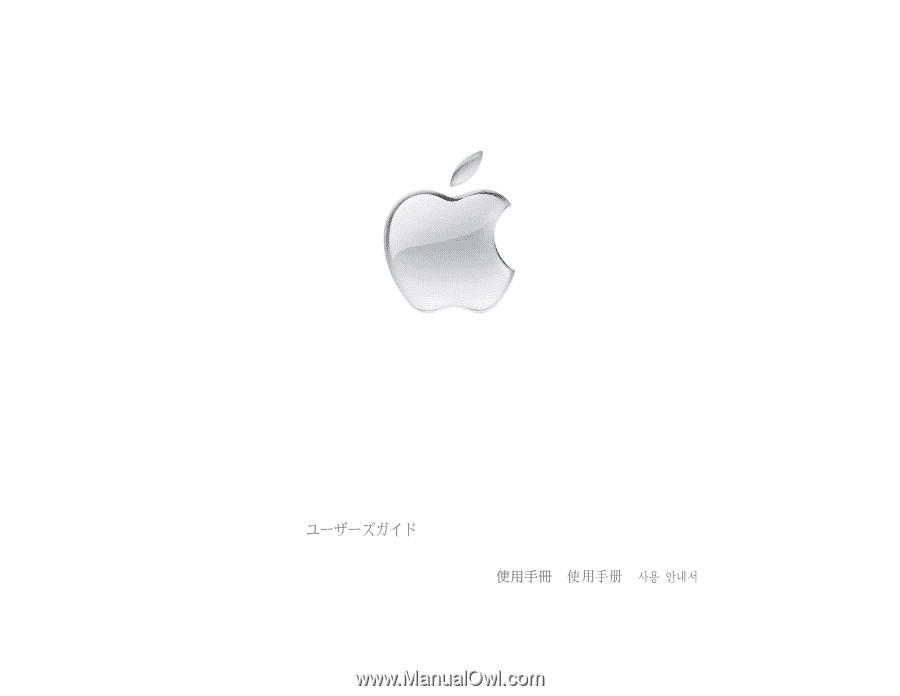
User’s Guide
•
•
Manuel de l’utilisateur
•
Benutzerhandbuch
Manual del usuario
•
Manuale Utente
•
Guia do Usuário
•
Gebruikershandleiding
•
Handbok
Brukerhåndbok
•
Brugerhåndbog
•
Käsikirja
•
•
•
iBook