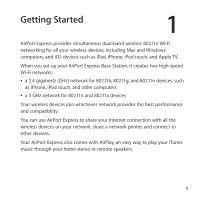Apple M9470LL Setup Guide
Apple M9470LL - AirPort Express Base Station Manual
 |
UPC - 718908686782
View all Apple M9470LL manuals
Add to My Manuals
Save this manual to your list of manuals |
Apple M9470LL manual content summary:
- Apple M9470LL | Setup Guide - Page 1
AirPort Express Setup Guide - Apple M9470LL | Setup Guide - Page 2
- Apple M9470LL | Setup Guide - Page 3
on Your AirPort Express 9 AirPort Express Status Lights 10 Using AirPort Express 10 The AirPort Express Network 12 Setting Up AirPort Express 12 System Requirements 14 Setting up AirPort Express 14 Setting Advanced Options 16 Using AirPort Express to Stream Music 18 Tips and Troubleshooting 18 Best - Apple M9470LL | Setup Guide - Page 4
19 Avoiding Interference 19 Problems and Solutions 25 Learning More, Service, and Support 25 Onscreen Help on Your Computer 25 Online Resources 26 Obtaining Warranty Service 26 Finding the Serial Number of Your AirPort Express 27 Specifications and Safety 28 AirPort Express Safety Tips 30 Regulatory - Apple M9470LL | Setup Guide - Page 5
, including Mac and Windows computers, and iOS devices such as iPad, iPhone, iPod touch, and Apple TV. When you set up your AirPort Express Base Station, provides the best performance and compatibility. You can use AirPort Express to share your Internet connection with all the wireless devices - Apple M9470LL | Setup Guide - Page 6
Status light Link lights Reset button Power WAN Ethernet Power cord (Your power cord may look different.) Analog/Optical Audio Out USB 6 Chapter 1 Getting Started - Apple M9470LL | Setup Guide - Page 7
mini-jack - For connecting AirPort Express to a stereo or powered speakers Power port For connecting AirPort Express to an AC power source Next to the ports is a reset button for troubleshooting your AirPort Express. The status light on the front of AirPort Express shows its current status. Chapter - Apple M9470LL | Setup Guide - Page 8
in your AirPort Express, first connect the appropriate cables to the ports you want to use-including: ÂÂ An Ethernet cable connecting your DSL or cable modem to the WAN port (if you'll connect to the Internet) ÂÂ An audio cable connecting your stereo to the audio out port (if you'll use AirPlay to - Apple M9470LL | Setup Guide - Page 9
network or the Internet. Use AirPort Utility to find out the cause. See "If Your AirPort Express Status Light Flashes Amber" on page 23. Solid amber AirPort Express is starting up. Flashing amber and green There may be a problem starting up. AirPort Express will restart and try again. Chapter - Apple M9470LL | Setup Guide - Page 10
Using AirPort Express With AirPort Express, you can: ÂÂ Create a password-protected wireless home network, and then connect to the Internet and share the Internet connection with computers and other wireless devices, such as iPad, iPhone, and Apple TV. ÂÂ Create a guest network, with or without - Apple M9470LL | Setup Guide - Page 11
iPod touch Computer or iPad 2.4 GHz AirPort Express 2.4 or 5 GHz to Audio Out port Powered speakers to Ethernet WAN port to Ethernet LAN port Cable/DSL modem to Internet Network printer See the next chapter, "Setting Up AirPort Express," to find out how to use the AirPort software on your - Apple M9470LL | Setup Guide - Page 12
can use the Internet connection. If the network is set up to be extended, AirPort Express can extend the range of that network. You can do all of your basic network setup and configuration with the setup assistant in AirPort Utility on a Mac or Windows computer, or with Wi-Fi settings on an iOS - Apple M9470LL | Setup Guide - Page 13
your computer to a stereo connected to AirPort Express. You can use AirPort Express with any wireless device that's Wi-Fi certified. If you're using AirPort Express to connect to the Internet, you need a broadband (DSL or cable modem) account with an Internet service provider, or a connection to the - Apple M9470LL | Setup Guide - Page 14
Utility. It's located in /Applications/Utilities/ on a Mac, and in All Programs on a Windows computer. 2 Select your AirPort Express and click Continue. 3 Follow the onscreen instructions for creating a new network or joining an existing one. If you're using Mac OS X, you can use the Wi-Fi status - Apple M9470LL | Setup Guide - Page 15
in Wi-Fi Settings. If you haven't set up your AirPort Express, the default network name for an Apple base station is AirPortNetwork xxxxxx, where xxxxxx is the last six digits of the AirPort ID. 2 Open AirPort Utility. 3 If there's more than one base station in the list, select the one you want. If - Apple M9470LL | Setup Guide - Page 16
to Stream Music 3 If you connect AirPort Express to your stereo or powered speakers, you can use AirPlay to play music from iTunes on any computer or from an iOS device on your network. To set it up: 1 Connect the Audio Out port on your AirPort Express to your home stereo or powered speakers - Apple M9470LL | Setup Guide - Page 17
-up menu ( ) in the lower-right corner of the iTunes window. ÂÂ On an iOS device, choose the AirPort Express you want to use from the AirPlay pop-up menu ( ). If you have more than one AirPort Express, you can connect one to the stereo in your living room and connect another to the powered speakers - Apple M9470LL | Setup Guide - Page 18
Troubleshooting 4 You can quickly solve most problems with AirPort Express by following the advice in this chapter. Best Locations for AirPort Express The following recommendations can help your AirPort Express achieve the best wireless range and network coverage. ÂÂ Place your AirPort Express - Apple M9470LL | Setup Guide - Page 19
ovens ÂÂ Direct Satellite Service (DSS) radio frequency problems with your phone or AirPort communication, change the channel that your AirPort Express uses. ÂÂ Adjacent base stations to cause a problem. Problems and Solutions If the AirPort Software Can't Detect your AirPort Express Make sure that - Apple M9470LL | Setup Guide - Page 20
, and that you connected the appropriate cables. You may need to join the AirPort Express network. ÂÂ Make sure you've chosen your AirPort Express from the AirPlay pop-up menu ( ) in the iTunes window on your computer, or from the AirPlay pop-up menu on your iOS device. ÂÂ Make sure you're using - Apple M9470LL | Setup Guide - Page 21
: ÂÂ Reset the AirPort Express password. ÂÂ Turn on encryption to activate password protection for your AirPort network. If you turn on encryption, enter a new password for your AirPort network. 6 Click OK. AirPort Express restarts and loads the new settings. Chapter 4 Tips and Troubleshooting 21 - Apple M9470LL | Setup Guide - Page 22
factory settings and remove any profiles you've set up: 1 Unplug AirPort Express. 2 Use the end of a straightened paper clip to hold down the reset button while you plug in AirPort Express. Wait until the status light flashes, and then reset the base station. 22 Chapter 4 Tips and Troubleshooting - Apple M9470LL | Setup Guide - Page 23
preferences. If the base station has a problem, AirPort Utility opens and helps you solve it. If You Want to Update Your AirPort Express Software Apple periodically updates AirPort Utility. To download the latest version: ÂÂ On a Mac or Windows computer, go to www.apple.com/support/airport. ÂÂ On an - Apple M9470LL | Setup Guide - Page 24
firmware from a computer: 1 Open AirPort Utility. 2 Select your AirPort Express. 3 Click Update next to the version number. To update your AirPort Express firmware from an iOS device: mm Open AirPort Utility, select your AirPort Express, and then tap Version. 24 Chapter 4 Tips and Troubleshooting - Apple M9470LL | Setup Guide - Page 25
your AirPort Express, go to www.apple.com/register. For AirPort service and support information, forums with product-specific information and feedback, and the latest Apple software downloads, go to www.apple.com/support/airport. For support outside the United States, go to www.apple.com/support and - Apple M9470LL | Setup Guide - Page 26
help, and the online resources. If your AirPort Express still doesn't function properly, go to www.apple.com/support and click Check Your Service & Support Coverage for information about obtaining warranty service. Finding the Serial Number of Your AirPort Express The serial number is printed on the - Apple M9470LL | Setup Guide - Page 27
Specifications and Safety 6 AirPort Specifications ÂÂ Frequency Band: 2.4 and 5 gigahertz (GHz) ÂÂ Standards: Analog/digital optical 3.5 mm mini-jack (-) ÂÂ Simultaneous dual-band 802.11n Wi-Fi Environmental Specifications ÂÂ Operating Temperature: 32° F to 95° F (0° C to 35° C) ÂÂ Storage - Apple M9470LL | Setup Guide - Page 28
unplugged. If your AirPort Express needs service, see "Learning More, Service, and Support" on page 25. ÂÂ Never force a connector into a port. Make sure that the connector matches the port and that you position the connector correctly in relation to the port. 28 Chapter 6 Specifications and Safety - Apple M9470LL | Setup Guide - Page 29
care not to spill any food or liquid on your AirPort Express. If you do, unplug AirPort Express before cleaning up the spill. In case of a spill, you may need to send your equipment to Apple for service. See, "Learning More, Service, and Support" on page 25. Do Not Make Repairs Yourself WARNING: Do - Apple M9470LL | Setup Guide - Page 30
received, including interference that may cause undesired operation. See instructions if in accordance with the specifications in Part 15 of FCC rules. These specifications are designed to Apple Authorized Service Provider or Apple. See the service and support information that came with your Apple - Apple M9470LL | Setup Guide - Page 31
included the use of Apple peripheral devices and Apple shielded cables and connectors between system components. It is important that you use Apple with the Canadian ICES-003 Class B specifications. Cet appareil numérique de la The radiated output power of the AirPort Card in this device is below - Apple M9470LL | Setup Guide - Page 32
že tento WLAN Access Point je ve shodě se základními požadavky a dalšími příslušnými ustanoveními směrnice 1999/5/ES. Dansk Undertegnede Apple Inc. erklærer herved, at følgende udstyr WLAN Access Point overholder de væsentlige krav og øvrige relevante krav i direktiv 1999/5/EF. Deutsch Hiermit erkl - Apple M9470LL | Setup Guide - Page 33
egenskapskrav och övriga relevanta bestämmelser som framgår av direktiv 1999/5/EG. A copy of the EU Declaration of Conformity is available at: www.apple.com/euro/compliance This Apple WLAN Access Point can be used in the following countries: AT BG BE CY CZ DK EE FI FR DE GR HU IE IT - Apple M9470LL | Setup Guide - Page 34
Korea Warning Statements B B Taiwan Class B Statement Japan VCCI Class B Statement Singapore Wireless Certification Taiwan Wireless Statements 34 - Apple M9470LL | Setup Guide - Page 35
laws and regulations. When your product reaches its end of life, contact Apple or your local authorities to learn about recycling options. For information about Apple's recycling program, go to www.apple.com/recycling. European Union - Disposal Information The symbol above means that according to - Apple M9470LL | Setup Guide - Page 36
Inc. All rights reserved. Apple, the Apple logo, AirPlay, AirPort, AirPort Express, AirPort Extreme, Apple TV, iPad, iPhone, iPod touch, iTunes, Mac, and Mac OS, are trademarks of Apple Inc., registered in the U.S. and other countries. App Store is a service mark of Apple Inc. IOS is a trademark - Apple M9470LL | Setup Guide - Page 37
- Apple M9470LL | Setup Guide - Page 38
- Apple M9470LL | Setup Guide - Page 39
- Apple M9470LL | Setup Guide - Page 40
www.apple.com/airportexpress www.apple.com/support/airport 034-6427-A Printed in XXXX

AirPort Express
Setup Guide