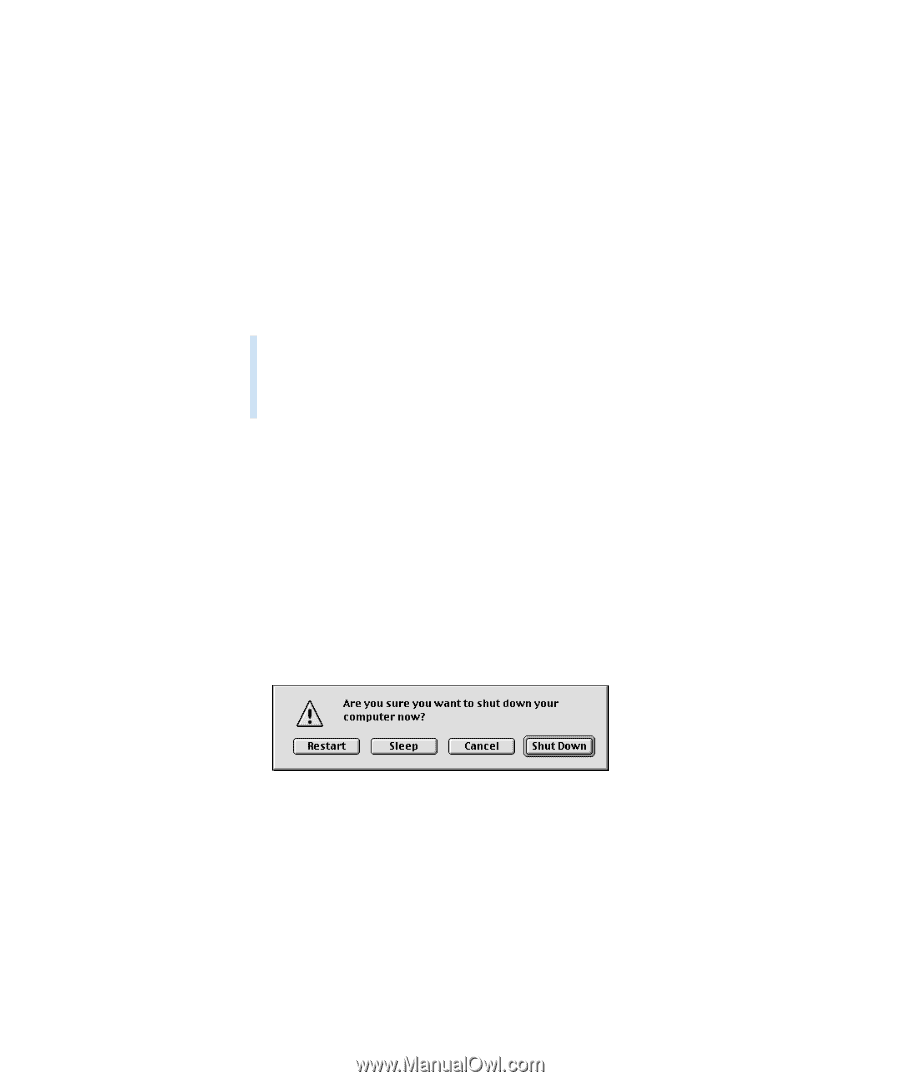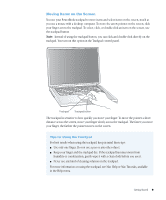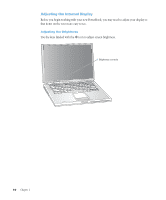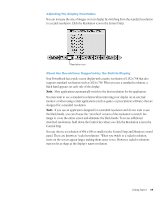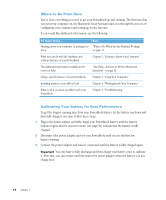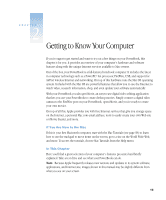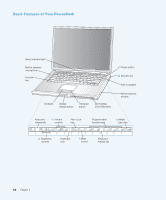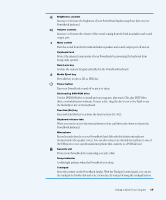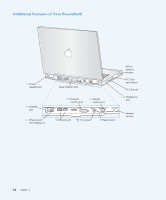Apple M9677B Getting Started - Page 13
What to Do When You Are Finished Working
 |
UPC - 718908818619
View all Apple M9677B manuals
Add to My Manuals
Save this manual to your list of manuals |
Page 13 highlights
What to Do When You Are Finished Working When you have finished working with your PowerBook, you have two options. Put Your PowerBook to Sleep If you will only be away from your PowerBook for a short time, put the computer to sleep. When the computer is in sleep, you can quickly wake it and bypass the startup process. When the computer is in sleep, its screen is dark and a small white light below the display pulsates. To put the computer to sleep quickly, do one of the following: m Close the display. m Choose Sleep from the Special menu. Warning Wait a few seconds until the sleep light starts pulsating (indicating that the computer is in sleep and the hard disk has stopped spinning) before you move your PowerBook. Moving your computer while the hard disk is spinning can damage your computer. To wake the computer: m If the display is closed, open it. Your PowerBook wakes from sleep when you open the display. ( You can turn off this option in the Energy Saver control panel.) m If the display is already open, press the Power button (®) or any key on the keyboard. Shut Down Your PowerBook If you will not use your PowerBook for a day or two, shut it down. Do one of the following: m Choose Shut Down from the Special menu. m Press the Power button and click Shut Down in the dialog box that appears on the screen: Note: If you plan to store your PowerBook for an extended period of time, see "Storing Your PowerBook" on page 83 for additional steps to prevent your battery from completely draining. Getting Started 13