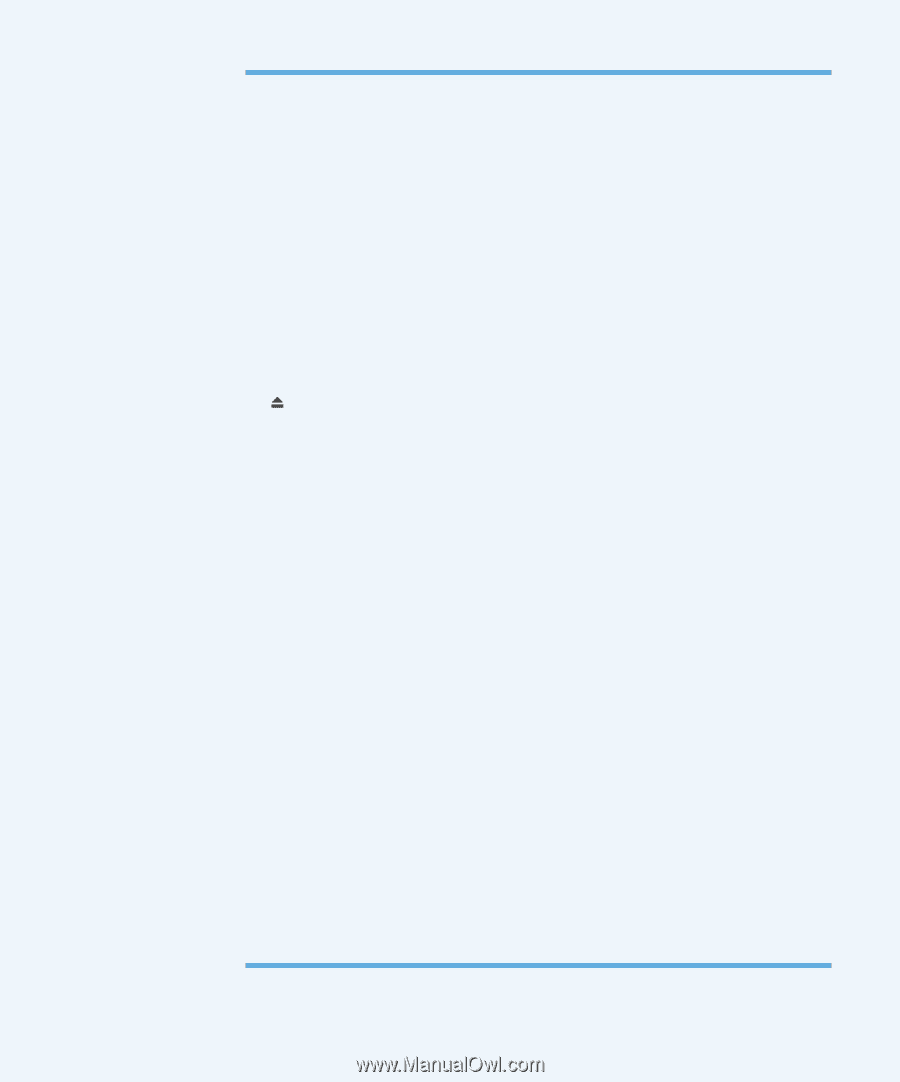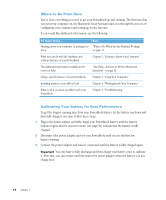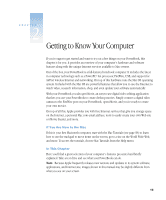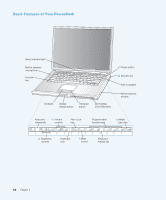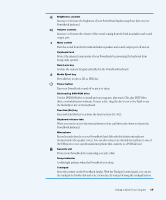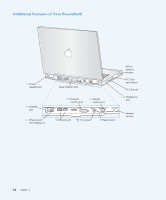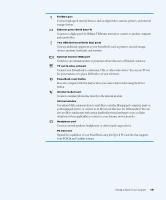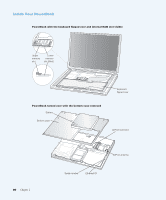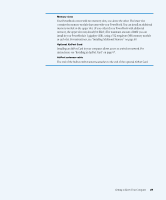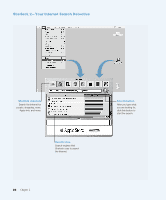Apple M9677B Getting Started - Page 17
Press this key to eject a CD or DVD disc.
 |
UPC - 718908818619
View all Apple M9677B manuals
Add to My Manuals
Save this manual to your list of manuals |
Page 17 highlights
¤ Brightness controls Increase or decrease the brightness of your PowerBook display using these keys on your PowerBook keyboard. - Volume controls Increase or decrease the volume of the sound coming from the built-in speakers and sound output port. - Mute control Turn the sound from the PowerBook built-in speakers and sound output port off and on. Keyboard lock Protect the internal components of your PowerBook by preventing the keyboard from being easily opened. Num Lock key Activate the numeric keypad embedded in the PowerBook keyboard. Media Eject key Press this key to eject a CD or DVD disc. ® Power button Turn your PowerBook on and off or put it to sleep. Slot-loading DVD-ROM drive Use the DVD-ROM drive to install and run programs, play music CDs, play DVD-Video discs, or reinstall system software. To eject a disc, drag the disc's icon to the Trash or use the Media Eject key on the keyboard. Function (Fn) key Press and hold this key to activate the function keys (F1-F12). Keyboard release tabs When you need to access the internal memory slots, pull these tabs down to release the PowerBook keyboard. Microphone Record sounds directly on your PowerBook hard disk with this built-in microphone (located under the speaker cover). You can also connect an external microphone to one of the USB ports or use a professional microphone that connects to a PCMCIA Card. Ç Security slot Protect your PowerBook by connecting a security cable. Sleep indicator A white light pulsates when the PowerBook is in sleep. Trackpad Move the pointer on the PowerBook display. With the Trackpad control panel, you can set the trackpad to double-click and select items directly instead of using the trackpad button. Getting to Know Your Computer 17