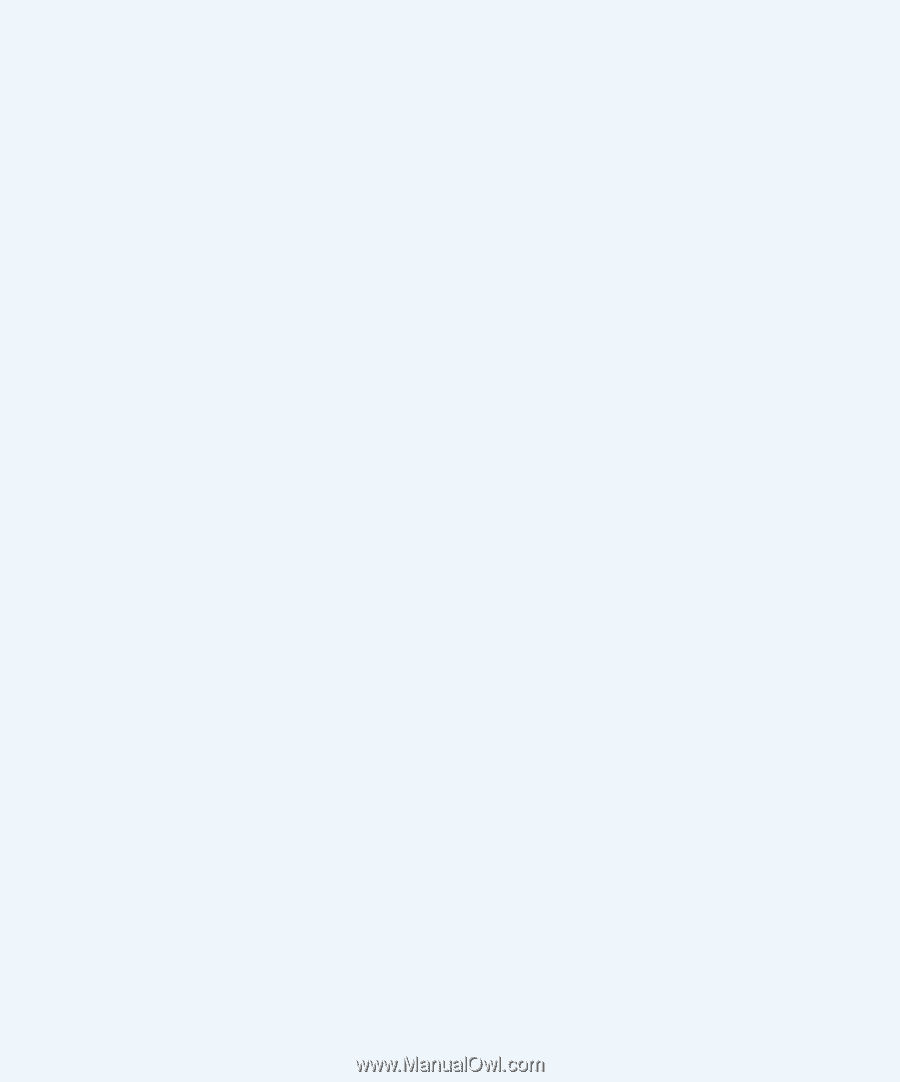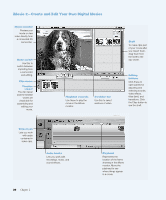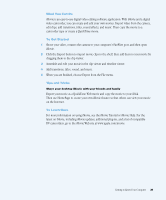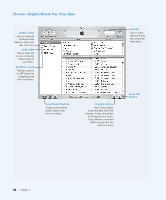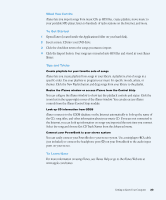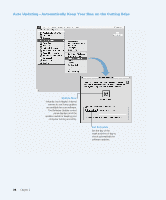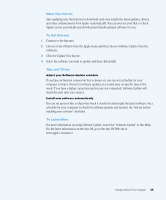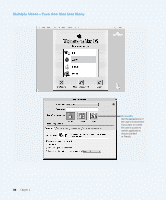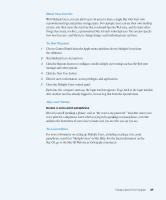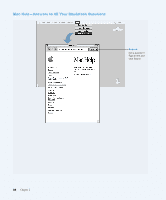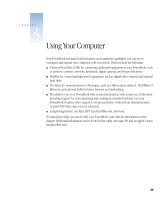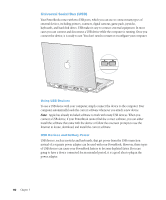Apple M9677B Getting Started - Page 35
Click the Update Now button.
 |
UPC - 718908818619
View all Apple M9677B manuals
Add to My Manuals
Save this manual to your list of manuals |
Page 35 highlights
What You Can Do Auto updating uses the Internet to download (and even install) the latest updates, drivers, and other enhancements from Apple-automatically. You can even set your Mac to check Apple's server periodically and download and install updated software for you. To Get Started 1 Connect to the Internet. 2 Choose Control Panels from the Apple menu and then choose Software Update from the submenu. 3 Click the Update Now button. 4 Select the software you want to update and then click Install. Tips and Tricks Adjust your Software Update schedule If you have an Internet connection that is always on, you can set a schedule for your computer so that it checks for software updates at a certain time on specific days of the week. If you have a dialup connection and you are not connected, Software Update will check the next time you connect. Install new software automatically You can set up your Mac so that every week it checks for and installs the latest software. Set a schedule for your computer to check for software updates and deselect the "Ask me before installing new software" checkbox. To Learn More For more information on using Software Update, search for "Software Update" in Mac Help. For the latest information on the Mac OS, go to the Mac OS Web site at www.apple.com/macos Getting to Know Your Computer 35