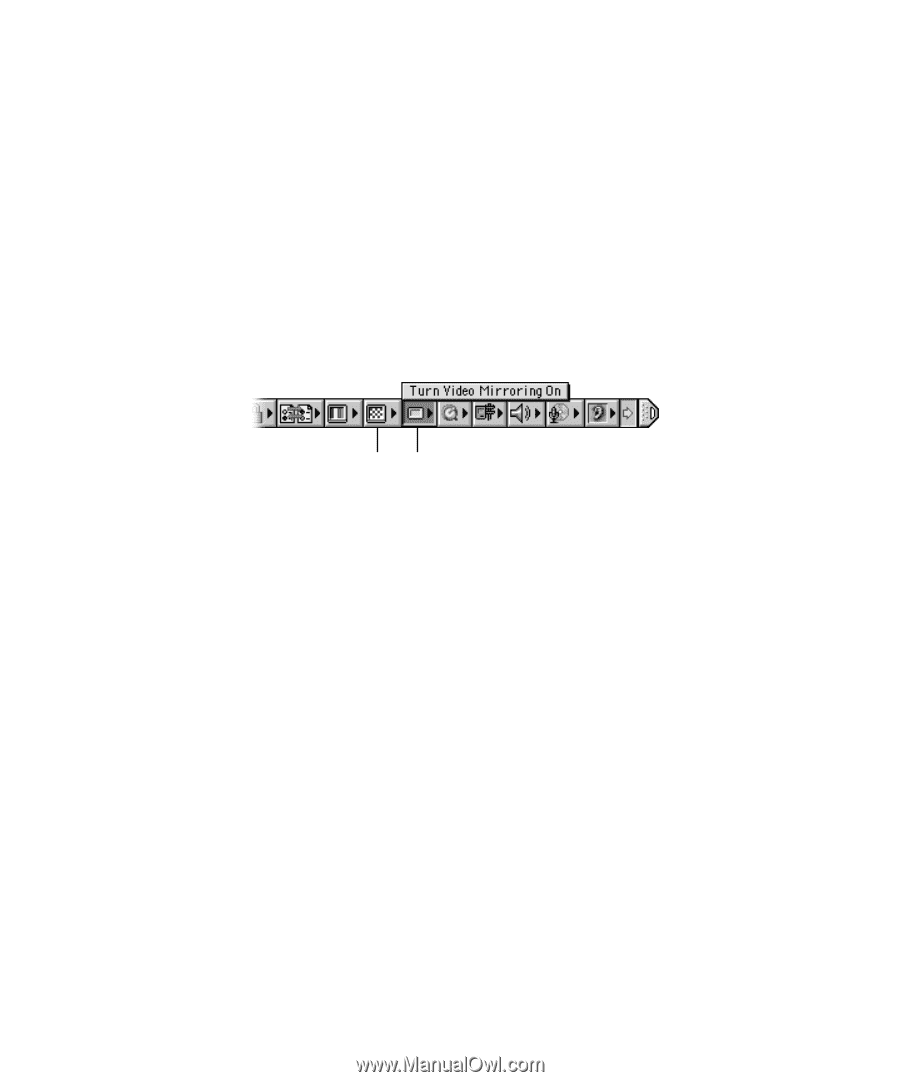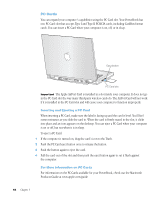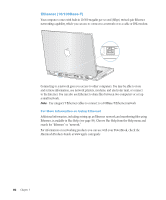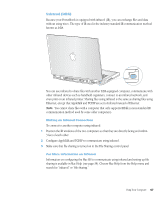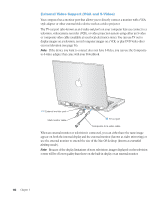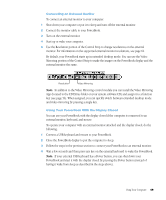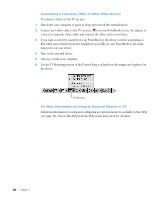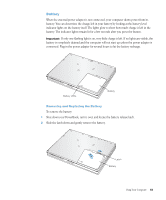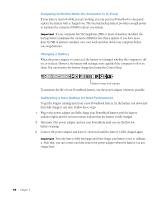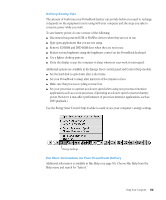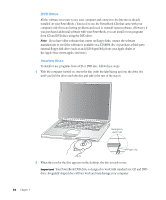Apple M9677B Getting Started - Page 49
To operate your computer with an external monitor attached and the display closed, do
 |
UPC - 718908818619
View all Apple M9677B manuals
Add to My Manuals
Save this manual to your list of manuals |
Page 49 highlights
Connecting an External Monitor To connect an external monitor to your computer: 1 Shut down your computer or put it to sleep and turn off the external monitor. 2 Connect the monitor cable to your PowerBook. 3 Turn on the external monitor. 4 Start up or wake your computer. 5 Use the Resolution portion of the Control Strip to change resolutions on the external monitor. For information on the supported external monitor resolutions, see page 81. By default, your PowerBook starts up in extended desktop mode. You can use the Video Mirroring portion of the Control Strip to make the images on the PowerBook display and the external monitor the same. Resolution Video Mirroring Note: In addition to the Video Mirroring control module you can install the Video Mirroring App (located in the CD Extras folder on your system software CD) and assign it to a function key (see page 56). When assigned, you can quickly switch between extended desktop mode and video mirroring by pressing a single key. Using Your PowerBook With the Display Closed You can use your PowerBook with the display closed if the computer is connected to an external monitor, keyboard, and mouse. To operate your computer with an external monitor attached and the display closed, do the following: 1 Connect a USB keyboard and mouse to your PowerBook. 2 Close the PowerBook display to put the computer to sleep. 3 Follow the steps in the previous section to connect your PowerBook to an external monitor. 4 Wait a few seconds and then press any key on the external keyboard to wake the PowerBook. Note: If your external USB keyboard has a Power button, you can shut down your PowerBook and start it with the display closed by pressing the Power button (instead of having it wake from sleep as described in the steps above). Using Your Computer 49