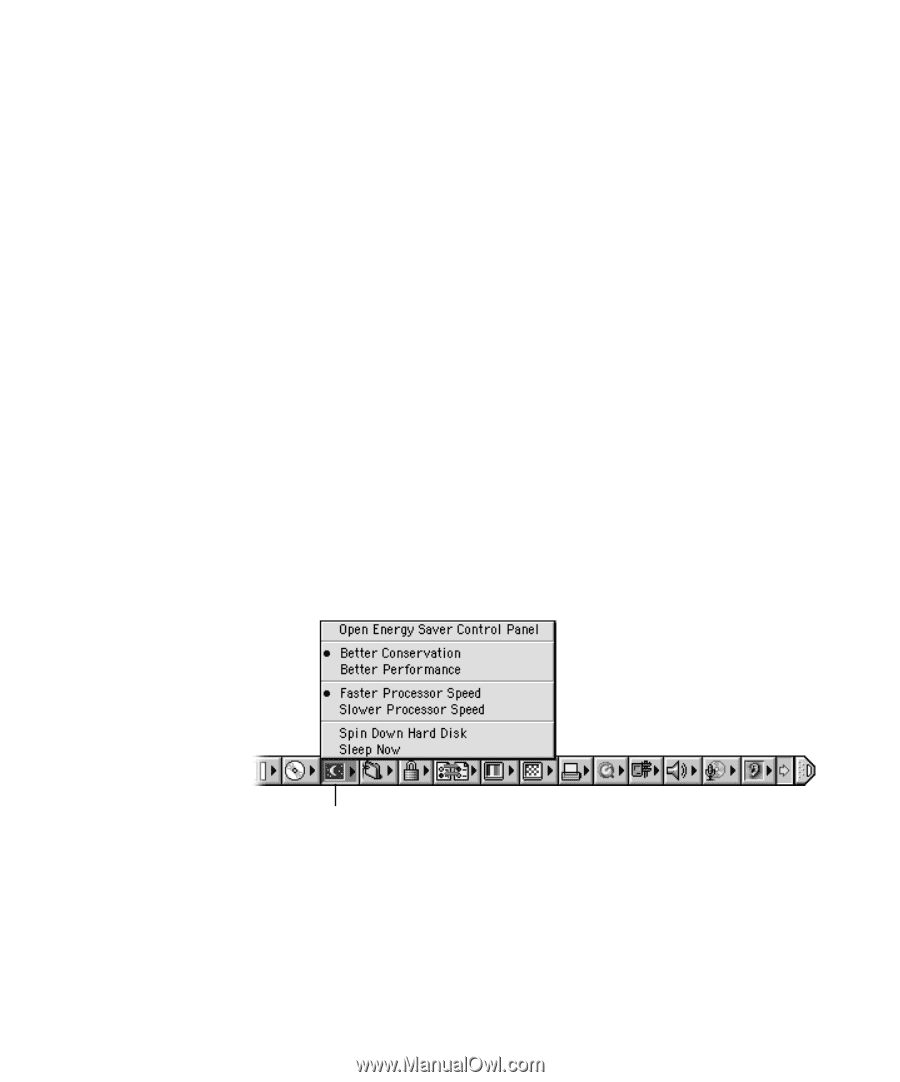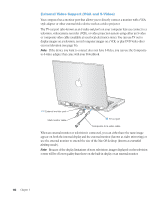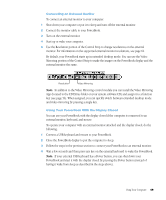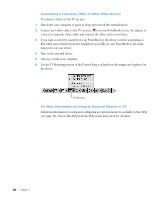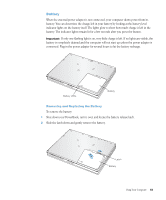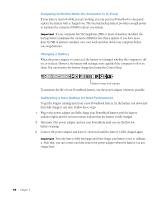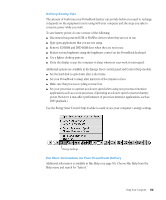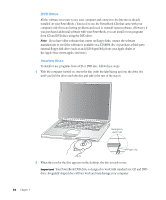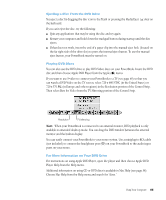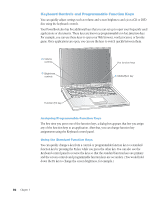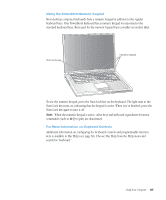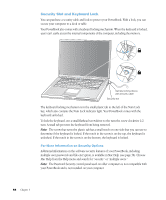Apple M9677B Getting Started - Page 53
Set your processor to operate at a slower speed when using non-processor-intensive
 |
UPC - 718908818619
View all Apple M9677B manuals
Add to My Manuals
Save this manual to your list of manuals |
Page 53 highlights
Battery-Saving Tips The amount of work time your PowerBook battery can provide before you need to recharge it depends on the equipment you're using with your computer and the steps you take to conserve power while you work. To save battery power, do one or more of the following: m Disconnect bus-powered USB or FireWire devices when they are not in use. m Quit open applications that you are not using. m Remove CD-ROM and DVD-ROM discs when they are not in use. m Reduce screen brightness using the brightness control on the PowerBook keyboard. m Use a lighter desktop pattern. m Close the display to put the computer in sleep whenever your work is interrupted. Additional options are available in the Energy Saver control panel and Control Strip module: m Set the hard disk to spin down after a short time. m Set your PowerBook to sleep after inactivity of five minutes or less. m Make sure that processor cycling is turned on. m Set your processor to operate at a slower speed when using non-processor-intensive applications such as a word processor. (Operating at a slower speed conserves battery power. However, it may affect performance of processor-intensive applications, such as DVD playback.) Use the Energy Saver Control Strip module to easily access your computer's energy settings. Energy Settings For More Information on Your PowerBook Battery Additional information is available in Mac Help (see page 38). Choose Mac Help from the Help menu and search for "battery." Using Your Computer 53