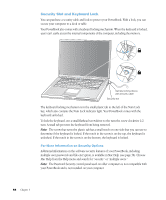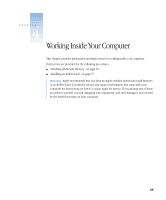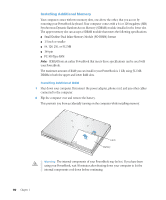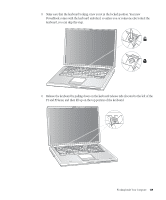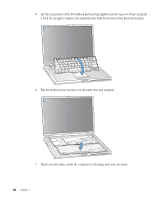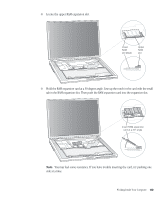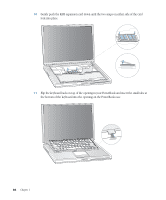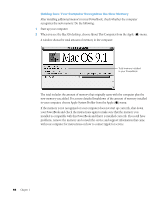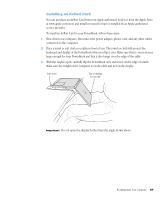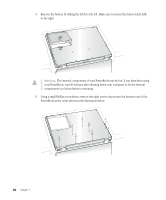Apple M9677B Getting Started - Page 63
side at a time.
 |
UPC - 718908818619
View all Apple M9677B manuals
Add to My Manuals
Save this manual to your list of manuals |
Page 63 highlights
8 Locate the upper RAM expansion slot. Lower RAM slot (filled) Upper RAM slot ® ® 9 Hold the RAM expansion card at a 30-degree angle. Line up the notch in the card with the small tab in the RAM expansion slot. Then push the RAM expansion card into the expansion slot. Insert RAM expansion card at a 30o angle 30O Note: You may feel some resistance. If you have trouble inserting the card, try pushing one side at a time. Working Inside Your Computer 63
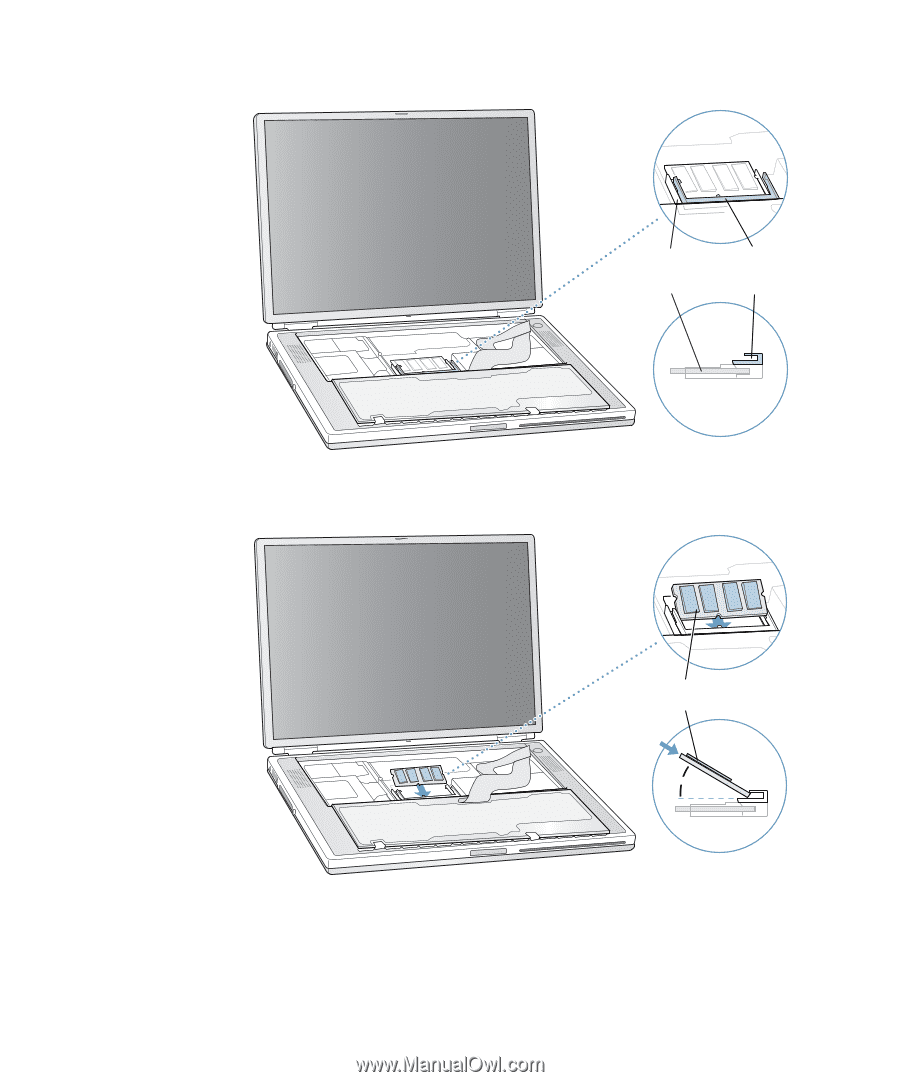
Working Inside Your Computer
63
8
Locate the upper RAM expansion slot.
9
Hold the RAM expansion card at a 30-degree angle. Line up the notch in the card with the small
tab in the RAM expansion slot. Then push the RAM expansion card into the expansion slot.
Note:
You may feel some resistance. If you have trouble inserting the card, try pushing one
side at a time.
®
Upper
RAM
slot
Lower
RAM
slot (filled)
®
Insert RAM expansion
card at a 30
o
angle
30
O