Apple M9677B Getting Started - Page 65
Reconnect the power adapter and any other cables that were attached.
 |
UPC - 718908818619
View all Apple M9677B manuals
Add to My Manuals
Save this manual to your list of manuals |
Page 65 highlights
® 12 Pull down on the keyboard release tabs (located to the left of the F1 and F9 keys) and then press down on the top portion of the keyboard. 13 Let go of the keyboard release tabs to secure the keyboard in place. 14 Turn the PowerBook over and replace the battery. 15 Reconnect the power adapter and any other cables that were attached. Working Inside Your Computer 65
-
 1
1 -
 2
2 -
 3
3 -
 4
4 -
 5
5 -
 6
6 -
 7
7 -
 8
8 -
 9
9 -
 10
10 -
 11
11 -
 12
12 -
 13
13 -
 14
14 -
 15
15 -
 16
16 -
 17
17 -
 18
18 -
 19
19 -
 20
20 -
 21
21 -
 22
22 -
 23
23 -
 24
24 -
 25
25 -
 26
26 -
 27
27 -
 28
28 -
 29
29 -
 30
30 -
 31
31 -
 32
32 -
 33
33 -
 34
34 -
 35
35 -
 36
36 -
 37
37 -
 38
38 -
 39
39 -
 40
40 -
 41
41 -
 42
42 -
 43
43 -
 44
44 -
 45
45 -
 46
46 -
 47
47 -
 48
48 -
 49
49 -
 50
50 -
 51
51 -
 52
52 -
 53
53 -
 54
54 -
 55
55 -
 56
56 -
 57
57 -
 58
58 -
 59
59 -
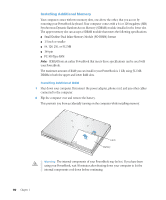 60
60 -
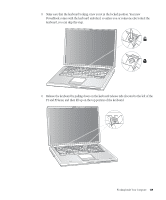 61
61 -
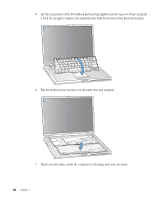 62
62 -
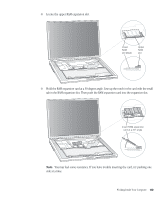 63
63 -
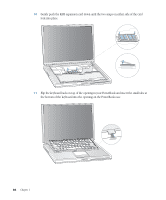 64
64 -
 65
65 -
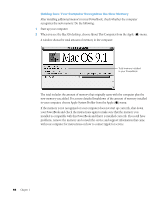 66
66 -
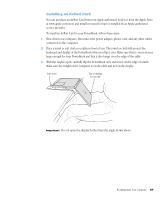 67
67 -
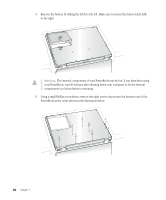 68
68 -
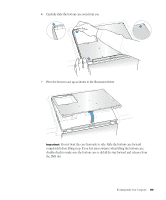 69
69 -
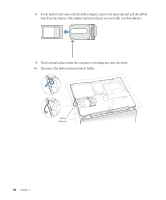 70
70 -
 71
71 -
 72
72 -
 73
73 -
 74
74 -
 75
75 -
 76
76 -
 77
77 -
 78
78 -
 79
79 -
 80
80 -
 81
81 -
 82
82 -
 83
83 -
 84
84 -
 85
85 -
 86
86 -
 87
87 -
 88
88
 |
 |
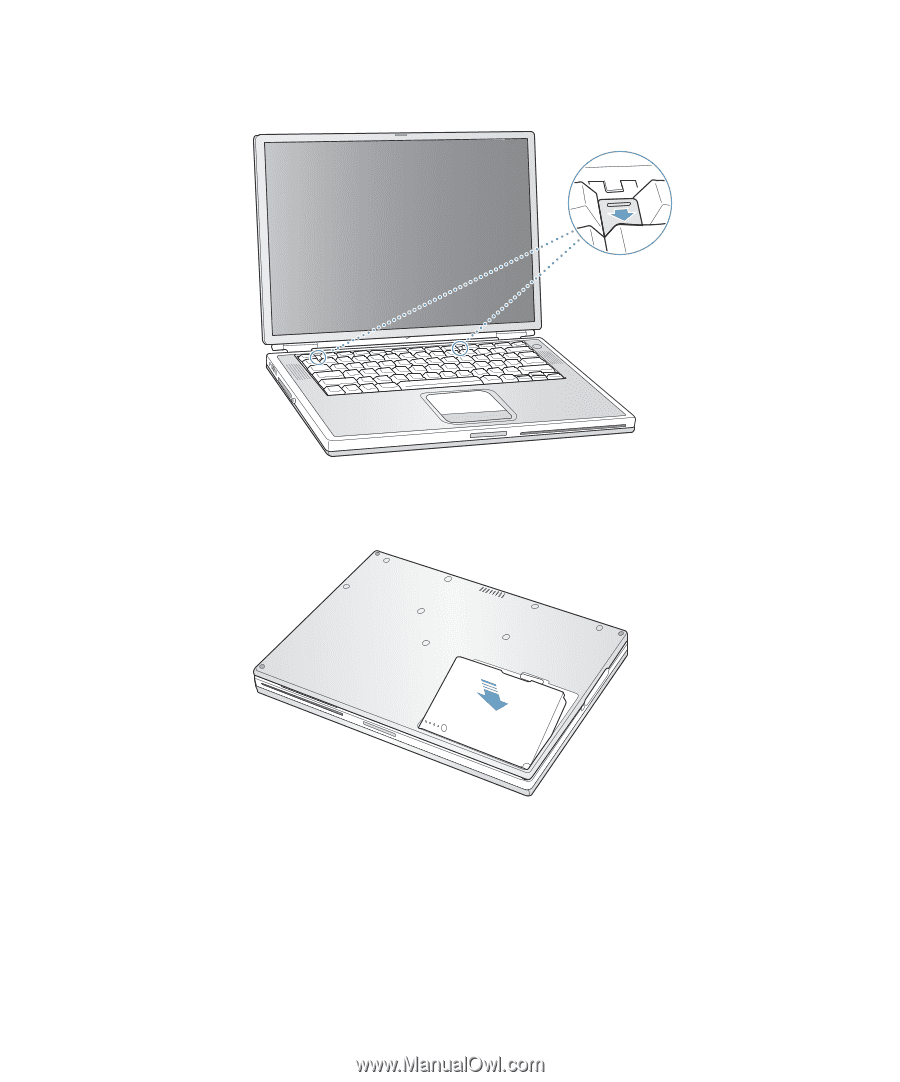
Working Inside Your Computer
65
12
Pull down on the keyboard release tabs (located to the left of the F1 and F9 keys) and then
press down on the top portion of the keyboard.
13
Let go of the keyboard release tabs to secure the keyboard in place.
14
Turn the PowerBook over and replace the battery.
15
Reconnect the power adapter and any other cables that were attached.
®
