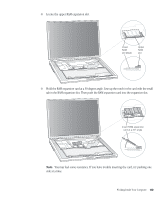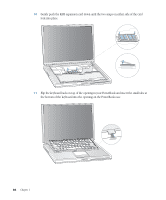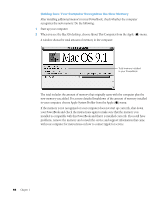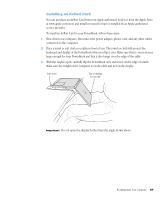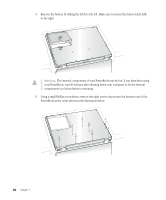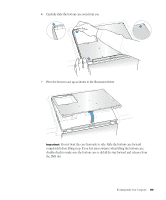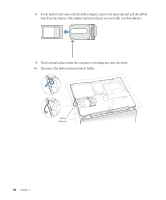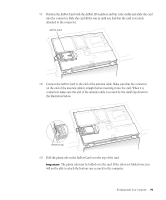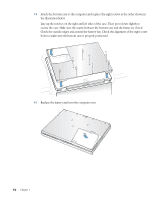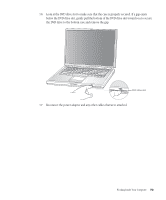Apple M9677B Getting Started - Page 68
your PowerBook, wait 30 minutes after shutting down your computer to let the internal
 |
UPC - 718908818619
View all Apple M9677B manuals
Add to My Manuals
Save this manual to your list of manuals |
Page 68 highlights
4 Remove the battery by sliding the latch to the left. Make sure to return the battery latch fully to the right. Warning The internal components of your PowerBook may be hot. If you have been using your PowerBook, wait 30 minutes after shutting down your computer to let the internal components cool down before continuing. 5 Using a small Phillips screwdriver, remove the eight screws that secure the bottom case of the PowerBook in the order shown in the illustration below. 1 4 3 2 5 8 7 6 68 Chapter 4
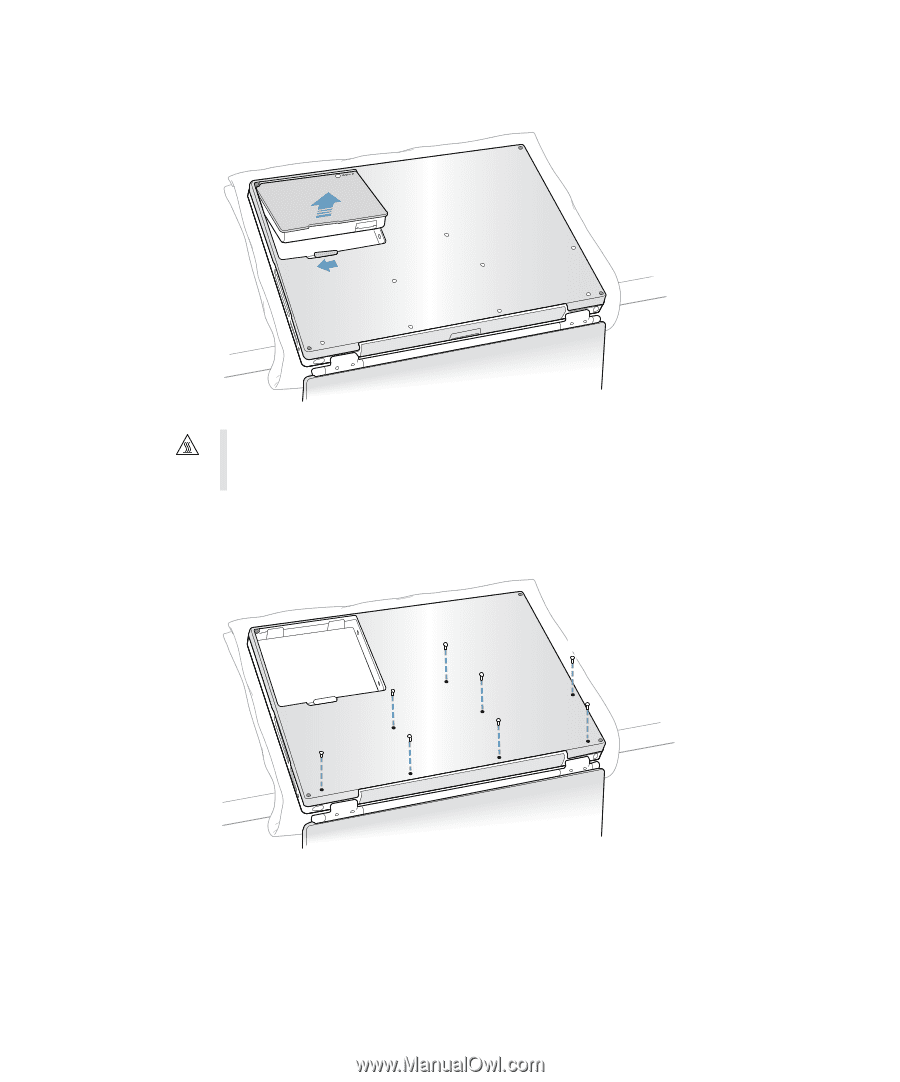
68
Chapter
4
4
Remove the battery by sliding the latch to the left. Make sure to return the battery latch fully
to the right.
5
Using a small Phillips screwdriver, remove the eight screws that secure the bottom case of the
PowerBook in the order shown in the illustration below.
Warning
The internal components of your PowerBook may be hot. If you have been using
your PowerBook, wait 30 minutes after shutting down your computer to let the internal
components cool down before continuing.
7
8
5
2
3
4
1
6