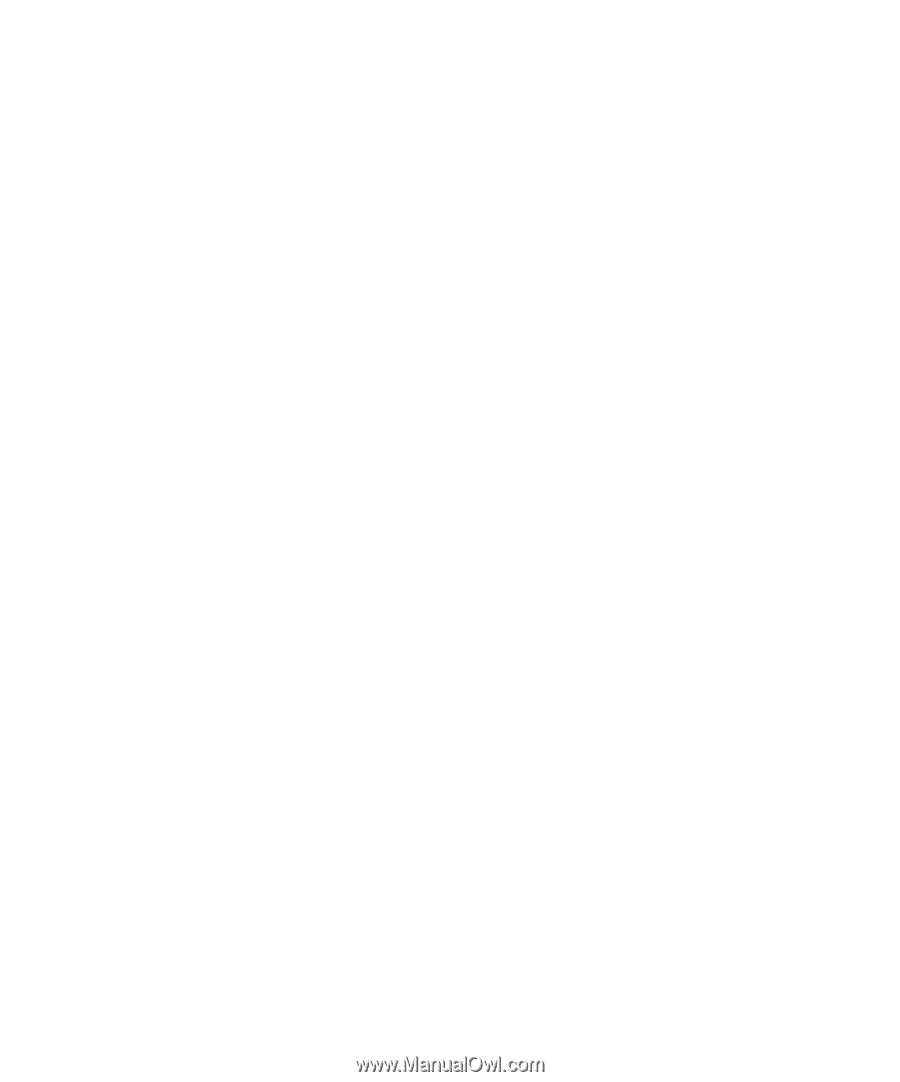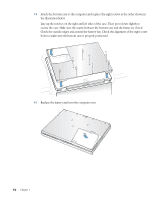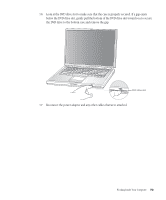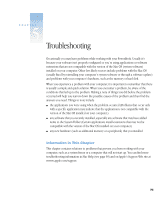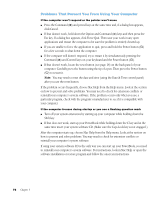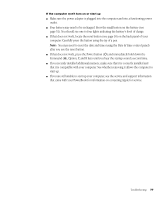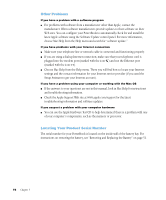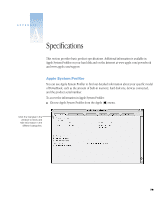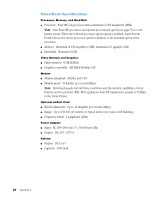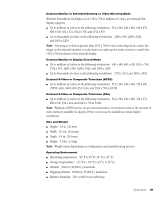Apple M9677B Getting Started - Page 77
and immediately hold down
 |
UPC - 718908818619
View all Apple M9677B manuals
Add to My Manuals
Save this manual to your list of manuals |
Page 77 highlights
If the computer won't turn on or start up m Make sure the power adapter is plugged into the computer and into a functioning power outlet. m Your battery may need to be recharged. Press the small button on the battery (see page 51). You should see one to four lights indicating the battery's level of charge. m If that does not work, locate the reset button (see page 18) on the back panel of your computer. Carefully press the button using the tip of a pen. Note: You may need to reset the date and time (using the Date & Time control panel) after you use the reset button. m If that does not work, press the Power button (®) and immediately hold down the Command (x), Option, P, and R keys until you hear the startup sound a second time. m If you recently installed additional memory, make sure that it is correctly installed and that it is compatible with your computer. See whether removing it allows the computer to start up. m If you are still unable to start up your computer, see the service and support information that came with your PowerBook for information on contacting Apple for service. Troubleshooting 77