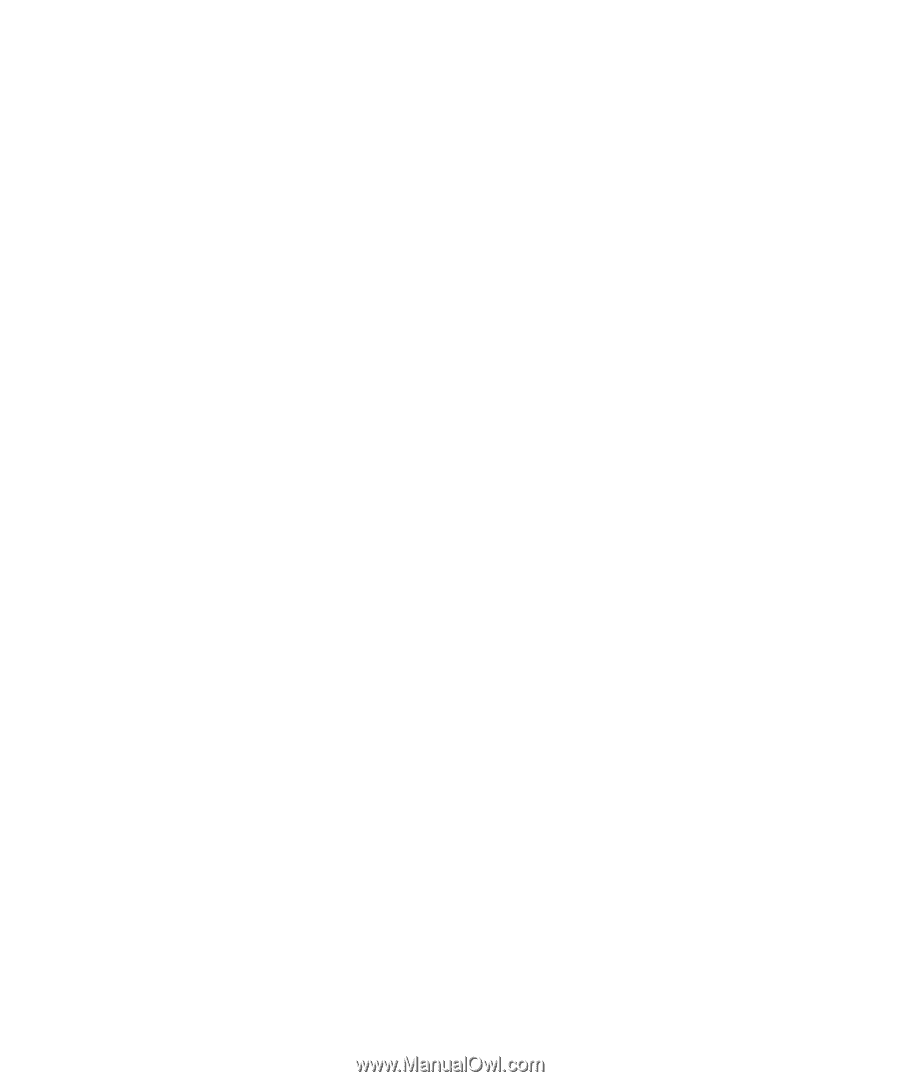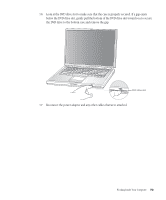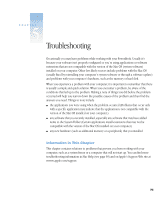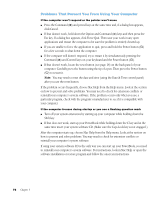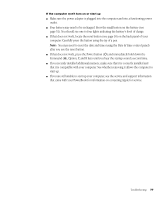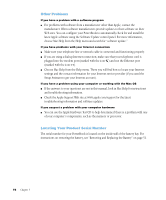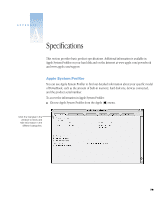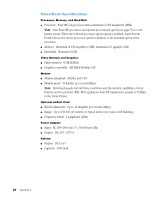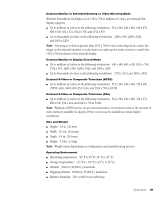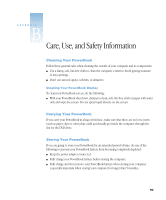Apple M9677B Getting Started - Page 78
Other Problems, Locating Your Product Serial Number
 |
UPC - 718908818619
View all Apple M9677B manuals
Add to My Manuals
Save this manual to your list of manuals |
Page 78 highlights
Other Problems If you have a problem with a software program m For problems with software from a manufacturer other than Apple, contact the manufacturer. Often software manufacturers provide updates to their software on their Web sites. You can configure your PowerBook to automatically check for and install the latest Apple software using the Software Update control panel. For more information, choose Mac Help from the Help menu and search for "software update." If you have problems with your Internet connection m Make sure your telephone line or network cable is connected and functioning properly. m If you are using a dial-up Internet connection, make sure that your telephone cord is plugged into the modem port (marked with the icon W) and not the Ethernet port (marked with the icon G). m Choose Mac Help from the Help menu. There you will find how to locate your Internet settings and the contact information for your Internet service provider (if you used the Setup Assistant to get your Internet account). If you have a problem using your computer or working with the Mac OS m If the answers to your questions are not in this manual, look in Mac Help for instructions and troubleshooting information. m Check the Apple Support Web site at www.apple.com/support for the latest troubleshooting information and software updates. If you suspect a problem with your computer hardware m You can use the Apple Hardware Test CD to help determine if there is a problem with one of your computer's components, such as the memory or processor. Locating Your Product Serial Number The serial number for your PowerBook is located on the inside wall of the battery bay. For instructions on removing the battery, see "Removing and Replacing the Battery" on page 51. 78 Chapter 5