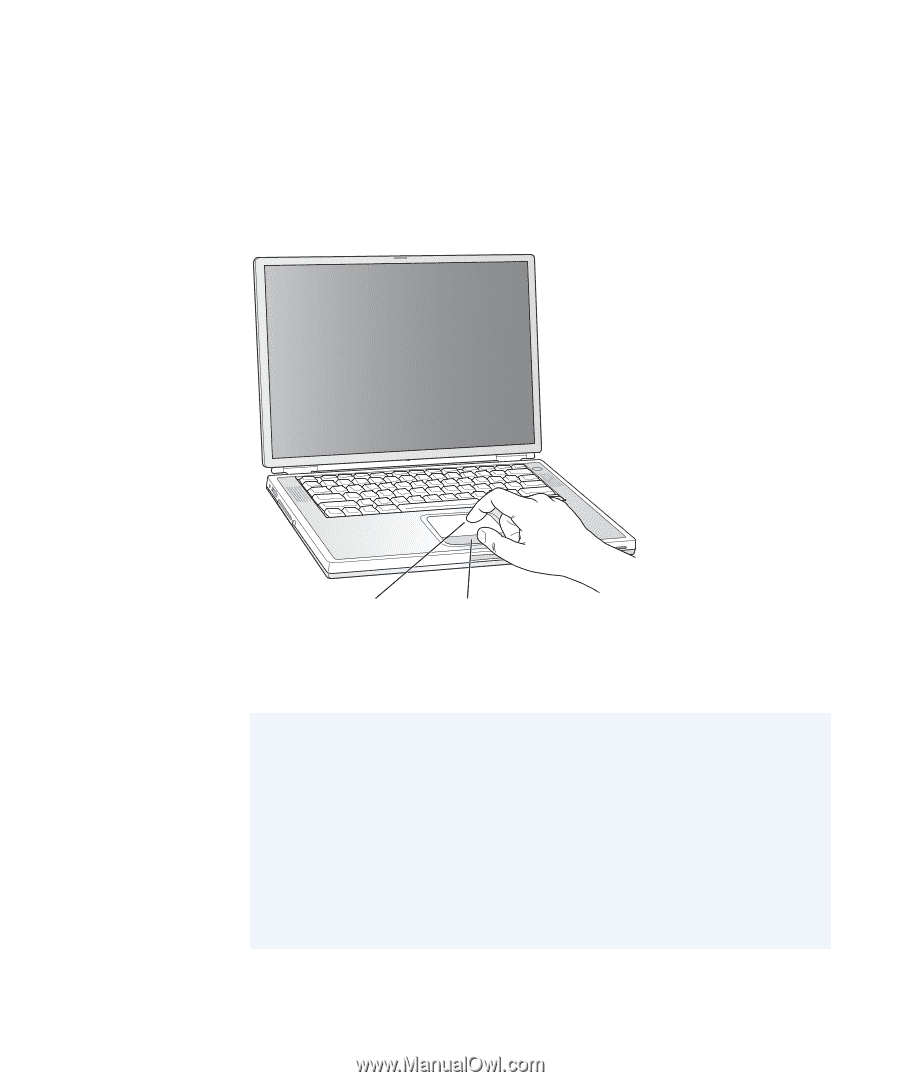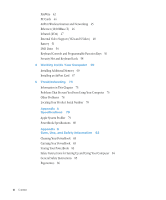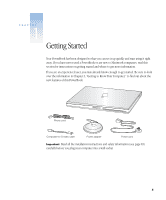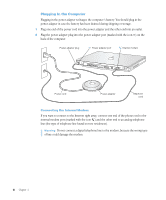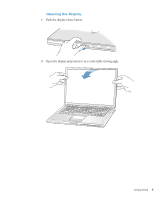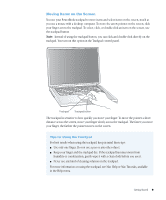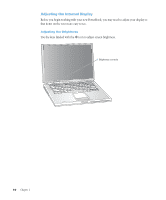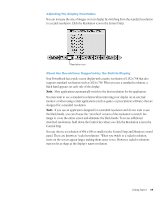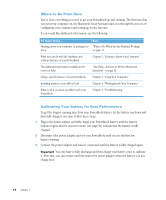Apple M9677B Getting Started - Page 9
Moving Items on the Screen
 |
UPC - 718908818619
View all Apple M9677B manuals
Add to My Manuals
Save this manual to your list of manuals |
Page 9 highlights
® Moving Items on the Screen You use your PowerBook trackpad to move items and select items on the screen, much as you use a mouse with a desktop computer. To move the arrow pointer on the screen, slide your finger across the trackpad. To select, click, or double-click an item on the screen, use the trackpad button. Note: Instead of using the trackpad button, you can click and double-click directly on the trackpad. You turn on this option in the Trackpad control panel. Trackpad Trackpad button The trackpad is sensitive to how quickly you move your finger. To move the pointer a short distance across the screen, move your finger slowly across the trackpad. The faster you move your finger, the farther the pointer moves on the screen. Tips for Using the Trackpad For best results when using the trackpad, keep in mind these tips: m Use only one finger. Do not use a pen or any other object. m Keep your finger and the trackpad dry. If the trackpad becomes moist from humidity or condensation, gently wipe it with a clean cloth before you use it. m Never use any kind of cleaning solution on the trackpad. For more information on using the trackpad, see Mac Help or Mac Tutorials, available in the Help menu. Getting Started 9