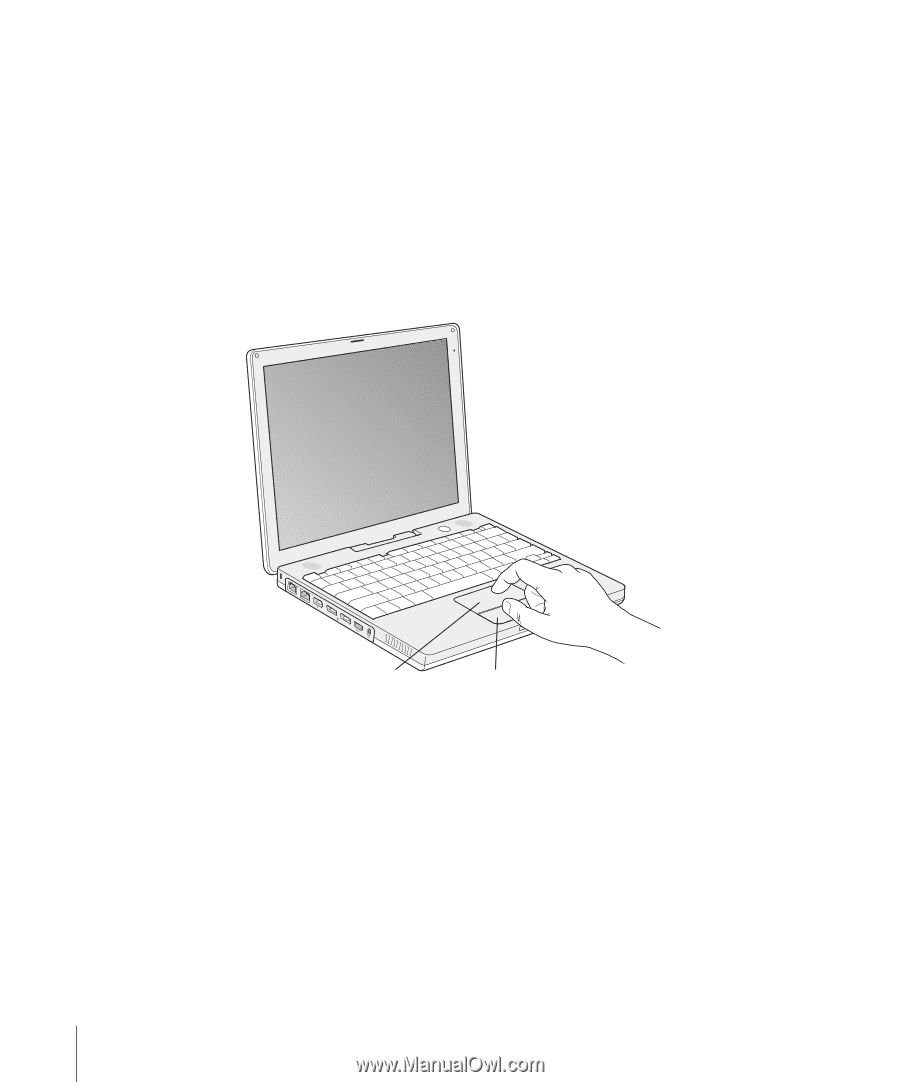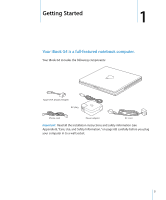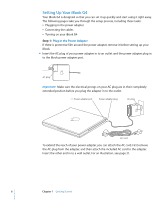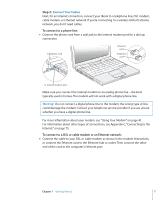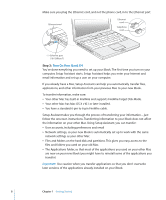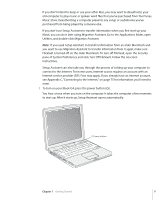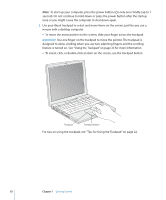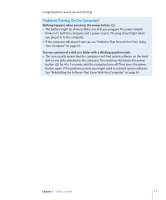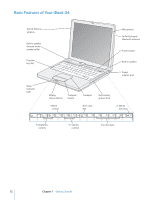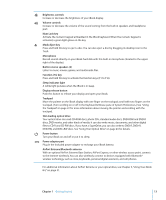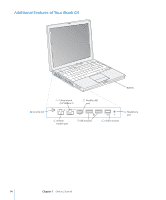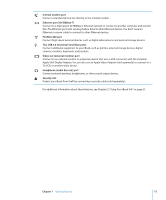Apple M9677LL iBook G4 Manual - Page 10
Important, designed to allow scrolling when you use two adjoining fingers and the scrolling
 |
UPC - 718908816707
View all Apple M9677LL manuals
Add to My Manuals
Save this manual to your list of manuals |
Page 10 highlights
Note: To start up your computer, press the power button (®) only once briefly (up to 1 second). Do not continue to hold down or press the power button after the startup tone or you might cause the computer to shut down again. 2 Use your iBook trackpad to select and move items on the screen, just like you use a mouse with a desktop computer. Â To move the arrow pointer on the screen, slide your finger across the trackpad. Important: Use one finger on the trackpad to move the pointer. The trackpad is designed to allow scrolling when you use two adjoining fingers and the scrolling feature is turned on. See "Using the Trackpad" on page 22 for more information. Â To select, click, or double-click an item on the screen, use the trackpad button. ® Trackpad Trackpad button For tips on using the trackpad, see "Tips for Using the Trackpad" on page 22. 10 Chapter 1 Getting Started