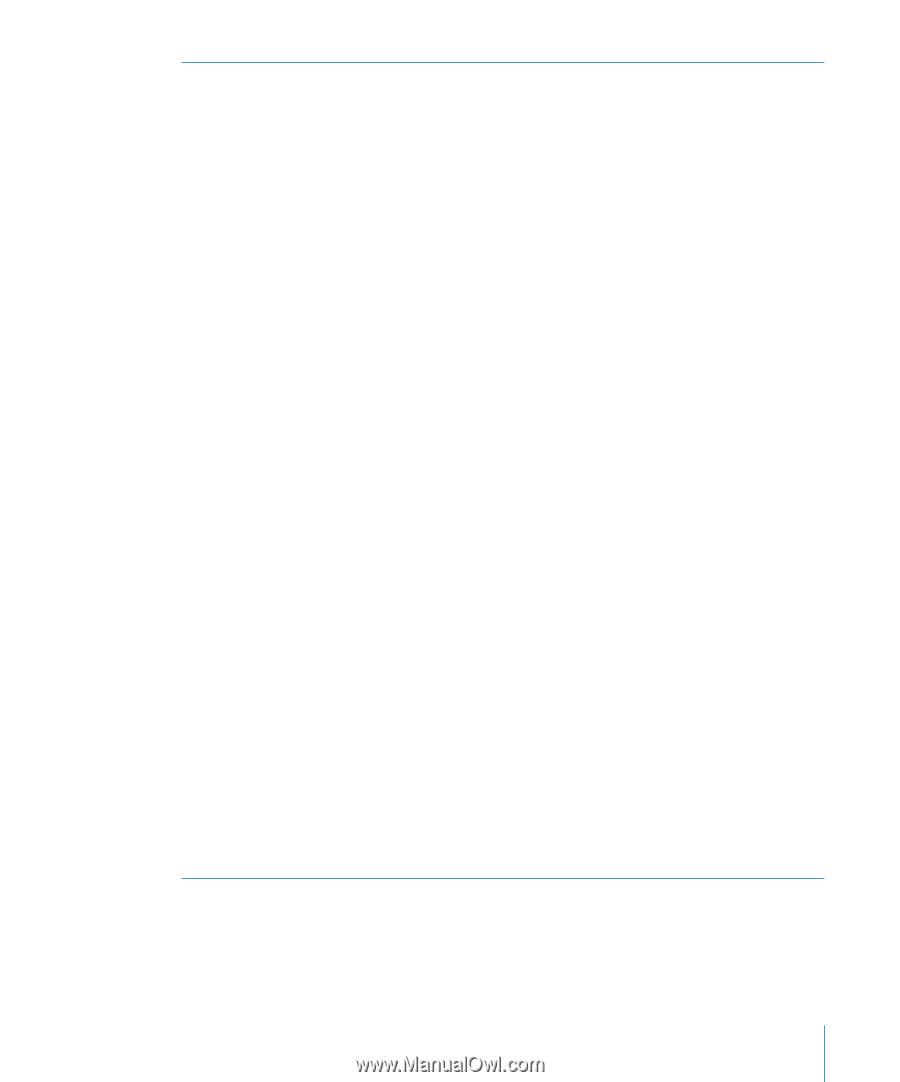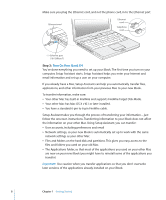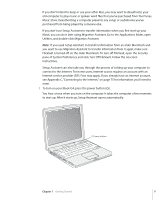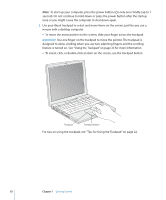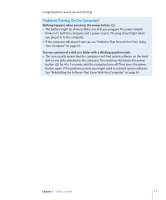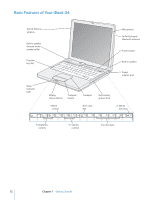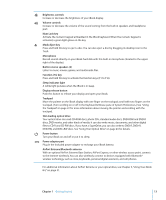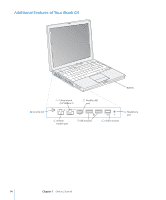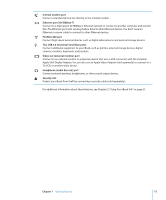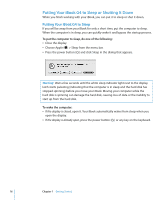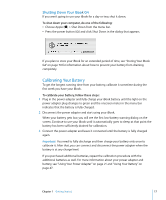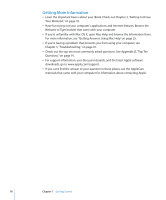Apple M9677LL iBook G4 Manual - Page 13
AirPort Extreme/Bluetooth antenna, Function Fn key - a hard drive
 |
UPC - 718908816707
View all Apple M9677LL manuals
Add to My Manuals
Save this manual to your list of manuals |
Page 13 highlights
¤ Brightness controls Increase or decrease the brightness of your iBook display. - Volume controls Increase or decrease the volume of the sound coming from the built-in speakers and headphone port. Num Lock key Activate the numeric keypad embedded in the iBook keyboard. When the numeric keypad is activated, a green light glows on the key. C Media Eject key Press and hold this key to eject a disc. You can also eject a disc by dragging its desktop icon to the Trash. Microphone Record sounds directly on your iBook hard disk with this built-in microphone (located to the upper right of the display). Built-in stereo speakers (2) Listen to music, movies, games, and multimedia files. Function (Fn) key Press and hold this key to activate the function keys (F1 to F12). Sleep indicator light A white light pulsates when the iBook is in sleep. Display release button Push this button to release your display and open your iBook. Trackpad Move the pointer on the iBook display with one finger on the trackpad; scroll with two fingers on the trackpad. (Turn scrolling on or off in the Keyboard & Mouse pane of System Preferences.) See "Using the Trackpad" on page 22 for more information about moving the pointer and scrolling with the trackpad. Slot-loading optical drive Your optical drive can read CD-ROM discs, photo CDs, standard audio discs, DVD-ROM and DVD-R discs, DVD movies, and other kinds of media. It can also write music, documents, and other digital files to CD-R and CD-RW discs. If you have a SuperDrive, you can also write to DVD-R, DVD+R, DVD-RW, and DVD+RW discs. See "Using Your Optical Drive" on page 43 for details. ® Power button Turn your iBook on and off or put it to sleep. ¯ Power adapter port Plug in the included power adapter to recharge your iBook battery. AirPort Extreme/Bluetooth antenna With an optional AirPort Extreme Base Station, AirPort Express, or other wireless access point, connect to the Internet wirelessly. You can also wirelessly connect to devices equipped with Bluetooth® wireless technology, such as mice, keyboards, personal digital assistants, and cell phones. For additional information about AirPort Extreme or your optical drive, see Chapter 3,"Using Your iBook G4," on page 31. Chapter 1 Getting Started 13