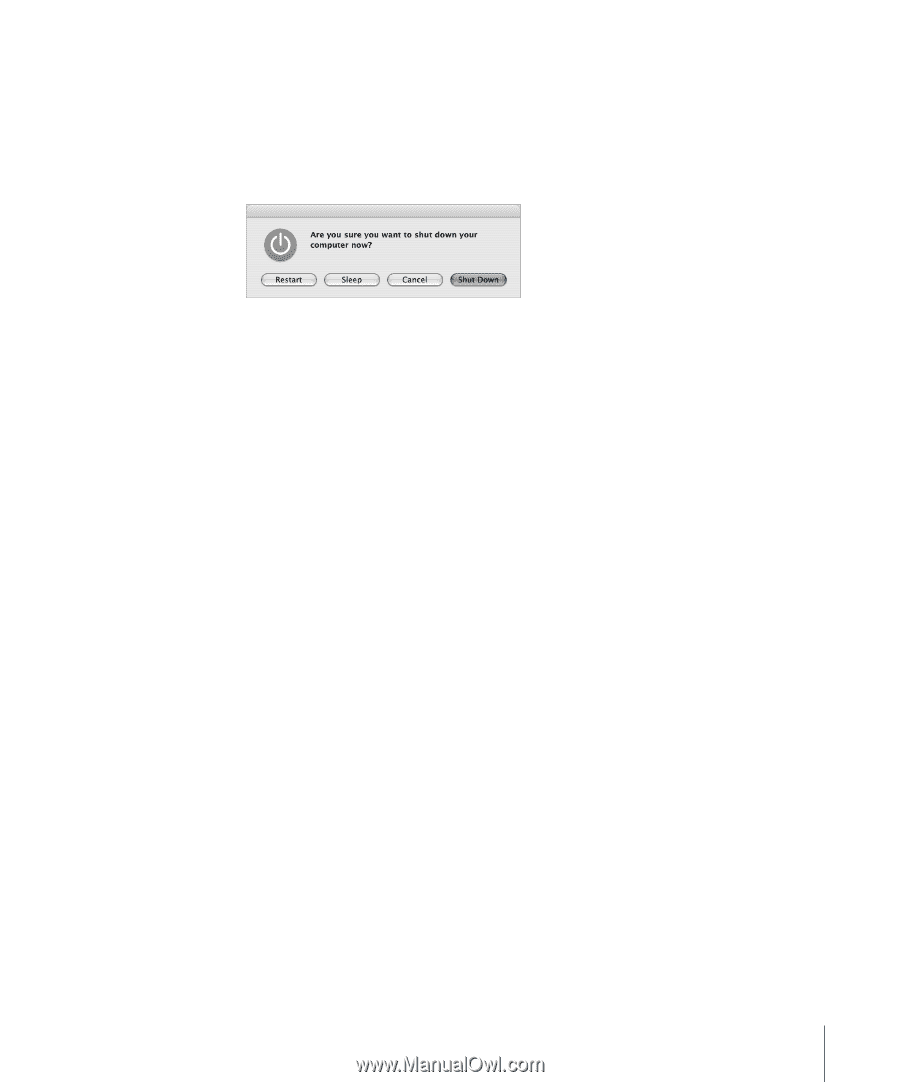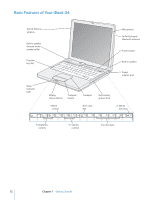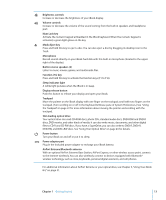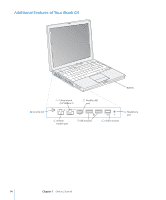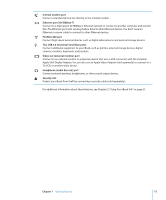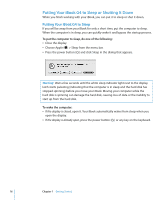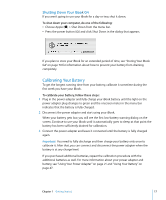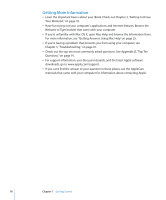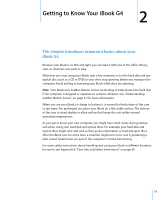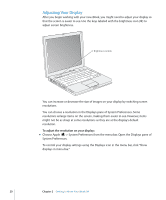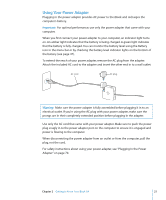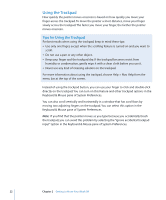Apple M9677LL iBook G4 Manual - Page 17
Shutting Down Your iBook G4, Calibrating Your Battery
 |
UPC - 718908816707
View all Apple M9677LL manuals
Add to My Manuals
Save this manual to your list of manuals |
Page 17 highlights
Shutting Down Your iBook G4 If you aren't going to use your iBook for a day or two, shut it down. To shut down your computer, do one of the following: Â Choose Apple () > Shut Down from the menu bar. Â Press the power button (®) and click Shut Down in the dialog that appears. If you plan to store your iBook for an extended period of time, see "Storing Your iBook G4" on page 70 for information about how to prevent your battery from draining completely. Calibrating Your Battery To get the longest running time from your battery, calibrate it sometime during the first week you have your iBook. To calibrate your battery, follow these steps: 1 Plug in the power adapter and fully charge your iBook battery until the light on the power adapter plug changes to green and the onscreen meter in the menu bar indicates that the battery is fully charged. 2 Disconnect the power adapter and start using your iBook. When your battery gets low, you will see the first low-battery warning dialog on the screen. Continue to use your iBook until it automatically goes to sleep; at that point the battery has been sufficiently drained for calibration. 3 Connect the power adapter and leave it connected until the battery is fully charged again. Important: You need to fully discharge and then charge your battery only once to calibrate it. After that, you can connect and disconnect the power adapter when the battery is at any charge level. If you purchased additional batteries, repeat the calibration procedure with the additional batteries as well. For more information about your power adapter and battery, see "Using Your Power Adapter" on page 21 and "Using Your Battery" on page 47. Chapter 1 Getting Started 17