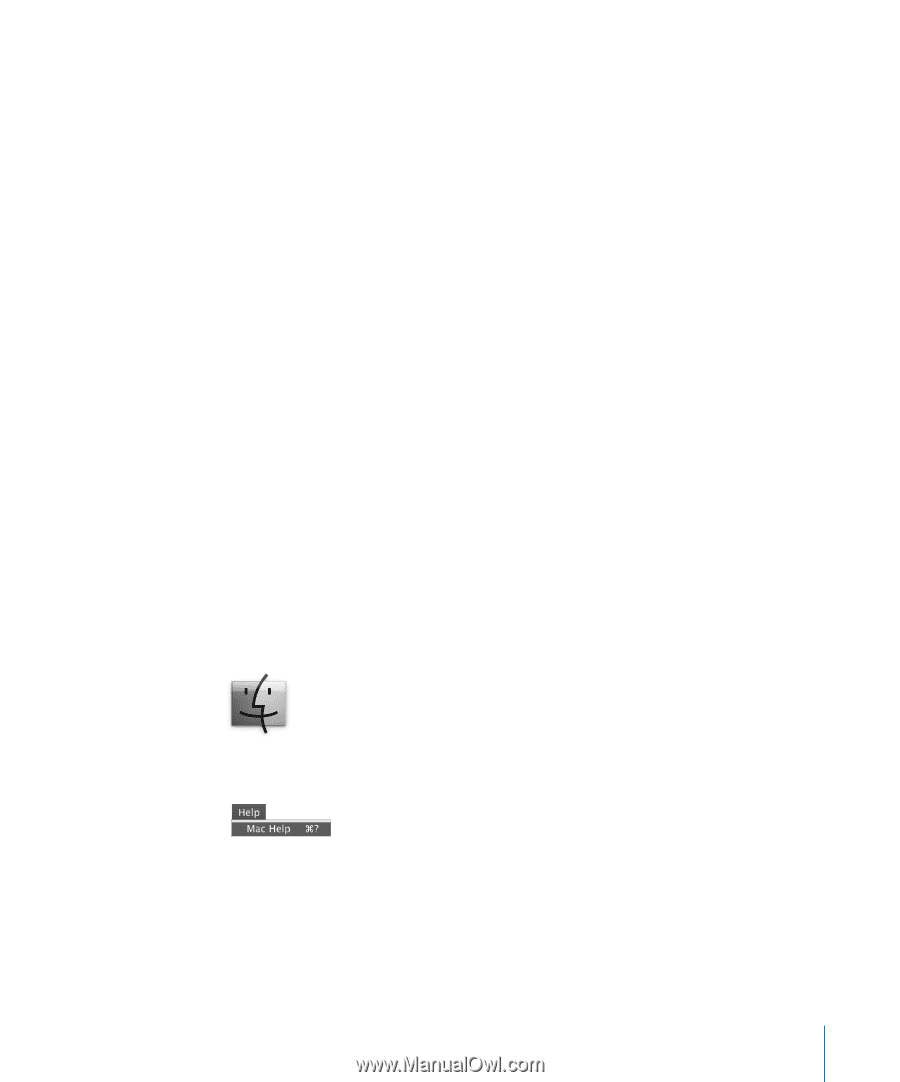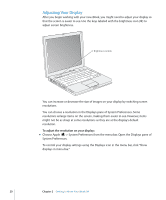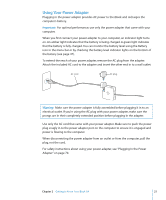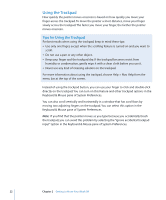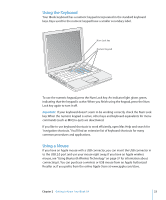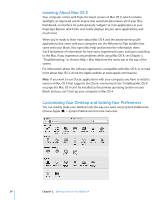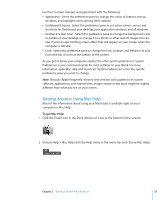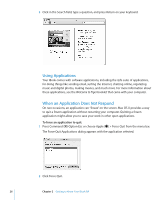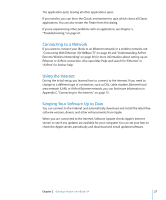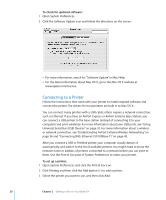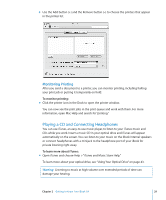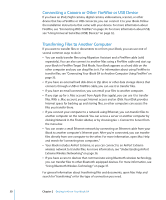Apple M9677LL iBook G4 Manual - Page 25
Getting Answers Using Mac Help, To get Mac Help - a specifications
 |
UPC - 718908816707
View all Apple M9677LL manuals
Add to My Manuals
Save this manual to your list of manuals |
Page 25 highlights
Feel free to make changes and experiment with the following: Â Appearance: Select this preference pane to change the colors of buttons, menus, windows, and highlight colors, among other options. Â Dashboard & Exposé: Select this preference pane to set active screen corners and shortcuts for Dashboard, your desktop, your application windows, and all windows. Â Desktop & Screen Saver: Select this preference pane to change the background color or pattern of your desktop, or change it to a photo or other custom image. You can also choose an eye-catching screen effect that will appear on your screen when the computer is left idle. Â Dock: Select this preference pane to change the look, location, and behavior of your Dock (the bar of icons at the bottom of the screen). As you get to know your computer, explore the other system preferences. System Preferences is your command center for most settings on your iBook. For more information, open Mac Help and search for "System Preferences" or for the specific preference pane you want to change. Note: Because Apple frequently releases new versions and updates to its system software, applications, and Internet sites, images shown in this book might be slightly different from what you see on your screen. Getting Answers Using Mac Help Most of the information about using your Macintosh is available right on your computer in Mac Help. To get Mac Help: 1 Click the Finder icon in the Dock (the bar of icons at the bottom of the screen). 2 Choose Help > Mac Help (click the Help menu in the menu bar and choose Mac Help). Chapter 2 Getting to Know Your iBook G4 25