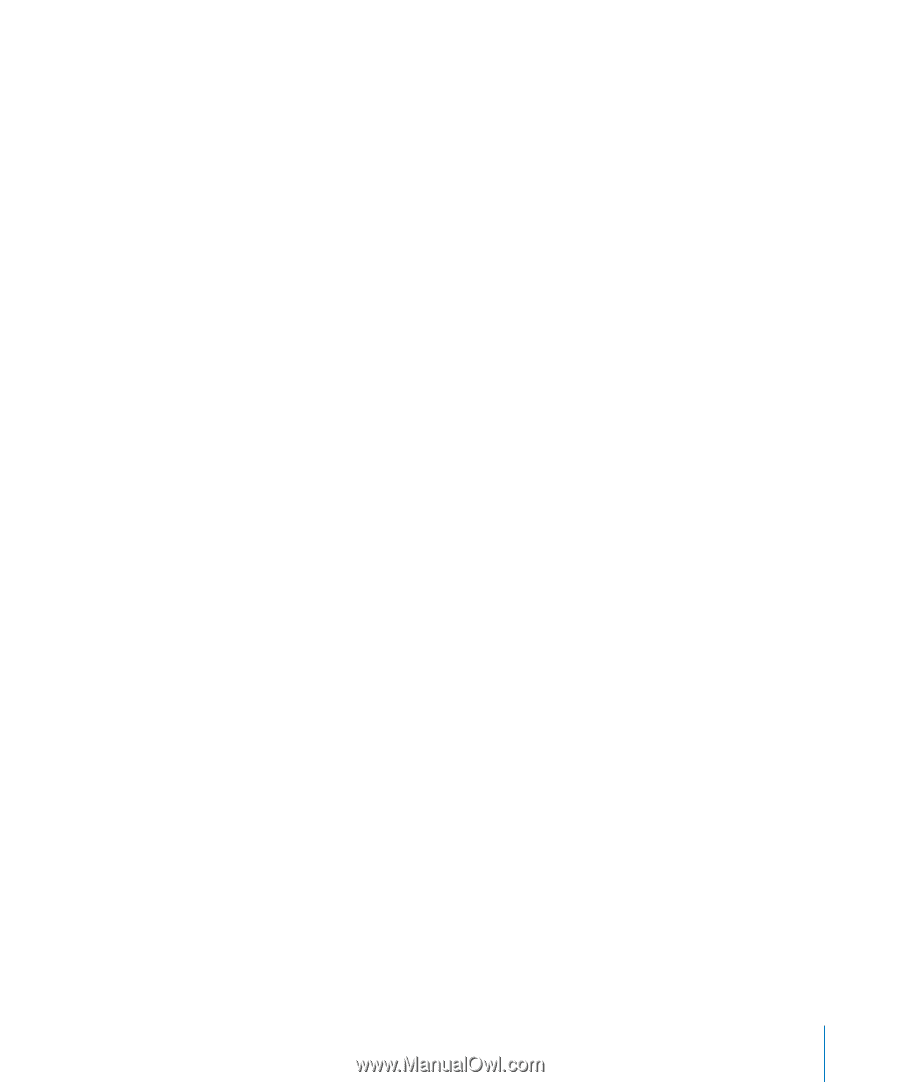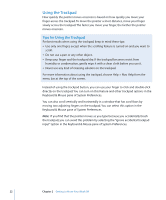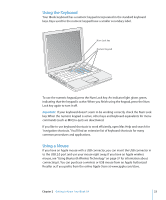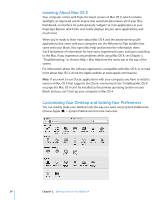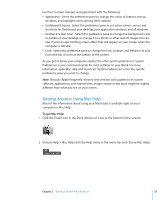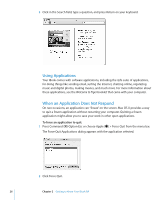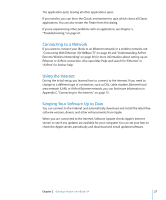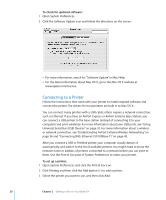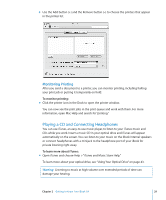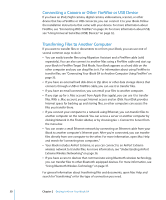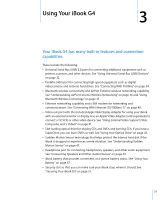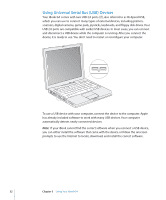Apple M9677LL iBook G4 Manual - Page 27
Connecting to a Network, Using the Internet, Keeping Your Software Up to Date
 |
UPC - 718908816707
View all Apple M9677LL manuals
Add to My Manuals
Save this manual to your list of manuals |
Page 27 highlights
The application quits, leaving all other applications open. If you need to, you can force the Classic environment to quit, which closes all Classic applications. You can also restart the Finder from this dialog. If you're experiencing other problems with an application, see Chapter 5, "Troubleshooting," on page 61. Connecting to a Network If you want to connect your iBook to an Ethernet network or a wireless network, see "Connecting With Ethernet (10/100Base-T)" on page 40 and "Understanding AirPort Extreme Wireless Networking" on page 36 for more information about setting up an Ethernet or AirPort connection. Also open Mac Help and search for "Ethernet" or "AirPort" for further help. Using the Internet During the initial setup, you learned how to connect to the Internet. If you need to change to a different type of connection, such as DSL, cable modem, Ethernet local area network (LAN), or AirPort Extreme network, you can find more information in Appendix C, "Connecting to the Internet," on page 75. Keeping Your Software Up to Date You can connect to the Internet and automatically download and install the latest free software versions, drivers, and other enhancements from Apple. When you are connected to the Internet, Software Update checks Apple's Internet servers to see if any updates are available for your computer. You can set your Mac to check the Apple servers periodically and download and install updated software. Chapter 2 Getting to Know Your iBook G4 27