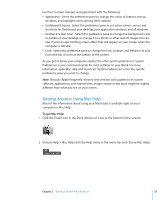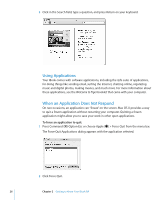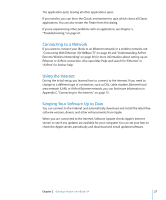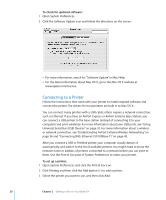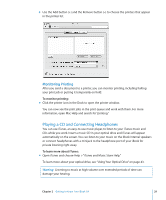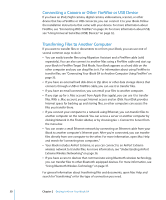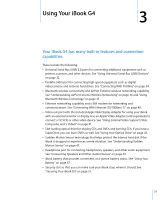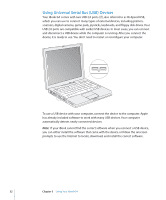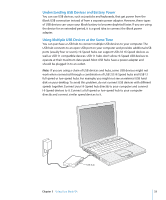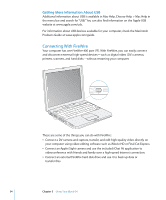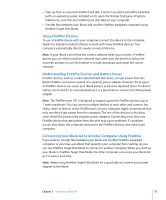Apple M9677LL iBook G4 Manual - Page 30
Connecting a Camera or Other FireWire or USB Device, Transferring Files to Another Computer
 |
UPC - 718908816707
View all Apple M9677LL manuals
Add to My Manuals
Save this manual to your list of manuals |
Page 30 highlights
Connecting a Camera or Other FireWire or USB Device If you have an iPod, iSight camera, digital camera, videocamera, scanner, or other device that has a FireWire or USB connector, you can connect it to your iBook. Follow the installation instructions that came with your device. For more information about FireWire, see "Connecting With FireWire" on page 34. For more information about USB, see "Using Universal Serial Bus (USB) Devices" on page 32. Transferring Files to Another Computer If you want to transfer files or documents to or from your iBook, you can use one of several common ways to do it: Â You can easily transfer files using Migration Assistant and a FireWire cable (sold separately). You can also connect to another Mac using a FireWire cable and start up your iBook in FireWire Target Disk Mode. Your iBook appears as a hard disk on the other computer and you can drag files to it. For information about using FireWire to transfer files, see "Connecting Your iBook G4 to Another Computer Using FireWire" on page 35. Â If you have an external hard disk drive or Zip drive or other data storage device that connects through a USB or FireWire cable, you can use it to transfer files. Â If you have an email connection, you can email your files to another computer. Â If you sign up for a .Mac account from Apple (fees apply), you can use it to transfer files. With a .Mac account, you get Internet access and an iDisk. Your iDisk provides Internet space for backing up and storing files, so other computers can access the files you transfer there. Â If you connect your computer to a network using Ethernet, you can transfer files to another computer on the network. You can access a server or another computer by clicking Network in the Finder sidebar, or by choosing Go > Connect to Server from the menu bar. Â You can create a small Ethernet network by connecting an Ethernet cable from your iBook to another computer's Ethernet port. After you're connected, you can transfer files directly from one computer to the other. For more information, open Mac Help and search for "connecting two computers." Â Your iBook includes AirPort Extreme, so you can connect to an AirPort Extreme wireless network to transfer files. For more information, see "Understanding AirPort Extreme Wireless Networking" on page 36. Â If you have access to devices that communicate using Bluetooth wireless technology, you can transfer files to other Bluetooth equipped devices. For more information, see "Using Bluetooth Wireless Technology" on page 37. For general information about transferring files and documents, open Mac Help and search for "transferring" or for the type of connection you need. 30 Chapter 2 Getting to Know Your iBook G4