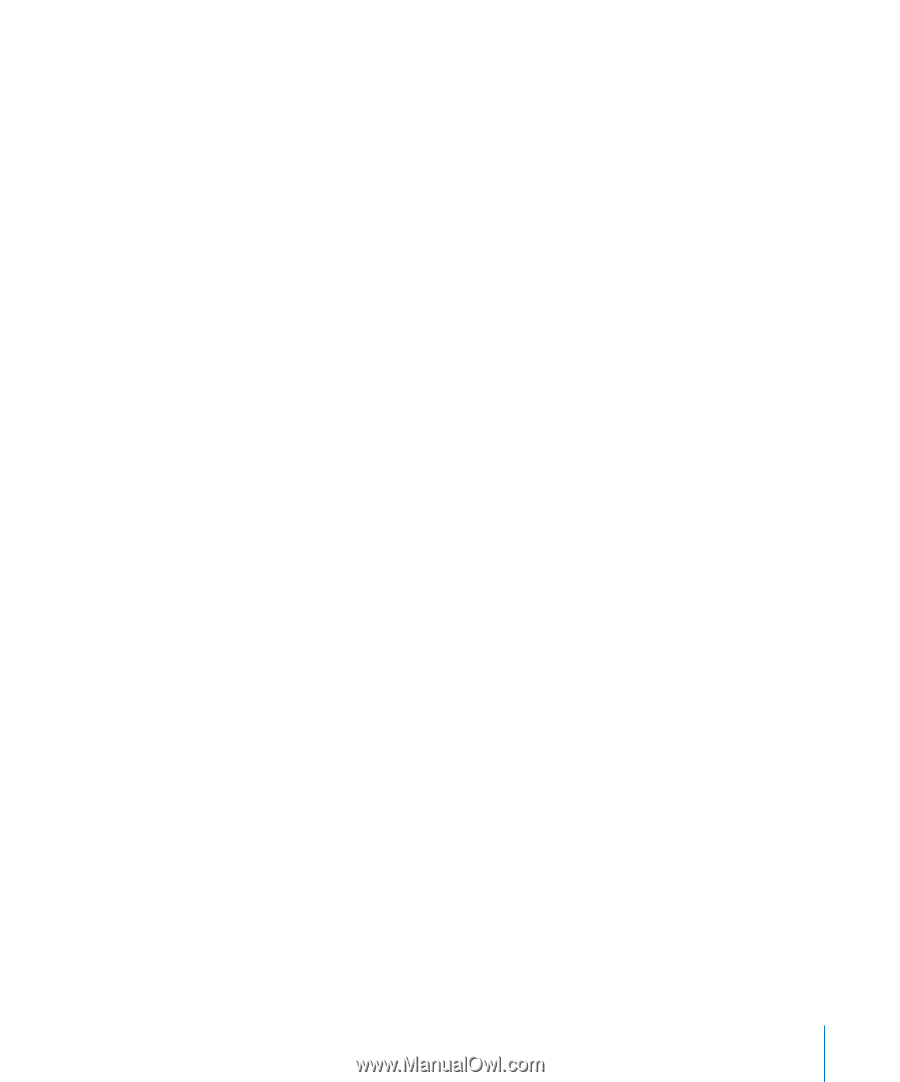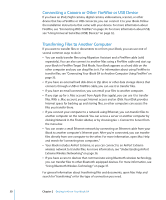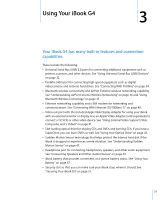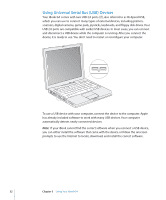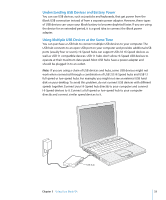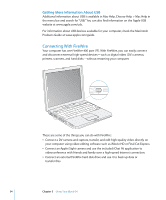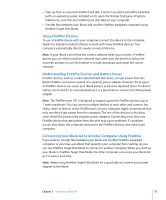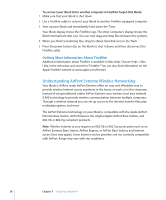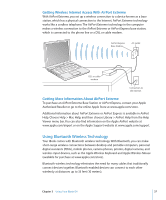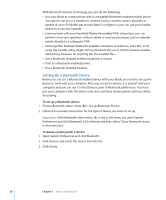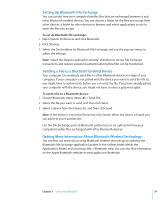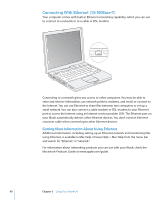Apple M9677LL iBook G4 Manual - Page 35
Using FireWire Devices, Understanding FireWire Devices and Battery Power
 |
UPC - 718908816707
View all Apple M9677LL manuals
Add to My Manuals
Save this manual to your list of manuals |
Page 35 highlights
 Start up from an external FireWire hard disk. Connect an external FireWire hard disk (with an operating system installed on it), open the Startup Disk pane of System Preferences, and click the FireWire hard disk. Restart your computer.  Transfer files between your iBook and another FireWire-equipped computer using FireWire Target Disk Mode. Using FireWire Devices To use a FireWire device with your computer, connect the device to the computer. Apple has already included software to work with many FireWire devices. Your computer automatically detects newly connected devices. Note: If your iBook cannot find the correct software when you connect a FireWire device, you can either install the software that came with the device or follow the onscreen prompts to use the Internet to locate, download, and install the correct software. Understanding FireWire Devices and Battery Power FireWire devices, such as certain external hard disk drives, can get power from the iBook FireWire connection instead of a separate power adapter. However, these types of FireWire devices can cause your iBook battery to become depleted faster. If a device will be connected for an extended period, it is a good idea to connect the iBook power adapter. Note: The FireWire port (H) is designed to support power for FireWire devices (up to 7 watts maximum). You can connect multiple devices to each other and connect the "daisy chain" of devices to the FireWire port on your computer. Apple recommends that only one device get power from the computer. The rest of the devices in the daisy chain should be powered by separate power adapters. Connecting more than one FireWire device that gets power from the port may cause problems. If a problem occurs, shut down the computer, disconnect the FireWire devices, and restart your computer. Connecting Your iBook G4 to Another Computer Using FireWire If you want to transfer files between your iBook and another FireWire-equipped computer, or you have a problem that prevents your computer from starting up, you can use FireWire Target Disk Mode to connect to another computer. When you start up your iBook in FireWire Target Disk Mode, the other computer can access your iBook G4 as if it were a hard disk. Note: When using FireWire Target Disk Mode, it's a good idea to connect your power adapter to the iBook. Chapter 3 Using Your iBook G4 35