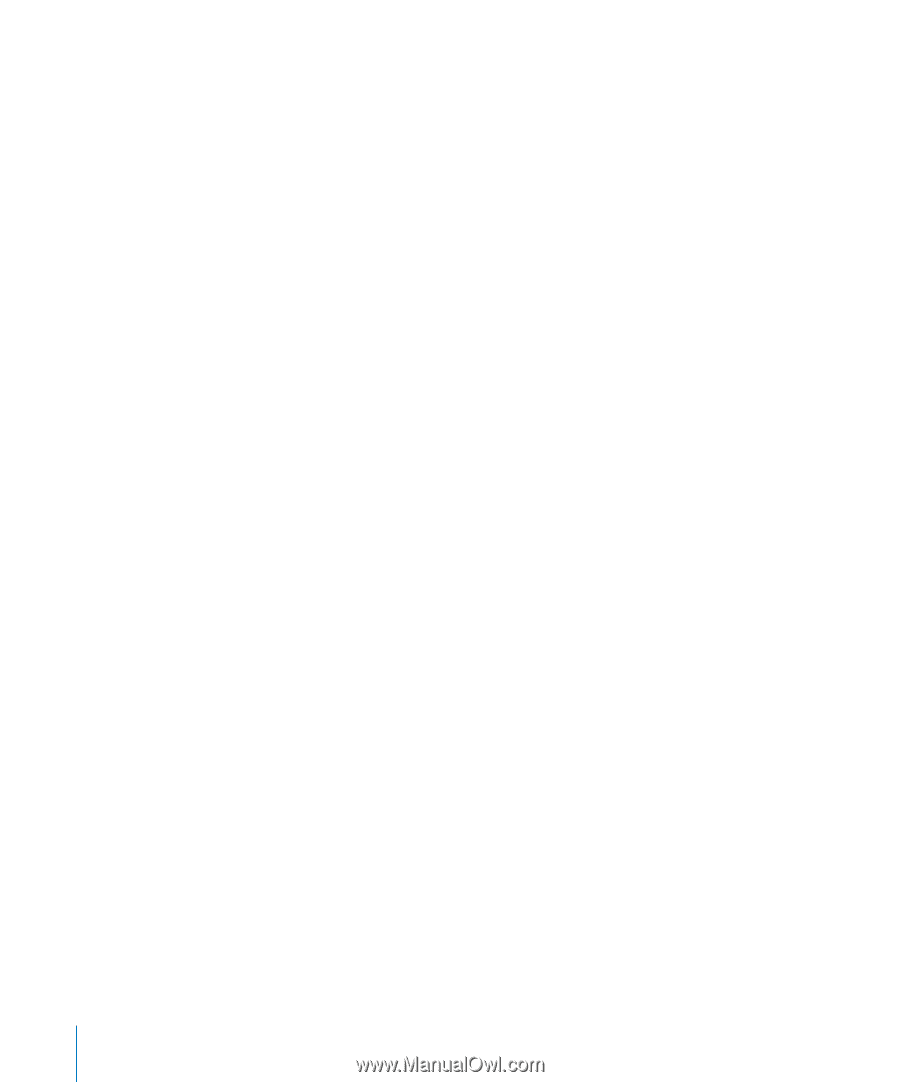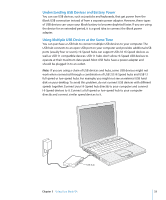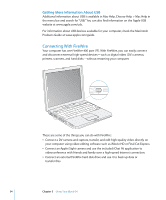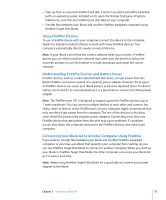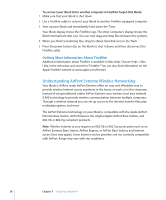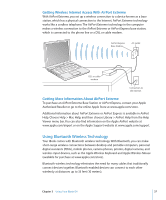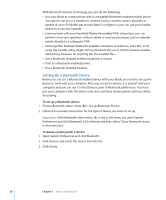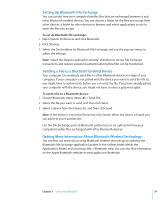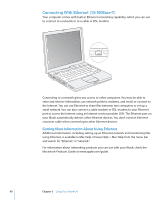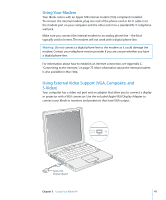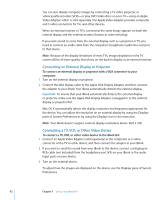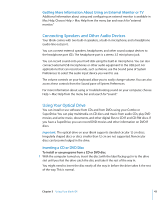Apple M9677LL iBook G4 Manual - Page 38
Setting Up a Bluetooth Device, To delete a pairing with a device
 |
UPC - 718908816707
View all Apple M9677LL manuals
Add to My Manuals
Save this manual to your list of manuals |
Page 38 highlights
With Bluetooth wireless technology, you can do the following: Â Use your iBook to communicate with a compatible Bluetooth enabled mobile phone. Your phone can act as a modem to connect you to a wireless service provider, at speeds of up to 56 kilobits per second (kbit/s) or higher, so you can use your mobile phone to access the Internet. Â Communicate with your handheld Bluetooth enabled PDA. Using iSync, you can perform a hot sync operation without cables or send your business card or calendar events directly to a colleague's PDA. Â Exchange files between Bluetooth enabled computers and devices, even Mac to PC, using the transfer utility. Apple still recommends the use of AirPort Extreme wireless networking, however, for anything but the smallest files. Â Use a Bluetooth enabled wireless keyboard or mouse. Â Print to a Bluetooth enabled printer. Â Use a Bluetooth enabled headset. Setting Up a Bluetooth Device Before you can use a Bluetooth enabled device with your iBook, you need to set up the device to work with your computer. After you set up the device, it is "paired" with your computer, and you can see it in the Devices pane of Bluetooth preferences. You must pair your computer with the device only once, and they remain paired until you delete the pairing. To set up a Bluetooth device: 1 Choose Bluetooth status menu (◊) > Set up Bluetooth Device. 2 Follow the onscreen instructions for the type of device you want to set up. Important: If the Bluetooth status menu (◊) is not in the menu bar, open System Preferences and click Bluetooth. Click Settings and then select "Show Bluetooth status in the menu bar." To delete a pairing with a device: 1 Open System Preferences and click Bluetooth. 2 Click Devices and select the device from the list. 3 Click Delete. 38 Chapter 3 Using Your iBook G4