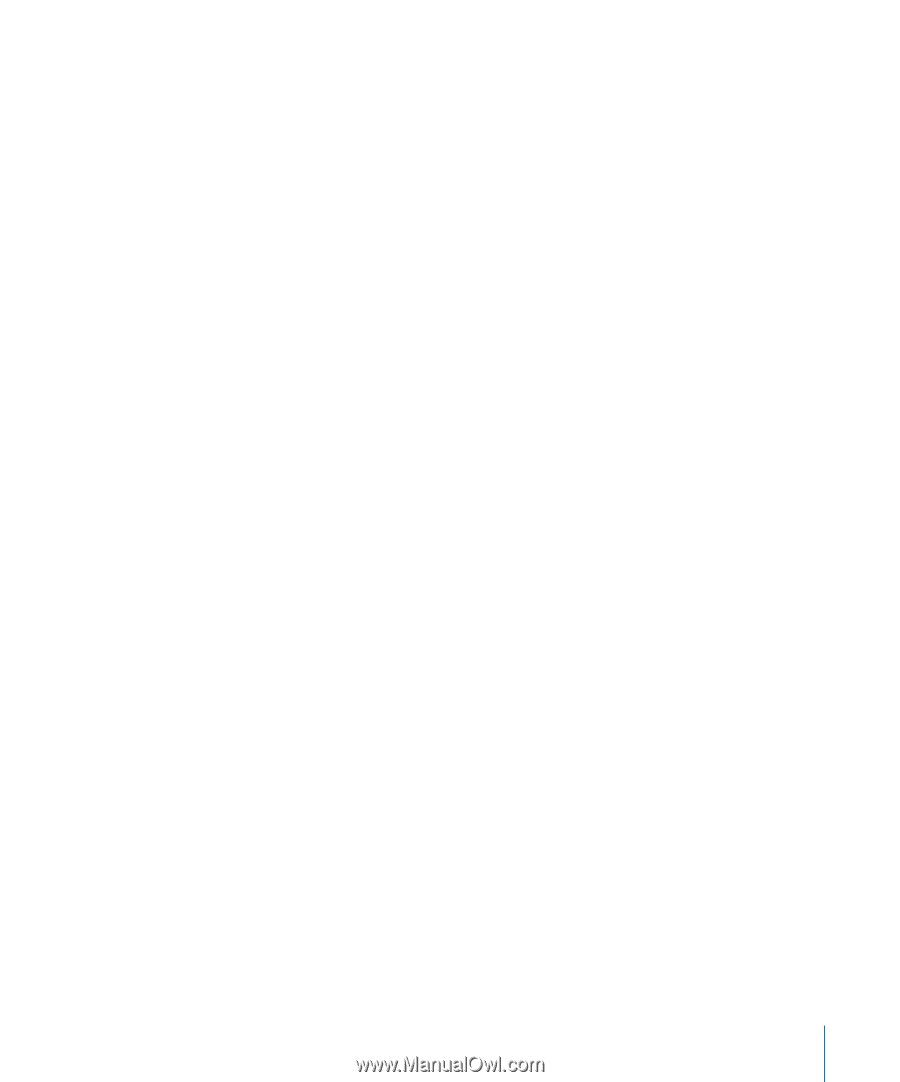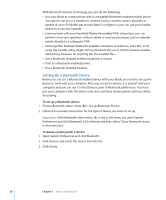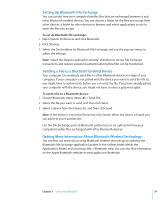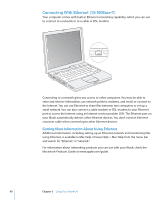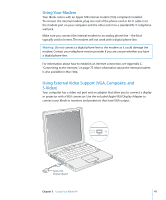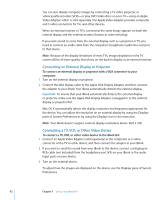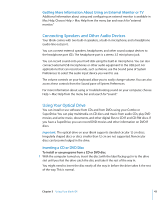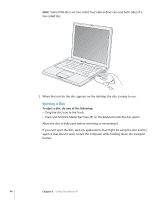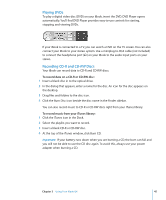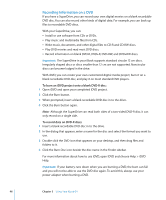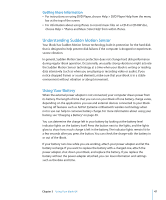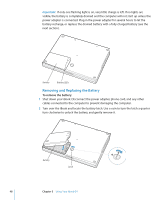Apple M9677LL iBook G4 Manual - Page 43
Getting More Information About Using an External Monitor or TV
 |
UPC - 718908816707
View all Apple M9677LL manuals
Add to My Manuals
Save this manual to your list of manuals |
Page 43 highlights
Getting More Information About Using an External Monitor or TV Additional information about using and configuring an external monitor is available in Mac Help. Choose Help > Mac Help from the menu bar and search for "external monitor." Connecting Speakers and Other Audio Devices Your iBook comes with two built-in speakers, a built-in microphone, and a headphone (audio line out) port. You can connect external speakers, headphones, and other sound output devices to the headphone port (f ). The headphone port is a stereo 3.5 mini-phono jack. You can record sound onto your hard disk using the built-in microphone. You can also connect external USB microphones or other audio equipment to the USB port. For applications that can record sounds, such as iMovie, use the Sound pane of System Preferences to select the audio input device you want to use. The volume controls on your keyboard allow you to easily change volume. You can also access these controls from the Sound pane of System Preferences. For more information about using or troubleshooting sound on your computer, choose Help > Mac Help from the menu bar and search for "sound." Using Your Optical Drive You can install or use software from CDs and from DVDs using your Combo or SuperDrive. You can play multimedia on CD discs and music from audio CDs; play DVD movies; and write music, documents, and other digital files to CD-R and CD-RW discs. If you have a SuperDrive, you can record DVD movies and other information on DVD-R discs. Important: The optical drive on your iBook supports standard circular 12 cm discs. Irregularly shaped discs or discs smaller than 12 cm are not supported. Noncircular discs can become lodged in the drive. Inserting a CD or DVD Disc To install or use programs from a CD or DVD disc: 1 With the computer turned on, insert the disc (with the label facing up) in to the drive slot until you feel the drive catch the disc and take it the rest of the way in. You might need to insert the disc nearly all the way in before the drive takes it the rest of the way. This is normal. Chapter 3 Using Your iBook G4 43