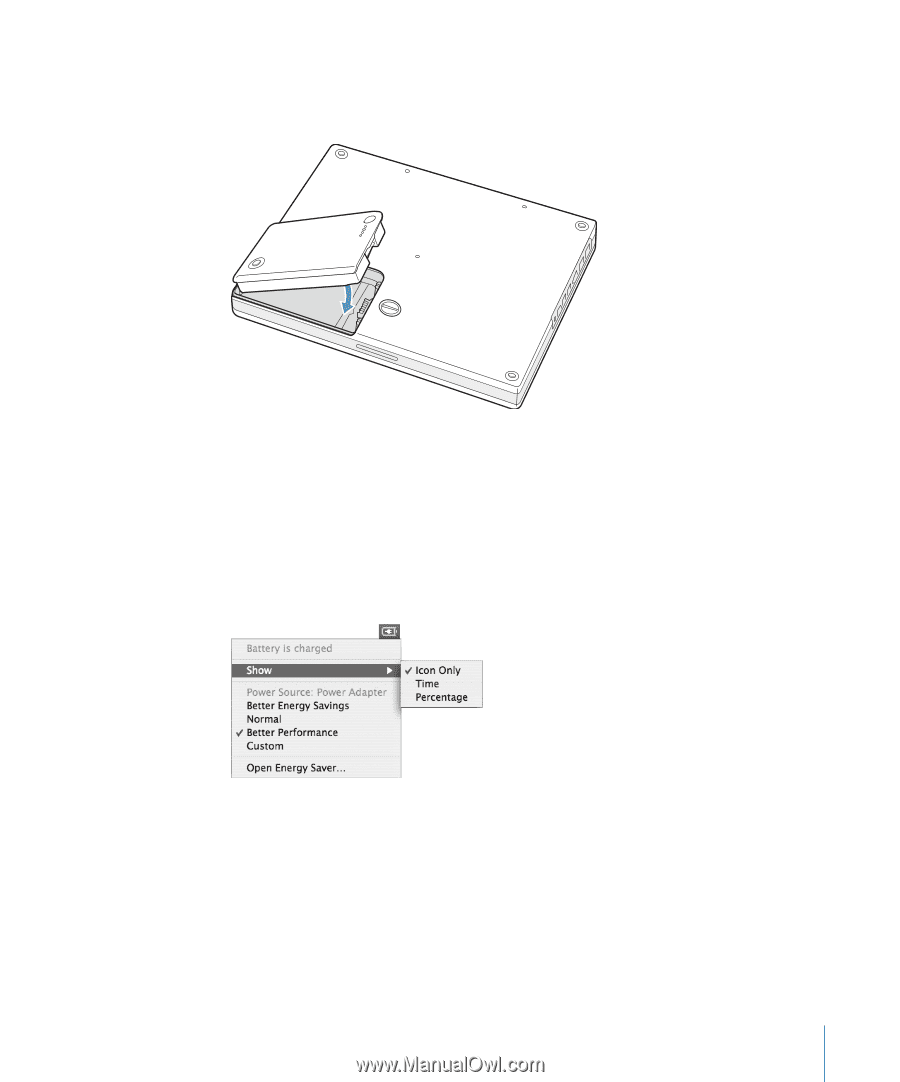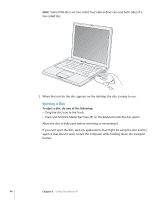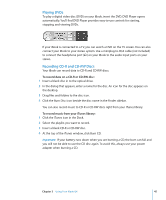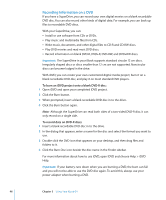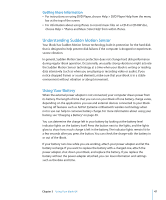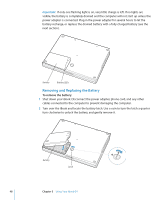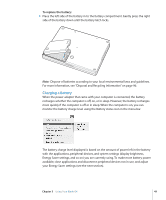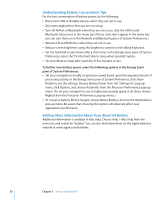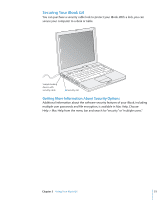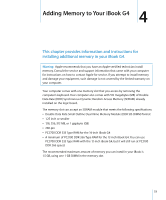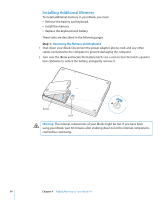Apple M9677LL iBook G4 Manual - Page 49
Charging a Battery, To replace the battery
 |
UPC - 718908816707
View all Apple M9677LL manuals
Add to My Manuals
Save this manual to your list of manuals |
Page 49 highlights
To replace the battery: m Place the left side of the battery in to the battery compartment. Gently press the right side of the battery down until the battery latch locks. Note: Dispose of batteries according to your local environmental laws and guidelines. For more information, see "Disposal and Recycling Information" on page 96. Charging a Battery When the power adapter that came with your computer is connected, the battery recharges whether the computer is off, on, or in sleep. However, the battery recharges more quickly if the computer is off or in sleep. When the computer is on, you can monitor the battery charge level using the Battery status icon in the menu bar. The battery charge level displayed is based on the amount of power left in the battery with the applications, peripheral devices, and system settings (display brightness, Energy Saver settings, and so on) you are currently using. To make more battery power available, close applications and disconnect peripheral devices not in use, and adjust your Energy Saver settings (see the next section). Chapter 3 Using Your iBook G4 49