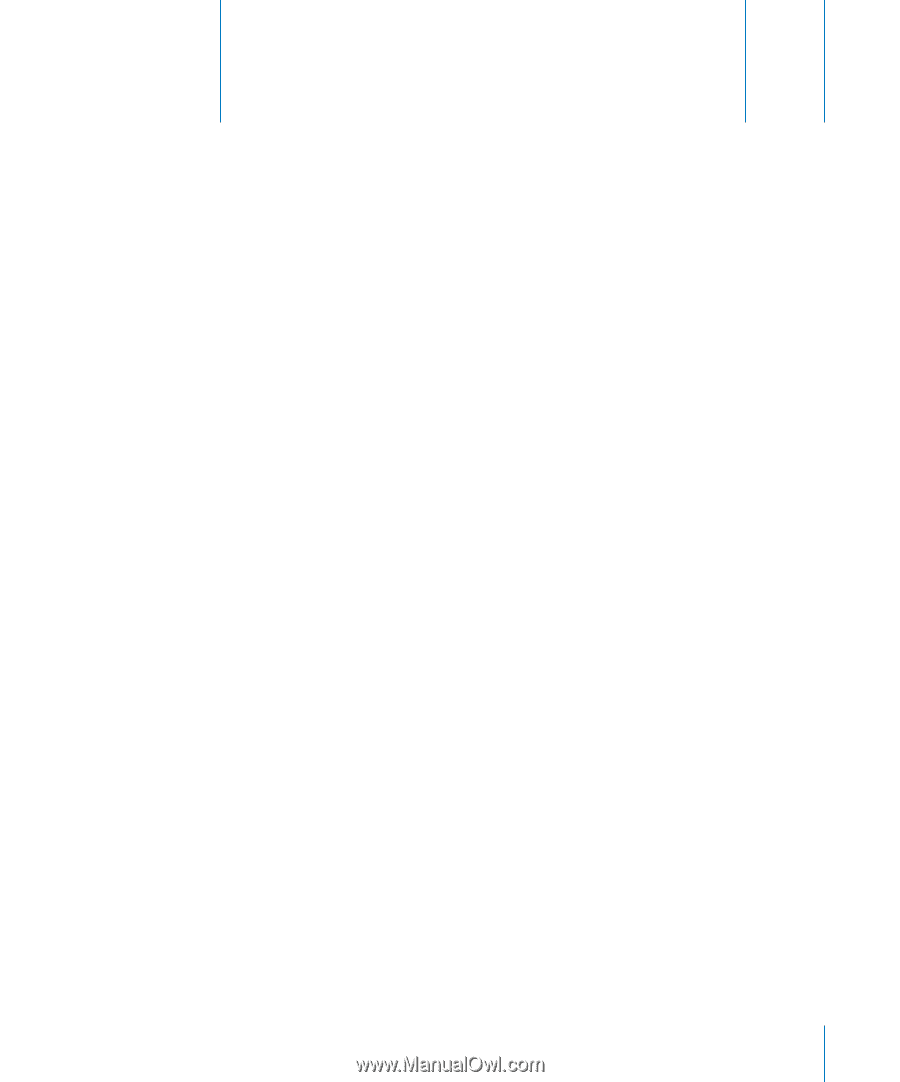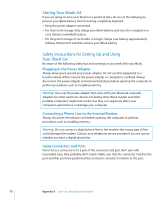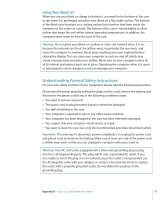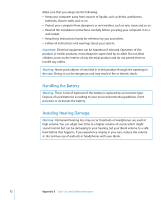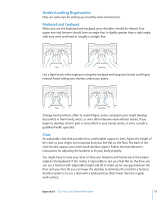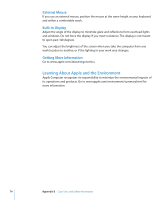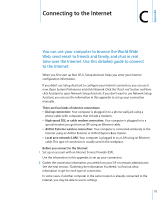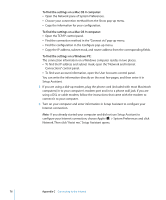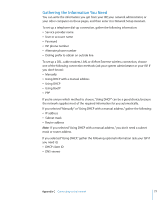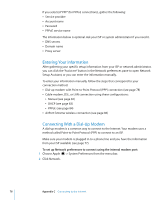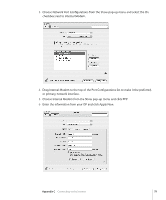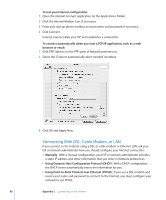Apple M9677LL iBook G4 Manual - Page 75
Connecting to the Internet
 |
UPC - 718908816707
View all Apple M9677LL manuals
Add to My Manuals
Save this manual to your list of manuals |
Page 75 highlights
Appendix Connecting to the Internet C C You can use your computer to browse the World Wide Web, send email to friends and family, and chat in real time over the Internet. Use this detailed guide to connect to the Internet. When you first start up Mac OS X, Setup Assistant helps you enter your Internet configuration information. If you didn't use Setup Assistant to configure your Internet connection, you can use it now. Open System Preferences and click Network. Click the "Assist me" button and then click Assistant to open Network Setup Assistant. If you don't want to use Network Setup Assistant, you can use the information in this appendix to set up your connection manually. There are four kinds of Internet connections: Â Dial-up connection: Your computer is plugged in to a phone wall jack using a phone cable (with computers that include a modem). Â High-speed DSL or cable modem connection: Your computer is plugged in to a special modem you get from an ISP using an Ethernet cable. Â AirPort Extreme wireless connection: Your computer is connected wirelessly to the Internet using an AirPort Extreme or AirPort Express Base Station. Â Local area network (LAN): Your computer is plugged in to a LAN using an Ethernet cable. This type of connection is usually used in the workplace. Before you connect to the Internet: 1 Set up an account with an Internet Service Provider (ISP). Use the information in this appendix to set up your connection. 2 Gather the connection information you need from your ISP or network administrator. See the next section, "Gathering the Information You Need," to find out what information to get for each type of connection. In some cases, if another computer in the same location is already connected to the Internet, you may be able to use its settings. 75