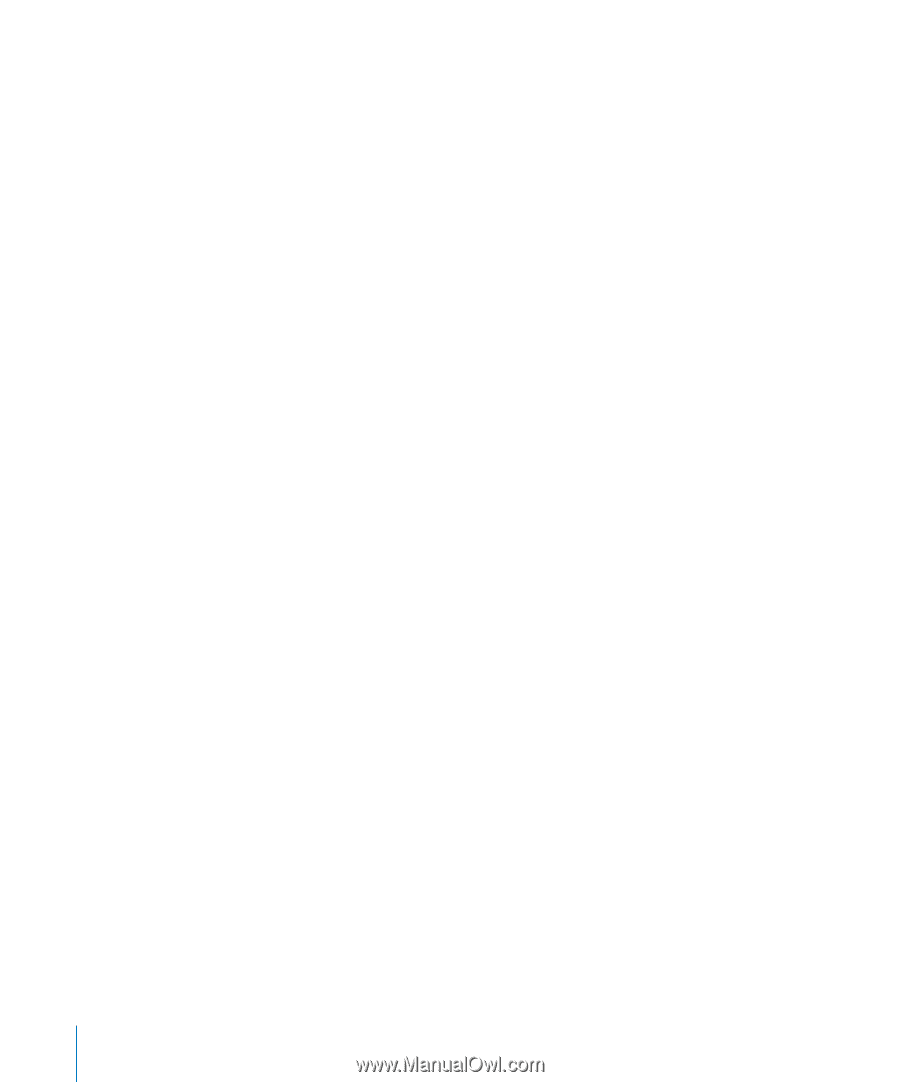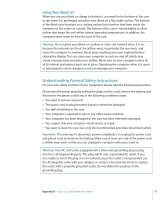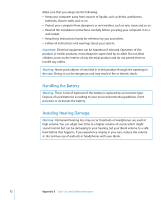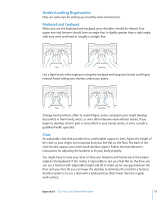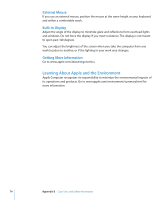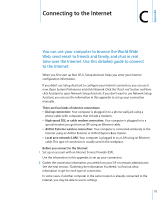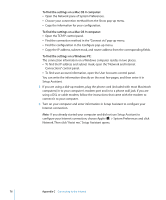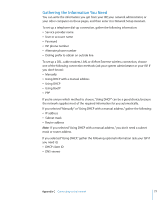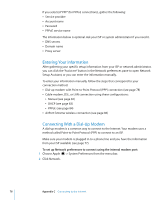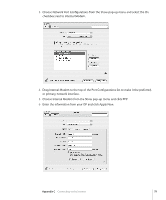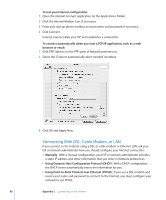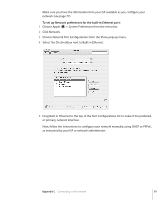Apple M9677LL iBook G4 Manual - Page 76
To find the settings on a Mac OS X computer, To find the settings on a Windows PC
 |
UPC - 718908816707
View all Apple M9677LL manuals
Add to My Manuals
Save this manual to your list of manuals |
Page 76 highlights
To find the settings on a Mac OS X computer: Â Open the Network pane of System Preferences. Â Choose your connection method from the Show pop-up menu. Â Copy the information for your configuration. To find the settings on a Mac OS 9 computer: Â Open the TCP/IP control panel. Â Find the connection method in the "Connect via" pop-up menu. Â Find the configuration in the Configure pop-up menu. Â Copy the IP address, subnet mask, and router address from the corresponding fields. To find the settings on a Windows PC: The connection information on a Windows computer resides in two places. Â To find the IP address and subnet mask, open the "Network and Internet Connections" control panel. Â To find user account information, open the User Accounts control panel. You can write the information directly on the next few pages, and then enter it in Setup Assistant. 3 If you are using a dial-up modem, plug the phone cord (included with most Macintosh computers) in to your computer's modem port and in to a phone wall jack. If you are using a DSL or cable modem, follow the instructions that came with the modem to connect it to your computer. 4 Turn on your computer and enter information in Setup Assistant to configure your Internet connection. Note: If you already started your computer and did not use Setup Assistant to configure your Internet connection, choose Apple () > System Preferences and click Network. Then click "Assist me." Setup Assistant opens. 76 Appendix C Connecting to the Internet