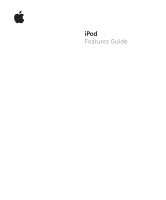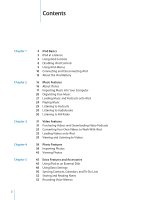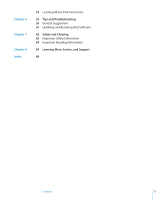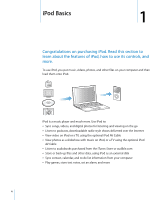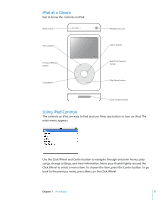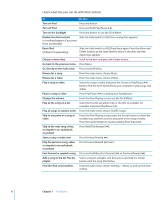Apple MA448LL Features Guide
Apple MA448LL - iPod 80 GB Digital Player Manual
 |
UPC - 885909104826
View all Apple MA448LL manuals
Add to My Manuals
Save this manual to your list of manuals |
Apple MA448LL manual content summary:
- Apple MA448LL | Features Guide - Page 1
iPod Features Guide - Apple MA448LL | Features Guide - Page 2
Podcasts 30 Listening to Audiobooks 30 Listening to FM Radio 31 Video Features 31 Purchasing Videos and Downloading Video Podcasts 32 Converting Your Own Videos to Work With iPod 33 Loading Videos onto iPod 35 Viewing and Listening to Videos 38 Photo Features 38 Importing Photos 43 Viewing Photos 45 - Apple MA448LL | Features Guide - Page 3
6 Chapter 7 Chapter 8 Index 53 Learning About iPod Accessories 55 Tips and Troubleshooting 55 General Suggestions 61 Updating and Restoring iPod Software 62 Safety and Cleaning 62 Important Safety Information 64 Important Handling Information 65 Learning More, Service, and Support 68 Contents 3 - Apple MA448LL | Features Guide - Page 4
 Listen to podcasts, downloadable radio-style shows delivered over the Internet  View video on iPod or a TV, using the optional iPod AV Cable  View photos as a slideshow with music on iPod, or a TV using the optional iPod AV Cable  Listen to audiobooks purchased from the iTunes Store or audible - Apple MA448LL | Features Guide - Page 5
Wheel Headphones port Center button Next/Fast-forward button Play/Pause button Dock connector port Using iPod Controls The controls on iPod are easy to find and use. Press any button to turn on iPod. The main menu appears. Use the Click Wheel and Center button to navigate through onscreen menus - Apple MA448LL | Features Guide - Page 6
and hold Menu. Browse for a song From the main menu, choose Music. Browse for a video Play a song or video Pause a song or video From the main menu, choose Videos. Select the song or video and press the Center or Play/Pause (') button. iPod has to be ejected from your computer to play songs and - Apple MA448LL | Features Guide - Page 7
playlists, album titles, artist names, audio podcasts, and audiobooks. The search feature does not search videos, notes, calendar items, contacts, or lyrics. Note: Not all languages are supported. To search iPod: 1 From the Music menu, choose Search. 2 Enter a search string by using the Click Wheel - Apple MA448LL | Features Guide - Page 8
menu items, you can hear a clicking sound through the iPod internal speaker to let you know the Click Wheel is working the Click Wheel sound back on, set Clicker to On. Disabling iPod Controls If you don't want to turn iPod on or activate controls accidentally, you can make them inactive using - Apple MA448LL | Features Guide - Page 9
perform functions and go to other menus. Icons along the top of the screen show iPod status. Play status Lock icon Menu title Battery status Menu items Display item Play status Lock icon Menu title Battery status Menu items Function The Play (") icon appears when a song is playing. The Pause - Apple MA448LL | Features Guide - Page 10
from the list. Connecting and Disconnecting iPod You connect iPod to your computer to load music, videos, photos, and files, and to charge the battery. Disconnect iPod when you're done. Connecting iPod To connect iPod to your computer: m Plug the included iPod Dock Connector to USB 2.0 Cable into - Apple MA448LL | Features Guide - Page 11
with the songs and other audio files on the computer iPod is connected to. For more information about loading music to iPod and using iPod with more than one computer, see Chapter 2, "Music Features," on page 16. Note: You can load songs while your battery is charging. Chapter 1 iPod Basics 11 - Apple MA448LL | Features Guide - Page 12
see the main menu or a large battery icon, you can disconnect iPod. Important: If you see this message, you must eject iPod before disconnecting it. If you set iPod to update songs manually (see "Managing iPod Manually" on page 22) or enable iPod for disk use (see "Using iPod as an External Disk" on - Apple MA448LL | Features Guide - Page 13
the iPod display shows that the battery is fully charged. If iPod isn't used for a while, the battery might need to be charged. The iPod battery is 80-percent charged in about two hours and fully charged in about four hours. If you charge iPod while loading files, playing music, viewing videos, or - Apple MA448LL | Features Guide - Page 14
. The computer must be turned on and not in sleep mode (some models of Macintosh can charge iPod while in sleep mode). If the battery icon on the iPod screen shows a lightning bolt, the battery is charging. If it shows a plug, the battery is fully charged. If you don't see the lightning bolt or the - Apple MA448LL | Features Guide - Page 15
and use iPod before it is fully charged. Note: Rechargeable batteries have a limited number of charge cycles and might eventually need to be replaced. Battery life and number of charge cycles vary by use and settings. For more information, go to www.apple.com/batteries. Chapter 1 iPod Basics 15 - Apple MA448LL | Features Guide - Page 16
iTunes iTunes is the software application you use with iPod. iTunes can sync music, audiobooks, podcasts, and more with iPod. When you connect iPod to your computer, iTunes opens automatically. This guide explains how to use iTunes to download songs and other audio and video to your computer, create - Apple MA448LL | Features Guide - Page 17
iPod, you first need to get that music into iTunes on your computer. There are three ways of getting music and other audio into iTunes: Â Purchase music, audiobooks, and videos follow the onscreen instructions to set up an Apple account or enter your existing Apple account or AOL account information. - Apple MA448LL | Features Guide - Page 18
"Load complete preview before playing" checkbox.) 2 Click Buy Song, Buy Album, Buy Book, or Buy Video. The song or other item is downloaded to your computer and charged to the credit card listed on your Apple or AOL account. To download or subscribe to a podcast: 1 Click iTunes Store in the Source - Apple MA448LL | Features Guide - Page 19
Follow these instructions to get music Names and Other Details To enter CD song names and other information manually: 1 Select the first song on the CD and choose File > format into iTunes so that you can view the song lyrics on iPod while the song is playing. To type or paste lyrics into iTunes - Apple MA448LL | Features Guide - Page 20
iPod" on page 29. Adding Songs Already on Your Computer to the iTunes Library If you have songs on your computer encoded in file formats that iTunes supports > Add to Library and select the folder or disk). If iTunes supports the song file format, the songs are automatically added to the iTunes - Apple MA448LL | Features Guide - Page 21
, a message asks if you want to sync songs automatically. If you accept, all songs, audiobooks, and videos are erased from iPod and replaced with the songs and other items from that computer. If you don't accept, you can still load songs onto iPod manually without erasing any of the songs already on - Apple MA448LL | Features Guide - Page 22
checked in your Music and other libraries. Managing iPod Manually Setting iTunes to let you manage iPod manually gives you the most flexibility for managing music and video on iPod. You can add and remove individual songs (including music videos) and videos (movies and TV shows). Also, you can load - Apple MA448LL | Features Guide - Page 23
in the Source pane. To remove a song, video, or other item from iPod: 1 In iTunes, select iPod in the Source pane. 2 Select a song or other item on iPod and press the Delete or Backspace key on your keyboard. If you manually remove a song or other item from iPod, it is not deleted from your iTunes - Apple MA448LL | Features Guide - Page 24
in the Source pane and click the Summary tab. 2 Select "Manually manage music and videos" and click Apply. 3 In the Source pane, select the Podcasts library and drag the podcasts you want to iPod. Playing Music After you load music and other audio onto iPod, you can listen to it. Use the Click Wheel - Apple MA448LL | Features Guide - Page 25
Repeat to All. Â To repeat one song over and over, set Repeat to One. Making On-The-Go Playlists on iPod You can make playlists on iPod, called On-The-Go Playlists, when iPod isn't connected to your computer. To make an On-The-Go playlist: 1 Select a song, and then press and hold - Apple MA448LL | Features Guide - Page 26
flashes. To clear the entire On-The-Go playlist: m Choose Music > Playlists > On-The-Go > Clear Playlist. To save the On-The-Go playlists on iPod: m Choose Music > Playlists > On-The-Go > Save Playlist > Save Playlist. The first playlist is saved as "New Playlist 1" in the Playlists menu. The On-The - Apple MA448LL | Features Guide - Page 27
Volume level may also vary if you use different earphones or headphones. With the exception of the iPod Radio Remote, accessories that connect through the iPod Dock Connector do not support volume limits. If you set a combination, you must enter it before you can change or remove the maximum volume - Apple MA448LL | Features Guide - Page 28
any restriction on volume. 5 Press the Center button to accept the change. Note: If you forget the combination, you can restore iPod. See "Updating and Restoring iPod Software" on page 61 for more information. Setting Songs to Play at the Same Volume Level iTunes can automatically adjust the volume - Apple MA448LL | Features Guide - Page 29
on page 19), and then load the song onto iPod, you can view the lyrics on iPod. To view lyrics on iPod while a song is playing: m On the Now load video podcasts. When you browse for a video podcast, you only hear the podcast. To see the video, choose Videos > Video Podcasts and find the video podcast - Apple MA448LL | Features Guide - Page 30
iPod. You can use iTunes to load audiobooks onto iPod the same way you load songs. If you stop listening to an audiobook on iPod you're playing songs from within playlists, iPod skips audiobooks when set to shuffle. If iPod Radio Remote accessory for iPod. iPod Radio Remote attaches to iPod using the - Apple MA448LL | Features Guide - Page 31
connected to iPod. Read this section to learn about downloading and viewing videos. Purchasing Videos and Downloading Video Podcasts To purchase videos-movies, TV shows, and music video-online from the iTunes Store (part of iTunes and available in some countries only), you set up an Apple account in - Apple MA448LL | Features Guide - Page 32
the video formats that QuickTime supports. To import a video into iTunes: m Drag the video file to the iTunes library. Some videos may be ready for use with iPod once you import them to iTunes. If you try to load a video onto iPod (see "Syncing Videos Automatically" on page 33 for instructions), and - Apple MA448LL | Features Guide - Page 33
iTunes to sync only selected playlists. Alternatively, you can manage movies and TV shows manually. Using this option, you can load videos from more than one computer without erasing videos already on iPod. Note: Music videos are managed with songs, under the Music tab in iTunes. See "Loading Music - Apple MA448LL | Features Guide - Page 34
While videos are being synced from your computer to iPod, the iTunes status window shows progress, and the iPod icon in the Source pane flashes red. When the update is done, a message in iTunes says "iPod update is complete." If you set iTunes to manage movies and TV shows manually, you can reset - Apple MA448LL | Features Guide - Page 35
, TV shows, and other items individually. You can also add videos from multiple computers onto iPod without removing videos already on iPod. See "Managing iPod Manually" on page 22. Loading Video Podcasts onto iPod You load video podcasts onto iPod the same way you load other podcasts (see page 23 - Apple MA448LL | Features Guide - Page 36
TV or on iPod every time you play a video. You can also set video to display widescreen or full screen, and set video to show on PAL or NTSC devices. To set TV settings: m Choose Videos> Video Settings, and then follow the instructions below. To set Video to display widescreen Video to display on - Apple MA448LL | Features Guide - Page 37
TV for more information. 3 On iPod, choose Videos and browse for a video. To connect iPod to a TV or other video device using S-video: For increased visual clarity, you can connect iPod to a TV or other device that has S-video capability using an S-video cable and the iPod Universal Dock (both sold - Apple MA448LL | Features Guide - Page 38
TV. Read this section to learn about importing and viewing photos. Importing Photos You can import digital photos from a digital camera to your computer, and then load them onto iPod for viewing. You can connect iPod to a TV and view photos as a slideshow with music. Note: If you have the optional - Apple MA448LL | Features Guide - Page 39
Some. Or to download all items, click Download All. To import photos to a Windows PC: m Follow the instructions that came with your digital camera or photo application. Loading Photos From Your Computer onto iPod You can load photos onto iPod from a folder on your hard disk. If you have a Mac and - Apple MA448LL | Features Guide - Page 40
." 3 Click Apply. iTunes copies the full-resolution versions of the photos to the Photos folder on iPod. To delete photos from iPod: 1 In iTunes, select iPod in the Source pane and click the Photos tab. 2 Select "Sync photos from: . . ." Â On a Mac, choose iPhoto from the pop-up menu. Â On a Windows - Apple MA448LL | Features Guide - Page 41
(available for purchase at www.apple.com/ ipodstore) and a standard digital camera or photo card reader, you can store and view photos on iPod, and then delete them from the camera or photo card and take more pictures. Later you can transfer the photos from iPod to your computer using a standard - Apple MA448LL | Features Guide - Page 42
from the camera or photo card. Loading Photos from iPod onto a Computer If you load full-resolution photos from your computer onto iPod using the previous steps, they're stored in a Photos folder on iPod. If you import photos directly from a camera or photo card reader to iPod (see above), they are - Apple MA448LL | Features Guide - Page 43
You can view photos on iPod manually or as a slideshow. If you have the optional iPod AV Cable, you can connect iPod to a TV and view photos as a slideshow with music. Viewing Photos on iPod To view photos on iPod: 1 On iPod, choose Photos > Photo Library. Or choose Photos and a photo album to see - Apple MA448LL | Features Guide - Page 44
similar RCA-type cables won't work. You can purchase the iPod AV Cable at www.apple.com/ipodstore. You can also connect the iPod AV Cable to the Line Out port on the iPod Universal Dock. 2 Connect the video and audio connectors to the ports on your TV (for an illustration, see page 36). Your - Apple MA448LL | Features Guide - Page 45
Windows Explorer on a Windows PC. Note: Clicking Summary and selecting "Manually manage music and video" in the Options section also enables iPod to be used as an external disk. Drag files to and from iPod to copy them. If you use iPod primarily as a disk, you might want to keep iTunes from opening - Apple MA448LL | Features Guide - Page 46
and press the Center button to choose On or Off. Adding Clocks for Other Time Zones To add clocks for other time zones to the iPod screen: 1 Choose Extras > Clock. 2 Choose New Clock. 3 Choose a region and then choose a city. The clocks you add appear in a list. The last clock you added - Apple MA448LL | Features Guide - Page 47
any clock you set an alarm for. Setting the Sleep Timer You can set iPod to turn off automatically after playing music or a slideshow for a specific period go to another menu, and iPod isn't playing music or a video, the stopwatch timer stops and iPod turns off automatically after a few minutes. - Apple MA448LL | Features Guide - Page 48
Games You can purchase games from the iTunes Store (in some countries) to play on iPod. After purchasing games in iTunes, you can load them onto iPod by syncing them automatically or by managing them manually. To buy a game: 1 In iTunes, click iTunes Store in the Source pane. 2 Choose Games from - Apple MA448LL | Features Guide - Page 49
automatically unlocks. Note: If you try these methods and you still can't unlock iPod, you can restore iPod. See "Updating and Restoring iPod Software" on page 61. To change a combination you've already set: 1 Choose Extras > Screen Lock > Change Combination. 2 On the Enter Old Code screen, enter - Apple MA448LL | Features Guide - Page 50
, select "Selected groups" and select the groups you want to sync. Â To copy contacts' photos to iPod, when available, select "Include contacts' photos." When you click Apply, iTunes updates iPod with the Address Book contact information you specified. Â To sync calendars, in the Calendars section - Apple MA448LL | Features Guide - Page 51
Click Apply. You can also load contact and calendar information onto iPod manually. iPod must be enabled as an external disk (see "Using iPod as an External Disk" on page 45). To load contact information manually: 1 Connect iPod and open your favorite email or contacts application. Loading contacts - Apple MA448LL | Features Guide - Page 52
> Notes. Recording Voice Memos You can record voice memos using an optional iPod-compatible microphone (available for purchase at www.apple.com/ipodstore). You can store voice memos on iPod and load them onto your computer. You can set iPod to record at low-quality mono (22.05 kHz) to save space - Apple MA448LL | Features Guide - Page 53
to www.apple.com/ipodstore. Available accessories include:  iPod Radio Remote  iPod Universal Dock  iPod Camera Connector  iPod AV Cable  iPod USB Power Adapter  iPod In-Ear Headphones  World Travel Adapter Kit  iPod AV Connection Kit  iPod Hi-Fi  Leather Case for iPod  iPod Socks  iPod - Apple MA448LL | Features Guide - Page 54
to block out noisy surroundings. Â Turn the volume down if you can't hear people speaking near you. For information about setting a maximum volume limit on iPod, see "Setting the Maximum Volume Limit" on page 26. 54 Chapter 5 Extra Features and Accessories - Apple MA448LL | Features Guide - Page 55
your computer, and make sure you have the latest software updates installed. Â Reinstall iTunes software from the latest version on the web. Â Restore iPod. See "Updating and Restoring iPod Software" on page 61. General Suggestions Most problems with iPod can be solved by resetting it. First, make - Apple MA448LL | Features Guide - Page 56
your external speakers or stereo are turned on and working properly. If you connect iPod to your computer and nothing happens  Make sure you have installed the latest iTunes software from www.apple.com/ipod/start.  Try connecting to a different USB port on your computer. Note: A USB 2.0 port is - Apple MA448LL | Features Guide - Page 57
to your computer. When iTunes opens, follow the onscreen prompts to restore iPod. Â If restoring iPod doesn't solve the problem, iPod may need to be repaired. You can arrange for service at the iPod Service & Support website: www.apple.com/support/ipod/service Chapter 6 Tips and Troubleshooting 57 - Apple MA448LL | Features Guide - Page 58
USB 2.0 and the iPod battery is low, iPod loads the information at a reduced speed in order to conserve battery power. Â If iPod doesn't support. The following audio file formats are supported by iPod. These include formats for audiobooks and podcasting: Â AAC (M4A, M4B, M4P, up to 320 Kbps) Â Apple - Apple MA448LL | Features Guide - Page 59
its original state and choose a language you understand. See "Updating and Restoring iPod Software" on page 61. If you can't import photos directly from your camera  Make sure you have the iPod Camera Connector (available at www.apple.com/ipodstore) and a USB digital camera.  If your camera didn - Apple MA448LL | Features Guide - Page 60
be installed on your Mac. Check the Applications folder. If you have iPhoto 4 you can update it by choosing Apple () > Software Update. On a Windows PC, iPod can load photo collections automatically from Adobe Photoshop Album 2.0 or later, and Adobe Photoshop Elements 3.0 or later, available at www - Apple MA448LL | Features Guide - Page 61
version of the software. 4 Click Update to install the latest version of the software. 5 If necessary, click Restore to restore iPod to its original settings (this erases all data from iPod). Follow the onscreen instructions to complete the restore process. Chapter 6 Tips and Troubleshooting 61 - Apple MA448LL | Features Guide - Page 62
turning it on again. Repairing iPod Never attempt to repair iPod yourself. iPod does not contain any userserviceable parts. For service information, choose iPod Help from the Help menu in iTunes or go to www.apple.com/support/ipod/service. The rechargeable battery in iPod should be replaced only by - Apple MA448LL | Features Guide - Page 63
Power Adapter firmly into the power outlet. Do not connect or disconnect the iPod USB Power Adapter with wet hands. Do not use any power adapter other than an Apple iPod power adapter to charge your iPod. The iPod USB Power Adapter may become warm during normal use. Always allow adequate ventilation - Apple MA448LL | Features Guide - Page 64
. When watching videos or playing games on iPod (if available), avoid prolonged use and take breaks to prevent eye strain. Important Handling Information NOTICE: Failure to follow these handling instructions could result in damage to iPod or other property. Carrying iPod iPod contains sensitive - Apple MA448LL | Features Guide - Page 65
table describes where to get more iPod-related software and service information. To learn about Do this Service and support, forums, Go to: www.apple.com/support/ipod and Apple software downloads The latest tutorials, and tips Go to: www.apple.com/support/ipod/howto and tricks on how to - Apple MA448LL | Features Guide - Page 66
is not installed and used properly-that is, in strict accordance with Apple's instructions-it may cause interference with radio and TV reception. This equipment has consult an Apple-authorized service provider or Apple. See the service and support information that came with your Apple product. Or, - Apple MA448LL | Features Guide - Page 67
Finder, the FireWire logo, iPod Hi-Fi, and Shuffle are trademarks of Apple Computer, Inc. Apple Store is a service mark of Apple Computer, Inc., registered this manual is accurate. Apple is not responsible for printing or clerical errors. The product described in this manual incorporates copyright - Apple MA448LL | Features Guide - Page 68
converting videos for use with iPod 32 D data files, storing on iPod 45 date and time setting 46 viewing 46 deleting photos from a camera 42 determining battery charge 15 digital photos. See photos disconnecting iPod about 10 during music update 12 ejecting first 12 instructions 13 troubleshooting - Apple MA448LL | Features Guide - Page 69
bolt on battery icon 14 loading manually 22 loading music 21 disconnecting iPod 12 from more than one computer 21, 33 On-The-Go playlists 26 tutorial 65 loading photos about 38 all or selected photos 39, 40 automatically 39 from camera to iPod 41 from computer to iPod 39 from iPod to computer - Apple MA448LL | Features Guide - Page 70
, returning to 6 problems. See troubleshooting purchasing songs, albums, audiobooks 18 purchasing videos 32 Q quick navigation 7 R radio accessory 30 random play 6 rating songs 26 RCA video and audio ports 37, 44 rechargeable batteries 15 recording voice memos 52 registering iPod 65 relative volume - Apple MA448LL | Features Guide - Page 71
volume limit 26 shuffling songs on iPod 6, 25 sleep mode and charging the battery 14 sleep timer, setting 47 slideshows background music 43 random order 43 setting playlist 44 settings 43 viewing on iPod 44 software getting help 65 iPhoto 60 iPod Updater 61 support versions 60 updating 61 songs See - Apple MA448LL | Features Guide - Page 72
29 viewing music videos 35 viewing photos 43 viewing slideshows on a TV 37, 44 on iPod 44 settings 43 troubleshooting 59 voice memos loading onto your computer 52 recording 52 volume changing 6 setting maximum limit 26 W warranty service 65 Windows importing photos 39 supported operating systems 60
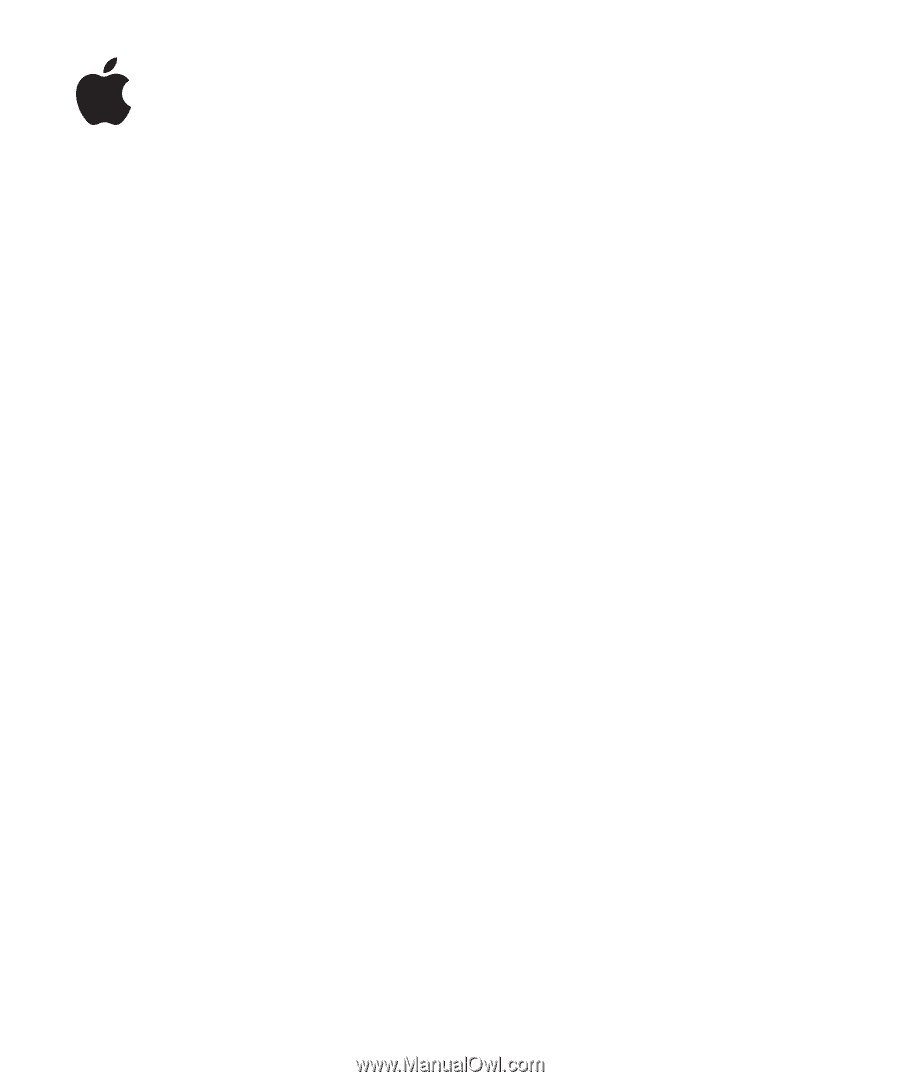
iPod
Features Guide