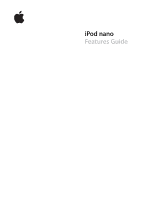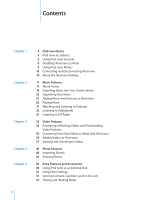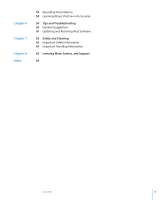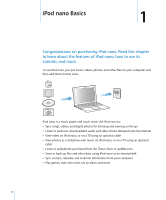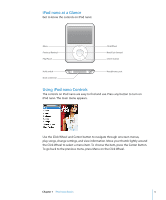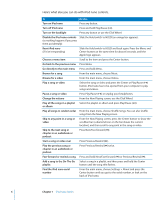Apple MA978LL Features Guide
Apple MA978LL - iPod Nano 4 GB Digital Player Manual
 |
UPC - 885909164622
View all Apple MA978LL manuals
Add to My Manuals
Save this manual to your list of manuals |
Apple MA978LL manual content summary:
- Apple MA978LL | Features Guide - Page 1
iPod nano Features Guide - Apple MA978LL | Features Guide - Page 2
Video Podcasts 34 Converting Your Own Videos to Work with iPod nano 35 Adding Videos to iPod nano 37 Viewing and Listening to Videos 40 Photo Features 40 Importing Photos 43 Viewing Photos 46 Extra Features and Accessories 46 Using iPod nano as an External Disk 47 Using Extra Settings 51 Syncing - Apple MA978LL | Features Guide - Page 3
54 Recording Voice Memos 54 Learning About iPod nano Accessories 56 Tips and Troubleshooting 56 General Suggestions 61 Updating and Restoring iPod Software 62 Safety and Cleaning 62 Important Safety Information 64 Important Handling Information 65 Learning More, Service, and Support 68 Contents 3 - Apple MA978LL | Features Guide - Page 4
put music, videos, photos, and other files on your computer and then add them to iPod nano. iPod nano is a music player and much more. Use iPod nano to:  Sync songs, videos, and digital photos for listening and viewing on the go  Listen to podcasts, downloadable audio and video shows delivered - Apple MA978LL | Features Guide - Page 5
Play/Pause Click Wheel Next/Fast-forward Center button Hold switch Dock connector Headphones port Using iPod nano Controls The controls on iPod nano are easy to find and use. Press any button to turn on iPod nano. The main menu appears. Use the Click Wheel and Center button to navigate through - Apple MA978LL | Features Guide - Page 6
bar appears). (so nothing happens if you press them accidentally) Reset iPod nano (if it isn't responding) Slide the Hold switch to HOLD and back again. Press the Menu and Center buttons at the same time for about 6 seconds, until the Apple logo appears. Choose a menu item Scroll to the item and - Apple MA978LL | Features Guide - Page 7
podcasts, and audiobooks. The search feature doesn't search videos, notes, calendar items, contacts, or lyrics. Note: Not all languages are supported. To search iPod nano: 1 From the Music menu, choose Search. 2 Enter a search string by using the Click Wheel to navigate the alphabet and pressing - Apple MA978LL | Features Guide - Page 8
the menu), press the Center button. Turning off the Click Wheel Sound When you scroll through menu items, you can hear a clicking sound through the iPod nano internal speaker. If you like, you can turn the Click Wheel sound off. To turn off the Click Wheel sound: m Choose Settings and set Clicker - Apple MA978LL | Features Guide - Page 9
it leads to another menu or screen. Adding or Removing Items from the Main Menu You might want to add often-used items to the iPod nano main menu. For example, you can add a Songs item to the main menu, so you don't have to choose Music before you choose Songs. To - Apple MA978LL | Features Guide - Page 10
as how much space is available, how many songs, videos, photos, and other items you have, and the serial number, model, and software version. To get information about iPod nano: m Choose Settings > About, and press the Center button to cycle through the screens of information. Resetting All Settings - Apple MA978LL | Features Guide - Page 11
click Yes, the songs and other audio files already on iPod nano will be erased and replaced with songs and other audio files on the computer iPod nano is connected to. For more information about adding music to iPod nano and using iPod nano with more than one computer, see Chapter 2, "Music Features - Apple MA978LL | Features Guide - Page 12
. Important: If you see one of these messages, you must eject iPod nano before disconnecting it. If you set iPod nano to manage songs manually (see "Managing iPod nano Manually" on page 24) or enable iPod nano for disk use (see "Using iPod nano as an External Disk" on page 46), you must always eject - Apple MA978LL | Features Guide - Page 13
or by clicking the Safely Remove Hardware icon in the Windows system tray and selecting iPod nano. To disconnect iPod nano: 1 Unplug the headphones if they're attached. 2 Disconnect the cable from iPod nano. If iPod nano is in the Dock, simply remove it. If your Dock connector is larger than the - Apple MA978LL | Features Guide - Page 14
ways: Â Connect iPod nano to your computer. Â Use the Apple USB Power Adapter, available separately. To charge the battery using your computer: m Connect iPod nano to a USB 2.0 port on your computer. The computer must be turned on and not in sleep mode (some Mac models can charge iPod nano while in - Apple MA978LL | Features Guide - Page 15
screen, the battery needs to be charged before iPod nano can communicate with your computer. See "If iPod nano displays a "Connect to Power" message" on page 58. If you want to charge iPod nano when you're away from your computer, you can purchase the Apple USB Power Adapter. To charge the battery - Apple MA978LL | Features Guide - Page 16
than 20% charged Battery about halfway charged Battery fully charged If iPod nano is connected to a power source, the battery icon changes to bolt) Battery fully charged (plug) You can disconnect and use iPod nano before it's fully charged. Note: Rechargeable batteries have a limited number - Apple MA978LL | Features Guide - Page 17
audio on the go About iTunes iTunes is the software application you use with iPod nano. iTunes can sync music, audiobooks, podcasts, and more with iPod nano. When you connect iPod nano to your computer, iTunes opens automatically. This guide explains how to use iTunes to download songs and other - Apple MA978LL | Features Guide - Page 18
into Your iTunes Library To listen to music on iPod nano, you first need to get that music into iTunes account, choose Store > Create Account and follow the onscreen instructions to set up an Apple account or enter your existing Apple account or AOL account information. 18 Chapter 2 Music Features - Apple MA978LL | Features Guide - Page 19
buy a season pass for all episodes. The song or other item is downloaded to your computer and charged to the credit card listed on your Apple or AOL account. To download or subscribe to a podcast: 1 Select iTunes Store in the source list. 2 Click the Podcasts link on the left side of - Apple MA978LL | Features Guide - Page 20
"Adding Podcasts to iPod nano" on page 25 and folder or disk). If iTunes supports the song file format, nonprotected WMA files to AAC or MP3 format. This can be useful CDs Into iTunes Follow these instructions to get music from your CDs the names of the songs manually. For more information, see - Apple MA978LL | Features Guide - Page 21
Entering Song Names and Other Details To enter CD song names and other information manually: 1 Select the first song on the CD and choose File > Get Info plain text format into iTunes so that you can view the song lyrics on iPod nano while the song is playing. To enter lyrics into iTunes: 1 Select a - Apple MA978LL | Features Guide - Page 22
and define the rules for your playlist. Note: To make playlists on iPod nano when iPod nano isn't connected to your computer, see "Making On-The-Go Playlists on iPod nano" on page 27. Adding Music and Podcasts to iPod nano After your music is imported and organized in iTunes, you can easily add - Apple MA978LL | Features Guide - Page 23
updated to match the songs in playlists you select in iTunes. Â Manually add music to iPod nano: When you connect iPod nano, you can drag songs and playlists individually to iPod nano, and delete songs and playlists individually from iPod nano. Using this option, you can add songs from more than one - Apple MA978LL | Features Guide - Page 24
videos) and videos (movies and TV shows). Also, you can add music and videos from multiple computers to iPod nano without erasing items already on iPod nano. Note: Setting iPod nano to manually manage music and video turns off the automatic sync options in the Music, Movies, and TV Shows panes. You - Apple MA978LL | Features Guide - Page 25
versa. You can set iTunes to automatically sync all or selected podcasts, or you can add podcasts to iPod nano manually. To set iTunes to update the podcasts on iPod nano automatically: 1 In iTunes, select iPod nano in the source list and click the Podcasts tab. 2 In the Podcasts pane, select "Sync - Apple MA978LL | Features Guide - Page 26
video. When a song is playing, the Now Playing screen appears. The following table describes the elements on the Now Playing screen of iPod nano. Album art Repeat icon Shuffle icon Song information, rating, and sequence number Song time Now Playing screen item Shuffle (¡) icon Repeat (⁄) icon - Apple MA978LL | Features Guide - Page 27
. To set shuffle options from the Now Playing screen: m Press the Center button until you see the shuffle icon. Choose Songs, Albums, or Off. Setting iPod nano to Repeat Songs You can set iPod nano to repeat a song over and over, or repeat songs within the list you choose to play. To set - Apple MA978LL | Features Guide - Page 28
entire On-The-Go playlist: m Choose Music > Playlists > On-The-Go > Clear Playlist and then click Clear. To save the On-The-Go playlists on iPod nano: m Choose Music > Playlists > On-The-Go > Save Playlist. The first playlist is saved as "New Playlist 1" in the Playlists menu. The On-The-Go playlist - Apple MA978LL | Features Guide - Page 29
to set a relative volume level in iTunes and on iPod nano. Volume level may also vary if you use different earphones or headphones. With the exception of the iPod Radio Remote, accessories that connect through the iPod Dock Connector don't support volume limits. If you set a combination, you must - Apple MA978LL | Features Guide - Page 30
on volume. 5 Press the Play/Pause button to accept the change. Note: If you forget the combination, you can restore iPod nano. See "Updating and Restoring iPod Software" on page 61 for more information. Setting Songs to Play at the Same Volume Level iTunes can automatically adjust the volume of - Apple MA978LL | Features Guide - Page 31
from the album. To set iTunes to display album artwork on iPod nano: 1 In iTunes, select iPod nano in the source list and click the Music tab. 2 Choose "Display album artwork on your iPod." To see album artwork on iPod nano: m Play a song that has album artwork. For more information about album - Apple MA978LL | Features Guide - Page 32
Listening to FM Radio You can listen to radio using the optional iPod Radio Remote accessory for iPod nano. iPod Radio Remote attaches to iPod nano using the Dock connector cable. When you're using iPod Radio Remote, you see a Radio menu item on the iPod nano main menu. For more information, see the - Apple MA978LL | Features Guide - Page 33
Store, and then add them to your iPod nano. You can watch videos on iPod nano or on a TV connected to iPod nano. Read this chapter to learn about > Create Account and follow the onscreen instructions to set up an Apple account or enter your existing Apple account or AOL account information. 33 - Apple MA978LL | Features Guide - Page 34
the QuickTime Player menu bar. To import a video into iTunes: m Drag the video file to your iTunes library. Some videos may be ready for use with iPod nano after you import them to iTunes. If you try to add a video to iPod nano (see "Syncing Videos Automatically" on page 35 for instructions), and - Apple MA978LL | Features Guide - Page 35
about converting video for iPod nano, go to www.info.apple.com/kbnum/n302758. Adding Videos to iPod nano You add movies and TV shows to iPod nano much the same way you add songs. You can set iTunes to sync all movies and TV shows to iPod nano automatically when you connect iPod nano, or you can set - Apple MA978LL | Features Guide - Page 36
library on that computer. If you don't accept, you can still add videos to iPod nano manually without deleting any of the videos already on iPod nano. iTunes includes a feature to sync purchased items from iPod nano to another computer. For more information, see iTunes Help. While videos are being - Apple MA978LL | Features Guide - Page 37
items individually. You can also add videos from multiple computers to iPod nano without removing videos already on iPod nano. See "Managing iPod nano Manually" on page 24. Adding Video Podcasts to iPod nano You add video podcasts to iPod nano the same way you add other podcasts (see page 25). If - Apple MA978LL | Features Guide - Page 38
hear it but don't see the video. Watching Videos on a TV Connected to iPod nano If you have an AV cable from Apple, you can watch videos on a TV connected to your iPod nano. First you set iPod nano to display videos on a TV, then connect iPod nano to your TV, and then play a video. Note: Use the - Apple MA978LL | Features Guide - Page 39
To use the Apple Component AV Cable to connect iPod nano to your TV: 1 Plug the red, green, and blue video connectors into the component video input (Y, Pb, and Pr) ports on your TV. You can also use the Apple Composite AV cable. If you do, plug in the yellow video connector into the video - Apple MA978LL | Features Guide - Page 40
and viewing photos. Importing Photos You can import digital photos from a digital camera to your computer, and then add them to iPod nano for viewing. You can connect iPod nano to a TV and view photos as a slideshow with music. Importing Photos from a Camera to Your Computer You can import photos - Apple MA978LL | Features Guide - Page 41
as part of the iLife suite of applications at www.apple.com/ilife. iPhoto might already be installed on your PC: m Follow the instructions that came with your digital camera or photo application. Adding Photos From Your Computer to iPod nano You can add photos to iPod nano from a folder on your - Apple MA978LL | Features Guide - Page 42
-resolution photos." 3 Click Apply. iTunes copies the full-resolution versions of the photos to the Photos folder on iPod nano. To delete photos from iPod nano: 1 In iTunes, select iPod nano in the source list and click the Photos tab. 2 Select "Sync photos from: ..." Â On a Mac, choose iPhoto from - Apple MA978LL | Features Guide - Page 43
photos on iPod nano manually or as a slideshow. If you have an optional AV cable from Apple (for example, Apple Component AV Cable), you can connect iPod nano to a TV and view photos as a slideshow with music. Viewing Photos on iPod nano To view photos on iPod nano: 1 On iPod nano, choose Photos - Apple MA978LL | Features Guide - Page 44
and transitions if you choose, on iPod nano. If you have an optional AV cable from Apple, you can view the slideshow on a TV. To set slideshow settings: m Choose Photos > Settings, and then follow these instructions: To set Slideshows to display on iPod nano Slideshows to display on TV How long - Apple MA978LL | Features Guide - Page 45
press the Next/Fast-forward or Previous/Rewind button. To connect iPod nano to a TV: 1 Connect the optional Apple Component or Composite AV cable to iPod nano. Note: Use the Apple Component AV Cable, Apple Composite AV Cable, or Apple AV Connection Kit. Other similar RCA-type cables won't work. You - Apple MA978LL | Features Guide - Page 46
; and sync contacts, calendars, and to-do lists. Learn about how to use iPod nano as a stopwatch and to lock the screen, and about the accessories available for iPod nano. Using iPod nano as an External Disk You can use iPod nano as an external disk to store data files. Note: To add music and other - Apple MA978LL | Features Guide - Page 47
different time zones, and alarm and sleep features on iPod nano. You can use iPod nano as a stopwatch or to play games, and you can lock the iPod nano screen. Setting and Viewing the Date and Time The date a list. The last clock you added appears last. Chapter 5 Extra Features and Accessories 47 - Apple MA978LL | Features Guide - Page 48
set an alarm for any clock on iPod nano. To use iPod nano as an alarm clock: 1 Choose you'll need to connect iPod nano to speakers or headphones to the Sleep Timer You can set iPod nano to turn off automatically after playing and choose how long you want iPod nano to play. Using the Stopwatch You - Apple MA978LL | Features Guide - Page 49
, you can add them to iPod nano by syncing them automatically or by managing them manually. To buy a game: 1 In iTunes, select iTunes Store in the source list. 2 Choose iPod Games from the iTunes Store list. 3 Select the game you want and click Buy Game. Chapter 5 Extra Features and Accessories 49 - Apple MA978LL | Features Guide - Page 50
lock iPod. When the screen is locked, you see a picture of a lock. Note: You might want to add the Screen Lock menu item to the main menu so that you can quickly lock the iPod nano screen. See "Adding or Removing Items from the Main Menu" on page 9. 50 Chapter 5 Extra Features and Accessories - Apple MA978LL | Features Guide - Page 51
and enter a new one is to restore the iPod nano software. See "Updating and Restoring iPod Software" on page 61. Syncing Contacts, Calendars, and To-Do Lists iPod nano can store contacts, calendar events, and to-do and select the groups you want to sync. Chapter 5 Extra Features and Accessories 51 - Apple MA978LL | Features Guide - Page 52
section, select "Sync calendars from Microsoft Outlook." 4 Click Apply. You can also add contact and calendar information to iPod nano manually. iPod nano must be enabled as an external disk (see "Using iPod nano as an External Disk" on page 46). 52 Chapter 5 Extra Features and Accessories - Apple MA978LL | Features Guide - Page 53
iPod nano. Note: To add to-do lists to iPod nano manually, save them in a calendar file with a .ics or .vcs extension. To view contacts on iPod nano: To Do's. Storing and Reading Notes You can store and read text notes on iPod nano if it's enabled as an external disk (see page 46). 1 Save a - Apple MA978LL | Features Guide - Page 54
from iPod nano) when you connect iPod nano. You see the new Voice Memos playlist in the source list. Learning About iPod nano Accessories iPod nano comes with some accessories, and many other accessories are available at www.apple.com/ipodstore. To purchase iPod nano accessories, go to www.apple.com - Apple MA978LL | Features Guide - Page 55
Available accessories include:  iPod Radio Remote  Nike + iPod Sport Kit  Apple Universal Dock  Apple Component AV Cable  Apple Composite AV Cable  Apple AV Connection Kit  Apple USB Power Adapter  iPod In-Ear Headphones  World Travel Adapter Kit  iPod Socks  iPod Earphones  Third-party - Apple MA978LL | Features Guide - Page 56
from the latest version on the web. Â Restore iPod nano. See "Updating and Restoring iPod Software" on page 61. General Suggestions Most problems with iPod nano can be solved by resetting it. First, make sure iPod nano is charged. To reset iPod nano: 1 Toggle the Hold switch on and off (slide - Apple MA978LL | Features Guide - Page 57
. If you connect iPod nano to your computer and nothing happens  Make sure you have installed the latest iTunes software from www.apple.com/ipod/start.  Try more information, go to www.apple.com/ipod.  iPod nano might need to be reset (see page 56). Chapter 6 Tips and Troubleshooting 57 - Apple MA978LL | Features Guide - Page 58
. When iTunes opens, follow the onscreen prompts to restore iPod nano. Â If restoring iPod nano doesn't solve the problem, iPod nano may need to be repaired. You can arrange for service at the iPod Service & Support website: www.apple.com/support/ipod If songs or data sync more slowly over USB - Apple MA978LL | Features Guide - Page 59
Software" on page 61. If you can't see videos or photos on your TV Â You must use RCA-type cables made specifically for iPod nano, such as the Apple Component or Apple Composite AV cables, to connect iPod nano to your TV. Other similar RCA-type cables won't work. Chapter 6 Tips and Troubleshooting - Apple MA978LL | Features Guide - Page 60
Windows XP Home or Professional with Service Pack 2 or later  iTunes 7.6 or later (iTunes can be downloaded from www.apple.com/ipod/start) If your Windows PC doesn you can update it by choosing Apple () > Software Update. On a Windows PC, iPod nano can sync photo collections automatically from - Apple MA978LL | Features Guide - Page 61
of the software. 4 Click Update to install the latest version of the software. 5 If necessary, click Restore to restore iPod nano to its original settings (this erases all data from iPod nano). Follow the onscreen instructions to complete the restore process. Chapter 6 Tips and Troubleshooting 61 - Apple MA978LL | Features Guide - Page 62
the following important safety and handling information for Apple iPods. ± Read all safety information below and operating instructions before using iPod to avoid injury. Keep the iPod Safety Guide and the features guide for your iPod handy for future reference. Important Safety Information WARNING - Apple MA978LL | Features Guide - Page 63
Adapter firmly into the power outlet. Do not connect or disconnect the Apple USB Power Adapter with wet hands. Do not use any power adapter other than an Apple iPod power adapter to charge your iPod. The iPod USB Power Adapter may become warm during normal use. Always allow adequate ventilation - Apple MA978LL | Features Guide - Page 64
NOTICE: Failure to follow these handling instructions could result in damage to iPod or other property. Carrying iPod iPod contains sensitive components, including, in some cases, a hard drive. Do not bend, drop, or crush iPod. If you are concerned about scratching iPod, you can use one of the - Apple MA978LL | Features Guide - Page 65
You can find more information about using iPod nano in onscreen help and on the web. The following table describes where to get more iPod-related software and service information. To learn about Service and support, discussions, tutorials, and Apple software downloads Using iTunes Using iPhoto (on - Apple MA978LL | Features Guide - Page 66
is not installed and used properly-that is, in strict accordance with Apple's instructions-it may cause interference with radio and TV reception. This equipment has consult an Apple Authorized Service Provider or Apple. See the service and support information that came with your Apple product. Or, - Apple MA978LL | Features Guide - Page 67
. All understandings, agreements, or warranties, if any, take place directly between the vendors and the prospective users. Every effort has been made to ensure that the information in this manual is accurate. Apple is not responsible for printing or clerical errors. The product described in this - Apple MA978LL | Features Guide - Page 68
A accessories for iPod 54 adding album artwork 21 adding menu items 9, 27 adding music disconnecting iPod 12 from more than one computer 23, 35 manually 24 methods 22 On-The-Go playlists 28 tutorial 65 adding photos about 40 all or selected photos 41, 42 automatically 41 from computer to iPod 41 - Apple MA978LL | Features Guide - Page 69
See photos disconnecting iPod about 10 during music update 12 ejecting first 12 instructions 13 troubleshooting 57 disk, using iPod as 46 displaying external disk, using iPod as 46 F fast-forwarding a song or video 6 features of iPod 4 file formats, supported 59 finding your iPod serial number 6 fit - Apple MA978LL | Features Guide - Page 70
opening 5 settings 9, 27 main menu, returning to 6 managing iPod manually 24 manually adding 24 maximum volume limit, setting 29 memos, recording 54 menu to 6 problems. See troubleshooting purchasing songs, albums, audiobooks 19 purchasing videos 34 Q quick navigation 7 R radio accessory 32 random - Apple MA978LL | Features Guide - Page 71
number, locating 65 service and support 65 sets of songs. See playlists setting combination for iPod 50 settings about your iPod 10 alarm 48 audiobook setting playlist 45 settings 44 viewing on iPod 45 software getting help 65 iPhoto 60 iPod Updater 61 support versions 60 updating 61 songs adding to - Apple MA978LL | Features Guide - Page 72
on a TV 39, 45 on iPod 45 settings 44 troubleshooting 59 voice memos recording 54 syncing with your computer 54 volume changing 6 setting maximum limit 29 W warranty service 65 widescreen TV 38 Windows importing photos 41 supported operating systems 60 troubleshooting 61 WMA files, converting 59 72
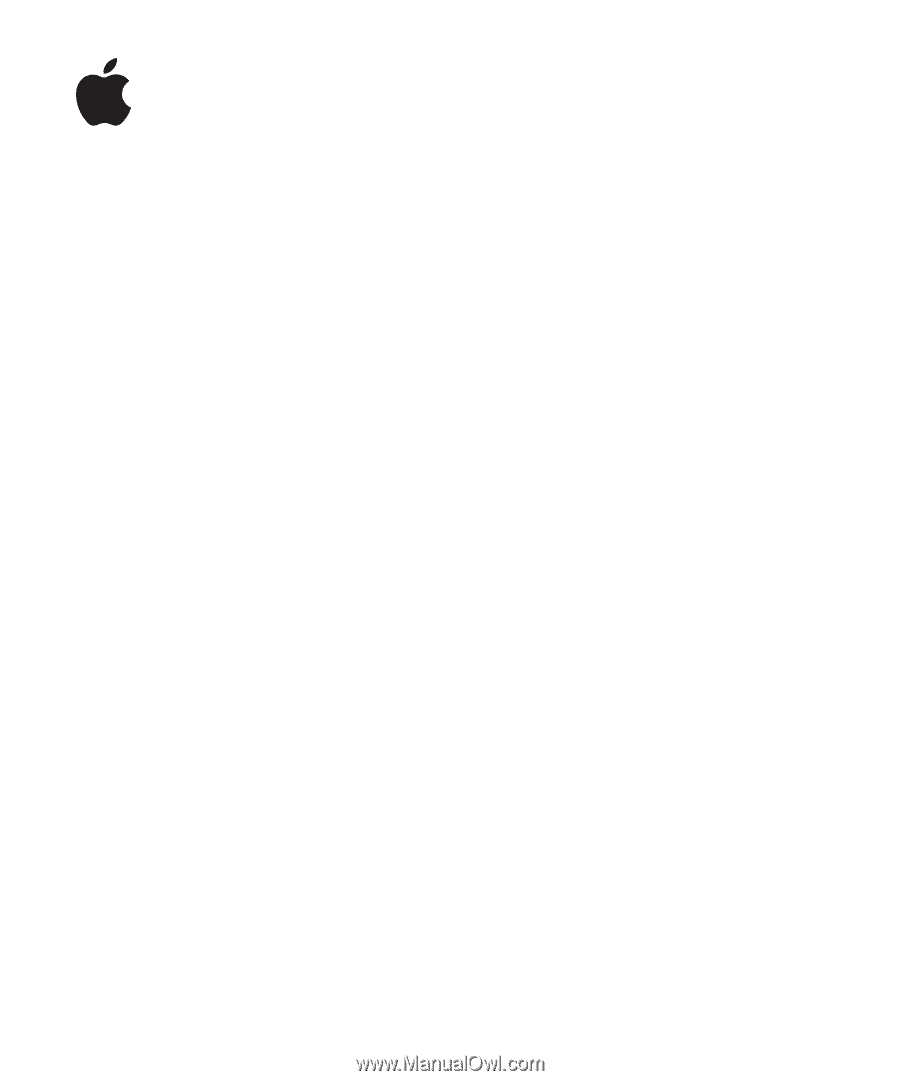
iPod nano
Features Guide