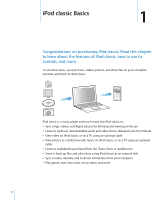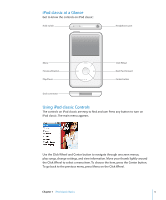Apple MB029LL Features Guide
Apple MB029LL - iPod Classic 80 GB Digital Player Manual
 |
UPC - 885909203734
View all Apple MB029LL manuals
Add to My Manuals
Save this manual to your list of manuals |
Apple MB029LL manual content summary:
- Apple MB029LL | Features Guide - Page 1
iPod classic Features Guide - Apple MB029LL | Features Guide - Page 2
2 Chapter 1 Chapter 2 Chapter 3 Chapter 4 Chapter 5 4 iPod classic Basics 5 iPod classic at a Glance 5 Using iPod classic Controls 8 Disabling iPod classic Controls 9 Using iPod classic Menus 10 Connecting and Disconnecting iPod classic 14 About the iPod classic Battery 17 Music Features 17 About - Apple MB029LL | Features Guide - Page 3
Recording Voice Memos 54 Learning About iPod classic Accessories 56 Tips and Troubleshooting 56 General Suggestions 61 Updating and Restoring iPod Software 62 Safety and Cleaning 62 Important Safety Information 64 Important Handling Information 65 Learning More, Service, and Support 68 Contents 3 - Apple MB029LL | Features Guide - Page 4
other files on your computer and then add them to iPod classic. iPod classic is a music player and much more. Use iPod classic to:  Sync songs, videos, and digital photos for listening and viewing on the go  Listen to podcasts, downloadable audio and video shows delivered over the Internet  View - Apple MB029LL | Features Guide - Page 5
Menu Previous/Rewind Play/Pause Click Wheel Next/Fast-forward Center button Dock connector Using iPod classic Controls The controls on iPod classic are easy to find and use. Press any button to turn on iPod classic. The main menu appears. Use the Click Wheel and Center button to navigate through - Apple MB029LL | Features Guide - Page 6
Slide the Hold switch to HOLD (an orange bar appears). Reset iPod classic (if it isn't responding) Slide the Hold switch to HOLD and back again. Press the Menu and Center buttons at the same time for about 6 seconds, until the Apple logo appears. Choose a menu item Scroll to the item and press - Apple MB029LL | Features Guide - Page 7
podcasts, and audiobooks. The search feature doesn't search videos, notes, calendar items, contacts, or lyrics. Note: Not all languages are supported. To search iPod classic: 1 From the Music menu, choose Search. 2 Enter a search string by using the Click Wheel to navigate the alphabet and pressing - Apple MB029LL | Features Guide - Page 8
the menu), press the Center button. Turning off the Click Wheel Sound When you scroll through menu items, you can hear a clicking sound through the iPod classic internal speaker. If you like, you can turn the Click Wheel sound off. To turn off the Click Wheel sound: m Choose Settings and set Clicker - Apple MB029LL | Features Guide - Page 9
perform functions or go to other menus. Icons along the top of the screen show iPod classic status. Lock icon Menu title Play status Battery status Menu items Display item Menu title Lock icon Play status Battery status Menu items Function Displays the title of the current menu. The Lock icon - Apple MB029LL | Features Guide - Page 10
you have, and the serial number, model, and software version. To get information about iPod classic: m Choose Settings > About, and charge the battery. Disconnect iPod classic when you're done. Connecting iPod classic To connect iPod classic to your computer: m Plug the included iPod Dock Connector - Apple MB029LL | Features Guide - Page 11
automatically when you connect it to your computer. When iTunes is finished, you can disconnect iPod classic. Note: You can sync songs while your battery is charging. If you connect iPod classic to a different computer and it's set to sync music automatically, iTunes prompts you before syncing - Apple MB029LL | Features Guide - Page 12
menu or a large battery icon, you can disconnect iPod classic. Important: If you see one of these messages, you must eject iPod classic before disconnecting it. If you set iPod classic to manage songs manually (see "Managing iPod classic Manually" on page 24) or enable iPod classic for disk use (see - Apple MB029LL | Features Guide - Page 13
of these messages is displayed. If you're using a Mac, you can also eject iPod classic by dragging the iPod classic icon on the desktop to the Trash. If you're using a Windows PC, you can also eject iPod classic in My Computer or by clicking the Safely Remove Hardware icon in the Windows system tray - Apple MB029LL | Features Guide - Page 14
to your computer. Â Use the Apple USB Power Adapter, available separately. To charge the battery using your computer: m Connect iPod classic to a USB 2.0 port on your computer. The computer must be turned on and not in sleep mode (some Mac models can charge iPod classic while in sleep mode). If the - Apple MB029LL | Features Guide - Page 15
displays a "Connect to Power" message" on page 58. If you want to charge iPod classic when you're away from your computer, you can purchase the Apple USB Power Adapter. To charge the battery using the Apple USB Power Adapter: 1 Connect the AC plug adapter to the power adapter (they might already - Apple MB029LL | Features Guide - Page 16
iPod classic before it's fully charged. Note: Rechargeable batteries have a limited number of charge cycles and might eventually need to be replaced. Battery life and number of charge cycles vary by use and settings. For more information, go to www.apple.com/batteries. 16 Chapter 1 iPod classic - Apple MB029LL | Features Guide - Page 17
About iTunes iTunes is the software application you use with iPod classic. iTunes can sync music, audiobooks, podcasts, and more with iPod classic. When you connect iPod classic to your computer, iTunes opens automatically. This guide explains how to use iTunes to download songs and other audio and - Apple MB029LL | Features Guide - Page 18
iPod classic, you first need to get that music into iTunes on your computer. There are three ways of getting music and other audio into iTunes: Â Purchase music, audiobooks, and videos, or download onscreen instructions to set up an Apple account or enter your existing Apple account or AOL account - Apple MB029LL | Features Guide - Page 19
TV shows that let you buy a season pass for all episodes. The song or other item is downloaded to your computer and charged to the credit card listed on your Apple or AOL account. To download or subscribe to a podcast: 1 Select iTunes Store in the source list. 2 Click the Podcasts link on the - Apple MB029LL | Features Guide - Page 20
downloaded to iTunes when you connect to the Internet. For more information, see "Adding Podcasts to iPod classic disk). If iTunes supports the song file format files to AAC or MP3 format. This can be iTunes Follow these instructions to get music from names of the songs manually. For more information, - Apple MB029LL | Features Guide - Page 21
CD song names and other information manually: 1 Select the first song on the CD and choose File > Get Info. 2 Click Info. 3 Enter the song information the song lyrics on iPod classic while the song is playing. To enter lyrics into iTunes: 1 Select a song and choose File > Get Info. 2 Click Lyrics. - Apple MB029LL | Features Guide - Page 22
or the Shift key or the Control key on a Windows PC, as you click each song. To make a Smart Playlist: m Choose File > New Smart Playlist and define the rules for your playlist. Note: To make playlists on iPod classicwhen iPod classic isn't connected to your computer, see "Making On-The-Go Playlists - Apple MB029LL | Features Guide - Page 23
to match the songs in playlists you select in iTunes. Â Manually add music to iPod classic: When you connect iPod classic, you can drag songs and playlists individually to iPod classic, and delete songs and playlists individually from iPod classic. Using this option, you can add songs from more than - Apple MB029LL | Features Guide - Page 24
) and videos (movies and TV shows). Also, you can add music and videos from multiple computers to iPod classic without erasing items already on iPod classic. Note: Setting iPod classic to manually manage music and video turns off the automatic sync options in the Music, Movies, and TV Shows panes - Apple MB029LL | Features Guide - Page 25
can set iTunes to automatically sync all or selected podcasts, or you can add podcasts to iPod classic manually. To set iTunes to update the podcasts on iPod classic automatically: 1 In iTunes, select iPod classic in the source list and click the Podcasts tab. 2 In the Podcasts pane, select "Sync - Apple MB029LL | Features Guide - Page 26
video. When a song is playing, the Now Playing screen appears. The following table describes the elements on the Now Playing screen of iPod classic. Album art Repeat icon Shuffle icon Song information, rating, and sequence number Song time Now Playing screen item Shuffle (¡) icon Repeat (⁄) icon - Apple MB029LL | Features Guide - Page 27
. To set shuffle options from the Now Playing screen: m Press the Center button until you see the shuffle icon. Choose Songs, Albums, or Off. Setting iPod classic to Repeat Songs You can set iPod classic to repeat a song over and over, or repeat songs within the list you choose to play. To set - Apple MB029LL | Features Guide - Page 28
you like. After you save a playlist, you can no longer remove songs from it. To copy the On-The-Go playlists to your computer: m If iPod classic is set to update songs automatically (see "Syncing Music Automatically" on page 23), and you make an On-The-Go playlist, the playlist is automatically - Apple MB029LL | Features Guide - Page 29
to set a relative volume level in iTunes and on iPod classic. Volume level may also vary if you use different earphones or headphones. With the exception of the iPod Radio Remote, accessories that connect through the iPod Dock Connector don't support volume limits. If you set a combination, you must - Apple MB029LL | Features Guide - Page 30
If you forget the combination, you can restore iPod classic. See "Updating and Restoring iPod Software" on page 61 for more information. Setting if you're using a Windows PC. 2 Click Playback and select Sound Check, and then click OK. To set iPod classic to use the iTunes volume settings: - Apple MB029LL | Features Guide - Page 31
2 Choose "Display album artwork on your iPod." To see album artwork on iPod classic: m Play a song that has album artwork. For more information about album artwork, open iTunes and choose Help > iTunes Help. Watching and Listening to Podcasts Podcasts are downloadable audio or video shows you get at - Apple MB029LL | Features Guide - Page 32
to Audiobooks You can purchase and download audiobooks from the iTunes Store or from audible.com and listen to them on iPod classic. You can use iTunes to add audiobooks to iPod classic the same way you add songs. If you stop listening to an audiobook on iPod classic and go back to it later - Apple MB029LL | Features Guide - Page 33
the iTunes Store, and then add them to your iPod classic. You can watch videos on iPod classic or on a TV connected to iPod classic. Read this chapter to learn about downloading and viewing videos. Purchasing or Renting Videos and Downloading Video Podcasts To purchase videos-movies, TV shows, and - Apple MB029LL | Features Guide - Page 34
don't need an iTunes Store account to download podcasts. See "Purchasing Songs and Downloading Podcasts Using the iTunes Store" on page 18 for instructions. Converting Your Own Videos to Work with iPod classic You can view other video files on iPod classic, such as videos you create in iMovie on - Apple MB029LL | Features Guide - Page 35
converting video for iPod classic, go to www.info.apple.com/kbnum/n302758. Adding Videos to iPod classic You add movies and TV shows to iPod classic much the same way you add songs. You can set iTunes to sync all movies and TV shows to iPod classic automatically when you connect iPod classic, or you - Apple MB029LL | Features Guide - Page 36
on that computer. If you don't accept, you can still add videos to iPod classic manually without deleting any of the videos already on iPod classic. iTunes includes a feature to sync purchased items from iPod classic to another computer. For more information, see iTunes Help. While videos are being - Apple MB029LL | Features Guide - Page 37
individually. You can also add videos from multiple computers to iPod classic without removing videos already on iPod classic. See "Managing iPod classic Manually" on page 24. Adding Video Podcasts to iPod classic You add video podcasts to iPod classic the same way you add other podcasts (see page - Apple MB029LL | Features Guide - Page 38
don't see the video. Watching Videos on a TV Connected to iPod classic If you have an AV cable from Apple, you can watch videos on a TV connected to your iPod classic. First you set iPod classic to display videos on a TV, then connect iPod classic to your TV, and then play a video. Note: Use the - Apple MB029LL | Features Guide - Page 39
To use the Apple Component AV Cable to connect iPod classic to your TV: 1 Plug the red, green, and blue video connectors into the component video input (Y, Pb, and Pr) ports on your TV. You can also use the Apple Composite AV cable. If you do, plug in the yellow video connector into the video - Apple MB029LL | Features Guide - Page 40
camera to your computer, and then add them to iPod classic for viewing. You can connect iPod classic to a TV and view photos as a slideshow with You can import other digital images into iPhoto, such as images you download from the web. For more information about importing and working with photos - Apple MB029LL | Features Guide - Page 41
.apple. specific items to import, click Download Some. Or to download all items, click Download All. To import photos to a Windows PC: m Follow the instructions that came with your digital camera or photo application. Adding Photos From Your Computer to iPod classic You can add photos to iPod classic - Apple MB029LL | Features Guide - Page 42
To delete photos from iPod classic: 1 In iTunes, select iPod classic in the source list and click the Photos tab. 2 Select "Sync photos from: ..." Â On a Mac, choose iPhoto from the pop-up menu. Â On a Windows PC, choose Photoshop Album or Photoshop Elements from the pop-up menu. 3 Choose "Selected - Apple MB029LL | Features Guide - Page 43
on iPod classic manually or as a slideshow. If you have an optional AV cable from Apple (for example, Apple Component AV Cable), you can connect iPod classic to a TV and view photos as a slideshow with music. Viewing Photos on iPod classic To view photos on iPod classic: 1 On iPod classic, choose - Apple MB029LL | Features Guide - Page 44
and transitions if you choose, on iPod classic. If you have an optional AV cable from Apple, you can view the slideshow on a TV. To set slideshow settings: m Choose Photos > Settings, and then follow these instructions: To set Slideshows to display on iPod classic Slideshows to display on TV How - Apple MB029LL | Features Guide - Page 45
press the Next/Fast-forward or Previous/Rewind button. To connect iPod classic to a TV: 1 Connect the optional Apple Component or Composite AV cable to iPod classic. Note: Use the Apple Component AV Cable, Apple Composite AV Cable, or Apple AV Connection Kit. Other similar RCA-type cables won't work - Apple MB029LL | Features Guide - Page 46
in Windows Explorer on a Windows PC. Note: Clicking Summary and selecting "Manually manage music and videos" in the Options section also enables iPod classic to be used as an external disk. Drag files to and from iPod classic to copy them. If you use iPod classic primarily as a disk, you might - Apple MB029LL | Features Guide - Page 47
You can set the date and time, clocks in different time zones, and alarm and sleep features on iPod classic. You can use iPod classic as a stopwatch or to play games, and you can lock the iPod classic screen. Setting and Viewing the Date and Time The date and time are set automatically from your - Apple MB029LL | Features Guide - Page 48
alarm: 1 Choose Extras > Alarms. 2 Choose the alarm and then choose Delete. Setting the Sleep Timer You can set iPod classic to turn off automatically after playing or other content for a specific period of time. To set the sleep timer: 1 Choose Extras > Alarms. 2 Choose Sleep Timer and choose how - Apple MB029LL | Features Guide - Page 49
(in some countries) to play on iPod classic. After purchasing games in iTunes, you can add them to iPod classic by syncing them automatically or by managing them manually. To buy a game: 1 In iTunes, select iTunes Store in the source list. 2 Choose iPod Games from the iTunes Store list. 3 Select - Apple MB029LL | Features Guide - Page 50
sync games automatically to iPod classic: 1 In iTunes, select iPod classic in the source list and click the Games tab. 2 Select "Sync games." 3 Click "All games" or "Selected games." If you click "Selected games," also select the games you want to sync. 4 Click Apply. Locking the iPod classic Screen - Apple MB029LL | Features Guide - Page 51
current combination, the only way to clear it and enter a new one is to restore the iPod classic software. See "Updating and Restoring iPod Software" on page 61. Syncing Contacts, Calendars, and To-Do Lists iPod classic can store contacts, calendar events, and to-do lists for viewing on the go. If - Apple MB029LL | Features Guide - Page 52
, select "Sync calendars from Microsoft Outlook." 4 Click Apply. You can also add contact and calendar information to iPod classic manually. iPod classic must be enabled as an external disk (see "Using iPod classic as an External Disk" on page 46). 52 Chapter 5 Extra Features and Accessories - Apple MB029LL | Features Guide - Page 53
manually: 1 Connect iPod classic and open your favorite email or contacts application. You can add contacts using Palm Desktop, Microsoft Outlook, Microsoft Entourage, and Eudora, among others. 2 Drag contacts from the application's address book to the Contacts folder on iPod classic. In some cases - Apple MB029LL | Features Guide - Page 54
Recording Voice Memos You can record voice memos using an optional iPod classic-compatible microphone (available for purchase at www.apple.com/ipodstore). You can store voice memos on iPod classic and sync them with your computer. You can set iPod classic to record at low-quality mono (22.05 kHz) to - Apple MB029LL | Features Guide - Page 55
accessories include:  iPod Radio Remote  Apple Universal Dock  Apple Component AV Cable  Apple Composite AV Cable  Apple AV Connection Kit  Apple USB Power Adapter  iPod In-Ear Headphones  World Travel Adapter Kit  Leather Case for iPod classic  iPod Socks  iPod Earphones  Third-party - Apple MB029LL | Features Guide - Page 56
for solutions to specific problems. Â Reset iPod classic. See "General Suggestions," below. Â Retry with a different USB port if you cannot see iPod classic in iTunes. Â Restart your computer, and make sure you have the latest software updates installed. Â Reinstall iTunes software from the latest - Apple MB029LL | Features Guide - Page 57
1.1 is significantly slower than USB 2.0. If you have a Windows PC that doesn't have a USB 2.0 port, in some cases you can purchase and install a USB 2.0 card. For more information, go to www.apple.com/ipod. Â iPod classic might need to be reset (see page 56). Chapter 6 Tips and Troubleshooting 57 - Apple MB029LL | Features Guide - Page 58
iTunes opens, follow the onscreen prompts to restore iPod classic. Â If restoring iPod classic doesn't solve the problem, iPod classic may need to be repaired. You can arrange for service at the iPod Service & Support website: www.apple.com/support/ipod If songs or data sync more slowly over USB - Apple MB029LL | Features Guide - Page 59
you understand. See "Updating and Restoring iPod Software" on page 61. If you can't see videos or photos on your TV Â You must use RCA-type cables made specifically for iPod classic, such as the Apple Component or Apple Composite AV cables, to connect iPod classic to your TV. Other similar RCA-type - Apple MB029LL | Features Guide - Page 60
Home or Professional with Service Pack 2 or later  iTunes 7.6 or later (iTunes can be downloaded from www.apple.com/ipod/start) If your Windows PC doesn't have a USB you can update it by choosing Apple () > Software Update. On a Windows PC, iPod classic can sync photo collections automatically from - Apple MB029LL | Features Guide - Page 61
the software. 4 Click Update to install the latest version of the software. 5 If necessary, click Restore to restore iPod classic to its original settings (this erases all data from iPod classic). Follow the onscreen instructions to complete the restore process. Chapter 6 Tips and Troubleshooting - Apple MB029LL | Features Guide - Page 62
the following important safety and handling information for Apple iPods. ± Read all safety information below and operating instructions before using iPod to avoid injury. Keep the iPod Safety Guide and the features guide for your iPod handy for future reference. Important Safety Information WARNING - Apple MB029LL | Features Guide - Page 63
iPod USB Power Adapter if any of the following conditions exist: Â The power cord or plug has become frayed or damaged. Â The adapter is exposed to rain, liquids, or excessive moisture. Â The adapter case has become damaged. Â You suspect the adapter needs service playing video games on iPod (if - Apple MB029LL | Features Guide - Page 64
NOTICE: Failure to follow these handling instructions could result in damage to iPod or other property. Carrying iPod iPod contains sensitive components, including, in some cases, a hard drive. Do not bend, drop, or crush iPod. If you are concerned about scratching iPod, you can use one of the - Apple MB029LL | Features Guide - Page 65
, and Apple software downloads Using iTunes Using iPhoto (on Mac OS X) Using iSync (on Mac OS X) Using iCal (on Mac OS X) The latest information on iPod classic Registering iPod classic Finding the iPod classic serial number Obtaining warranty service Do this Go to: www.apple.com/support/ipod Open - Apple MB029LL | Features Guide - Page 66
generates, uses, and can radiate radio-frequency energy. If it is not installed and used properly-that is, in strict accordance with Apple's instructions- necessary, consult an Apple Authorized Service Provider or Apple. See the service and support information that came with your Apple product. Or, - Apple MB029LL | Features Guide - Page 67
contains a battery, the product must be disposed of separately from household waste. When your iPod reaches its end of life, contact Apple or the vendors and the prospective users. Every effort has been made to ensure that the information in this manual is accurate. Apple is not responsible for - Apple MB029LL | Features Guide - Page 68
, syncing 51 Center button, using 5, 26 Charging, Please Wait message 15, 58 charging the battery about 14 using the iPod USB Power Adapter 15 using your computer 14 when battery very low 15, 58 cleaning iPod 64 Click Wheel browsing songs 26 turning off the Click Wheel sound 8 using 5 clocks adding - Apple MB029LL | Features Guide - Page 69
47 viewing 47 determining battery charge 16 diamond icon on scrubber bar 6 digital photos. See photos disconnecting iPod about 10 during music update 12 ejecting first 12 instructions 13 troubleshooting 57 disk, using iPod as 46 displaying time in title bar 47 downloading podcasts 19 video podcasts - Apple MB029LL | Features Guide - Page 70
Windows PC 41 importing using Image Capture 41 syncing 41, 42 viewing on iPod 43 playing games 49 songs 6 videos 6 playlists adding songs 6, 24 making on iPod 27 modifying 24 On-The-Go 27 setting for slideshows 45 plug on battery icon 14 podcasting 31 podcasts browsing 19 downloading 19 downloading - Apple MB029LL | Features Guide - Page 71
number, locating 65 service and support 65 sets of songs. See playlists setting combination for iPod 50 settings about your iPod 10 alarm 48 audiobook setting playlist 45 settings 44 viewing on iPod 45 software getting help 65 iPhoto 60 iPod Updater 61 support versions 60 updating 61 songs adding to - Apple MB029LL | Features Guide - Page 72
on a TV 39, 45 on iPod 45 settings 44 troubleshooting 59 voice memos recording 54 syncing with your computer 54 volume changing 6 setting maximum limit 29 W warranty service 65 widescreen TV 38 Windows importing photos 41 supported operating systems 60 troubleshooting 61 WMA files, converting 59 72

iPod classic
Features Guide