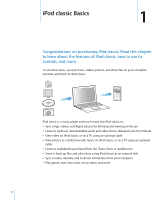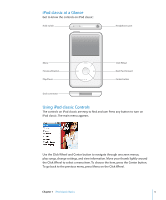Apple MB147LL Features Guide
Apple MB147LL - iPod Classic 80 GB Digital Player Manual
 |
UPC - 885909176656
View all Apple MB147LL manuals
Add to My Manuals
Save this manual to your list of manuals |
Apple MB147LL manual content summary:
- Apple MB147LL | Features Guide - Page 1
iPod classic Features Guide - Apple MB147LL | Features Guide - Page 2
iPod classic Controls 9 Using iPod classic Menus 10 Connecting and Disconnecting iPod classic 14 About the iPod classic Battery 17 Music Features 17 About iTunes 18 Importing Music into Your iTunes Library 22 Organizing Your Music 22 Adding Music and Podcasts to iPod classic 26 Playing Music - Apple MB147LL | Features Guide - Page 3
Recording Voice Memos 54 Learning About iPod classic Accessories 56 Tips and Troubleshooting 56 General Suggestions 61 Updating and Restoring iPod Software 62 Safety and Cleaning 62 Important Safety Information 64 Important Handling Information 65 Learning More, Service, and Support 68 Contents 3 - Apple MB147LL | Features Guide - Page 4
on a TV using an optional cable  Listen to audiobooks purchased from the iTunes Store or audible.com  Store or back up files and other data, using iPod classic as an external disk  Sync contact, calendar, and to-do list information from your computer  Play games, store text notes, set an alarm - Apple MB147LL | Features Guide - Page 5
: Hold switch Headphones port Menu Previous/Rewind Play/Pause Click Wheel Next/Fast-forward Center button Dock connector Using iPod classic Controls The controls on iPod classic are easy to find and use. Press any button to turn on iPod classic. The main menu appears. Use the Click Wheel and - Apple MB147LL | Features Guide - Page 6
Here's what else you can do with iPod classic controls. To Do this Turn on iPod classic Turn off iPod classic Press any button. Press and hold Play/Pause ('). Turn on the backlight Press any button or use the Click Wheel. Disable the iPod classic controls (so nothing happens if you press them - Apple MB147LL | Features Guide - Page 7
4 Use the Click Wheel to select a song and press the Center button to play it. Scrolling Quickly Through Long Lists If you have more than 100 songs, videos, items, contacts, or lyrics. Note: Not all languages are supported. To search iPod classic: 1 From the Music menu, choose Search. 2 Enter a - Apple MB147LL | Features Guide - Page 8
the menu), press the Center button. Turning off the Click Wheel Sound When you scroll through menu items, you can hear a clicking sound through the iPod classic internal speaker. If you like, you can turn the Click Wheel sound off. To turn off the Click Wheel sound: m Choose Settings and set Clicker - Apple MB147LL | Features Guide - Page 9
set to HOLD. This indicates that the iPod classic controls are disabled. The Play (") icon appears when a song, video, or other item is playing. The Pause (1) icon appears when the item is paused. The Battery icon shows the approximate remaining battery charge. Use the Click Wheel to scroll through - Apple MB147LL | Features Guide - Page 10
iPod classic You connect iPod classic to your computer to add music, videos, photos, and files, and to charge the battery. Disconnect iPod classic when you're done. Connecting iPod classic To connect iPod classic to your computer: m Plug the included iPod Dock Connector to USB 2.0 cable - Apple MB147LL | Features Guide - Page 11
can sync songs while your battery is charging. If you connect iPod classic to a different computer and it's set to sync music automatically, iTunes prompts you before syncing any music. If you click Yes, the songs and other audio files already on iPod classic will be erased and replaced with songs - Apple MB147LL | Features Guide - Page 12
menu or a large battery icon, you can disconnect iPod classic. Important: If you see one of these messages, you must eject iPod classic before disconnecting it. If you set iPod classic to manage songs manually (see "Managing iPod classic Manually" on page 24) or enable iPod classic for disk use (see - Apple MB147LL | Features Guide - Page 13
in My Computer or by clicking the Safely Remove Hardware icon in the Windows system tray and selecting iPod classic. To disconnect iPod classic: m Disconnect the cable from iPod classic. If iPod classic is in the Dock, simply remove it. If your Dock connector is larger than the one shown, squeeze - Apple MB147LL | Features Guide - Page 14
two hours and fully charged in about four hours. If you charge iPod classic while adding files, playing music, viewing videos, or viewing a slideshow, it might take longer. Charging the iPod classic Battery You can charge the iPod classic battery in two ways: Â Connect iPod classic to your computer - Apple MB147LL | Features Guide - Page 15
to charge iPod classic when you're away from your computer, you can purchase the Apple USB Power Adapter. To charge the battery using the Apple USB Power Adapter: 1 Connect the AC plug adapter to the power adapter (they might already be connected). 2 Connect the iPod Dock Connector to USB 2.0 cable - Apple MB147LL | Features Guide - Page 16
how much charge is left. Battery less than 20% charged Battery about halfway charged Battery fully charged If iPod classic is connected to a power source, the battery icon changes to show that the battery is charging or fully charged. Battery charging (lightning bolt) Battery fully charged (plug - Apple MB147LL | Features Guide - Page 17
audio on the go About iTunes iTunes is the software application you use with iPod classic. iTunes can sync music, audiobooks, podcasts, and more with iPod classic. When you connect iPod classic to your computer, iTunes opens automatically. This guide explains how to use iTunes to download songs and - Apple MB147LL | Features Guide - Page 18
into Your iTunes Library To listen to music on iPod classic, you first need to get that music into iTunes , choose Store > Create Account and follow the onscreen instructions to set up an Apple account or enter your existing Apple account or AOL account information. 18 Chapter 2 Music Features - Apple MB147LL | Features Guide - Page 19
your network connection is slower than 128 kbps, choose iTunes > Preferences, and in the Store pane, select the "Load complete preview before playing" checkbox or other item is downloaded to your computer and charged to the credit card listed on your Apple or AOL account. To download or subscribe to - Apple MB147LL | Features Guide - Page 20
connect to the Internet. For more information, see "Adding Podcasts to iPod classic connected to the Internet, choose Advanced > Get CD Track Names. iTunes will bring in the track names for the imported CDs. If the CD track names aren't available online, you can enter the names of the songs manually - Apple MB147LL | Features Guide - Page 21
Song Names and Other Details To enter CD song names and other information manually: 1 Select the first song on the CD and choose File > Get format into iTunes so that you can view the song lyrics on iPod classic while the song is playing. To enter lyrics into iTunes: 1 Select a song and choose - Apple MB147LL | Features Guide - Page 22
Smart Playlists that update automatically based on iPod classic" on page 27. Adding Music and Podcasts to iPod classic After your music is imported and organized in iTunes, you can easily add it to iPod classic. To set how music is added from your computer to iPod classic, you connect iPod classic - Apple MB147LL | Features Guide - Page 23
songs from iTunes, they are removed from iPod classic. To sync music with iPod classic: m Simply connect iPod classic to your computer. If iPod classic is set to sync automatically, the update begins. Important: The first time you connect iPod classic to a computer, a message asks if you want - Apple MB147LL | Features Guide - Page 24
) and videos (movies and TV shows). Also, you can add music and videos from multiple computers to iPod classic without erasing items already on iPod classic. Note: Setting iPod classic to manually manage music and video turns off the automatic sync options in the Music, Movies, and TV Shows panes - Apple MB147LL | Features Guide - Page 25
also select the podcasts in the list that you want to sync. 4 Click Apply. When you set iTunes to sync iPod classic podcasts automatically, iPod classic is updated each time you connect it to your computer. Note: If "Only sync checked items" is selected in the Summary pane, iTunes syncs only items - Apple MB147LL | Features Guide - Page 26
browse for them in the Videos menu, you also see the video. When a song is playing, the Now Playing screen appears. The following table describes the elements on the Now Playing screen of iPod classic. Album art Repeat icon Shuffle icon Song information, rating, and sequence number Song time Now - Apple MB147LL | Features Guide - Page 27
to Shuffle Songs You can set iPod classic to play songs, albums, or your entire library in random order. To set iPod classic to shuffle and play all your songs: m Choose Shuffle Songs from the iPod classic main menu. iPod classic begins playing songs from your entire music library in random order - Apple MB147LL | Features Guide - Page 28
Center button until the album title flashes. To play songs in the On-The-Go playlist: m iPod classic is set to update songs automatically (see "Syncing Music Automatically" on page 23), and you make an On-The-Go playlist, the playlist is automatically copied to iTunes when you connect iPod classic - Apple MB147LL | Features Guide - Page 29
to set a relative volume level in iTunes and on iPod classic. Volume level may also vary if you use different earphones or headphones. With the exception of the iPod Radio Remote, accessories that connect through the iPod Dock Connector don't support volume limits. If you set a combination, you must - Apple MB147LL | Features Guide - Page 30
: If you forget the combination, you can restore iPod classic. See "Updating and Restoring iPod Software" on page 61 for more information. Setting Songs to Play at the Same Volume Level iTunes can automatically adjust the volume of songs, so they play at the same relative volume level. You can set - Apple MB147LL | Features Guide - Page 31
set to allow you to view album artwork on iPod classic. If the artwork is available, you'll see it on iPod classic in the album list and when you play music from the album. To set iTunes to display album artwork on iPod classic: 1 In iTunes, select iPod classic in the source list and click the Music - Apple MB147LL | Features Guide - Page 32
speed. Setting the play speed only affects audiobooks purchased from the iTunes Store or audible.com. Listening to FM Radio You can listen to radio using the optional iPod Radio Remote accessory for iPod classic. iPod Radio Remote attaches to iPod classic using the Dock connector cable. When you're - Apple MB147LL | Features Guide - Page 33
Store, and then add them to your iPod classic. You can watch videos on iPod classic or on a TV connected to iPod classic. Read this chapter to learn about downloading available in some countries only), you set up an Apple account in iTunes, find the videos you want, and then buy or rent them. If - Apple MB147LL | Features Guide - Page 34
you try to add a video to iPod classic (see "Syncing Videos Automatically" on page 35 for instructions), and a message says the video can't play on iPod classic, then you must convert the video for use with iPod classic. To convert a video for use with iPod classic: 1 Select the video in your iTunes - Apple MB147LL | Features Guide - Page 35
converting video for iPod classic, go to www.info.apple.com/kbnum/n302758. Adding Videos to iPod classic You add movies and TV shows to iPod classic much the same way you add songs. You can set iTunes to sync all movies and TV shows to iPod classic automatically when you connect iPod classic, or you - Apple MB147LL | Features Guide - Page 36
in iTunes says "iPod update is complete." Syncing Selected Videos to iPod classic Setting iTunes to sync selected videos to iPod classic is useful if you have more videos in your iTunes library than will fit on iPod classic. Only the videos you specify are synced with iPod classic. You can sync - Apple MB147LL | Features Guide - Page 37
without removing videos already on iPod classic. See "Managing iPod classic Manually" on page 24. Adding Video Podcasts to iPod classic You add video podcasts to iPod classic the same way you add other podcasts (see page 25). If a podcast has a video component, the video plays when you choose it - Apple MB147LL | Features Guide - Page 38
TV Connected to iPod classic If you have an AV cable from Apple, you can watch videos on a TV connected to your iPod classic. First you set iPod classic to display videos on a TV, then connect iPod classic to your TV, and then play a video. Note: Use the Apple Component AV Cable, the Apple Composite - Apple MB147LL | Features Guide - Page 39
To use the Apple Component AV Cable to connect iPod classic to your TV: 1 Plug the red, green, and blue video connectors into the component video input (Y, Pb, and Pr) ports on your TV. You can also use the Apple Composite AV cable. If you do, plug in the yellow video connector into the video input - Apple MB147LL | Features Guide - Page 40
viewing photos. Importing Photos You can import digital photos from a digital camera to your computer, and then add them to iPod classic for viewing. You can connect iPod classic to a TV and view photos as a slideshow with music. Importing Photos from a Camera to Your Computer You can import photos - Apple MB147LL | Features Guide - Page 41
Download All. To import photos to a Windows PC: m Follow the instructions that came with your digital camera or photo application. Adding Photos From Your Computer to iPod classic You can add photos to iPod classic from a folder on your hard disk. If you have a Mac and iPhoto 4.0.3 or later, you - Apple MB147LL | Features Guide - Page 42
, select "Selected albums" and select the albums you want. 4 Click Apply. Each time you connect iPod classic to your computer, photos are synced automatically. To add photos from a folder on your hard disk to iPod classic: 1 Drag the images you want into a folder on your computer. If you want images - Apple MB147LL | Features Guide - Page 43
on iPod classic manually or as a slideshow. If you have an optional AV cable from Apple (for example, Apple Component AV Cable), you can connect iPod classic to a TV and view photos as a slideshow with music. Viewing Photos on iPod classic To view photos on iPod classic: 1 On iPod classic, choose - Apple MB147LL | Features Guide - Page 44
optional AV cable from Apple, you can view the slideshow on a TV. To set slideshow settings: m Choose Photos > Settings, and then follow these instructions: To set Slideshows to display on iPod classic Slideshows to display on TV How long each slide is shown The music that plays during slideshows - Apple MB147LL | Features Guide - Page 45
Play/Pause button. To skip to the next or previous photo, press the Next/Fast-forward or Previous/Rewind button. To connect iPod classic to a TV: 1 Connect the optional Apple Component or Composite AV cable to iPod classic. Note: Use the Apple Component AV Cable, Apple Composite AV Cable, or Apple - Apple MB147LL | Features Guide - Page 46
"Manually manage music and videos" in the Options section also enables iPod classic to be used as an external disk. Drag files to and from iPod classic to copy them. If you use iPod classic primarily as a disk, you might want to keep iTunes from opening automatically when you connect iPod classic - Apple MB147LL | Features Guide - Page 47
iPod classic. You can use iPod classic as a stopwatch or to play games, and you can lock the iPod classic screen. Setting and Viewing the Date and Time The date and time are set automatically from your computer's clock when you connect iPod classic last. Chapter 5 Extra Features and Accessories 47 - Apple MB147LL | Features Guide - Page 48
an alarm for any clock on iPod classic. To use iPod classic as an alarm clock: 1 you'll need to connect iPod classic to speakers or headphones to You can set iPod classic to turn off automatically after playing or other and choose how long you want iPod classic to play. Using the Stopwatch You can - Apple MB147LL | Features Guide - Page 49
To play a game: m Choose Extras > Games and choose a game. You can purchase additional games from the iTunes Store (in some countries) to play on iPod classic. After purchasing games in iTunes, you can add them to iPod classic by syncing them automatically or by managing them manually. To buy a game - Apple MB147LL | Features Guide - Page 50
games" or "Selected games." If you click "Selected games," also select the games you want to sync. 4 Click Apply. Locking the iPod classic Screen You can set a combination to prevent iPod classic from being used by someone without your permission. When you lock an iPod classic that isn't connected - Apple MB147LL | Features Guide - Page 51
the lock remains. Try again. Â Connect iPod classic to the primary computer you use it with, and iPod classic automatically unlocks. Note: If you try these methods and you still can't unlock iPod classic, you can restore iPod classic. See "Updating and Restoring iPod Software" on page 61. To change - Apple MB147LL | Features Guide - Page 52
you want to sync. When you click Apply, iTunes updates iPod classic with the calendar information you specified. To sync contacts and calendars with a Mac and iSync using a version of Mac OS X earlier than v10.4: 1 Connect iPod classic to your computer. 2 Open iSync and choose Devices > Add - Apple MB147LL | Features Guide - Page 53
manually: 1 Connect iPod classic and open your favorite email or contacts application. You can add contacts using Palm Desktop, Microsoft Outlook, Microsoft Entourage, and Eudora, among others. 2 Drag contacts from the application's address book to the Contacts folder on iPod classic iPod classic if - Apple MB147LL | Features Guide - Page 54
from iPod classic) when you connect iPod classic. You see the new Voice Memos playlist in the source list. Learning About iPod classic Accessories iPod classic comes with some accessories, and many other accessories are available at www.apple.com/ipodstore. To purchase iPod classic accessories, go - Apple MB147LL | Features Guide - Page 55
accessories include:  iPod Radio Remote  Apple Universal Dock  Apple Component AV Cable  Apple Composite AV Cable  Apple AV Connection Kit  Apple USB Power Adapter  iPod In-Ear Headphones  World Travel Adapter Kit  Leather Case for iPod classic  iPod Socks  iPod is required before your - Apple MB147LL | Features Guide - Page 56
from the latest version on the web. Â Restore iPod classic. See "Updating and Restoring iPod Software" on page 61. General Suggestions Most problems with iPod classic can be solved by resetting it. First, make sure iPod classic is charged. To reset iPod classic: 1 Toggle the Hold switch on and off - Apple MB147LL | Features Guide - Page 57
seated firmly in the Dock and make sure all cables are connected properly. If you connect iPod classic to your computer and nothing happens  Make sure you have installed the latest iTunes software from www.apple.com/ipod/start.  Try connecting to a different USB port on your computer. Note: A USB - Apple MB147LL | Features Guide - Page 58
your problems, you might need to restore iPod classic software. See "Updating and Restoring iPod Software" on page 61. If iPod classic displays a "Connect to Power" message This message may appear if iPod classic is exceptionally low on power and the battery needs to be charged before iPod classic - Apple MB147LL | Features Guide - Page 59
language you understand. See "Updating and Restoring iPod Software" on page 61. If you can't see videos or photos on your TV Â You must use RCA-type cables made specifically for iPod classic, such as the Apple Component or Apple Composite AV cables, to connect iPod classic to your TV. Other similar - Apple MB147LL | Features Guide - Page 60
documentation that came with your TV for more information). Â Make sure all cables are connected correctly (see "Watching Videos on a TV Connected to iPod classic" on page 38). Â Make sure the yellow end of the Apple Composite AV Cable is connected to the video port on your TV. Â If you're trying to - Apple MB147LL | Features Guide - Page 61
of iTunes from www.apple.com/ipod/start. 2 Connect iPod classic to your computer. 3 In iTunes, select iPod classic in the source list and click the Summary tab. The Version section tells you whether iPod classic is up to date or needs a newer version of the software. 4 Click Update to install the - Apple MB147LL | Features Guide - Page 62
attempt to repair iPod yourself. iPod does not contain any userserviceable parts. For service information, choose iPod Help from the Help menu in iTunes or go to www.apple.com/support/ipod. The rechargeable battery in iPod should be replaced only by an Apple Authorized Service Provider. For more - Apple MB147LL | Features Guide - Page 63
any other activity that requires your full attention. Avoiding seizures, blackouts, and eye strain If you have experienced seizures or blackouts, or if you have a family history of such occurrences, please consult a physician before playing video games on iPod (if available). Discontinue use - Apple MB147LL | Features Guide - Page 64
NOTICE: Failure to follow these handling instructions could result in damage to iPod or other property. Carrying iPod iPod contains sensitive components, including, in some cases, a hard drive. Do not bend, drop, or crush iPod. If you are concerned about scratching iPod, you can use one of the - Apple MB147LL | Features Guide - Page 65
> About and press the Center button. In iTunes (with iPod classic connected to your computer), select iPod classic in the source list and click the Settings tab. First follow the advice in this booklet, the onscreen help, and online resources. Then go to: www.apple.com/support/ipod/ service 65 - Apple MB147LL | Features Guide - Page 66
generates, uses, and can radiate radio-frequency energy. If it is not installed and used properly-that is, in strict accordance with Apple's instructions- necessary, consult an Apple Authorized Service Provider or Apple. See the service and support information that came with your Apple product. Or, - Apple MB147LL | Features Guide - Page 67
contains a battery, the product must be disposed of separately from household waste. When your iPod reaches its end of life, contact Apple or the vendors and the prospective users. Every effort has been made to ensure that the information in this manual is accurate. Apple is not responsible for - Apple MB147LL | Features Guide - Page 68
sound 8 using 5 clocks adding for other time zones 47 settings 47 close captions 38 compilations 27 component AV cable 38, 39, 45 composite AV cable 38, 39, 45 computer adding photos to iPod 41 charging the battery 14 connecting iPod 10 getting photos from iPod 43 importing photos from camera 40 68 - Apple MB147LL | Features Guide - Page 69
problems connecting iPod 57 requirements 60 connecting iPod about 10 charging the battery 14 to a TV 39, 45 Connect to Power message 15 contacts sorting 53 syncing 51 controls disabling with Hold switch 8 using 5 converting unprotected WMA files 59 converting videos for use with iPod 34 Cover Flow 7 - Apple MB147LL | Features Guide - Page 70
6 problems. See troubleshooting purchasing songs, albums, audiobooks 19 purchasing videos 34 Q quick navigation 7 R radio accessory 32 random play 6 rating songs 28 RCA video and audio ports 39, 45 rechargeable batteries 16 recording voice memos 54 registering iPod 65 relative volume, playing songs - Apple MB147LL | Features Guide - Page 71
charging the battery 14 sleep timer, setting 48 slideshows background music 44 random order 44 setting playlist 45 settings 44 viewing on iPod 45 software getting help 65 iPhoto 60 iPod Updater 61 support versions 60 updating 61 songs adding to On-The-Go playlists 6 browsing 6 browsing and playing - Apple MB147LL | Features Guide - Page 72
44 troubleshooting connecting iPod to computer 57 cross-platform use 61 disconnecting iPod 57 iPod not playing music 57 iPod won't respond 56 resetting iPod 56 restore message 58 safety considerations 62 setting incorrect language 59 slow syncing of music or data 58 software update and restore

iPod classic
Features Guide