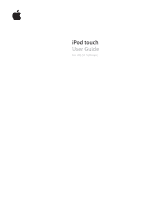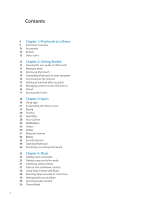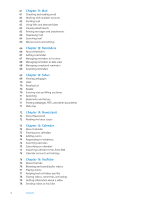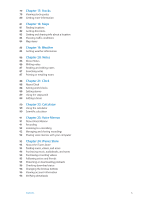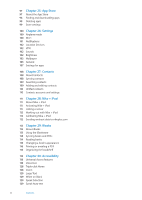Apple MB531LL User Guide
Apple MB531LL - iPod Touch 16 GB Manual
 |
UPC - 885909232789
View all Apple MB531LL manuals
Add to My Manuals
Save this manual to your list of manuals |
Apple MB531LL manual content summary:
- Apple MB531LL | User Guide - Page 1
iPod touch User Guide For iOS 5.1 Software - Apple MB531LL | User Guide - Page 2
on your iOS devices 16 iCloud 17 Syncing with iTunes 18 Chapter 3: Basics 18 Using apps 21 Customizing the Home screen 23 Typing 26 Printing 27 Searching 28 Voice Control 29 Notifications 30 Twitter 30 AirPlay 31 Bluetooth devices 32 Battery 33 Security features 34 Cleaning iPod touch 34 Restarting - Apple MB531LL | User Guide - Page 3
TV 44 Deleting videos from iPod touch 44 Using Home Sharing 45 Setting a sleep timer 45 Converting videos for iPod touch 46 Chapter 6: Messages 46 Game Center 58 About Game Center 59 Signing in to Game Center 59 Purchasing and downloading games 59 Playing games 59 Playing with friends 60 Game - Apple MB531LL | User Guide - Page 4
61 Chapter 11: Mail 61 Checking and reading email 62 Working with multiple accounts 62 Sending mail 63 Using links and detected data 63 Viewing attachments 63 Printing messages and attachments 64 Organizing mail 64 Searching mail 64 Mail accounts and settings 66 Chapter 12: Reminders 66 About - Apple MB531LL | User Guide - Page 5
79 Chapter 17: Stocks 79 Viewing stock quotes 80 Getting more information 81 Chapter 18: Maps 81 Finding locations 82 Getting directions 83 Getting and sharing info about a location 83 Showing traffic conditions 84 Map views 85 Chapter 19: Weather 85 Getting weather information 86 Chapter 20: - Apple MB531LL | User Guide - Page 6
: Settings 100 Airplane mode 100 Wi-Fi 101 Notifications 102 Location Services 102 VPN 102 Sounds 102 Brightness 103 Wallpaper 103 General 107 Settings Nike + iPod 111 About Nike + iPod 111 Activating Nike + iPod 111 Linking a sensor 112 Working out with Nike + iPod 112 Calibrating Nike + iPod 112 - Apple MB531LL | User Guide - Page 7
Access in OS X iPod touch Support site 135 Restarting and resetting iPod touch 135 Backing up iPod touch 137 Updating and restoring iPod touch software 137 File sharing 138 Safety, software, and service information 138 Disposal and recycling information 140 Apple and the environment 140 iPod touch - Apple MB531LL | User Guide - Page 8
- Apple MB531LL | User Guide - Page 9
iPod touch at a Glance 1 iPod touch overview iPod touch 4th generation On/Off button Front camera Volume buttons (on side) Touchscreen Home button Speaker iPod touch 3rd generation On/Off may look different, depending on the model of iPod touch you have and whether you've rearranged its icons. 9 - Apple MB531LL | User Guide - Page 10
accessories are included with iPod touch: Apple Earphones Dock Connector to USB Cable Item Apple Earphones Dock Connector to USB Cable What you can do with it Listen to music and videos, FaceTime calls, audiobooks, podcasts, and games. Use this cable to connect iPod touch to your computer to - Apple MB531LL | User Guide - Page 11
on the side of iPod touch adjust the audio volume. Otherwise, the buttons control the volume for alerts and other sound effects. WARNING: For important information about avoiding hearing loss, see the Important Product Information Guide at www.apple.com/support/manuals/ipodtouch. Volume up Volume - Apple MB531LL | User Guide - Page 12
Status icon Wi-Fi* Network activity Syncing Airplane mode VPN Lock Play Portrait orientation lock Alarm Location Services Bluetooth* Bluetooth battery Battery What it means Shows that iPod touch is connected to the Internet over a Wi-Fi network. The more bars, the stronger the connection. See - Apple MB531LL | User Guide - Page 13
, read all operating instructions in this guide and safety information in the iPod touch Important Product Information Guide at www.apple.com/support/manuals/ipodtouch before using iPod touch. Viewing this user guide on iPod touch You can view the iPod touch User Guide on iPod touch in Safari, and - Apple MB531LL | User Guide - Page 14
, iPod touch connects to the Internet automatically whenever you use Mail, Safari, YouTube, FaceTime, Game Center a network. It may take a moment for iPod touch to detect networks in range. The number of bars in the Wi-Fi icon shows off the iPod touch Wi-Fi, Bluetooth, and GPS transmitters and receivers to - Apple MB531LL | User Guide - Page 15
iPod touch works with iCloud, Microsoft Exchange, and many of the most popular Internet-based mail, contacts, and calendar service organization supports it. updated. See "iCloud" on page 16. ÂÂ iTunes syncs music, video, photos, and more between your computer and iPod touch. You can connect iPod touch - Apple MB531LL | User Guide - Page 16
iOS devices running iOS 5, on Macs running OS X Lion v10.7.2 or later, and on PCs with the iCloud Control Panel for Windows (Windows Vista Service Pack 2 or Windows 7 required). iCloud features include: ÂÂ iTunes in the Cloud-Download your previous iTunes music and TV show purchases to iPod touch - Apple MB531LL | User Guide - Page 17
Updates, then tap Purchased. Go to iBooks, tap Store, then tap Purchased. Go to Settings > Store. For more information about iCloud, go to www.apple.com/icloud. For support, go to www.apple.com/support/icloud. Syncing with iTunes Syncing with iTunes copies information from a computer to iPod touch - Apple MB531LL | User Guide - Page 18
left or right to switch to another Home screen. Go to the first Home screen: Press the Home button again. View recently used apps (iPod touch 3rd generation or later): Double-click the Home button to see the multitasking bar. Flick the bar left or right to see more apps. Recently used apps - Apple MB531LL | User Guide - Page 19
or activate anything on the screen. Flick to scroll quickly. You can wait for the scrolling to come to a stop, or touch anywhere on the screen to stop it immediately. Touching the screen to stop scrolling won't choose or activate anything. To quickly scroll to the top of a list, webpage, or email - Apple MB531LL | User Guide - Page 20
and YouTube appear only in landscape orientation. Street views in Maps also appear only in landscape orientation. Lock the screen in portrait orientation (iPod touch 3rd generation or later): Double-click the Home button , flick the bottom of the screen from left to right, then tap . The portrait - Apple MB531LL | User Guide - Page 21
, then tap Reset Home Screen Layout. Resetting the Home screen removes any folders you've created and applies the default wallpaper. Connect iPod touch to your computer, select iPod touch in the iTunes Devices list, then click Apps at the top of the screen. You can also add links to your favorite - Apple MB531LL | User Guide - Page 22
, and for the Home screen. Choose a supplied image, a photo from your Camera Roll album, or a photo synced to iPod touch from your computer. Change the wallpaper (iPod touch 3rd generation or later): Go to Settings > Wallpaper, tap the image of your current Lock and Home screens, and choose from - Apple MB531LL | User Guide - Page 23
Tap . Type uppercase Tap the Shift key before you tap a letter. Or touch and hold the Shift key, then slide to a letter. Quickly type a off, go to Settings > General > Keyboard. Enter numbers, punctuation, or symbols Tap the Number key . Tap the Symbol key to see additional punctuation and - Apple MB531LL | User Guide - Page 24
suggests a word, you can accept the suggestion without interrupting your typing. For a list of supported languages, see www.apple.com/ipodtouch/specs.html. iPod touch uses the active dictionary to suggest corrections or complete the word you're typing. You don't need to interrupt your typing to - Apple MB531LL | User Guide - Page 25
layouts for the onscreen software and any external hardware keyboards. The software keyboard layout determines the layout of the keyboard on the iPod touch screen. The hardware keyboard layout determines the layout of an Apple Wireless Keyboard connected to iPod touch. Chapter 3 Basics 25 - Apple MB531LL | User Guide - Page 26
available separately; iPod touch 3rd generation or later) for typing on iPod touch. The Apple Wireless Keyboard connects via Bluetooth, so you must pair the keyboard with iPod touch. See "Pairing a Bluetooth device with iPod touch" on page 31. Once the keyboard is paired with iPod touch, it connects - Apple MB531LL | User Guide - Page 27
search an individual app, or search all apps at once using Search. Search iPod touch: From your first Home screen, flick right or press the Home button , of notes Search also searches the names of the native and installed apps on iPod touch, so if you have a lot of apps, you may want to use - Apple MB531LL | User Guide - Page 28
you control music playback using voice commands. To use Voice Control with iPod touch 3rd generation, you need Apple Earphones with Remote and Mic, or a compatible accessory with a microphone. using Voice Control in different languages, go to support.apple.com/kb/HT3597. 28 Chapter 3 Basics - Apple MB531LL | User Guide - Page 29
are in a folder, the badge appears on the folder. A badge with a number shows the total number of items you haven't attended to, such as email messages, text messages, and updated apps to download. A badge with an exclamation mark indicates a problem with an app. Respond to an alert Remove an alert - Apple MB531LL | User Guide - Page 30
Services must be turned on in Settings > Location Services. Go to Settings > Twitter, then tap Update Contacts. Go to Settings > Twitter. When you're writing a Tweet, the number tap Manual. AirPlay You can stream music, photos, and video wirelessly to your HDTV or speakers using AirPlay and Apple - Apple MB531LL | User Guide - Page 31
safely, see the Important Product Information Guide at www.apple.com/support/manuals/ipodtouch. Before you can use a Bluetooth device with iPod touch, you must first pair them. Pair a Bluetooth headset, car kit, or other device with iPod touch: 1 Follow the instructions that came with the device to - Apple MB531LL | User Guide - Page 32
accessible and should be replaced only by Apple or an Apple Authorized Service Provider. Charging the battery WARNING: For important safety information about charging iPod touch, see the Important Product Information Guide at www.apple.com/support/manuals/ipodtouch. The battery icon in the upper - Apple MB531LL | User Guide - Page 33
an iPod touch 3rd generation that didn't ship with iOS 4 or later, you must also restore iOS software to enable data protection. See "Updating iPod touch" on page 137. Find My iPod Find My iPod helps you locate your iPod touch using the free Find My iPhone app on another iPhone, iPad, or iPod touch - Apple MB531LL | User Guide - Page 34
about handling iPod touch, see the iPod touch Important Product Information Guide at www.apple.com/support/manuals/ipodtouch. Restarting or resetting iPod touch If something isn't working right, try restarting iPod touch, force quitting an app, or resetting iPod touch. Restart iPod touch: Press and - Apple MB531LL | User Guide - Page 35
hearing loss, see the Important Product Information Guide at www.apple.com/support/manuals/ipodtouch. You can listen to audio from the internal speaker, headphones attached to the headphones port, or wireless Bluetooth stereo headphones paired with iPod touch. When headphones are connected, no sound - Apple MB531LL | User Guide - Page 36
more podcast episodes Shake to shuffle Play music on AirPlay speakers or Apple TV Display a song's lyrics Set options for Music Tap More, in iTunes and you've synced iPod touch with iTunes.) Go to Settings > Music. When using another app (iPod touch 3rd generation or later), you can display the - Apple MB531LL | User Guide - Page 37
audio controls To display additional controls, tap the album artwork on the Now Playing screen. You can see elapsed time, remaining time, and the song number. The song's lyrics also appear, if you've added them to the song in iTunes. Playhead Genius Scrubber bar Shuffle Repeat Ping like Ping - Apple MB531LL | User Guide - Page 38
with Music You can use Voice Control (iPod touch 3rd generation or later) to control music playback on iPod touch. See "Voice Control" on page 28 "stop." Browsing album artwork in Cover Flow When you browse music, rotate iPod touch to see your iTunes content in Cover Flow and browse your music by - Apple MB531LL | User Guide - Page 39
and lets you enjoy your collection anywhere, anytime on your iPod touch and other iOS devices and computers. iTunes Match is available as a paid see www.apple.com/icloud/features. Turn on iTunes Match Go to Settings > Music. Turning on iTunes Match removes synced music from iPod touch, and - Apple MB531LL | User Guide - Page 40
mix. To use Genius on iPod touch, first turn on Genius in iTunes, then sync iPod touch with iTunes. Genius Mixes are synced automatically, unless you manually manage your music and choose which mixes you want to sync in iTunes. Genius is a free service, but it requires an Apple ID. When you sync - Apple MB531LL | User Guide - Page 41
the same Wi-Fi network. On your computer, iTunes must be open, with Home Sharing turned on and logged in using the same Apple ID as Home Sharing on iPod touch. Note: Home Sharing requires iTunes 10.2 or later, available at www.itunes.com/download. Bonus content, such as digital booklets and iTunes - Apple MB531LL | User Guide - Page 42
Apple TV. Show or hide the playback controls While a video is playing, tap the screen. Adjust the volume Drag the volume slider, or use the iPod touch the video, the previous video in your library opens. Skip to a specific chapter Tap , then choose a chapter. (Not always available.) Skip to - Apple MB531LL | User Guide - Page 43
to the Internet. Movies rented on iPod touch can't be transferred to a computer. On iPod touch 3rd generation, you can transfer rented movies between iPod touch and your computer. On iPod touch 4th generation, you can transfer rented movies between iPod touch and your computer only if they were - Apple MB531LL | User Guide - Page 44
to your TV using AirPlay and Apple TV, or connect iPod touch to your TV using any of the following: ÂÂ Apple Digital AV Adapter and an HDMI cable (iPod touch 4th generation) ÂÂ Apple Component AV Cable ÂÂ Apple Composite AV Cable ÂÂ Apple VGA Adapter and a VGA cable Apple cables, adapters, and docks - Apple MB531LL | User Guide - Page 45
you try to add a video from iTunes to iPod touch and a message says the video can't play on iPod touch, you can convert the video. Convert a video to work with iPod touch: Select the video in your iTunes library and choose Advanced > "Create iPod or iPhone Version." Then add the converted video to - Apple MB531LL | User Guide - Page 46
service, you can send free text messages over Wi-Fi to other iOS and iPad users manually. Enter the message, then tap Send. Note: An alert badge appears if a message can't be sent. If the alert appears in the address field, make sure you enter the name, phone number, or email address of another iOS - Apple MB531LL | User Guide - Page 47
link. A link may open a webpage in Safari, or add a phone number to your contacts, for example. Forward a conversation Select a conversation, then tap . The size limit of attachments is determined by your service provider. iPod touch may compress photo and video attachments, if necessary. Send - Apple MB531LL | User Guide - Page 48
Editing conversations If you want to keep just part of a conversation, you can delete the parts you don't want. You can also delete entire conversations from the Messages list. Edit a conversation: Tap Edit, select the parts to delete, then tap Delete. Clear all text and attachments, without - Apple MB531LL | User Guide - Page 49
-face, or the main camera to share what you see around you. To use FaceTime, you need iPod touch 4th generation and a Wi-Fi connection to the Internet. The person you call must also have an iOS device or computer that works with FaceTime. Note: FaceTime may not be available in all areas. Drag - Apple MB531LL | User Guide - Page 50
you open FaceTime, you may be prompted to sign in using your Apple ID, or to create a new account. Tap to make a . Tap Recents, then choose a name or number. Tap Favorites, then tap a name in the list. Tap . Change the camera orientation Rotate iPod touch. The image your friend sees changes to - Apple MB531LL | User Guide - Page 51
Camera 8 About Camera With iPod touch 4th generation, the built-in camera lets you take both still Location Services is turned off when you open Camera, you may be asked to turn it on. You can use Camera without Location Services. Taking photos and videos To quickly open Camera when iPod touch is - Apple MB531LL | User Guide - Page 52
The screenshot is added to your Camera Roll album. Note: On an iPod touch without a camera, screenshots are added to the Saved Photos album. Viewing also appear in your Photo Stream album, and are streamed to your other iOS devices and computers. See "iCloud" on page 16. For more information about - Apple MB531LL | User Guide - Page 53
when cropping, to set a specific ratio. Trimming videos You can original video, or save the trimmed version as a new video clip. Trim supported photo application on your computer. ÂÂ PC: Follow the instructions that came with your photo application. If you delete the photos and videos from iPod touch - Apple MB531LL | User Guide - Page 54
the photos you want to delete, then tap Delete. Note: To delete photos from Photo Stream, you need iOS 5.1 or later on iPod touch and all of your other iOS devices. See support.apple.com/kb/HT4486. Although deleted photos are removed from the Photo Stream on your devices, the original remains in - Apple MB531LL | User Guide - Page 55
with iTunes" on page 17) Note: Camera and video features are available only on iPod touch 4th generation. On iPod touch 3rd generation or earlier, the Camera Roll album is named Saved Photos. Edit the photo. Tap view photos by location, if they were taken with a camera that supports geotagging. 55 - Apple MB531LL | User Guide - Page 56
options See "AirPlay" on page 30. Tap the screen. Go to Settings > Photos. Organizing photos and videos You can create, rename, and delete albums on iPod touch to help you organize your photos and videos. Create an album: When viewing albums, tap Edit, then tap Add. Select photos to add to the - Apple MB531LL | User Guide - Page 57
touch 4th generation. To post a Tweet, you must be logged in to your Twitter account. Go to Settings > Twitter. The size limit of attachments is determined by your service provider. iPod touch may compress photo and video attachments, if necessary. Send multiple photos or videos Copy a photo or - Apple MB531LL | User Guide - Page 58
10 About Game Center Discover new games and share your game experiences with friends around the world in Game Center (iPod touch 3rd generation or later). Invite friends to play, or use auto-match to find other worthy opponents. Earn bonus points by achieving specific accomplishments in a game, see - Apple MB531LL | User Guide - Page 59
contacts. To add several friends in one request, type Return after each address. Tap Requests, tap the request, then tap Accept or Ignore. To report a problem with the request, flick up and tap "Report a Problem." Tap Friends, tap your friend's name, then tap Games or Points. Chapter 10 - Apple MB531LL | User Guide - Page 60
, tap the person's name, then tap "Report a Problem." Game Center settings Some Game Center settings are associated with the Apple ID you use to sign in. Others are in the Settings app on iPod touch. Change Game Center settings for your Apple ID: Sign in with your Apple ID, tap Me, tap the Account - Apple MB531LL | User Guide - Page 61
. When you open a mailbox, Mail retrieves and displays the most recent messages. You can set the number of messages retrieved, in Mail settings. See "Mail accounts and settings" on page 64. Number of messages in thread Unread messages Organize messages by thread Check for new messages Load more - Apple MB531LL | User Guide - Page 62
or email address to see the recipient's contact information. Then tap a phone number or email address to contact the person. Add an email recipient to your Tap Cancel, then tap Save. The message is saved in the Drafts mailbox. Touch and hold to quickly access it. Tap , then tap Reply. Files or - Apple MB531LL | User Guide - Page 63
iPod touch can play many types of audio attachments, such as MP3, AAC, WAV, and AIFF. You can download and view files (such as PDF, webpage, text, Pages, Keynote, Numbers Quick Look nor your apps support the file, you can see the name of the file but you can't open it. Touch and hold the photo or - Apple MB531LL | User Guide - Page 64
right over the message title, then tapping Delete. Some mail accounts support archiving messages instead of deleting them. When you archive a message, All to choose which fields you want to search. If your mail account supports it, messages on the server are also searched. Mail messages can also be - Apple MB531LL | User Guide - Page 65
Go to Settings > Mail, Contacts, Calendars, choose an account, then turn off an account service (such as Mail, Calendars, or Notes). If an account service is off, iPod touch doesn't display or sync information with that account service until you turn it back on. This is a good way to stop receiving - Apple MB531LL | User Guide - Page 66
life-complete with reminders so you don't miss a due date. Reminders works with your calendar accounts, so changes you make are updated automatically on all your iOS devices and computers. View and edit lists. Change views. Add a reminder. Mark as completed. Switch between list view and date view - Apple MB531LL | User Guide - Page 67
tone played for reminders Use iCloud to keep Reminders up to date on your iOS devices and computers Tap the reminder, then tap Remind Me. Turn on "On across the screen to the left or right. You can also jump to a specific list. Tap , then tap a list name. View completed items Swipe across the - Apple MB531LL | User Guide - Page 68
reminders and uncompleted items from previous days. View a recent date View a specific day Drag the time slider, located under the list, to a new day from left to right until the Completed list appears. View the number of completed items Mark a completed item as uncompleted Sync previous reminders - Apple MB531LL | User Guide - Page 69
Safari 13 Safari lets you surf the web and view webpages. Create bookmarks on iPod touch and sync them with your computer. Add web clips to the Home screen for quick Tap , then tap New Page. You can have up to eight pages open at a time. A number inside indicates the number of open pages. 69 - Apple MB531LL | User Guide - Page 70
then tap "Add to Reading List." Add a link to your reading list: Touch and hold the link, then choose "Add to Reading List." View your reading list Use iCloud to keep your reading list up to date on your iOS devices and computers Tap , then tap Reading List. Go to Settings > iCloud - Apple MB531LL | User Guide - Page 71
. To clear the history, tap Clear. Open a bookmarked webpage Edit a bookmark or bookmark folder Use iCloud to keep bookmarks up to date on your iOS devices and computers Sync bookmarks with the web browser on your computer Tap . Tap , choose the folder that has the bookmark or folder you want - Apple MB531LL | User Guide - Page 72
on the shelf, and as new issues become available, a badge lets you know they're ready for reading. They're delivered to iPod touch automatically. Touch and hold a publication to rearrange. Find Newsstand apps: Tap Newsstand to reveal the shelf, then tap Store. When you purchase a newsstand app - Apple MB531LL | User Guide - Page 73
of events. If you enter birthdays for your contacts, you can view those birthdays in Calendar. You can also make, edit, or cancel events on iPod touch, and sync them back to your computer. You can subscribe to iCloud, Google, Yahoo!, or iCal calendars. If you have a Microsoft Exchange or iCloud - Apple MB531LL | User Guide - Page 74
single calendar on iPod touch. Adding events You can add and update calendar events directly on iPod touch. Add an event iCloud, Microsoft Exchange, or a supported CalDAV account, you can receive and may not be available, depending on the calendar service you're using. Tap Availability and select " - Apple MB531LL | User Guide - Page 75
services support calendar subscriptions, including iCloud, Yahoo!, Google, and the iCal application in OS X. Subscribed calendars are read-only. You can read events from subscribed calendars on iPod touch zone support Set a default calendar Use iCloud to keep Calendar up to date on your iOS devices - Apple MB531LL | User Guide - Page 76
YouTube 16 About YouTube YouTube lets you watch short videos submitted by people from around the world. Some YouTube features require a YouTube account. To set up an account, go to www.youtube.com. Note: YouTube may not be available in all languages and locations. Browsing and searching for - Apple MB531LL | User Guide - Page 77
touch. The shaded portion of the scrubber bar shows download progress. Drag to skip forward or back. Download progress Tap the video to show or hide the controls. Watch on a TV with Apple . You can also press the center button on the iPod touch earphones. Tap while the video is playing. If you' - Apple MB531LL | User Guide - Page 78
Sharing videos, comments, and ratings Show the controls for sharing, commenting, and rating: Tap next to the video. Email a link to a video Rate or comment on a video Send a video to YouTube Tap next to a video and tap Share Video. Or, if you're watching the video, just tap . On the More Info - Apple MB531LL | User Guide - Page 79
for your selected stocks, funds, and indexes. To use Stocks, iPod touch must join a Wi-Fi network that's connected to the Internet. See orientation, you can touch the chart to display the value for a specific point in time. Use two fingers to see the change in value over a specific period of time. - Apple MB531LL | User Guide - Page 80
the list Switch the view to percentage change, price change, or market capitalization Use iCloud to keep your stock list up to date on your iOS devices Tap and tap next to a stock, then tap Delete. Tap . Then drag next to a stock or index to a new place in the list. Tap - Apple MB531LL | User Guide - Page 81
18 Finding locations WARNING: For important information about driving and navigating safely, see the Important Product Information Guide at www.apple.com/support/manuals/ipodtouch. Enter a search. Display the location of a business or person in your contacts list. More information Current - Apple MB531LL | User Guide - Page 82
, or location-based information that may be unavailable, inaccurate, or incomplete. Compare the information provided on iPod touch to your surroundings, and defer to posted signs to resolve any discrepancies. If Location Services is turned off when you open Maps, you may be asked to turn it on. You - Apple MB531LL | User Guide - Page 83
If you're taking public transit, tap to set your departure or arrival time, and to choose a schedule for the trip. Tap the icon at a stop to see the departure time for that bus or train, and to get a link to the transit provider's website or contact info. Get directions from a location on the map - Apple MB531LL | User Guide - Page 84
Map views See a satellite view or hybrid view: Tap , then select the view you want. See the Google Street View of a location: Tap . Flick left or right to pan through the 360° panoramic view (the inset shows your current view). Tap an arrow to move down the street. To return to map view, tap the map - Apple MB531LL | User Guide - Page 85
use Weather, iPod touch must join a Wi-Fi network that's connected to the Internet. See "Connecting to the Internet" on page 14. See hourly forecast. Current conditions Current temperature Six-day forecast Add or delete cities. Number to your other iOS devices See information - Apple MB531LL | User Guide - Page 86
20 About Notes Type notes on iPod touch, and iCloud makes them available on your other iOS devices and Mac computers. You can Done. Use iCloud to keep your notes up to date on your iOS devices and Mac computers Create a note in a specific account Set the default account for new notes If you use a - Apple MB531LL | User Guide - Page 87
you use more than one iOS device or computer with your iCloud note, tap or . Change the font See notes in a specific account See notes in all accounts Edit a note Delete a note the iPod touch Home screen. See "Searching" on page 27. Printing or emailing notes To email a note, iPod touch must be - Apple MB531LL | User Guide - Page 88
Clock 21 About Clock You can use Clock to check the time anywhere in the world, set an alarm, time an event, or set a timer. Delete clocks or change their order. Add a clock. View clocks, set an alarm, time an event, or set a timer. Setting world clocks You can add clocks to show the time in - Apple MB531LL | User Guide - Page 89
alarm Delete an alarm Tap Edit, then tap . Tap Edit, then tap . If at least one alarm is set and turned on, appears in the iPod touch status bar at the top of the screen. If an alarm is set to sound only once, it turns off automatically after it sounds. You - Apple MB531LL | User Guide - Page 90
to be carried out. Clear memory. Add a number to memory. Subtract a number from memory. Get a number from memory (a white ring indicates a number is stored in memory). Clear the display. Scientific calculator Rotate iPod touch to landscape orientation to display the scientific calculator. 90 - Apple MB531LL | User Guide - Page 91
lets you use iPod touch as a portable recording device using the built-in microphone, iPod touch or Bluetooth headset mic, or supported external microphone. work with the iPod touch headset jack or Dock Connector. Look for accessories marked with the Apple "Made for iPod" or "Works with iPod" logo. - Apple MB531LL | User Guide - Page 92
a recording in the list, then tap Share. Sharing voice memos with your computer iTunes can sync voice memos with your iTunes library when you connect iPod touch to your computer. When you sync voice memos to iTunes, they remain in the Voice Memos app until you delete them. If you delete a voice - Apple MB531LL | User Guide - Page 93
iPod touch. You can browse and purchase music, TV shows, and ringtones. You can also buy and rent movies, or download and play podcasts or iTunes U collections. An Apple Or tap More to browse other content. Search for content Buy, review, or tell a friend about an item Explore artist and friend - Apple MB531LL | User Guide - Page 94
instructions. Redeem a gift card or code Complete an album Download a previous purchase Automatically download purchases made on other iOS devices Apple TV Tap Preview. When the preview starts, tap page 30. and choose Apple TV. See "AirPlay" on Note: If you purchase HD video on iPod touch - Apple MB531LL | User Guide - Page 95
the iTunes application on your Mac or PC, click Ping, and follow the onscreen instructions. Tap Ping (if Ping isn't visible, tap More first), then explore Ping to be followed as they arrive, or simply accept all new followers without review (the default). As you browse albums and songs, tap Post to - Apple MB531LL | User Guide - Page 96
, tap Done. While you browse, tap More to access the browse buttons that aren't visible. Viewing account information To view iTunes Store information for your Apple ID on iPod touch, tap your Apple ID (at the bottom of most iTunes Store screens). Or go to Settings > Store and tap View - Apple MB531LL | User Guide - Page 97
App Store content may vary. Features are subject to change. To browse the App Store, iPod touch must be connected to the Internet. See "Connecting to the Internet" on page 14. To purchase apps, you also need an Apple ID. See "Store settings" on page 99. View Genius recommendations. Check for app - Apple MB531LL | User Guide - Page 98
the onscreen instructions. Genius is a free service, but it requires an Apple ID. Search Updates and follow the onscreen instructions. Deleting apps You can delete apps you install from the App Store. If you delete an app, data associated with the app is also deleted. Delete an App Store app: Touch - Apple MB531LL | User Guide - Page 99
then tap Create New Apple ID and follow the onscreen instructions. Automatically download purchases Go to Settings > Store, then turn on the types of purchases, such as Music or Books, that you want to automatically download to iPod touch. You can also turn off automatic updating of Newsstand apps - Apple MB531LL | User Guide - Page 100
bar at the top of the screen. No Wi-Fi, or Bluetooth signals are emitted from iPod touch. You won't be able to use features or apps that depend is in range, iPod touch joins the one last used. You can also use iPod touch to set up a new AirPort base station that provides Wi-Fi services to your home - Apple MB531LL | User Guide - Page 101
school, or small business network. You can use iPod touch to set up a new AirPort Express base station instructions. Some older AirPort base stations cannot be set up using an iOS device. For setup instructions, may include text or sound alerts, and a numbered badge on the app icon on the Home screen - Apple MB531LL | User Guide - Page 102
're prompted to turn it on again the next time an app or service tries to use it. The location data collected by Apple doesn't personally identify you. If you have third-party apps on iPod touch that use Location Services, review the third party's terms and privacy policy for each app to understand - Apple MB531LL | User Guide - Page 103
lets you download and install iOS updates from Apple. Update to the latest iOS version: Go to Settings > General > Software Update. If a newer version of iOS is available, follow the onscreen instructions to download and install the update. Note: Make sure iPod touch is connected to a power source - Apple MB531LL | User Guide - Page 104
instructions to connect to it. See the documentation that came with the device for instructions about Bluetooth pairing. iTunes Wi-Fi Sync You can sync iPod touch , you must restore the iPod touch software. See "Updating and restoring iPod touch software" on page 137. 104 Chapter 26 Settings - Apple MB531LL | User Guide - Page 105
you must restore iPod touch. See "Updating and restoring iPod touch software" on iPod touch. Deleting Apps You cannot delete apps from iPod touch. doesn't appear on app icons when you're customizing the Home screen. Location Turn Location Services Requires you to enter your Apple ID for in-app - Apple MB531LL | User Guide - Page 106
iPod touch updates the date and time automatically Set the date and time manually Go to Settings > General > Date & Time, then turn Set Automatically on or off. If iPod touch is set to update the Voice Control language for iPod touch Set the date, time, and telephone number formats Go to Settings > - Apple MB531LL | User Guide - Page 107
tap Reset Location Warnings. Location warnings are requests made by apps to use Location Services. iPod touch presents a location warning for an app the first time the app makes a request to use Location Services. If you tap Cancel in response, the request isn't presented again. To reset location - Apple MB531LL | User Guide - Page 108
from Google or Yahoo!, or sync with applications on your computer. See "Syncing with iTunes" on page 17. ÂÂ Set up a Microsoft Exchange account on iPod touch, with Contacts enabled. See "Contacts accounts and settings" on page 110. ÂÂ Set up an LDAP or CardDAV account to access business or school - Apple MB531LL | User Guide - Page 109
screen. See "Searching" on page 27. Adding and editing contacts Add a contact on iPod touch: Tap Contacts and tap . If isn't visible, make sure you're not viewing Twitter. Sign in to your Twitter account, then tap Update Contacts. In Contacts, choose a contact, than tap Edit. Scroll down and - Apple MB531LL | User Guide - Page 110
sorted Set how contacts are displayed Setting your My Info card Set a default Contacts account Use iCloud to keep Contacts up to date on your iOS devices and computers Tap Sort Order to sort by first or last name. Tap Display Order and choose to display by first or last name - Apple MB531LL | User Guide - Page 111
Choose or create a custom workout. Review your workout history. Activating Nike + iPod The Nike + iPod app doesn't appear on the Home which automatically links the sensor to iPod touch. You can also use Nike + iPod settings to link a sensor to iPod touch. Nike + iPod can link to only one sensor - Apple MB531LL | User Guide - Page 112
wirelessly to nikeplus.com from iPod touch: With iPod touch connected to the Internet, open Nike + iPod, tap History, then tap "Send to Nike+." See your workouts on nikeplus.com In Safari, go to nikeplus.com, log in to your account, and follow the onscreen instructions. 112 Chapter 28 Nike - Apple MB531LL | User Guide - Page 113
an Internet connection and an Apple ID. If you don't have an Apple ID, or if you want to make purchases using another Apple ID, go to Settings > Automatically download purchases made on other iOS devices and computers You can read a summary of the book, read reviews, and download a sample of the - Apple MB531LL | User Guide - Page 114
, and then sync. To add a book or PDF to iBooks without syncing, email the file to yourself from your computer. Open the email message on iPod touch, then touch and hold the attachment and choose "Open in iBooks" from the menu that appears. Reading books Reading a book is easy. Go to the bookshelf - Apple MB531LL | User Guide - Page 115
bookmarks See all your notes Enlarge an image Go to a specific page Search in a book Search for other occurrences of a . Or, tap and enter a page number, then tap the page number in the search results. Tap . To using your Apple ID, so you can read books seamlessly across all your iOS devices. iBooks - Apple MB531LL | User Guide - Page 116
select a typeface. Not all books support changing the font. Some books allow you to change the type size only when iPod touch is in portrait orientation. Tap then tap and choose Print. Select a printer, the page range, and number of copies, then tap Print. See "Printing" on page 26. Organizing - Apple MB531LL | User Guide - Page 117
View a collection Tap the name of the current collection at the top of the screen, then pick a new collection from the list that appears. Manage collections Tap the name of the current collection you're viewing, such as Books or PDFs, to display the collections list. You can't edit or remove the - Apple MB531LL | User Guide - Page 118
Access features iPod touch (3rd generation or later) incorporates a variety of accessibility features, including: ÂÂ VoiceOver screen reader ÂÂ Zoom magnification ÂÂ Large Text ÂÂ White on Black ÂÂ Speak Selection ÂÂ Speak Auto-text ÂÂ Mono Audio and balance ÂÂ AssistiveTouch ÂÂ Support for braille - Apple MB531LL | User Guide - Page 119
is turned on, VoiceOver may tell you the action of the item or provide instructions for you-for example, "double-tap to open." You can also add Hints language in the list, drag up or down. Change the language for iPod touch Go to Settings > General > International > Language. Some languages may - Apple MB531LL | User Guide - Page 120
once with two fingers. Tap again with two fingers to resume speaking. Speaking automatically resumes when you select another item. Use the volume buttons on iPod touch, or add volume to the rotor and swipe up and down to adjust. See "Using the VoiceOver rotor control" on page 122. Double-tap with - Apple MB531LL | User Guide - Page 121
Reorder a list Rearrange the Home screen Turn the screen curtain on or off Unlock iPod touch Some lists have an alphabetical index along the right side. The index can't be selected by flicking between elements; you must touch the index directly to select it. With the index selected, flick up or - Apple MB531LL | User Guide - Page 122
to change the results of up and down flick gestures when VoiceOver is turned on. Operate the rotor: Rotate two fingers on the iPod touch screen around a point between them. Change the options included in the rotor: Go to Settings > General > Accessibility > VoiceOver > Rotor and select the options - Apple MB531LL | User Guide - Page 123
line Speaking Adjust VoiceOver speaking by: ÂÂ Volume or rate ÂÂ Use of typing echo, pitch change, or phonetics (using Apple Wireless Keyboard) See "Controlling VoiceOver using an Apple Wireless Keyboard" on page 125. Navigating Select and hear text by: ÂÂ Character, word, or line ÂÂ Heading ÂÂ Link - Apple MB531LL | User Guide - Page 124
typing can be quicker, but may require more practice than standard typing. VoiceOver also lets you use the editing features of iPod touch to cut, copy, or paste in a text field. Enter text: Select an editable text field, double-tap to display the insertion point and the onscreen - Apple MB531LL | User Guide - Page 125
. To execute the trim, select Trim and double-tap. Controlling VoiceOver using an Apple Wireless Keyboard You can control VoiceOver using an Apple Wireless Keyboard paired with iPod touch. See "Using an Apple Wireless Keyboard" on page 26. The VoiceOver keyboard commands let you navigate the screen - Apple MB531LL | User Guide - Page 126
Arrow, Option-Left Arrow, or Option-Right Arrow Up Arrow-Left Arrow or Up Arrow-Right Arrow You can also use the number keys on an Apple Wireless Keyboard to enter numbers in Calculator. Single-letter Quick Nav for the web When you view a web page with Quick Nav enabled, you can use - Apple MB531LL | User Guide - Page 127
to control iPod touch when VoiceOver is turned on. iPod touch works with many wireless braille displays. For a list of supported displays, go to www.apple.com/accessibility/iphone/braille-display.html. Set up a braille display: Turn on the display, then go to Settings > General > Bluetooth and turn - Apple MB531LL | User Guide - Page 128
you want. Zoom Many iPod touch apps let you zoom in or out on specific elements. For example, you . While using Zoom with an Apple Wireless Keyboard (see "Using an Apple Wireless Keyboard" on page 26), manually change the magnification (by using the tapand-drag gesture, described below), iPod touch - Apple MB531LL | User Guide - Page 129
Notes. Set the text size: Go to Settings > General > Accessibility > Large Text. White on Black Use White on Black to invert the colors on the iPod touch screen, which may make it easier to read the screen. When White on Black is turned on, the screen looks like a photographic negative. Invert the - Apple MB531LL | User Guide - Page 130
Gestures, and then tap the number of digits needed for the about iPod touch and OS X accessibility features, go to www.apple.com/accessibility iPod touch when you're typing, so you can use a larger keyboard. Voice Control Voice Control (iPod touch 3rd generation or later) lets you control iPod - Apple MB531LL | User Guide - Page 131
different languages on iPod touch, you use different keyboards. By default, only the keyboard for the language you've set is available. To make keyboards for other languages available, use Keyboard settings. For a list of supported keyboards, go to www.apple.com/ ipodtouch/specs.html. Add a keyboard - Apple MB531LL | User Guide - Page 132
formats are turned on, you can draw or write Chinese characters directly on the screen with your finger. As you write character strokes, iPod touch recognizes them and shows matching characters in a list, with the closest match at the top. When you choose a character, its likely follow-on - Apple MB531LL | User Guide - Page 133
^_^ key. Using the Japanese Romaji keyboard (QWERTY-Japanese layout), tap the Number key , then tap the ^_^ key. Using the Chinese (Simplified or to the user dictionary. When you type a shortcut while using a supported keyboard, the associated word or input pair is substituted for the shortcut. - Apple MB531LL | User Guide - Page 134
Vietnamese Touch and hold a character to see the available diacritical marks, then slide to choose the one you want. You can also type the following key sequences - Apple MB531LL | User Guide - Page 135
across the slider to turn off iPod touch. To turn iPod touch back on, hold down the On/Off button until the Apple logo appears. If you can't turn off iPod touch or if the problem continues, you may need to reset iPod touch. A reset should be done only if turning iPod touch off and on doesn't resolve - Apple MB531LL | User Guide - Page 136
in the Summary pane. For more information about backups, including the settings and information stored in a backup, go to support.apple.com/kb/HT1766. Removing an iTunes backup You can remove an iPod touch backup from the list of backups in iTunes. You may want to do this, for example, if a backup - Apple MB531LL | User Guide - Page 137
iTunes" on page 17. For more information about updating iPod touch software, go to support.apple.com/kb/HT4623. Restoring iPod touch You can use iCloud or iTunes to restore iPod touch from a backup. Restore from an iCloud backup: Reset iPod touch to erase all settings and information. Sign in to - Apple MB531LL | User Guide - Page 138
get more iPod touch-related safety, software, and service information. To learn about Using iPod touch safely iPod touch service and support, tips, forums, and Apple software downloads The latest information about iPod touch Using iCloud Using iTunes Creating an Apple ID Using iPhoto in OS X Using - Apple MB531LL | User Guide - Page 139
decidir descartar este produto e/ou sua bateria, faça-o de acordo com as leis e diretrizes ambientais locais. Para informações sobre o programa de reciclagem da Apple, pontos de coleta e telefone de informações, visite www.apple.com/br/environment. Appendix B Support and Other Information 139 - Apple MB531LL | User Guide - Page 140
minimize the environmental impacts of our operations and products. For more information, go to: www.apple.com/environment iPod touch operating temperature If the interior temperature of iPod touch exceeds normal operating temperatures, you may experience the following as it attempts to regulate its - Apple MB531LL | User Guide - Page 141
, iPod, iPod touch, iTunes, iTunes Extras, Keynote, Mac, Mac OS, Numbers, OS X, Pages, Safari, Spotlight, and Time Capsule are trademarks of Apple Inc., registered in the U.S. and other countries. AirPrint, iMessage, the Made for iPod logo, and Multi-Touch are trademarks of Apple Inc. The Bluetooth
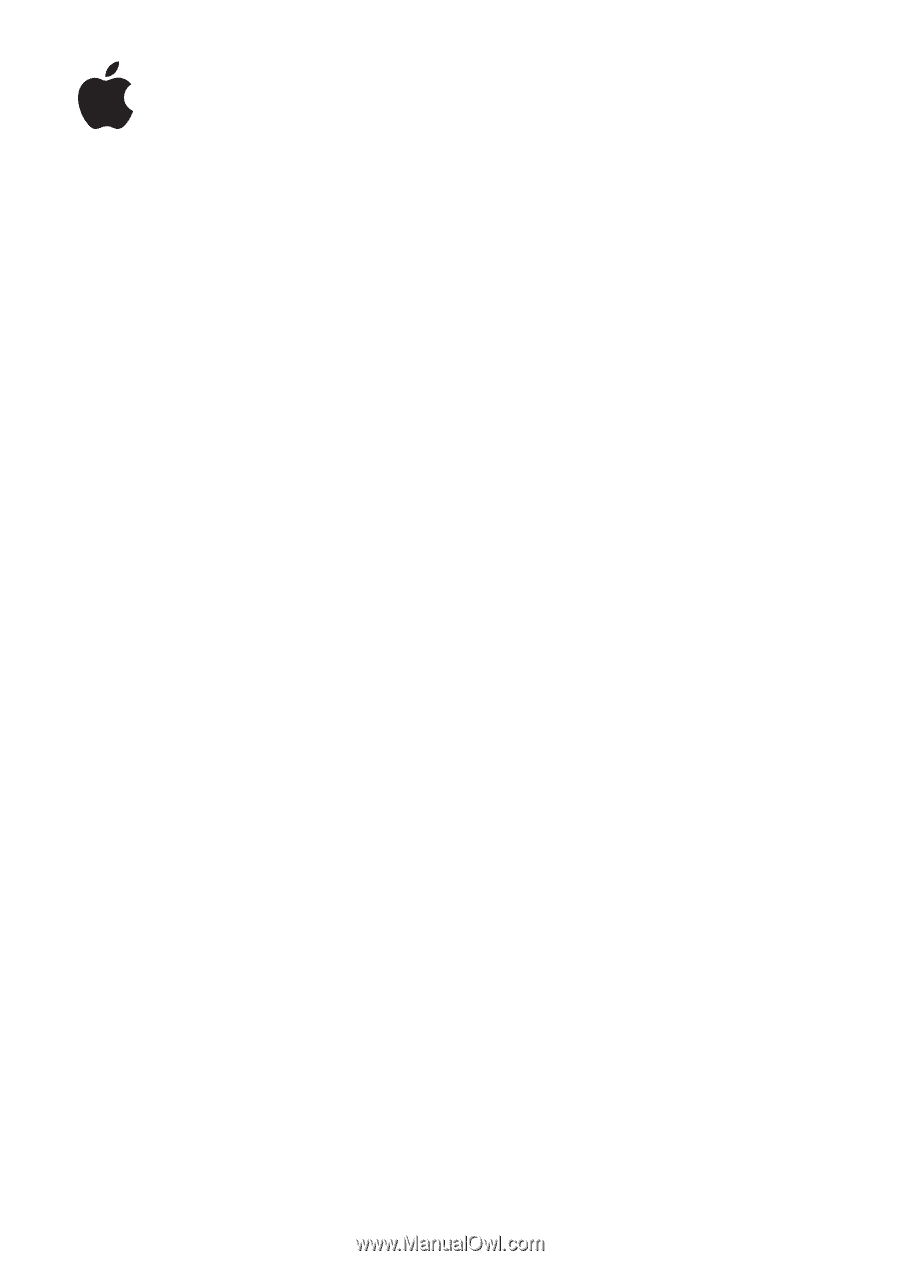
iPod touch
User Guide
For iOS 5.1 Software