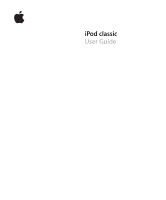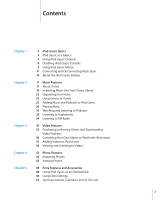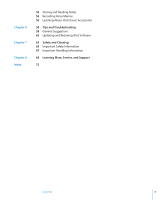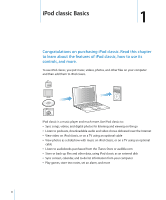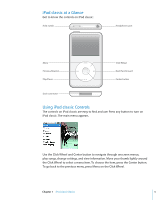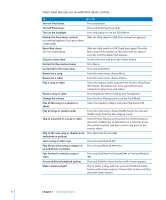Apple MB562LL User Guide
Apple MB562LL - iPod Classic 120 GB Digital Player Manual
 |
UPC - 885909236657
View all Apple MB562LL manuals
Add to My Manuals
Save this manual to your list of manuals |
Apple MB562LL manual content summary:
- Apple MB562LL | User Guide - Page 1
iPod classic User Guide - Apple MB562LL | User Guide - Page 2
1 Chapter 2 Chapter 3 Chapter 4 Chapter 5 4 iPod classic Basics 5 iPod classic at a Glance 5 Using iPod classic Controls 8 Disabling iPod classic Controls 9 Using iPod classic Menus 11 Connecting and Disconnecting iPod classic 14 About the iPod classic Battery 17 Music Features 17 About iTunes 18 - Apple MB562LL | User Guide - Page 3
Recording Voice Memos 56 Learning About iPod classic Accessories 58 Tips and Troubleshooting 58 General Suggestions 63 Updating and Restoring iPod Software 65 Safety and Cleaning 65 Important Safety Information 67 Important Handling Information 68 Learning More, Service, and Support 72 Contents 3 - Apple MB562LL | User Guide - Page 4
iPod classic. Read this chapter to learn about the features of iPod classic, how to use its controls, and more. To use iPod classic, you put music, videos, photos, and other files on your computer and then add them to iPod classic. iPod classic is a music player and much more. Use iPod classic - Apple MB562LL | User Guide - Page 5
Menu Previous/Rewind Play/Pause Click Wheel Next/Fast-forward Center button Dock connector Using iPod classic Controls The controls on iPod classic are easy to find and use. Press any button to turn on iPod classic. The main menu appears. Use the Click Wheel and Center button to navigate through - Apple MB562LL | User Guide - Page 6
appears). (so nothing happens if you press them accidentally) Reset iPod classic (if it isn't responding) Slide the Hold switch to HOLD and back again. Press the Menu and Center buttons at the same time for about 6 seconds, until the Apple logo appears. Choose a menu item Scroll to the item - Apple MB562LL | User Guide - Page 7
with a symbol or number appear before the letter iPod classic for songs, playlists, album titles, artist names, audio podcasts, and audiobooks. The search feature doesn't search videos, notes, calendar items, contacts, or lyrics. Note: Not all languages are supported. To search iPod classic - Apple MB562LL | User Guide - Page 8
the menu), press the Center button. Turning off the Click Wheel Sound When you scroll through menu items, you can hear a clicking sound through the iPod classic internal speaker. If you like, you can turn the Click Wheel sound off. To turn off the Click Wheel sound: m Choose Settings and set Clicker - Apple MB562LL | User Guide - Page 9
main menu. Choose menu items to perform functions or go to other menus. Icons along the top of the screen show iPod classic status. Lock icon Menu title Play status Battery status Menu items Display item Menu title Lock icon Play status Function Displays the title of the current menu. The Lock - Apple MB562LL | User Guide - Page 10
up or dismiss the brightness slider. Note: Your brightness setting may affect your battery performance. Setting the Language iPod classic can be set to use different languages. To set the language for iPod classic: m Choose Settings > Language, and then choose a language from the list. 10 Chapter - Apple MB562LL | User Guide - Page 11
items you have, and the serial number, model, and software version. To get information about iPod classic: m Choose Settings > About, and charge the battery. Disconnect iPod classic when you're done. Connecting iPod classic To connect iPod classic to your computer: m Plug the included iPod Dock - Apple MB562LL | User Guide - Page 12
it. If you see the main menu or a large battery icon, you can disconnect iPod classic. If you set iPod classic to manage songs manually (see "Managing iPod classic Manually" on page 25) or enable iPod classic for disk use (see "Using iPod classic as an External Disk" on page 48), you must always - Apple MB562LL | User Guide - Page 13
in My Computer or by clicking the Safely Remove Hardware icon in the Windows system tray and selecting iPod classic. To disconnect iPod classic: m Disconnect the cable from iPod classic. If iPod classic is in the Dock, simply remove it. If your Dock connector is larger than the one shown, squeeze - Apple MB562LL | User Guide - Page 14
to your computer. Â Use the Apple USB Power Adapter, available separately. To charge the battery using your computer: m Connect iPod classic to a USB 2.0 port on your computer. The computer must be turned on and not in sleep mode (some Mac models can charge iPod classic while in sleep mode). If the - Apple MB562LL | User Guide - Page 15
displays a "Connect to Power" message" on page 60. If you want to charge iPod classic when you're away from your computer, you can purchase the Apple USB Power Adapter. To charge the battery using the Apple USB Power Adapter: 1 Connect the AC plug adapter to the power adapter (they might already - Apple MB562LL | User Guide - Page 16
iPod classic before it's fully charged. Note: Rechargeable batteries have a limited number of charge cycles and might eventually need to be replaced. Battery life and number of charge cycles vary by use and settings. For more information, go to www.apple.com/batteries. 16 Chapter 1 iPod classic - Apple MB562LL | User Guide - Page 17
This guide explains how to use iTunes to download songs and other audio and video to your computer, create personal compilations of your favorite songs (called playlists), add them to iPod classic, and adjust iPod classic settings. iTunes also has a feature called Genius that works with iPod classic - Apple MB562LL | User Guide - Page 18
into Your iTunes Library To listen to music on iPod classic, you first need to get that music into iTunes , choose Store > Create Account and follow the onscreen instructions to set up an Apple account or enter your existing Apple account or AOL account information. 18 Chapter 2 Music Features - Apple MB562LL | User Guide - Page 19
. You can choose a genre, look at new releases, click one of the featured songs, look at Top Songs and more, or click Browse under Quick Links in is downloaded to your computer and charged to the credit card listed on your Apple or AOL account. To download or subscribe to a podcast: 1 Select iTunes - Apple MB562LL | User Guide - Page 20
, see "Adding Podcasts to iPod classic" on page 26 and " the folder or disk). If iTunes supports the song file format, the songs Audio CDs Into iTunes Follow these instructions to get music from your CDs into iTunes can enter the names of the songs manually. For more information, see "Entering Features - Apple MB562LL | User Guide - Page 21
you want to import. Entering Song Names and Other Details To enter CD song names and other information manually: 1 Select the first song on the CD and choose File > Get Info. 2 Click Info. . For more information, see "Viewing Album Artwork on iPod classic" on page 31. Chapter 2 Music Features 21 - Apple MB562LL | User Guide - Page 22
Agree if you accept them. 3 Follow the onscreen instructions to upload and update your library. Depending on the size of your library, this step can take some time. 4 Connect and sync your iPod classic. You can now use Genius on your iPod classic (see page 29). 22 Chapter 2 Music Features - Apple MB562LL | User Guide - Page 23
by your selected song. You can choose the maximum number of songs in the playlist from the pop-up menu Manually add music to iPod classic: When you connect iPod classic, you can drag songs and playlists individually to iPod classic, and delete songs and playlists individually from iPod classic - Apple MB562LL | User Guide - Page 24
accept, you can still add songs to iPod classic manually without erasing any of the songs already on iPod classic. While music is being synced from your computer onto iPod classic, the iTunes status window shows progress, and , iTunes syncs only items that are checked. 24 Chapter 2 Music Features - Apple MB562LL | User Guide - Page 25
iPod classic without erasing items already on iPod classic. Note: Setting iPod classic to manually iPod classic manually: 1 In iTunes, select iPod classic in the source list and click the Summary tab. 2 In the Options section, select "Manually iPod classic: m Drag a song to a playlist on iPod classic - Apple MB562LL | User Guide - Page 26
manually. To set iTunes to update the podcasts on iPod classic automatically: 1 In iTunes, select iPod classic in the source list and click the Podcasts tab. 2 In the Podcasts pane, select "Sync ... episodes" and choose the number of episodes you want in the pop-up menu. 3 Click "All podcasts - Apple MB562LL | User Guide - Page 27
Song number Song time progress bar Function Appears if iPod classic is set to shuffle songs or albums. Appears if iPod classic is set to repeat all songs. The Repeat Once (!) icon appears if iPod classic is set , press and hold the Center button until a menu appears. Chapter 2 Music Features 27 - Apple MB562LL | User Guide - Page 28
Center button until you see the shuffle icon. Choose Songs, Albums, or Off. Setting iPod classic to Repeat Songs You can set iPod classic to repeat a song over and over, or repeat songs within the list you choose to that are put together from various sources. 28 Chapter 2 Music Features - Apple MB562LL | User Guide - Page 29
revert to the original Music menu settings, choose Reset Menu. Using Genius on iPod classic When iPod classic isn't connected to your computer, Genius can still automatically create instant playlists of songs > Playlists > On-The-Go to view and play your list of songs. Chapter 2 Music Features 29 - Apple MB562LL | User Guide - Page 30
. To save the On-The-Go playlists on iPod classic: m Choose Music > Playlists > On-The-Go playlists to your computer: m If iPod classic is set to update songs automatically ( copied to iTunes when you connect iPod classic. You see the new On-The Lyrics on iPod classic If you enter lyrics for a song - Apple MB562LL | User Guide - Page 31
iPod classic By default, iTunes is set to let you view album artwork on iPod classic. If the artwork is available, you'll see it on iPod classic  Use the Click Wheel to select a number for the first position. Press the Center button same method to set the remaining numbers of the combination. You can - Apple MB562LL | User Guide - Page 32
to set a relative volume level in iTunes and on iPod classic. Volume level may also vary if you use different earphones or headphones. With the exception of the iPod Radio Remote, accessories that connect through the iPod Dock Connector don't support volume limits. If you set a combination, you must - Apple MB562LL | User Guide - Page 33
and choose an equalizer preset. If you assigned an equalizer preset to a song in iTunes and the iPod classic equalizer is set to Off, the song plays using the iTunes setting. See iTunes Help for more iTunes Store or from audible.com and listen to them on iPod classic. Chapter 2 Music Features 33 - Apple MB562LL | User Guide - Page 34
Remote accessory for iPod classic. iPod Radio Remote attaches to iPod classic using the Dock connector cable. When you're using iPod Radio Remote, you see a Radio menu item on the iPod classic main menu. For more information, see the iPod Radio Remote documentation. 34 Chapter 2 Music Features - Apple MB562LL | User Guide - Page 35
Video Features 3 3 You can purchase movies, TV shows, and music videos, rent movies, and download video podcasts at the iTunes Store, and then add them to your iPod classic. You can watch videos on iPod classic or on a TV connected to iPod classic. Read this chapter to learn about downloading and - Apple MB562LL | User Guide - Page 36
" on page 18 for instructions. Converting Your Own Videos to Work with iPod classic You can view other video files on iPod classic, such as videos you for use with iPod classic, if necessary, and then add it to iPod classic. iTunes supports all the video formats that QuickTime supports. For more - Apple MB562LL | User Guide - Page 37
are removed from iPod classic. You can set iPod classic to sync videos automatically when you connect it to your computer. To sync videos to iPod classic: m Simply connect iPod classic to your computer. If iPod classic is set to sync automatically, the syncing begins. Chapter 3 Video Features 37 - Apple MB562LL | User Guide - Page 38
iPod classic manually without deleting any of the videos already on iPod classic. iTunes includes a feature to sync purchased items from iPod classic to iPod classic: 1 In iTunes, select iPod classic in the source list and click the TV Shows tab. 2 Select "Sync ... episodes" and choose the number of - Apple MB562LL | User Guide - Page 39
that are checked in your TV Shows and other libraries. Viewing and Listening to Videos You can view and listen to videos on iPod classic. If you have an AV cable from Apple (available separately at www.apple.com/ipodstore), you can watch videos from iPod classic on TV. Chapter 3 Video Features 39 - Apple MB562LL | User Guide - Page 40
don't see the video. Watching Videos on a TV Connected to iPod classic If you have an AV cable from Apple, you can watch videos on a TV connected to your iPod classic. First you set iPod classic to display videos on a TV, then connect iPod classic to your TV, and then play a video. Note: Use the - Apple MB562LL | User Guide - Page 41
On. To use the Apple Component AV Cable to connect iPod classic to your TV: Plug the iPod Dock Connector into your iPod classic or Universal Dock iPod classic charged. 5 Turn on iPod classic and your TV or receiver to start playing. Make sure you set TV Out on your iPod classic to On. USB Power iPod - Apple MB562LL | User Guide - Page 42
Photo Features 4 4 You can import digital photos to your computer and add them to iPod classic. You can view your photos on iPod classic or as a slideshow on your TV. Read this chapter to learn about importing and viewing photos. Importing Photos You can import digital photos from a digital - Apple MB562LL | User Guide - Page 43
choose specific items to import, click Download Some. Or to download all items, click Download All. To import photos to a Windows PC: m Follow the instructions that came with your digital camera or photo application. Adding Photos From Your Computer to iPod classic You can add photos to iPod classic - Apple MB562LL | User Guide - Page 44
full-resolution versions of the photos to the Photos folder on iPod classic. To delete photos from iPod classic: 1 In iTunes, select iPod classic in the source list and click the Photos tab. 2 and deselect the albums you no longer want on iPod classic. 4 Click Apply. 44 Chapter 4 Photo Features - Apple MB562LL | User Guide - Page 45
on iPod classic manually or as a slideshow. If you have an optional AV cable from Apple (for example, Apple Component AV Cable), you can connect iPod classic to a TV and view photos as a slideshow with music. Viewing Photos on iPod classic To view photos on iPod classic: 1 On iPod classic, choose - Apple MB562LL | User Guide - Page 46
if you choose, on iPod classic. If you have an optional AV cable from Apple, you can view the slideshow on a TV. To set slideshow settings: m Choose Photos > Settings, and then follow these instructions: To set How long , check the documentation that came with your TV. 46 Chapter 4 Photo Features - Apple MB562LL | User Guide - Page 47
button. To connect iPod classic to a TV: 1 Connect the optional Apple Component or Composite AV cable to iPod classic. Note: Use the Apple Component AV Cable, Apple Composite AV Cable, or Apple AV Connection Kit. according to settings in the Slideshow > Settings menu. Chapter 4 Photo Features 47 - Apple MB562LL | User Guide - Page 48
this chapter to find out more about the extra features of iPod classic, including how to use it as an external Manually manage music and videos" in the Options section also enables iPod classic to be used as an external disk. Drag files to and from iPod classic to copy them. If you use iPod classic - Apple MB562LL | User Guide - Page 49
You can set the date and time, clocks in different time zones, and alarm and sleep features on iPod classic. You can use iPod classic as a stopwatch or to play games, and you can lock the iPod classic screen. Setting and Viewing the Date and Time The date and time are set automatically from your - Apple MB562LL | User Guide - Page 50
alarm: 1 Choose Extras > Alarms. 2 Choose the alarm and then choose Delete. Setting the Sleep Timer You can set iPod classic to turn off automatically after playing or other content for a specific period of time. To set the sleep timer: 1 Choose Extras > Alarms. 2 Choose Sleep Timer and choose how - Apple MB562LL | User Guide - Page 51
can add them to iPod classic by syncing them automatically or by managing them manually. To buy a game: 1 In iTunes, select iTunes Store in the source list. 2 Choose iPod Games from the iTunes Store list. 3 Select the game you want and click Buy Game. Chapter 5 Extra Features and Accessories 51 - Apple MB562LL | User Guide - Page 52
sync games automatically to iPod classic: 1 In iTunes, select iPod classic in the source list and click the Games tab. 2 Select "Sync games." 3 Click "All games" or "Selected games." If you click "Selected games," also select the games you want to sync. 4 Click Apply. Locking the iPod classic Screen - Apple MB562LL | User Guide - Page 53
the screen, you can unlock the iPod classic screen in two ways: Â Press the Center button to enter the combination on iPod classic. Use the Click Wheel to select the numbers and press the Center button to confirm " and select the groups you want to sync. Chapter 5 Extra Features and Accessories 53 - Apple MB562LL | User Guide - Page 54
, select "Sync calendars from Microsoft Outlook." 4 Click Apply. You can also add contact and calendar information to iPod classic manually. iPod classic must be enabled as an external disk (see "Using iPod classic as an External Disk" on page 48). 54 Chapter 5 Extra Features and Accessories - Apple MB562LL | User Guide - Page 55
iPod classic. Note: To add to-do lists to iPod classic manually, save them in a calendar file with a .ics or .vcs extension. To view contacts on iPod classic Do's. Storing and Reading Notes You can store and read text notes on iPod classic if it's enabled as an external disk (see page 48). 1 In any - Apple MB562LL | User Guide - Page 56
Memos playlist in the source list. Learning About iPod classic Accessories iPod classic comes with some accessories, and many other accessories are available at www.apple.com/ipodstore. To purchase iPod classic accessories, go to www.apple.com/ipodstore. 56 Chapter 5 Extra Features and Accessories - Apple MB562LL | User Guide - Page 57
Radio Remote  Apple Universal Dock  Apple Component AV Cable  Apple Composite AV Cable  Apple USB Power Adapter  Apple Earphones with Remote and Mic  Apple In-Ear Headphones with Remote and Mic  World Travel Adapter Kit  Leather Case for iPod classic  iPod Socks  iPod Earphones  Third - Apple MB562LL | User Guide - Page 58
issue is resolved. If one of the following doesn't help, read on for solutions to specific problems. Â Reset iPod classic. See "General Suggestions," below. Â Retry with a different USB port if you cannot see iPod classic in iTunes. Â Restart your computer, and make sure you have the latest software - Apple MB562LL | User Guide - Page 59
you have a Windows PC that doesn't have a USB 2.0 port, in some cases you can purchase and install a USB 2.0 card. For more information, go to www.apple.com/ipod. Â iPod classic might need to be reset (see page 58). Chapter 6 Tips and Troubleshooting 59 - Apple MB562LL | User Guide - Page 60
problem, iPod classic may need to be repaired. You can arrange for service at the iPod Service & Support website: www.apple.com/support/ipod If songs or data sync more slowly over USB 2.0 Â If you sync a large number of songs or amount of data using USB 2.0 and the iPod classic battery is low, iPod - Apple MB562LL | User Guide - Page 61
iPod classic doesn't support. The following audio file formats are supported by iPod classic. These include formats for audiobooks and podcasting: Â AAC (M4A, M4B, M4P, up to 320 Kbps) Â Apple . Other iPod classic settings, such as song repeat, are also reset. Chapter 6 Tips and Troubleshooting 61 - Apple MB562LL | User Guide - Page 62
RCA-type cables made specifically for iPod classic, such as the Apple Component or Apple Composite AV cables, to connect iPod classic to your TV. Other (Home or Professional) with Service Pack 3 or later  iTunes 8.0 or later (iTunes can be downloaded from www.apple.com/ipod/start) If your Windows - Apple MB562LL | User Guide - Page 63
from www.apple.com/ipod/start. 2 Connect iPod classic to your computer. 3 In iTunes, select iPod classic in the source list and click the Summary tab. The Version section tells you whether iPod classic is up to date or needs a newer version of the software. Chapter 6 Tips and Troubleshooting 63 - Apple MB562LL | User Guide - Page 64
4 Click Update to install the latest version of the software. 5 If necessary, click Restore to restore iPod classic to its original settings (this erases all data from iPod classic). Follow the onscreen instructions to complete the restore process. 64 Chapter 6 Tips and Troubleshooting - Apple MB562LL | User Guide - Page 65
in iTunes or go to www.apple.com/support/ipod. The rechargeable battery in iPod should be replaced only by an Apple Authorized Service Provider. For more information about battery replacement service, go to www.apple.com/support/ipod/service/battery. Apple USB Power Adapter (available separately) If - Apple MB562LL | User Guide - Page 66
iPod USB Power Adapter if any of the following conditions exist: Â The power cord or plug has become frayed or damaged. Â The adapter is exposed to rain, liquids, or excessive moisture. Â The adapter case has become damaged. Â You suspect the adapter needs service playing games on iPod classic, you - Apple MB562LL | User Guide - Page 67
in your car, because temperatures in parked cars can exceed this range. When you're using iPod or charging the battery, it is normal for iPod to get warm. The exterior of iPod functions as a cooling surface that transfers heat from inside the unit to the cooler air outside. Keeping the outside of - Apple MB562LL | User Guide - Page 68
(on Mac OS X) Using iCal (on Mac OS X) The latest information on iPod classic Registering iPod classic Finding the iPod classic serial number Obtaining warranty service Do this Go to: www.apple.com/support/ipod Open iTunes and choose Help > iTunes Help. For an online iTunes tutorial (available - Apple MB562LL | User Guide - Page 69
generates, uses, and can radiate radio-frequency energy. If it is not installed and used properly-that is, in strict accordance with Apple's instructions- necessary, consult an Apple Authorized Service Provider or Apple. See the service and support information that came with your Apple product. Or, - Apple MB562LL | User Guide - Page 70
of properly according to local laws and regulations. Because this product contains a battery, the product must be disposed of separately from household waste. When your iPod reaches its end of life, contact Apple or your local authorities to learn about recycling options. For information about - Apple MB562LL | User Guide - Page 71
skydda hälsa och miljö. Battery Replacement and Disposal for iPod classic The rechargeable battery in iPod classic should be replaced only by an Apple Authorized Service Provider. For battery replacement services, go to: www.apple.com/support/ipod/service/battery When iPod classic reaches its end of - Apple MB562LL | User Guide - Page 72
, syncing 53 Center button, using 5, 26 Charging, Please Wait message 15, 60 charging the battery about 14 using the iPod USB Power Adapter 15 using your computer 14 when battery very low 15, 60 cleaning iPod 67 Click Wheel browsing songs 26 turning off the Click Wheel sound 8 using 5 clocks adding - Apple MB562LL | User Guide - Page 73
a song or video 6 features of iPod 4 file formats, supported 61 Index finding your iPod serial number 7 fit video to screen 40 full-resolution images 44 G games 51 Genius about 17 button in iTunes 23 creating a playlist in iTunes 23 playlist 29 setting up in iTunes 22 troubleshooting 61 using on - Apple MB562LL | User Guide - Page 74
bolt on battery icon 14 locating your iPod serial number 7 locking iPod screen 52 lyrics adding 21 viewing on iPod 30 M Mac OS X operating system 62 main menu adding or removing items 10 opening 5 settings 10, 29 main menu, returning to 6 managing iPod manually 25 manually adding 25 maximum - Apple MB562LL | User Guide - Page 75
iPod 7 iTunes Store 19 Select button. See Center button serial number 7, 11 serial number, locating 68 service and support 68 sets of songs. See playlists setting combination for iPod 52 settings about your iPod 31 shuffling songs on iPod 6, 28 sleep mode and charging the battery 14 sleep timer, - Apple MB562LL | User Guide - Page 76
on a TV 41, 47 on iPod 47 settings 46 troubleshooting 62 voice memos recording 56 syncing with your computer 56 volume changing 6 setting maximum limit 31 W warranty service 68 widescreen TV 40 Windows importing photos 43 supported operating systems 62 troubleshooting 63 WMA files, converting 61 76
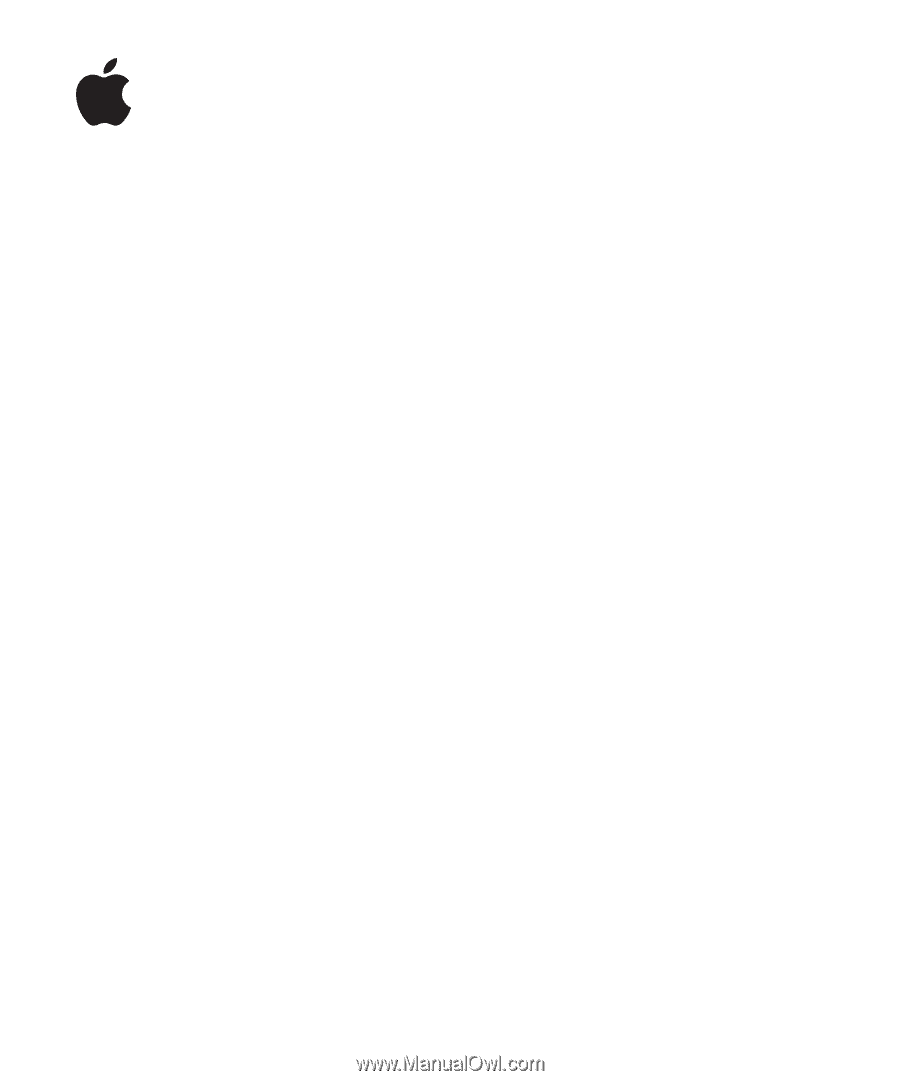
iPod classic
User Guide