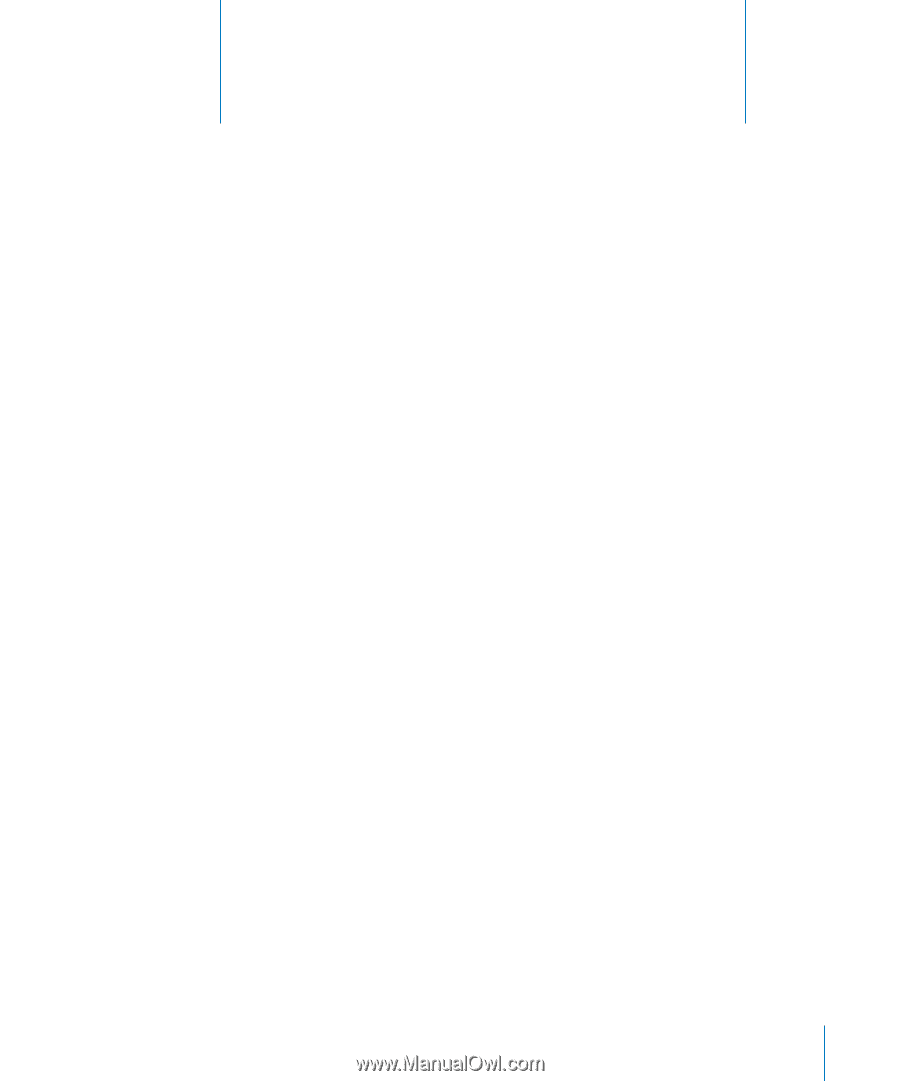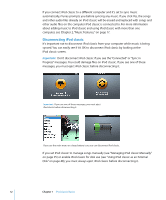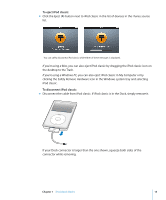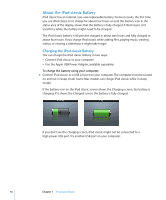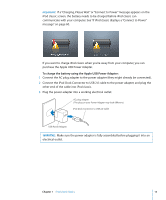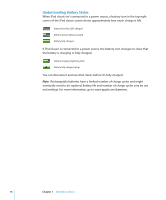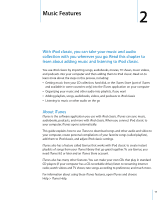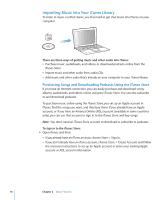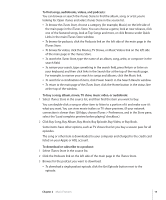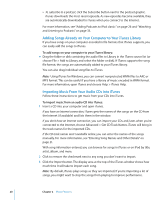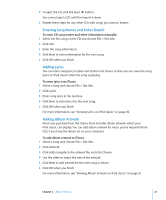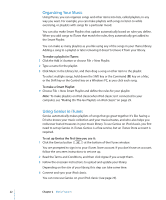Apple MB565LL User Guide - Page 17
Music Features, About iTunes
 |
UPC - 885909237036
View all Apple MB565LL manuals
Add to My Manuals
Save this manual to your list of manuals |
Page 17 highlights
Music Features 2 2 With iPod classic, you can take your music and audio collection with you wherever you go. Read this chapter to learn about adding music and listening to iPod classic. You use iPod classic by importing songs, audiobooks, movies, TV shows, music videos, and podcasts into your computer and then adding them to iPod classic. Read on to learn more about the steps in this process, including:  Getting music from your CD collection, hard disk, or the iTunes Store (part of iTunes and available in some countries only) into the iTunes application on your computer  Organizing your music and other audio into playlists, if you want  Adding playlists, songs, audiobooks, videos, and podcasts to iPod classic  Listening to music or other audio on the go About iTunes iTunes is the software application you use with iPod classic. iTunes can sync music, audiobooks, podcasts, and more with iPod classic. When you connect iPod classic to your computer, iTunes opens automatically. This guide explains how to use iTunes to download songs and other audio and video to your computer, create personal compilations of your favorite songs (called playlists), add them to iPod classic, and adjust iPod classic settings. iTunes also has a feature called Genius that works with iPod classic to create instant playlists of songs from your iTunes library that go great together. To use Genius, you need iTunes 8.0 or later and an iTunes Store account. iTunes also has many other features. You can make your own CDs that play in standard CD players (if your computer has a CD-recordable drive); listen to streaming Internet radio; watch videos and TV shows; rate songs according to preference; and much more. For information about using these iTunes features, open iTunes and choose Help > iTunes Help. 17