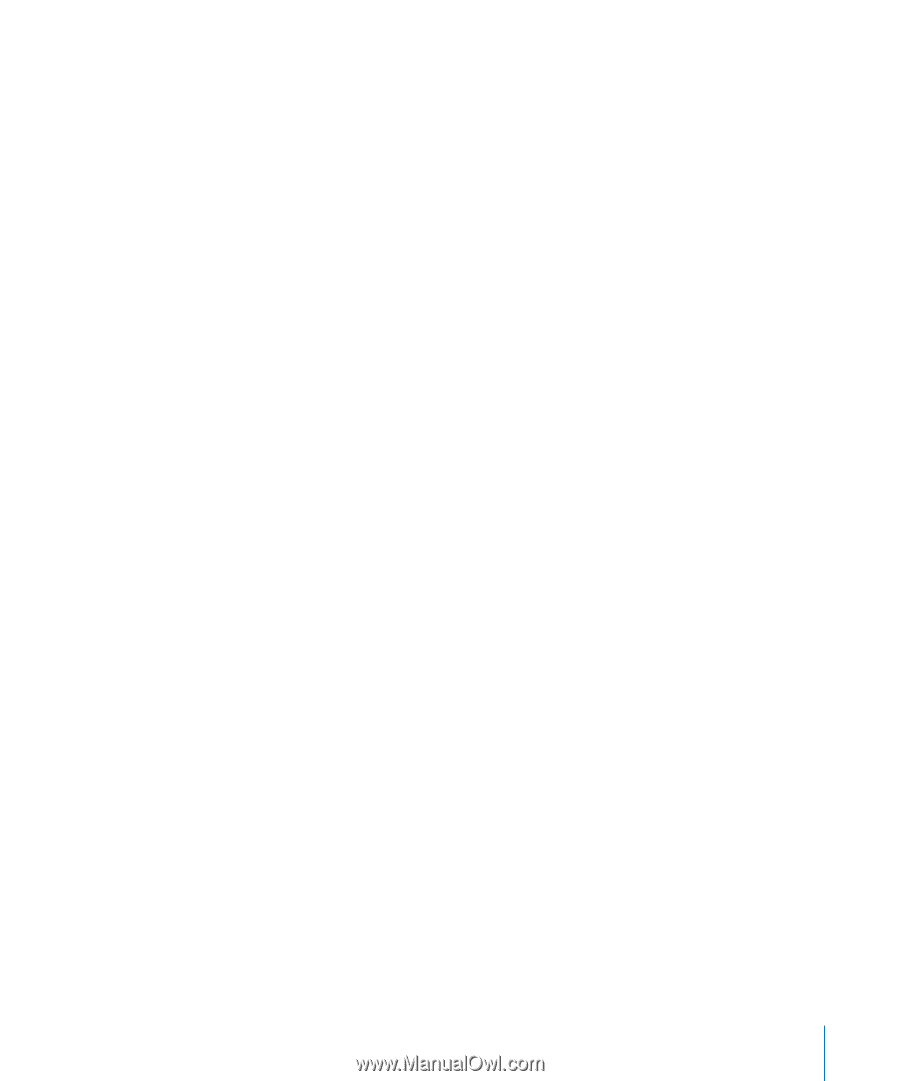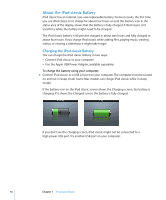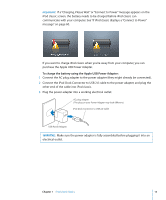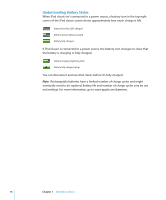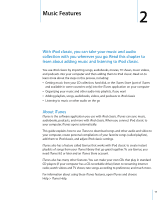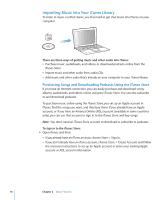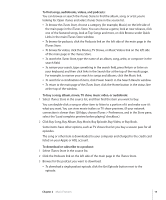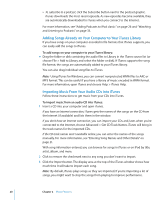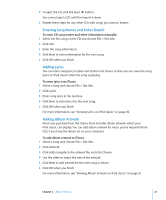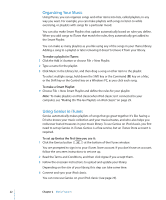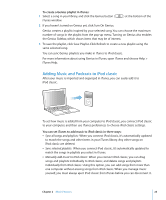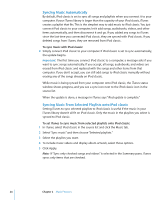Apple MB565LL User Guide - Page 19
Click Buy Song, Buy Album, Buy Movie, Buy Episode, Buy Video, or Buy Book., To find songs, audiobooks
 |
UPC - 885909237036
View all Apple MB565LL manuals
Add to My Manuals
Save this manual to your list of manuals |
Page 19 highlights
To find songs, audiobooks, videos, and podcasts: You can browse or search the iTunes Store to find the album, song, or artist you're looking for. Open iTunes and select iTunes Store in the source list. Â To browse the iTunes Store, choose a category (for example, Music) on the left side of the main page in the iTunes Store. You can choose a genre, look at new releases, click one of the featured songs, look at Top Songs and more, or click Browse under Quick Links in the main iTunes Store window. Â To browse for podcasts, click the Podcasts link on the left side of the main page in the iTunes Store. Â To browse for videos, click the Movies, TV Shows, or Music Videos link on the left side of the main page in the iTunes Store. Â To search the iTunes Store, type the name of an album, song, artist, or composer in the search field. Â To narrow your search, type something in the search field, press Return or Enter on your keyboard, and then click links in the Search Bar at the top of the results page. For example, to narrow your search to songs and albums, click the Music link. Â To search for a combination of items, click Power Search in the Search Results window. Â To return to the main page of the iTunes Store, click the Home button in the status line at the top of the window. To buy a song, album, movie, TV show, music video, or audiobook: 1 Select iTunes Store in the source list, and then find the item you want to buy. You can double-click a song or other item to listen to a portion of it and make sure it's what you want. You can view movie trailers or TV show previews. (If your network connection is slower than 128 kbps, choose iTunes > Preferences, and in the Store pane, select the "Load complete preview before playing" checkbox.) 2 Click Buy Song, Buy Album, Buy Movie, Buy Episode, Buy Video, or Buy Book. Some items have other options, such as TV shows that let you buy a season pass for all episodes. The song or other item is downloaded to your computer and charged to the credit card listed on your Apple or AOL account. To download or subscribe to a podcast: 1 Select iTunes Store in the source list. 2 Click the Podcasts link on the left side of the main page in the iTunes Store. 3 Browse for the podcast you want to download. Â To download a single podcast episode, click the Get Episode button next to the episode. Chapter 2 Music Features 19