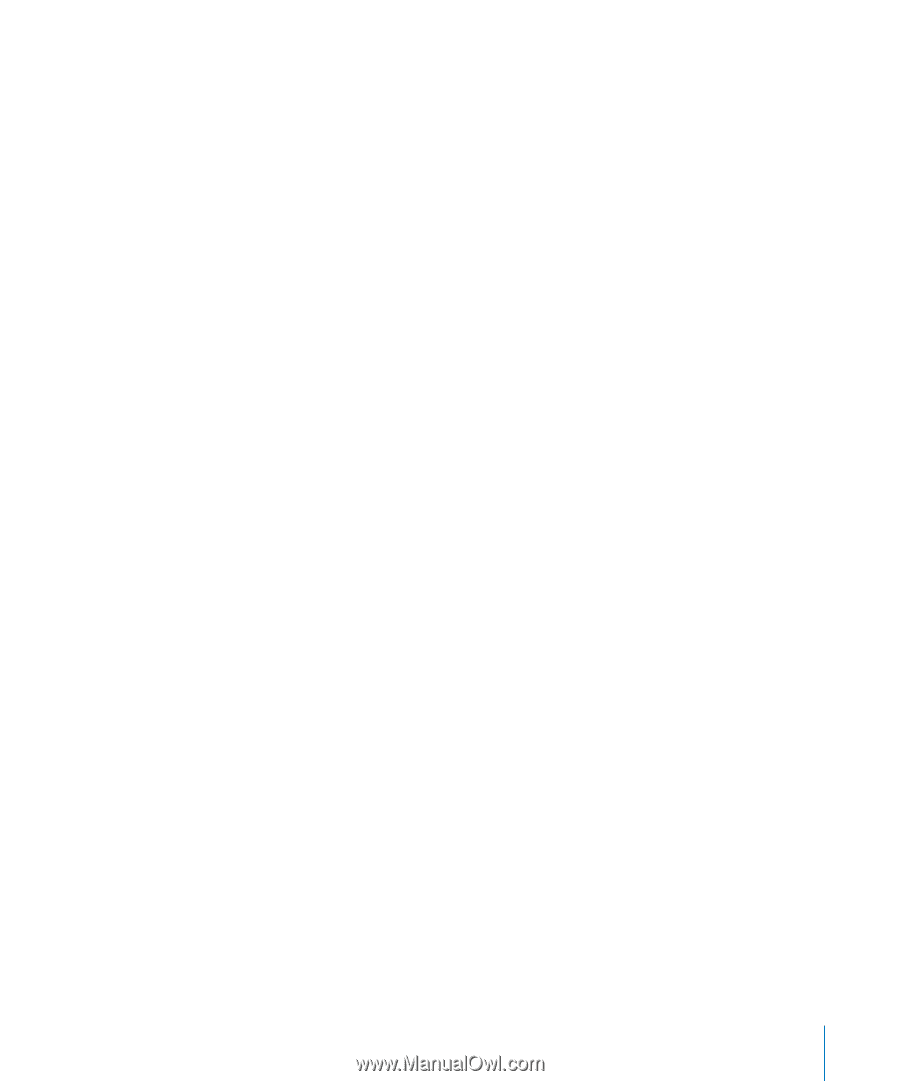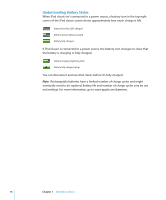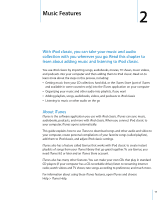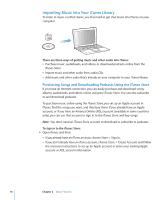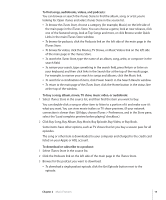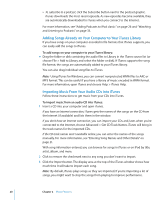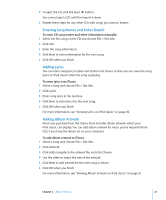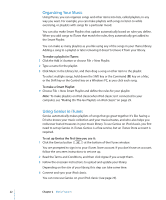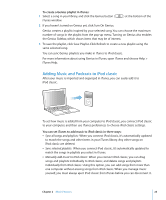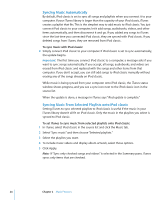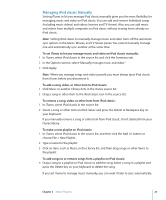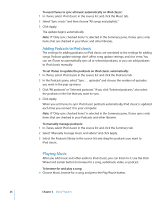Apple MB565LL User Guide - Page 21
Entering Song Names and Other Details, Adding Lyrics, Adding Album Artwork
 |
UPC - 885909237036
View all Apple MB565LL manuals
Add to My Manuals
Save this manual to your list of manuals |
Page 21 highlights
4 To eject the CD, click the Eject (C) button. You cannot eject a CD until the import is done. 5 Repeat these steps for any other CDs with songs you want to import. Entering Song Names and Other Details To enter CD song names and other information manually: 1 Select the first song on the CD and choose File > Get Info. 2 Click Info. 3 Enter the song information. 4 Click Next to enter information for the next song. 5 Click OK when you finish. Adding Lyrics You can enter song lyrics in plain text format into iTunes so that you can view the song lyrics on iPod classic while the song is playing. To enter lyrics into iTunes: 1 Select a song and choose File > Get Info. 2 Click Lyrics. 3 Enter song lyrics in the text box. 4 Click Next to enter lyrics for the next song. 5 Click OK when you finish. For more information, see "Viewing Lyrics on iPod classic" on page 30. Adding Album Artwork Music you purchase from the iTunes Store includes album artwork, which your iPod classic can display. You can add album artwork for music you've imported from CDs, if you have the album art on your computer. To add album artwork to iTunes: 1 Select a song and choose File > Get Info. 2 Click Artwork. 3 Click Add, navigate to the artwork file, and click Choose. 4 Use the slider to adjust the size of the artwork. 5 Click Next to add artwork for the next song or album. 6 Click OK when you finish. For more information, see "Viewing Album Artwork on iPod classic" on page 31. Chapter 2 Music Features 21